Setting Up an Nginx Web Server on Ubuntu
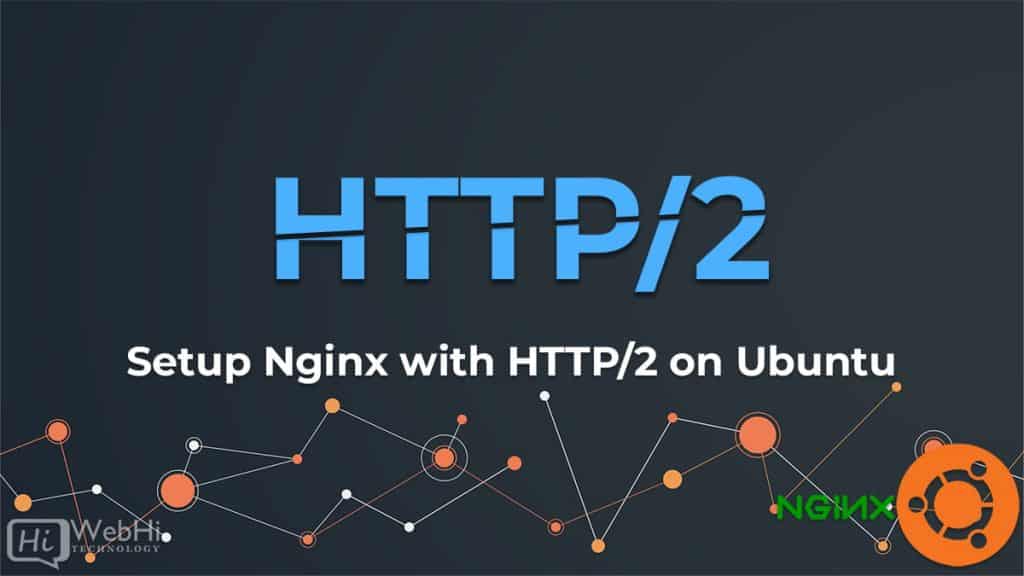
Prerequisites:
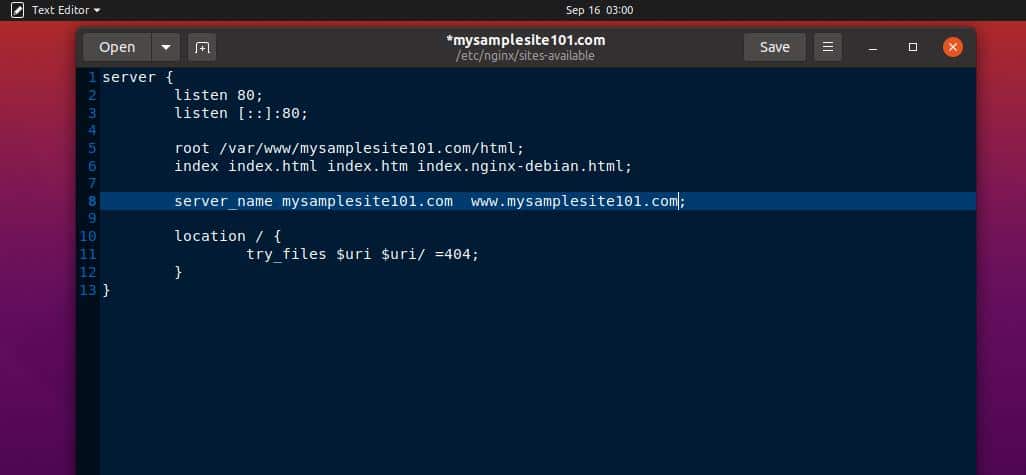
- Ubuntu 20.04 or later
- Non-root user with sudo privileges
- Basic knowledge of the command line
Installation:
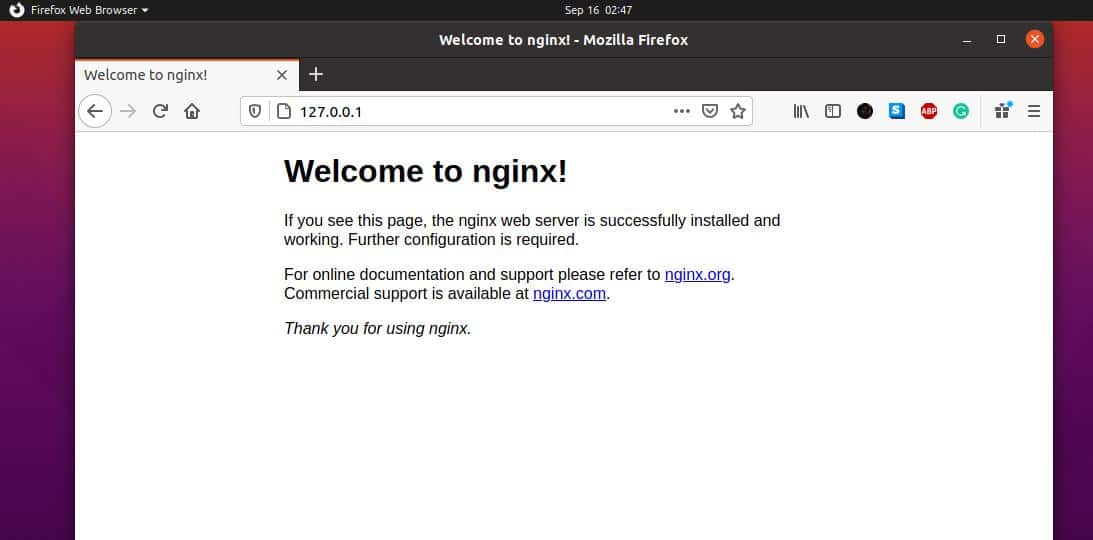
- Update the system packages:
sudo apt update - Install Nginx:
sudo apt install nginx - Check the status of Nginx:
sudo systemctl status nginx
Configuration:
- Open the default configuration file:
sudo nano /etc/nginx/sites-available/default - Find the
# Welcome to nginx!section and replace it with:location / { root /var/www/html; index index.html index.php; }
Start the Server:
- Enable the Nginx service to start automatically at boot:
sudo systemctl enable nginx - Start the Nginx web server:
sudo systemctl start nginx
Configure Firewall (Optional):
If your server has a firewall enabled, you may need to allow traffic on port 80 (HTTP) and 443 (HTTPS):
- Open ports 80 and 443 in UFW:
sudo ufw allow 80/tcp sudo ufw allow 443/tcp - Reload UFW:
sudo ufw reload
Testing the Server:
- Open a web browser and navigate to the server’s IP address or domain name.
- You should see a default Nginx welcome page.
Web Root Directory:
The web root directory, where your website files will be stored, is located at /var/www/html. You can create subdirectories within this directory for different websites or projects.
Additional Notes:
- Log files are located at
/var/log/nginx/. - You can create additional server blocks for virtual hosts.
- For security, it is recommended to create a non-root user to manage the web server.
- To improve performance, you can implement caching mechanisms such as FastCGI or Redis.## Setting Up An Nginx Web Server on Ubuntu
Executive Summary
This comprehensive guide provides step-by-step instructions on how to set up an Nginx web server on Ubuntu. By following the detailed steps outlined in this article, you will gain a solid understanding of the process and be able to set up and configure your own web server effectively.
Introduction
Nginx is a powerful and efficient open-source web server software that is known for its performance, scalability, and security. Setting up an Nginx web server on Ubuntu is a straightforward process that involves installing the necessary packages, configuring the server, and creating virtual hosts to host multiple websites. In this article, we will guide you through the entire setup process, ensuring that you have a functional and secure Nginx web server running on your Ubuntu system.
Step 1: Prerequisites
Before you begin setting up Nginx, you should ensure that you have the following prerequisites in place:
- A Ubuntu server with a root user or a user with sudo privileges.
- A domain name pointing to your server’s IP address.
- A text editor (such as nano or vim) for editing configuration files.
Step 2: Installation
To install Nginx, run the following command in your terminal:
sudo apt-get update
sudo apt-get install nginxOnce the installation is complete, you can start the Nginx service using the command:
sudo systemctl start nginxStep 3: Configuration
The main configuration file for Nginx is located at /etc/nginx/nginx.conf. Open this file using your preferred text editor and make the following changes:
- Change the server name to match your domain name. For example:
server_name www.example.com; - Enable the server block for your domain name by removing the comment character (#) from the beginning of the block.
Step 4: Virtual Hosts
To host multiple websites on your Nginx server, you need to create virtual hosts. A virtual host is a configuration file that defines the settings for a specific website. Create a new virtual host file for each website in the /etc/nginx/sites-available directory. For example, to create a virtual host for the domain name www.example.com, create a file called www.example.com.conf in the /etc/nginx/sites-available directory.
Step 5: Testing and Troubleshooting
Once you have configured Nginx and created virtual hosts, you can test and troubleshoot the setup. To test the server, open a web browser and navigate to your domain name. If the server is configured correctly, you should see the default Nginx welcome page.
If you encounter any issues, check the following:
- Ensure that the Nginx service is running using the command:
sudo systemctl status nginx - Check the Nginx configuration file for any errors using the command:
sudo nginx -t - Look for any error messages in the Nginx log files located at
/var/log/nginx.
Conclusion
Setting up an Nginx web server on Ubuntu is a relatively simple process that can be completed in a few steps. By following the instructions outlined in this article, you can have a fully functional Nginx web server up and running on your Ubuntu system. With its high performance, scalability, and security, Nginx is an excellent choice for web hosting and can support even the most demanding websites.
Keyword Phrase Tags
- Nginx web server
- Ubuntu
- Virtual hosts
- Web hosting
- Performance and scalability

This is great article! Setting up Nginx web server on Ubuntu is a breeze and this write up went into good detail on how to do it properly. This provides a great foundational knowledge of how to set up your own web server and provides you with a one-stop shop for showing you every step of the process.
Great info for beginners. I’m new to setting up web servers and this was really helpful and i managed to set mine up on no time ! Using Nginx is definitely a good choice, and this tutorial shows you why.
I was having some issues setting up an Nginx web server on Ubuntu, and this article really helped me out. Complex concepts were simplified and broken down clearly.
This article is awfully written . It’s hard to follow and lacks of clarity. The author makes unwaranted assumptions that the user has prior knowledge in the subject.
Setting up an Nginx web server on Ubuntu is not as straightforward as this article suggests. The author misses to explain a few crucial details that could cause serious issues if they are overlooked.
Um, to be honest , i wasn’t blown away by this article. It covers the basics, but there are more comprehensive tutorials out there. Overall, I can’t say it’s not a good article.
It’s interesting that the author chooses to use Nginx as his example. I would have argued that Apache is a more popular choice for web servers. However, Nginx is a solid choice and this article does a good job of explaining how to set it up.
Wow, this is the holy grail of setting up Nginx web servers on Ubuntu! I can’t believe how much detail the author goes into. This is the best resource I’ve found on the topic.
Oh, I see what you did there. You used Nginx to set up an Nginx web server on Ubuntu. How clever. But seriously, this is a well-written article and I appreciate the effort you put into it.
Setting up an Nginx web server on Ubuntu is like making a peanut butter and jelly sandwich. It’s easy, it’s delicious, and it’s something that everyone should know how to do.
I’m not sure why you would want to set up an Nginx web server on Ubuntu when there are so many other better options out there. But hey, if that’s what you’re into, then this article is for you.