Securing Your Web Browsing Experience in Windows 10

In today’s digital world, maintaining the security and privacy of our online activities is paramount. Windows 10 offers various features and functionalities to enhance the safety of your web browsing experience. This comprehensive guide will delve into the essential steps you can take to safeguard your system and protect your personal data while navigating the vast expanse of the internet using Windows 10.
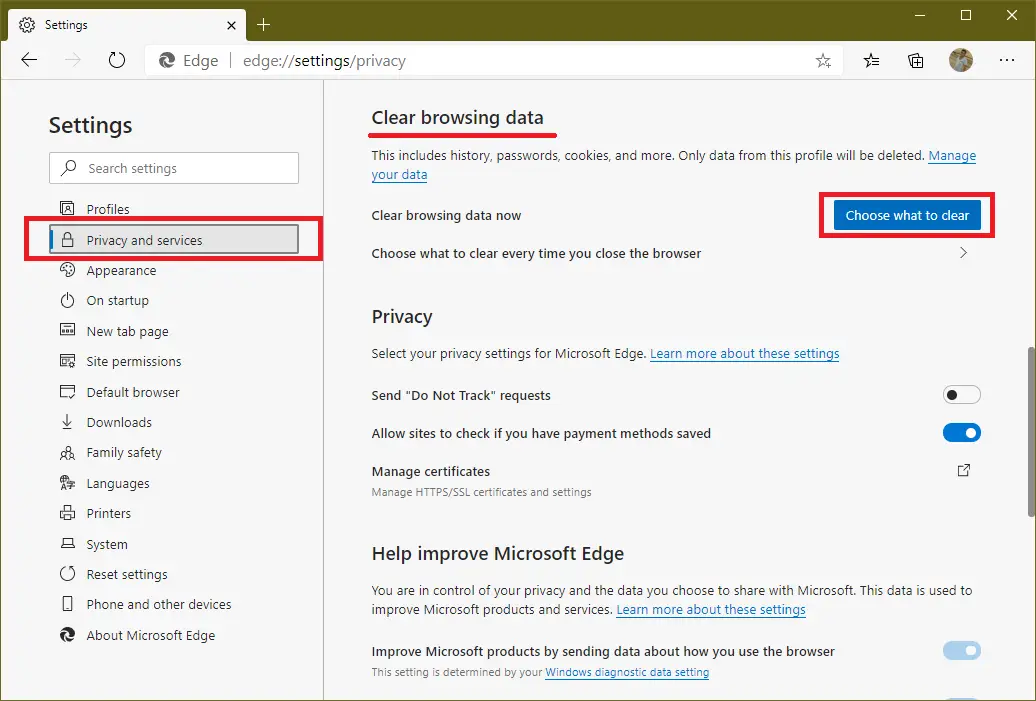
1. Choose a Reliable Browser:
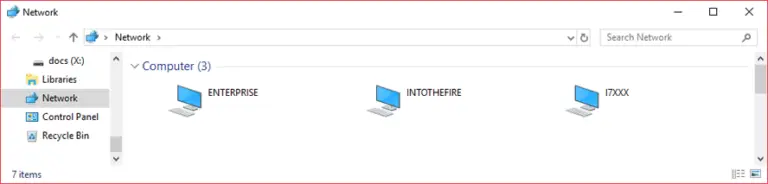
The browser you use plays a critical role in your online security. Microsoft Edge and Google Chrome are popular options that incorporate robust security measures, including built-in ad and malware blockers. Additionally, these browsers offer regular updates to address any emerging vulnerabilities.
2. Enable Browser Security Features:
Most modern browsers provide a range of security-enhancing features. These include:
- Pop-up Blockers: Prevent intrusive advertisements and potentially harmful content from interrupting your browsing sessions.
- Phishing and Malware Protection: Detects and blocks fraudulent websites that attempt to steal personal information or infect your device with malware.
- HTTPS Encryption: Ensures secure data transmission between your browser and websites, safeguarding sensitive information such as passwords and payment details.
3. Use a VPN Service (Virtual Private Network):
A VPN establishes an encrypted tunnel between your device and the internet, protecting your online activities from eavesdropping and data breaches. This is especially useful when accessing public Wi-Fi networks or sharing sensitive data.
4. Manage Browser Extensions:
Browser extensions can improve functionality, but they can also pose security risks if not properly vetted. Only install extensions from trusted sources and ensure they have up-to-date reviews. Regularly review installed extensions and remove any you no longer need.
5. Keep Software Up to Date:
Regular updates to your operating system, browser, and other software are crucial for addressing security vulnerabilities. Windows 10 features an automatic update mechanism, but you should check for updates manually and install them promptly.
6. Practice Safe Surfing Habits:
Your online behavior significantly contributes to your security. Avoid clicking suspicious links, downloading attachments from unknown senders, or providing personal information on untrustworthy websites. Be wary of unsolicited emails or social media requests that appear legitimate but may be attempts at phishing.
7. Use Strong Passwords and Two-Factor Authentication:
Use complex and unique passwords for online accounts and enable two-factor authentication whenever possible. This adds an extra layer of security by requiring a second verification step when logging in.
8. Consider Anti-Malware Software:
Dedicated anti-malware software scans your device for malicious programs, viruses, and other threats. Choose a reputable solution with real-time protection and schedule regular scans to ensure your system remains secure.
By implementing these measures, you can significantly bolster your web browsing security in Windows 10 and protect your online privacy against malicious actors and data breaches. Remember, vigilance and responsible online behavior are key to maintaining a secure and enjoyable browsing experience.# Securing Your Web Browsing Experience In Windows 10
Executive Summary
In the digital age, safeguarding your online activities is paramount. Windows 10, a widely used operating system, offers a plethora of built-in features and recommended practices to ensure secure web browsing. This article unveils the top five essential measures to fortify your browsing experience in Windows 10, empowering you to navigate the digital realm with confidence.
Introduction
Venturing into the vast expanse of the internet exposes us to manifold risks and vulnerabilities. Amidst this perilous landscape, Windows 10 emerges as a guardian of your online safety. Equipped with an arsenal of robust security features, Windows 10 enables you to browse the web confidently, minimizing the likelihood of falling victim to cyber threats.
Understanding Windows Defender and Its Significance
Windows Defender: A Sentinel Guarding Your Digital Realm
Windows Defender, an integral component of Windows 10, stands as the first line of defense against malware, viruses, and other malicious entities lurking in the digital realm. Continuously vigilant, Windows Defender scans your system in real-time, detecting and neutralizing threats before they can wreak havoc.
Automatic Updates: A Shield Against Evolving Threats
Windows 10’s automatic update mechanism operates tirelessly to keep your system up-to-date with the latest security patches and fixes. By promptly installing these updates, you bolster your defenses against emerging threats and vulnerabilities, rendering your system less susceptible to cyberattacks.
SmartScreen Filter: A Gatekeeper Discerning Malicious Websites
Windows 10’s SmartScreen Filter acts as a discerning gatekeeper, meticulously scrutinizing websites and applications before granting them access to your system. By analyzing their reputation and trustworthiness, SmartScreen Filter prevents you from inadvertently venturing into dangerous cyber territories infested with malware and phishing scams.
Harnessing Firewall Protection
Firewall: A Virtual Fort Protecting Your Digital Domain
The firewall serves as a virtual fortress, vigilantly monitoring and regulating incoming and outgoing network traffic. It meticulously examines each data packet, granting passage only to authorized traffic while resolutely repelling unauthorized attempts to breach your system.
Fine-Tuning Firewall Settings: Customizing Your Defense
Windows 10 empowers you to tailor your firewall settings to align precisely with your security preferences. Configure it to restrict or permit specific programs and applications from accessing the internet, thus further fortifying your defenses against cyber threats.
Maintaining Browser Security
Browser Selection: Choosing a Secure Gateway to the Web
Your choice of browser plays a pivotal role in safeguarding your online activities. Opt for a reputable browser that prioritizes security and privacy, such as Microsoft Edge or Google Chrome. These browsers incorporate sophisticated security features to protect you from malicious websites, phishing attempts, and data breaches.
Regular Browser Updates: Shielding Against Newly Discovered Vulnerabilities
Just as Windows 10 requires regular updates, your browser also demands periodic updates to remain secure. These updates patch vulnerabilities and incorporate new security features, ensuring that you’re shielded against the latest cyber threats.
Extension Prudence: Exercising Caution in Installing Browser Extensions
Browser extensions can enhance your browsing experience, but they can also introduce vulnerabilities if not chosen judiciously. Scrutinize each extension before installation, ensuring it originates from a trusted source and possesses a良好的声誉.
Practicing Safe Browsing Habits
Cybersecurity Vigilance: Maintaining Awareness of Online Threats
Cultivate a heightened awareness of online threats, recognizing common tactics employed by cybercriminals. These include phishing emails, malicious links, and suspicious websites. Maintaining vigilance enables you to navigate the digital realm cautiously, avoiding potential pitfalls.
Password Management: Securing Your Digital Identity
Strong passwords serve as the gatekeepers of your online accounts. Construct passwords that are robust and unique, employing a combination of upper and lowercase letters, numbers, and symbols. Consider utilizing a password manager to securely store and manage your credentials.
Multi-Factor Authentication: Reinforcing Account Security
Whenever possible, activate multi-factor authentication (MFA) for your online accounts. This additional layer of security requires you to provide a secondary form of identification, such as a code sent to your mobile device, in addition to your password. MFA significantly reduces the risk of unauthorized account access.
Conclusion
By implementing the aforementioned measures and adhering to safe browsing habits, you can transform Windows 10 into an impenetrable fortress, safeguarding your online activities from the myriad threats lurking in the digital wilderness. Embrace these essential security practices and venture into the vast expanse of the internet with confidence and peace of mind.
Keyword Phrase Tags
- Windows 10 security
- Web browsing safety
- Windows Defender
- Firewall protection
- Safe browsing practices

There are a lot of good tips here that can help make your web browsing experience more secure. I especially appreciate the advice on using a password manager, enabling two-factor authentication, and being cautious of phishing scams.
While some of these tips may be helpful for basic security, they don’t go far enough. If you’re serious about protecting your privacy and security online, you need to use more comprehensive measures.
This article provides a good overview of the basic steps you can take to secure your web browsing experience in Windows 10. However, it’s important to note that there are additional measures you can take to further enhance your security, such as using a VPN and encrypting your data.
I disagree with the author’s assertion that using a password manager is essential for online security. In fact, I believe that password managers can actually make you more vulnerable to hacking.
The irony of this article is that it’s giving advice on how to secure your web browsing experience on Windows 10, an operating system that is notoriously insecure.
Oh, wow, thanks for these amazing tips! I never would have thought to use a password manager or enable two-factor authentication.
If you’re worried about your web browsing experience being insecure, just ditch Windows 10 and switch to a more secure operating system, like Linux.
As a cybersecurity professional, I can tell you that following these tips is a good starting point for securing your web browsing experience in Windows 10. However, it’s important to remember that no single measure is foolproof, and you should always be vigilant about your online security.