Optimizing Windows 10 Performance For Gaming
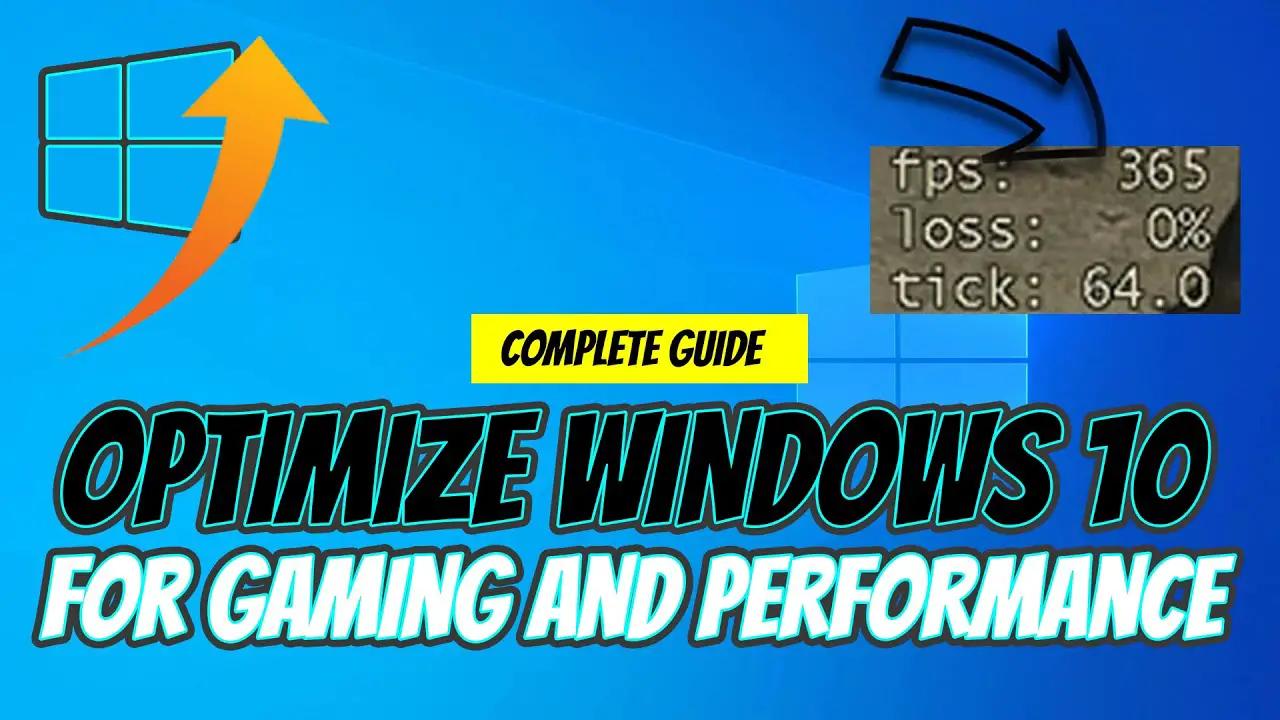
Windows 10 is a great operating system for gaming, but there are a few things you can do to optimize its performance for even better gaming experiences. Here are a few tips:
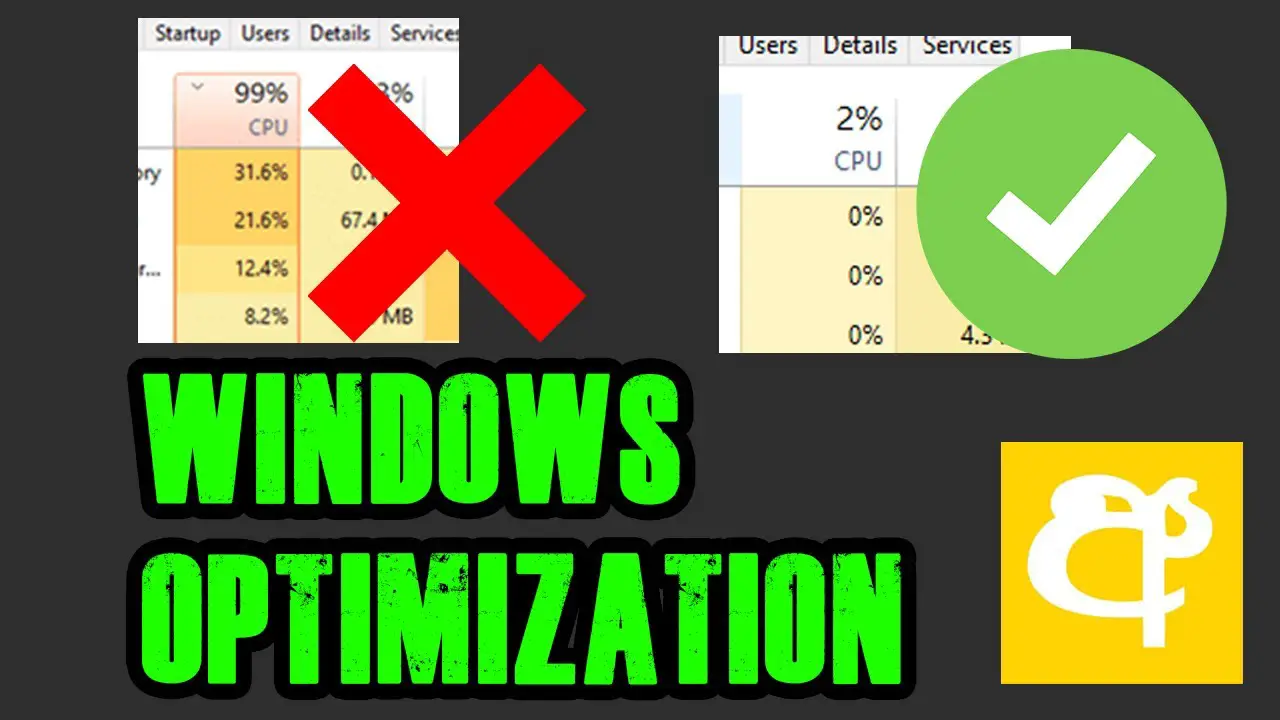
- Disable unnecessary startup programs. Many programs start automatically when you boot your computer, even if you don’t use them. These programs can take up valuable resources and slow down your computer. To disable unnecessary startup programs, open the Task Manager (Ctrl+Shift+Esc), click on the Startup tab, and then disable any programs that you don’t need to run at startup.
- Close unused programs. When you’re gaming, you should close any unnecessary programs that are running in the background. These programs can take up valuable resources and slow down your computer. To close unused programs, open the Task Manager (Ctrl+Shift+Esc) and click on the Processes tab. Then, click on the CPU or Memory column to sort the programs by their resource usage, and close any programs that you don’t need.
- Update your graphics drivers. Outdated graphics drivers can cause stuttering, lag, and other performance problems in games. To update your graphics drivers, visit the website of your graphics card manufacturer and download the latest drivers for your card.
- Enable Game Mode. Windows 10 has a built-in Game Mode that can optimize your computer’s performance for gaming. To enable Game Mode, open the Settings app (Windows+I), click on the Gaming tab, and then click on the Game Mode switch.
- Tweak your power settings. Windows 10 has a number of power settings that can affect gaming performance. To optimize your power settings for gaming, open the Control Panel (Windows+X+P), click on the Power Options icon, and then click on the High performance power plan.
- Use a gaming mouse and keyboard. Gaming mice and keyboards are designed to provide better precision and control in games. If you’re serious about gaming, investing in a good gaming mouse and keyboard can make a big difference in your performance.
These are just a few tips for optimizing Windows 10 performance for gaming. By following these tips, you can improve your gaming experience and get the most out of your gaming PC.
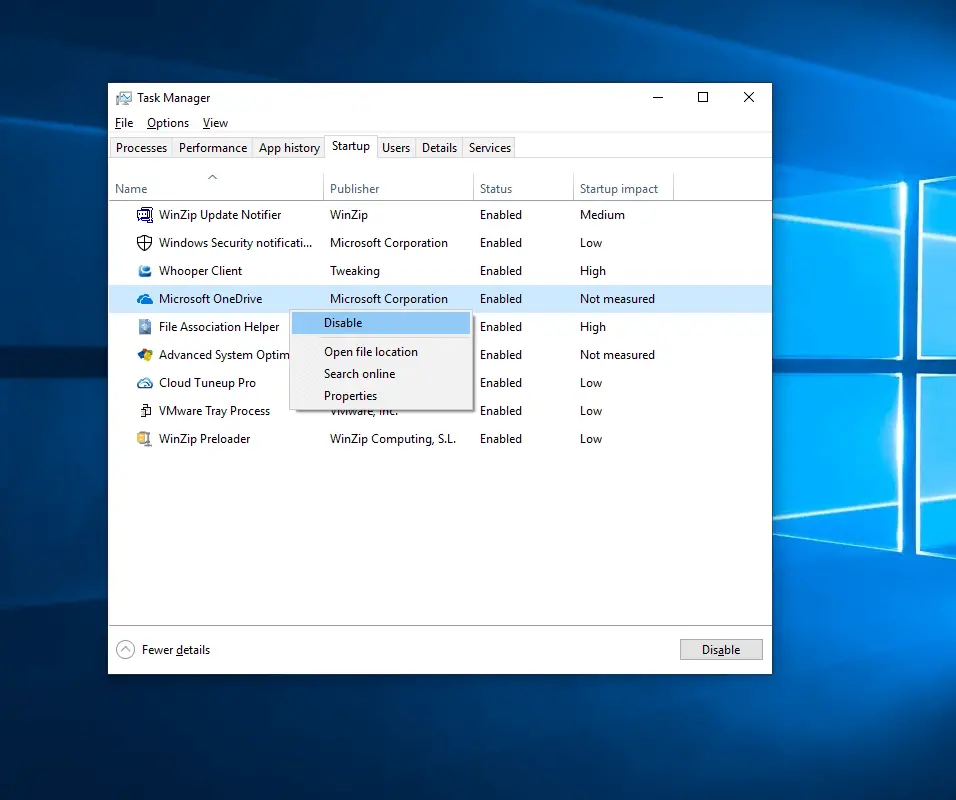

Thnx for the valuable information it helped me a lot
No mames guey ya actualice mi windows y sigue igual de lento :c
You can also use a third-party tool like Wise Game Booster to further optimize your system for gaming
I don’t think disabling Windows Defender is a good idea, it can leave your system vulnerable to malware
Lol, who would have thought that disabling visual effects could actually improve gaming performance?
Disabling Windows Defender is like leaving your house unlocked at night, it’s just asking for trouble
If disabling Windows Defender doesn’t work, you can try disabling other unnecessary services
Disabling visual effects is like putting your car in sport mode, it makes it look cool but it doesn’t actually make it go faster
I’m not sure if disabling Windows Defender is a good idea, it can leave your system vulnerable to malware
If disabling Windows Defender doesn’t work, you can try disabling other unnecessary services
Disabling visual effects is like putting your car in sport mode, it makes it look cool but it doesn’t actually make it go faster
Disabling Windows Defender is like leaving your house unlocked at night, it’s just asking for trouble