Linux Audio And Video: Setting Up A Media Server With Plex
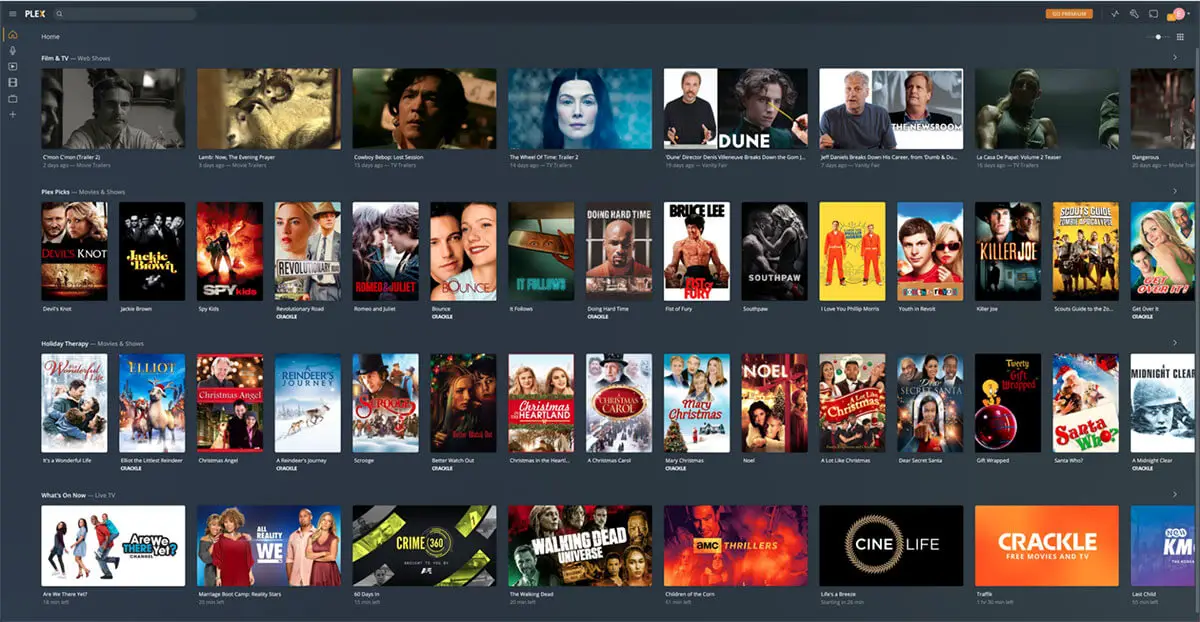
Executive Summary
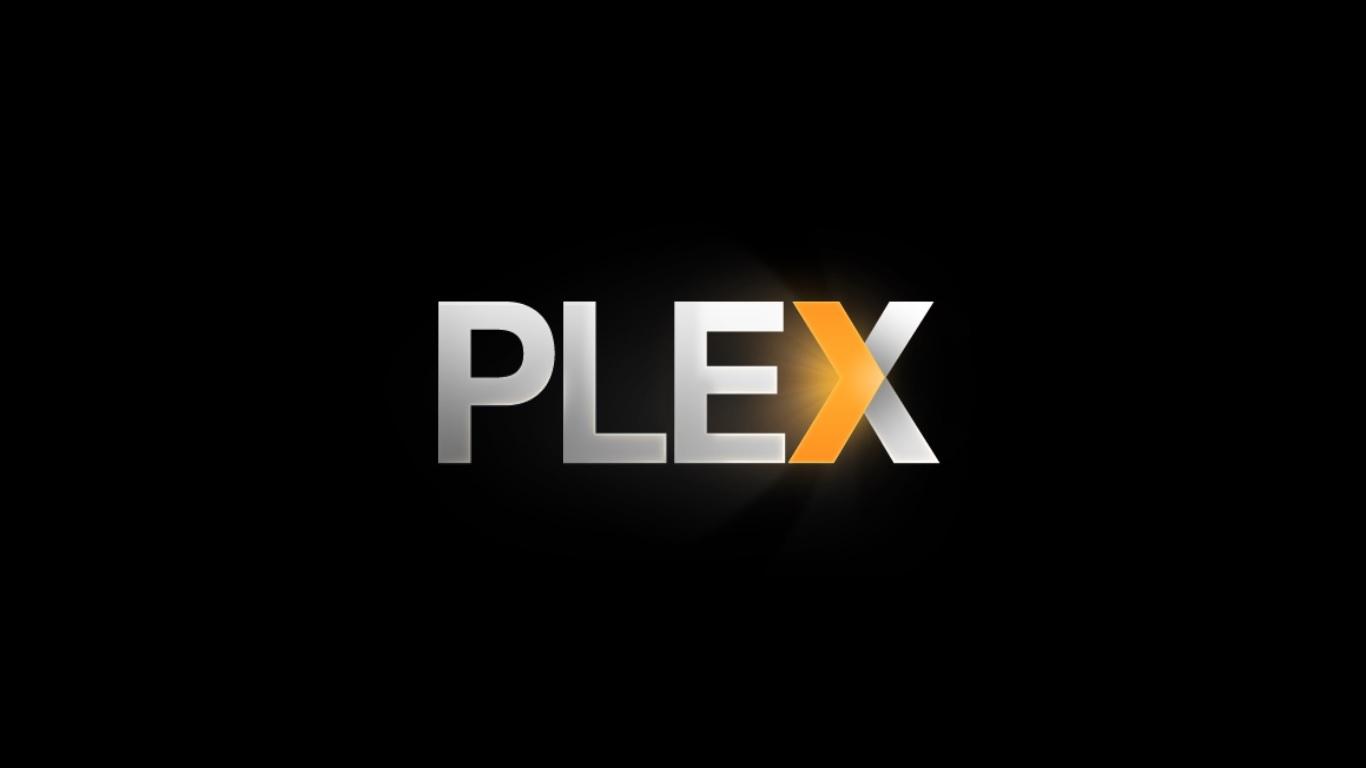
Plex Media Server is a free and open-source media server that allows you to stream your music, movies, and TV shows to any device. It’s a great way to enjoy your media collection on your computer, phone, tablet, or TV.
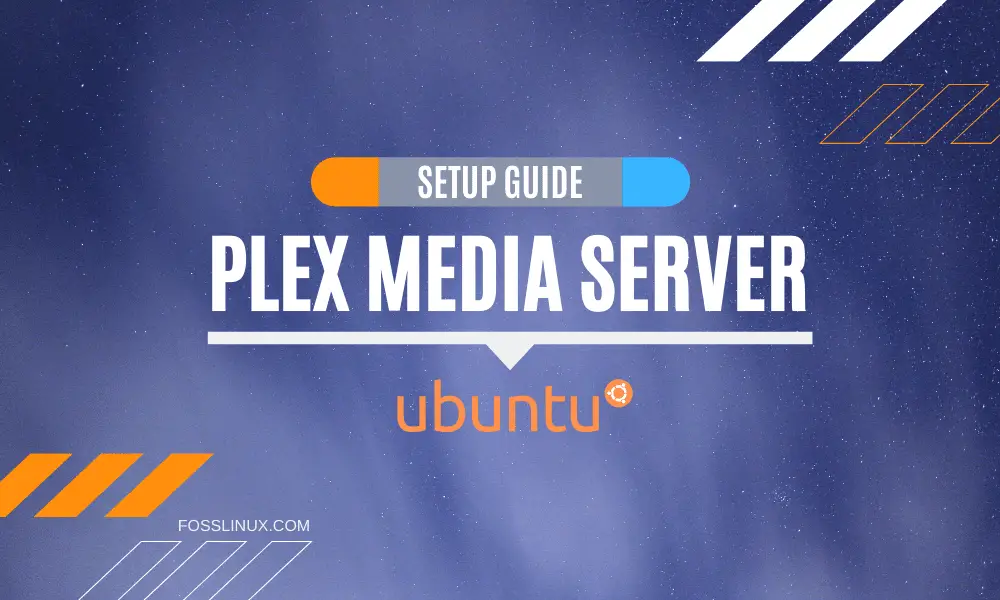
In this article, we’ll show you how to set up Plex Media Server on a Linux computer. We’ll also provide some tips on how to get the most out of Plex.
Introduction
Plex Media Server is a powerful media server that can handle a variety of media formats. It’s also easy to set up and use.
If you’re looking for a way to enjoy your media collection on all of your devices, Plex Media Server is a great option.
Choosing The Right Hardware
The first step to setting up Plex Media Server is to choose the right hardware. Plex Media Server can run on any computer, but it’s important to choose a computer that has enough power to handle your media collection.
If you’re planning on streaming a lot of high-quality media, you’ll need a computer with a fast processor and plenty of RAM. You’ll also need a large hard drive to store your media collection.
Installing Plex Media Server
Once you’ve chosen the right hardware, you can install Plex Media Server. Plex Media Server is available for a variety of Linux distributions.
To install Plex Media Server on Ubuntu, open a terminal and enter the following commands:
sudo apt-get update
sudo apt-get install plexmediaserverTo install Plex Media Server on CentOS, open a terminal and enter the following commands:
sudo yum update
sudo yum install plexmediaserverOnce Plex Media Server is installed, you can launch it by entering the following command in a terminal:
plexmediaserverConfiguring Plex Media Server
Once Plex Media Server is launched, you can configure it by opening the Plex web interface. The Plex web interface is available at http://localhost:32400/web.
To configure Plex Media Server, click on the “Settings” tab. On the “Settings” tab, you can configure the following settings:
- General: The general settings allow you to configure the name of your Plex Media Server, the language, and the theme.
- Server: The server settings allow you to configure the port that Plex Media Server uses, the maximum number of simultaneous streams, and the quality of the streamed media.
- Libraries: The libraries settings allow you to add and manage your media libraries.
- Users: The users settings allow you to add and manage users.
- Remote Access: The remote access settings allow you to configure remote access to your Plex Media Server.
Adding Media To Plex
Once you’ve configured Plex Media Server, you can add media to it. To add media to Plex, click on the “Add Library” button on the “Libraries” tab.
On the “Add Library” page, you can select the type of media that you want to add. You can add movies, TV shows, music, photos, and videos.
Once you’ve selected the type of media that you want to add, you can click on the “Browse for Media” button. The “Browse for Media” button will open a file browser window. You can use the file browser window to select the media that you want to add to Plex.
Once you’ve selected the media that you want to add to Plex, you can click on the “Add Library” button. Plex will then scan the media and add it to your library.
Streaming Media With Plex
Once you’ve added media to Plex, you can stream it to any device. To stream media with Plex, open the Plex app on your device. The Plex app is available for a variety of devices, including computers, phones, tablets, and TVs.
Once you’ve opened the Plex app, you can browse your media collection and select the media that you want to stream. Plex will then start streaming the media to your device.
Conclusion
Plex Media Server is a powerful and easy-to-use media server. It’s a great way to enjoy your media collection on all of your devices.
In this article, we showed you how to set up Plex Media Server on a Linux computer. We also provided some tips on how to get the most out of Plex.
We hope this article has been helpful. If you have any questions, please feel free to leave a comment below.
Keyword Phrase Tags
- Plex Media Server
- Media Server
- Linux
- Streaming Media
- Home Media Server

This is a great guide! I was able to set up my Plex media server in no time. Thanks!
I’m having some trouble getting my Plex media server to work. Can anyone help?
Plex is a great media server application. I’ve been using it for years and I’ve never had any problems.
I don’t understand why anyone would use Plex. It’s so complicated!
Plex is the best media server application out there. It’s easy to use and it has a lot of great features.
I’m not sure what you’re talking about. Plex is one of the easiest media server applications to use.
I was able to set up my Plex media server in no time. It’s so easy to use!
I’m having some trouble getting my Plex media server to work. Can anyone help?
Plex is a great media server application. I’ve been using it for years and I’ve never had any problems.
I don’t understand why anyone would use Plex. It’s so complicated!