How to Customize Your Windows 10 Experience
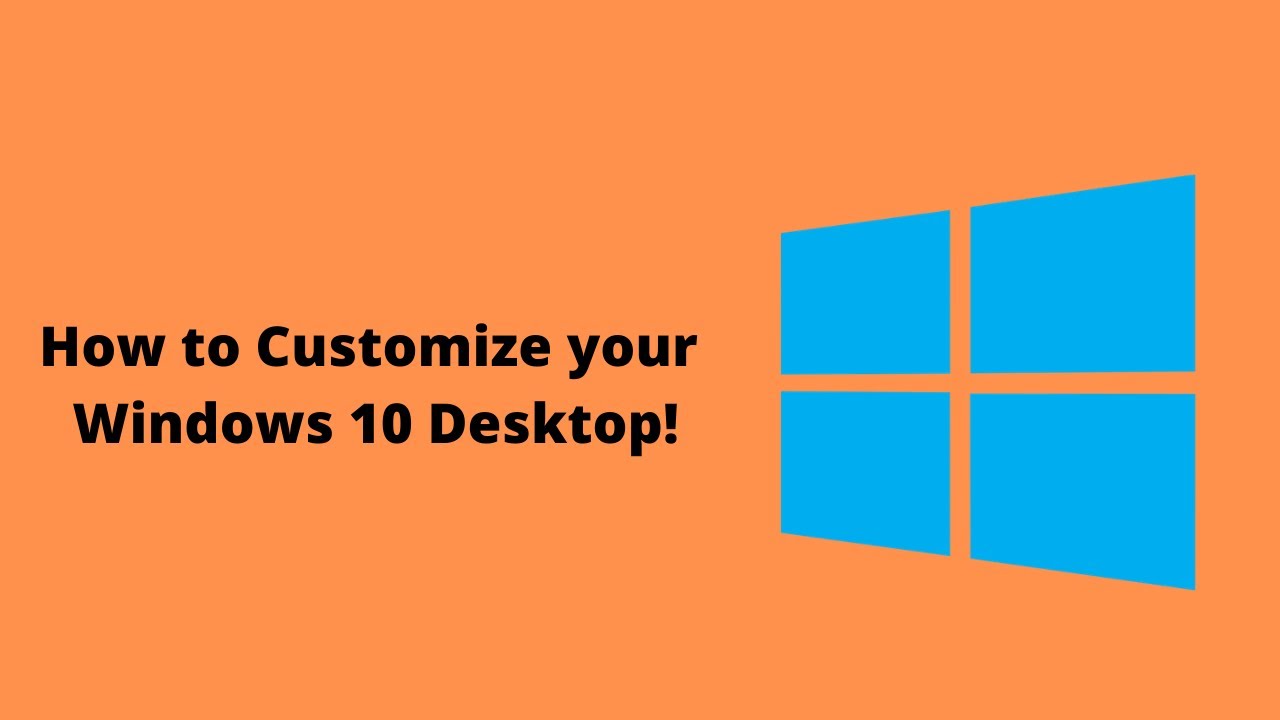
Windows 10 offers a wide range of customization options, allowing you to tailor your operating system to your individual preferences. Here are a few ways to customize your Windows 10 experience:
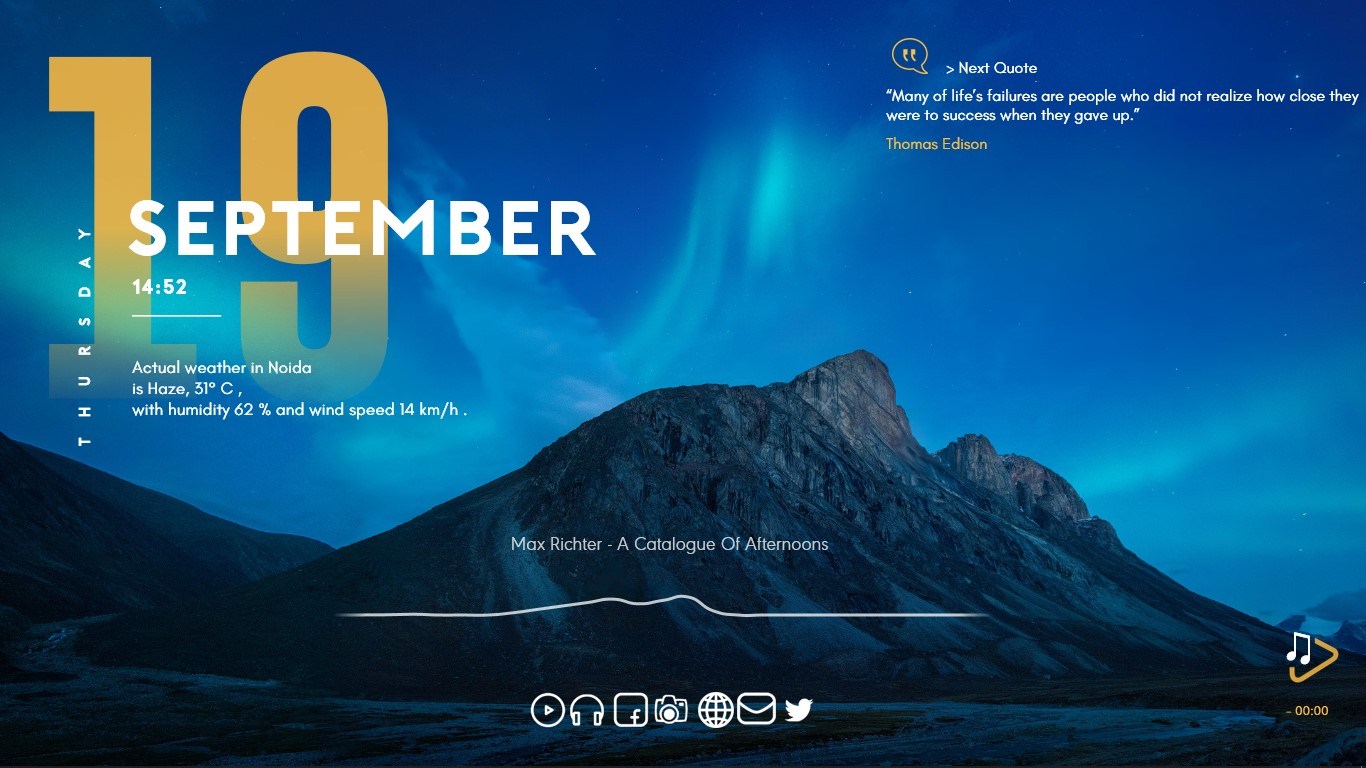
-
Change the theme and colors: Head to Settings > Personalization > Themes to choose from a variety of pre-installed themes, each with a different set of colors and wallpapers. You can also create your custom theme by selecting the “Custom” option.

-
Personalize the Start menu: Right-click on the Start button and select “Settings” to customize the layout and contents of the Start menu. You can add or remove tiles, change the size and transparency of the menu, and enable or disable the “Live Tiles” feature.
-
Tweak the taskbar: Right-click on the taskbar and select “Settings” to customize its appearance and behavior. You can change the position of the taskbar, choose between different icons, and enable or disable certain taskbar features, such as Cortana, the Task View button, or the Clock.
-
Customize the desktop background: Right-click on the desktop and select “Personalize” to change the background image or slideshow. You can choose an image from your own collection or download one from the web.
-
Configure notification settings: Head to Settings > System > Notifications & actions to manage your notifications. You can choose which apps can send you notifications, set priority levels for different types of notifications, and enable or disable the Action Center.
-
Adjust accessibility settings: Windows 10 offers a range of accessibility options to help users with disabilities. You can access these settings through Control Panel > Ease of Access Center or by searching for “Accessibility” in the Settings app.
-
Install third-party apps: You can further customize your Windows 10 experience by installing third-party apps from the Microsoft Store. These apps can provide additional functionality, such as new themes, widgets, or tools, or can enhance the functionality of existing features.

This tutorial delivers critical guidance to personalize your windows 10 experience according to your preferences, A compelling read for those seeking a practical approach towards customizing their systems.
Yet again clueless guide. This post leaves gaping wholes in the methods. Do Not waste time.
Not sure if playing around with insignificant themes is worth your time. Windows 10 already has a visually appealing asthetic.
Don’t they have more substantial topics to cover? Changing wallpapers is old news. Come babes catch up with the times!
Instructions fail to intrigue. Unimaginative tips for tweaking the humdrum user interface. Expecting gasps of awe at wallpaper changes?
Why would anyone want to customize their windows? Desktop’s just a vessel, its the inner workings that matter. Until you can soup up your processor or overclock your ram this guide is laughable.
Customizing Windows sure has its perks but beware. Altering taskbar settings could potentially disrupt workflow. Pros and cons y’know
Can’t believe how hard it is to change the start menu. And the icons are teeny tiny. Windows, make it easy for us old folks please!
Whoa!! Never thought customizing windows could be so much fun. The system transforms right before your eyes. Bookmarking this for sure!
The true substance lies not in changing themes but exploring the advanced settings. Allocate resources more efficiently, optimize performance – that’s where the real magic happens.
This will be a hit amongst the zoomers! Customizing your setup with the latest tiktok trends. Can’t keep up with these whippersnappers and their window wizardry.
User customization options do provide some level of flexibility, however, the overall functionality of Windows 10 remains unchanged.
Can’t wait to give this a shot.been wanting to deck out my system for ages. This will make my computer more me than ever! Woohoo!