Windows 10 Hacks: Tips and Tricks for Power Users
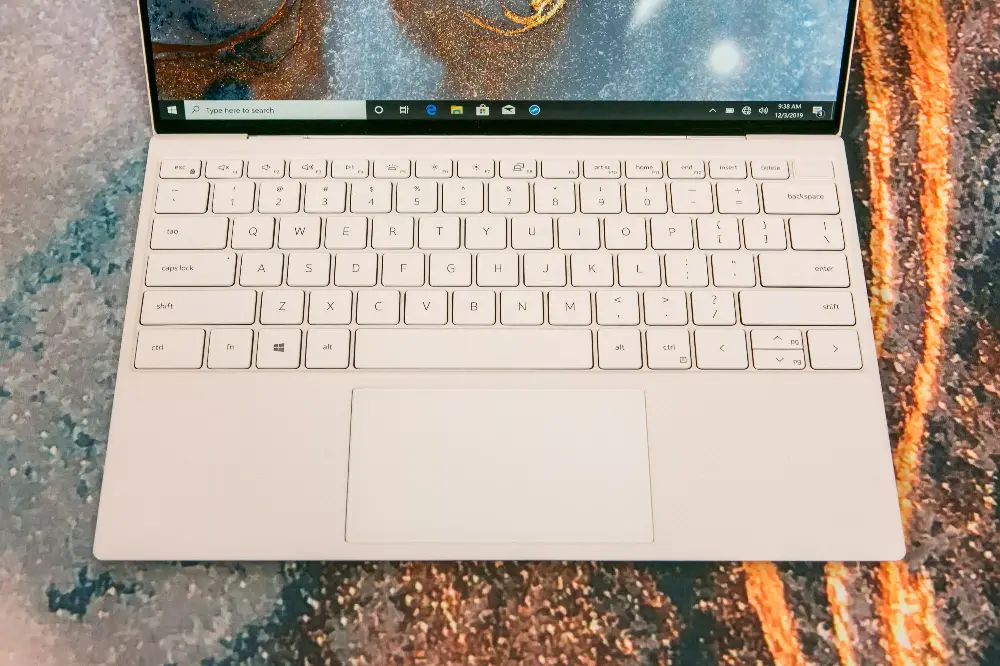
Windows 10 is a powerful operating system, but there are always ways to make it even better. Here are a few hacks, tips, and tricks that power users can use to get the most out of their Windows 10 systems.

1. Enable the hidden God Mode
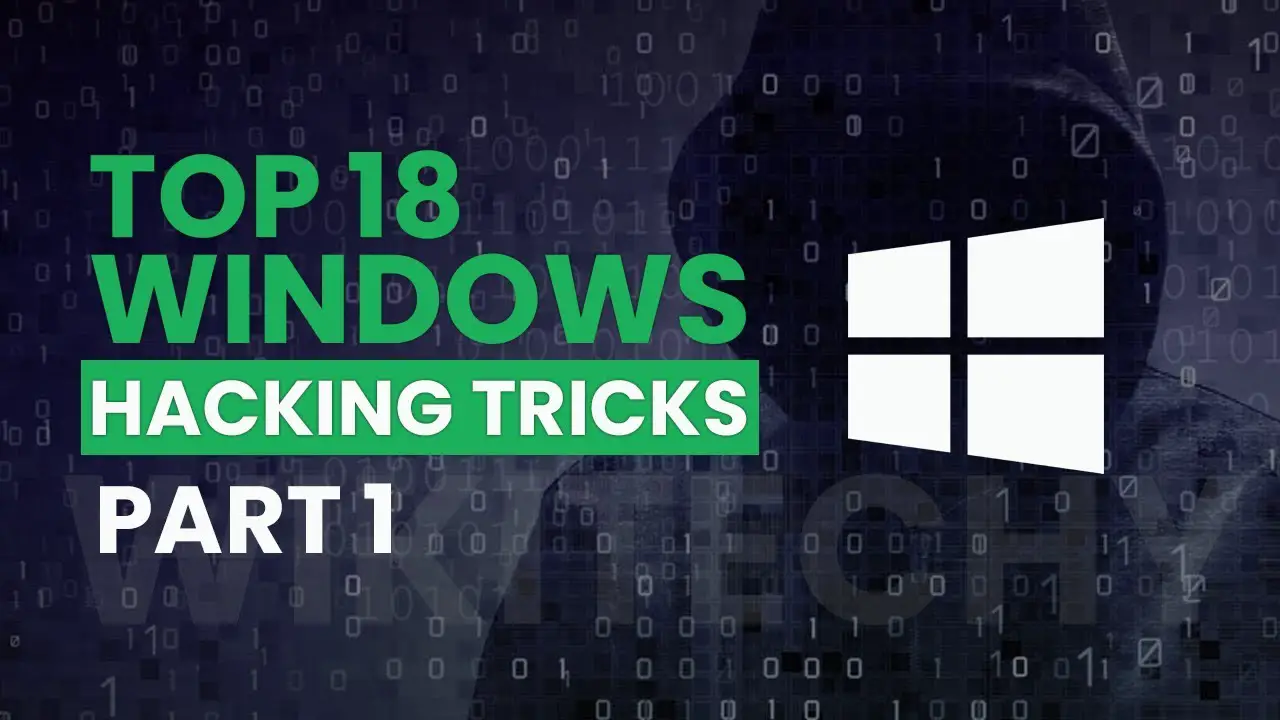
God Mode is a special control panel that gives you access to all of the settings and options in Windows 10. To enable it, create a new folder and name it {ED7BA470-8E54-465E-825C-99712024E01C}. The folder will then transform into an icon named GodMode.cpl. Double-click the icon to open the God Mode control panel.
2. Use the Task Manager to kill frozen programs
If a program is frozen and you can’t close it normally, you can use the Task Manager to kill it. To do this, press Ctrl + Shift + Esc to open the Task Manager. Then, select the frozen program and click the End Task button.
3. Create custom keyboard shortcuts
You can create custom keyboard shortcuts to quickly launch programs or open specific files. To do this, go to the Settings app, then click Ease of Access > Keyboard. Under the Keyboard Shortcuts section, click the Add button. Then, enter a name for the shortcut, followed by the keyboard shortcut you want to use. Finally, click the Browse button to select the program or file you want to open.
4. Disable Cortana
Cortana is Microsoft’s personal assistant, but you may not want her to be always listening. To disable Cortana, go to the Settings app, then click Privacy > Speech. Under the Cortana section, toggle the switch to Off.
5. Change the default search engine
Windows 10 uses Bing as its default search engine, but you can change it to any other search engine you prefer. To do this, go to the Settings app, then click Search > Searching Windows. Under the Default search engine section, select your preferred search engine from the drop-down menu.
6. Use virtual desktops
Virtual desktops allow you to create multiple desktops on your computer, each with its own set of open programs and windows. This can be a useful way to organize your work and keep different projects separate. To create a new virtual desktop, click the Task View button on the taskbar. Then, click the New desktop button. To switch between virtual desktops, click the Task View button again and then click the desired desktop.
7. Use the Registry Editor
The Registry Editor is a powerful tool that allows you to change the settings of your Windows 10 system. However, it is important to be careful when using the Registry Editor, as making changes to the wrong settings can cause problems. To open the Registry Editor, press Windows + R and type regedit. Then, click OK.
These are just a few of the many hacks, tips, and tricks that you can use to get the most out of your Windows 10 system. With a little bit of exploration, you can find even more ways to customize and optimize Windows 10 to your liking.

These hacks are super awesome! I had no idea you could do half of this stuff. Thanks for sharing!
Not sure why I would ever need most of this stuff. Seems like overkill for the average user.
Nice compilation of tricks, but I’ve seen a lot of these before. Still, a good resource for those new to Windows 10.
I see some inaccuracies here. The shortcut for ‘Open Task Manager’ is actually Ctrl+Shift+Esc, not Ctrl+Alt+Esc.
So, you’re telling me there are ‘hidden features’ in an operating system that’s been out for years? Wow, Microsoft really knows how to keep their secrets.
Oh, joy! More ways to fiddle with my computer until it breaks. Thanks for nothing.
I’m gonna try that ‘hide taskbar’ trick. Maybe my desktop will finally look as clean as my socks.
As an experienced Windows power user, I found several valuable techniques in this article. Thank you for the insights!
It’s a shame that Microsoft doesn’t make these tips more accessible to users. Most people would never know about them.
I’m grateful for this list. I’ve been using Windows 10 for years, and I’m still finding new tricks to learn.
I’ll believe it when I see it. Some of these ‘hacks’ sound too good to be true.
Nice article. I would add that ‘PowerShell’ is a very powerful tool for advanced users who want to automate tasks and manage Windows 10.
Who needs a user interface when you can just memorize dozens of keyboard shortcuts?
I just tried the ‘jump to start menu’ shortcut. I ended up on the Moon. Must be a hidden Windows feature.