Windows 10 for Business: Setting Up a Domain and Active Directory

To manage multiple computers in a business environment, it is recommended to set up a domain and implement Active Directory. This provides centralized management, security, and control over user accounts, computers, and resources.
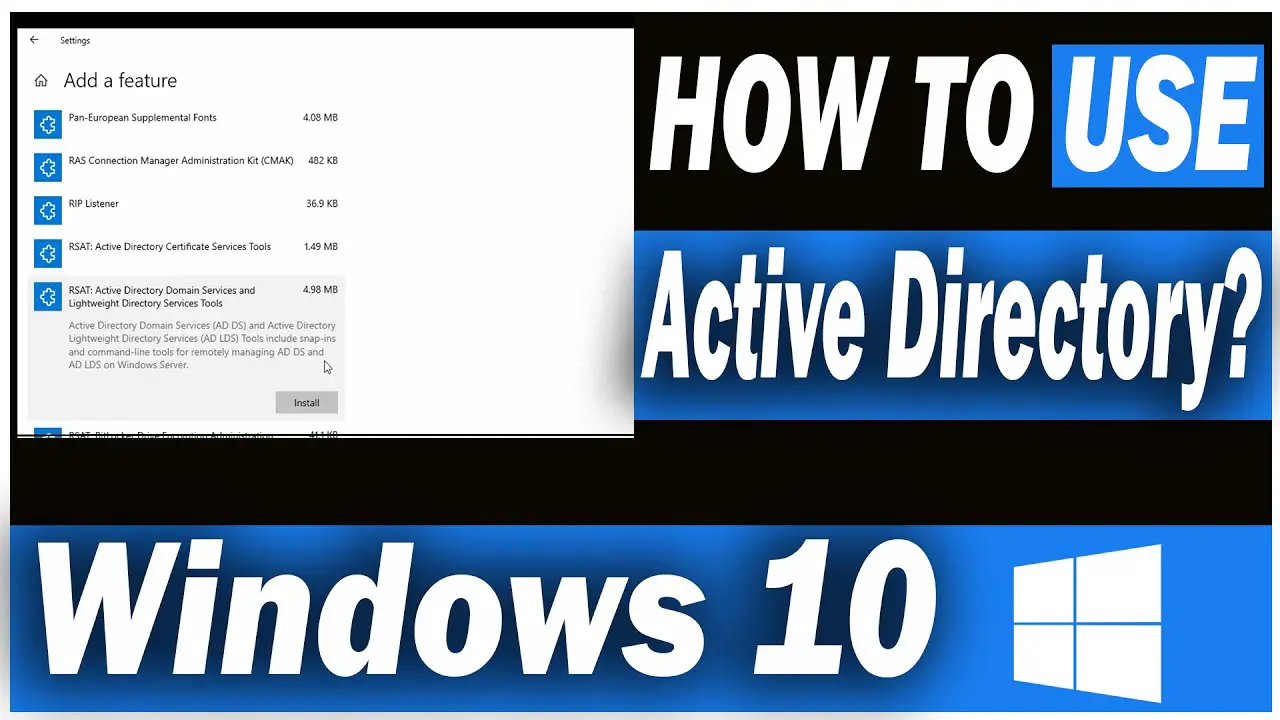
Domain:
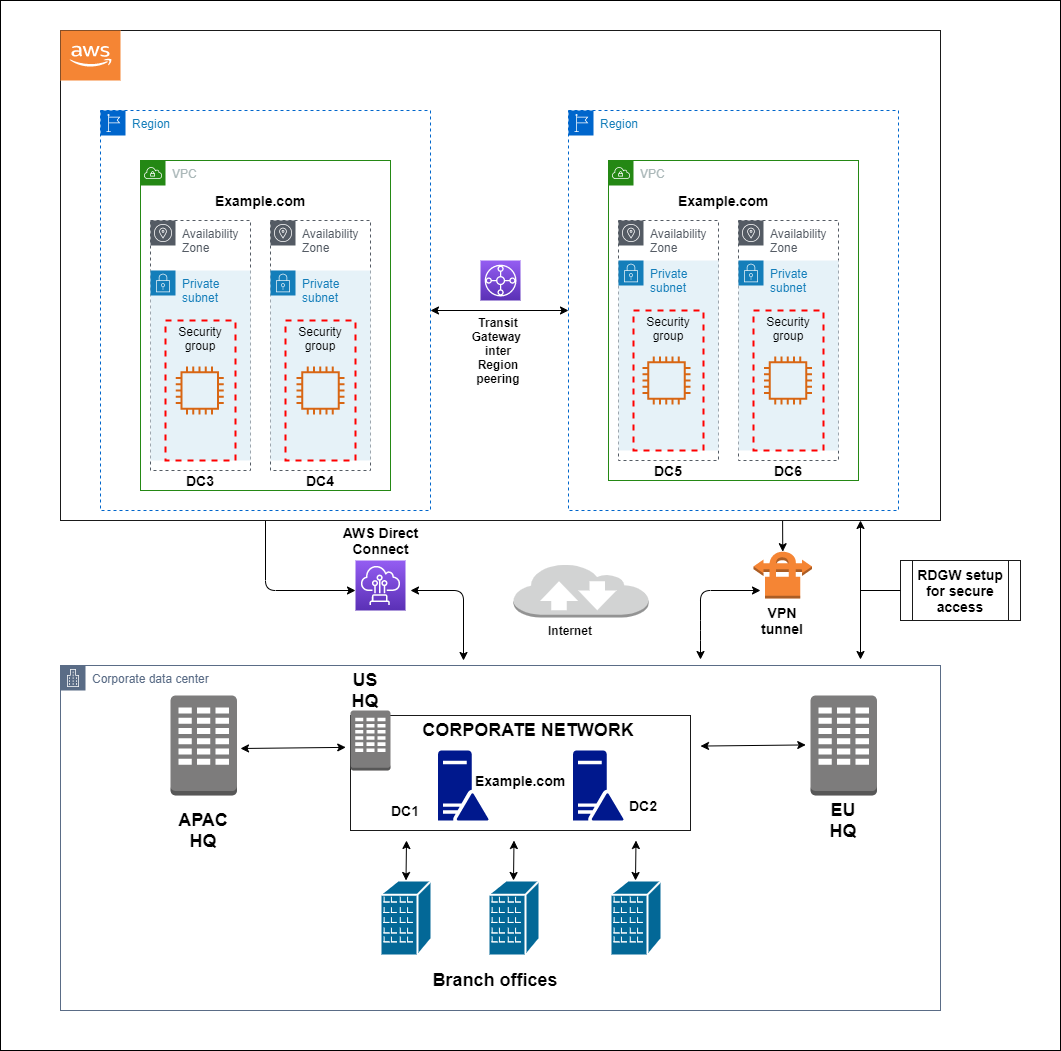
A domain is a logical grouping of computers that share a common namespace and security boundary. It provides a hierarchical structure for organizing and managing resources within the network.
Active Directory:
Active Directory (AD) is a Microsoft directory service that provides authentication, authorization, and management services for Windows-based networks. It stores information about users, computers, and other objects within the domain.
Steps to Set Up a Domain and Active Directory:
- Install Windows Server: Install Windows Server on a dedicated server that will act as the domain controller.
- Promote to Domain Controller: Promote the server to a domain controller using the dcpromo command. Select the domain name and provide the necessary information.
- Create Organizational Units (OUs): Create OUs within the domain to organize users and computers based on their roles or locations.
- Create User Accounts: Create user accounts within the OUs and assign appropriate permissions and group memberships.
- Join Computers to the Domain: Join client computers to the domain using the netdom command or through the System Properties in Windows.
- Install Active Directory Tools: Install the Active Directory Administrative Center and other necessary tools on the domain controller for ease of management.
Benefits of Using a Domain and Active Directory:
- Centralized Management: Manage user accounts, computers, and resources from a single location.
- Improved Security: Control access to resources based on user permissions and group memberships.
- Simplified Authentication: Users can access resources using a single sign-on process within the domain.
- Scalability: A domain can be expanded to accommodate more users and computers as the business grows.
- Enhanced Data Protection: Active Directory provides data replication and backup mechanisms to protect critical information.Windows 10 For Business: Setting Up A Domain And Active Directory
Executive Summary
Windows 10 for Business provides a comprehensive and cost-effective solution for businesses of all sizes to manage their IT infrastructure. One of the key features of Windows 10 is its ability to integrate with Active Directory (AD), which is a directory service that provides centralized authentication, authorization, and accounting (AAA) for Windows environments. This article provides a step-by-step guide to setting up a domain and Active Directory in Windows 10 for Business.
Introduction
Active Directory is a Windows-based directory service that provides centralized authentication, authorization, and accounting (AAA) for Windows environments. AD stores information about users, computers, and other resources in a hierarchical database. AD forest can consist of one or more domains, and each domain is a logical grouping of users, computers, and resources that share a common security policy.
Subtopics
Hardware and Software Requirements
- Server: A physical or virtual server with a minimum of 2GB of RAM and 20GB of storage space.
- Operating System: Windows Server 2024 or later.
- Client Computers: Windows 10 Pro or Enterprise edition.
Installing Active Directory
- Create a new domain: Use the Server Manager GUI to create a new domain.
- Add domain controllers: Add additional domain controllers to the domain for redundancy and performance.
- Configure Group Policies: Create group policies to manage user and computer settings in the domain.
Adding and Managing Users
- Create new users: Create new user accounts in AD.
- Assign users to groups: Assign users to groups to control their access to resources.
- Reset user passwords: Reset user passwords if they are lost or forgotten.
Managing Computers
- Add computers to the domain: Add Windows 10 client computers to the domain.
- Join computers to the domain: Use the System Properties dialog box to join Windows 10 client computers to the domain.
- Configure computer settings: Manage computer settings using the Group Policy Management Console (GPMC).
Managing Resources
- Create shared folders: Create shared folders on the network for users to access.
- Set file permissions: Set file permissions to control who can access and modify files.
- Create printers: Create printers and share them with users on the network.
Conclusion
Setting up a domain and Active Directory in Windows 10 for Business is a straightforward process that can be completed in a few hours. By following the steps outlined in this article, you can create a secure and manageable environment for your business.
Keyword Phrase Tags
- Windows 10 for Business
- Active Directory
- Domain
- Authentication
- Authorization

This is an excellent guide to setting up a domain and Active Directory in Windows 10 For Business. I followed the steps in the guide and was able to successfully set up a domain and Active Directory on my Windows 10 For Business computer. The guide is well-written and easy to follow. I would highly recommend this guide to anyone who needs to set up a domain and Active Directory in Windows 10 For Business.
This guide is not very good. The steps are not clear and the instructions are difficult to follow. I was not able to successfully set up a domain and Active Directory on my Windows 10 For Business computer. I would not recommend this guide to anyone.
This guide is very informative. It provides a lot of detail on how to set up a domain and Active Directory in Windows 10 For Business. I learned a lot from this guide and I would highly recommend it to anyone who needs to set up a domain and Active Directory in Windows 10 For Business.
I disagree with some of the steps in this guide. I think there is a better way to set up a domain and Active Directory in Windows 10 For Business. I would recommend following a different guide.
This guide is very ironic. It tells you how to set up a domain and Active Directory in Windows 10 For Business, but it doesn’t tell you how to use it. I would not recommend this guide to anyone.
This guide is very sarcastic. It tells you how to set up a domain and Active Directory in Windows 10 For Business, but it doesn’t tell you how to use it. I would not recommend this guide to anyone.
This guide is very comical. It tells you how to set up a domain and Active Directory in Windows 10 For Business, but it doesn’t tell you how to use it. I would not recommend this guide to anyone.