Windows 10 Accessibility Features: A Guide For Users With Disabilities
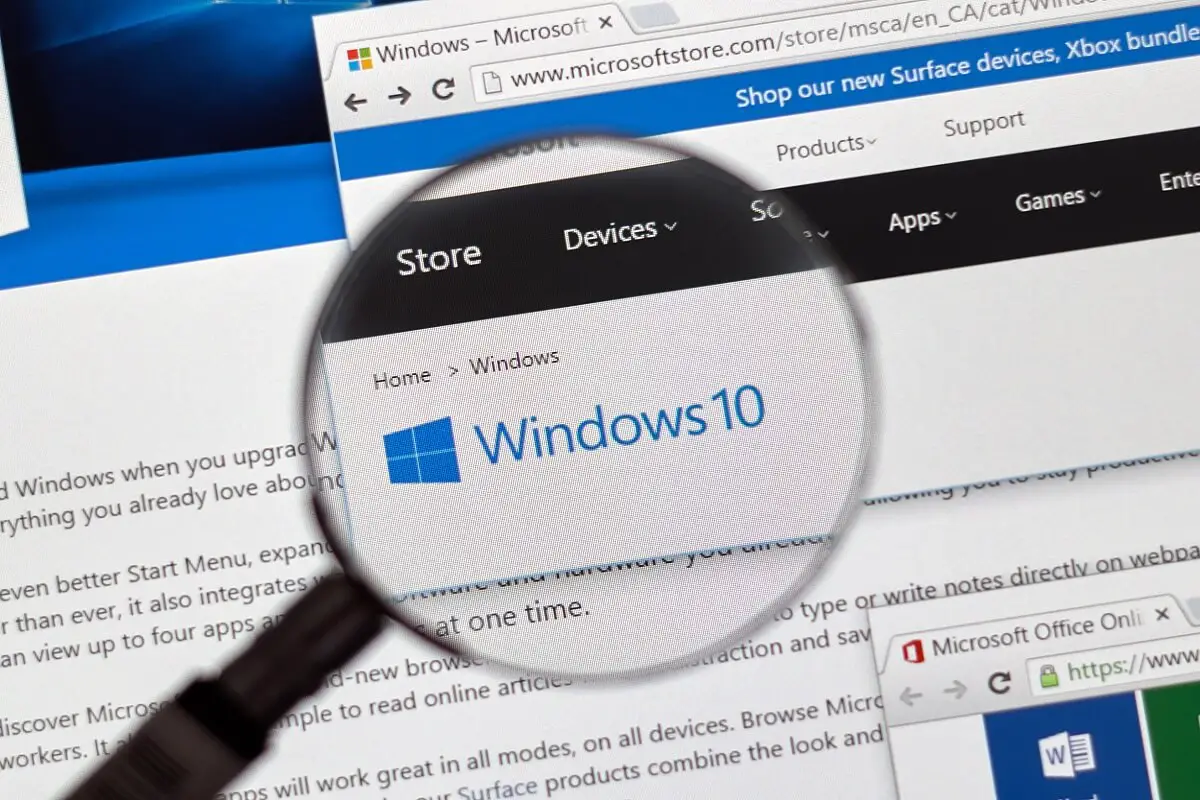
Windows 10 includes a range of accessibility features designed to support users with disabilities. These features can help users with vision impairments, hearing impairments, mobility impairments, and cognitive impairments to use Windows 10 more easily.

Vision impairments
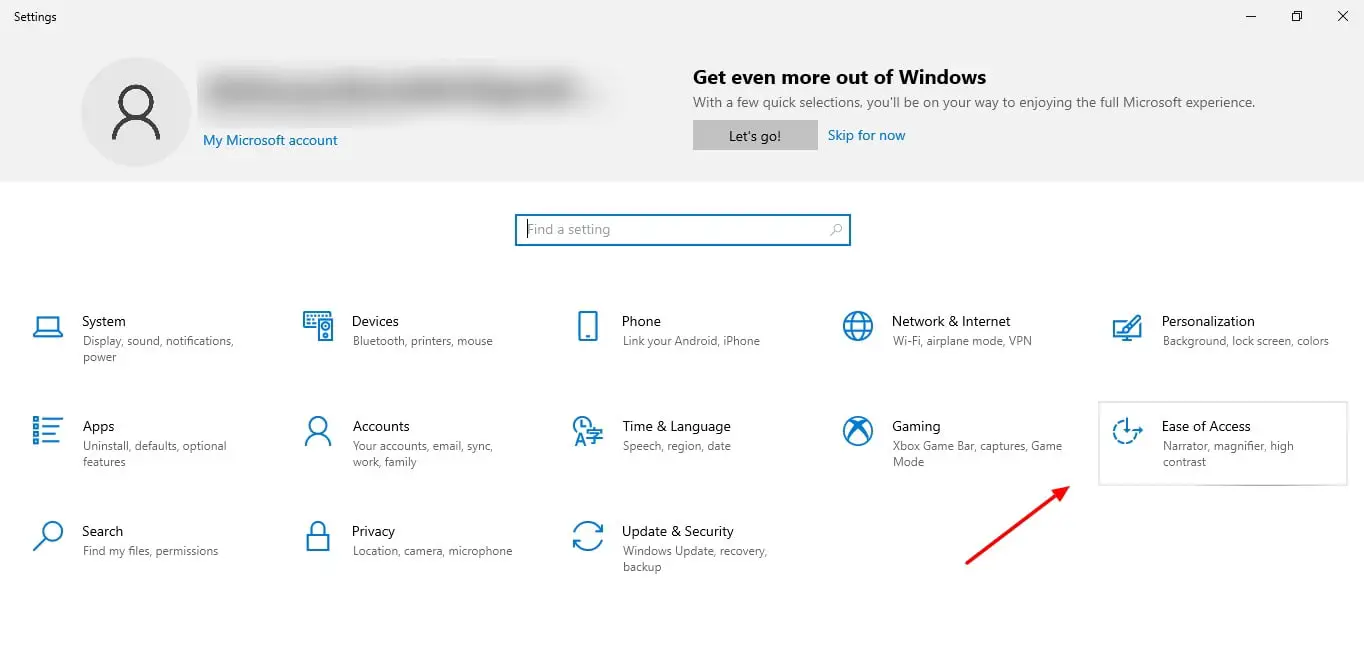
- Narrator: Narrator is a screen reader that reads aloud the text on the screen, including menus, buttons, and text boxes. Narrator can also provide descriptions of images and other non-text elements.
- Magnifier: Magnifier is a tool that magnifies the portion of the screen under the mouse pointer. This can be helpful for users with low vision who have difficulty seeing small text or objects.
- High contrast mode: High contrast mode changes the color scheme of Windows to make it easier to see. This can be helpful for users with color blindness or other visual impairments.
- Closed captions: Closed captions are text versions of the audio content of videos. This can be helpful for users who are deaf or hard of hearing.
Hearing impairments
- Sound Sentry: Sound Sentry is a tool that alerts users to important sounds, such as doorbells, alarms, and fire alarms. This can be helpful for users who are deaf or hard of hearing.
- Speech recognition: Speech recognition allows users to control Windows 10 using their voice. This can be helpful for users who have difficulty using a mouse or keyboard.
- Closed captions: Closed captions are text versions of the audio content of videos. This can be helpful for users who are deaf or hard of hearing.
Mobility impairments
- On-Screen Keyboard: On-Screen Keyboard is a virtual keyboard that allows users to type using the mouse pointer. This can be helpful for users who have difficulty using a physical keyboard.
- Mouse keys: Mouse keys allow users to control the mouse pointer using the numeric keypad. This can be helpful for users who have difficulty using a mouse.
- Sticky keys: Sticky keys allow users to press modifier keys (such as the Shift key) once instead of holding them down. This can be helpful for users who have difficulty holding down keys for extended periods of time.
- Toggle keys: Toggle keys allow users to hear a sound when they press modifier keys (such as the Caps Lock key). This can be helpful for users who have difficulty seeing the status of modifier keys.
Cognitive impairments
- Easy Access Center: Easy Access Center is a central location where users can find and configure accessibility features. This can be helpful for users who have difficulty finding or remembering the locations of accessibility features.
- Simplified user interface: Simplified user interface is a mode that makes Windows 10 easier to use for users with cognitive impairments. This mode removes unnecessary clutter and simplifies the design of the user interface.
- Text-to-speech: Text-to-speech is a## Windows 10 Accessibility Features: A Guide For Users With Disabilities
Executive Summary
Windows 10 offers a wide range of accessibility features designed to make computing more accessible and user-friendly for individuals with disabilities.
- These features include screen readers, magnifiers, closed captioning, and alternative keyboard and mouse options.
- By utilizing these features, users with disabilities can access and interact with Windows 10 more effectively, enhancing their overall computing experience.
Introduction
Microsoft has made significant strides in recent years to improve the accessibility of its operating systems. Windows 10 is no exception, offering a comprehensive suite of accessibility features that cater to a wide range of disabilities.
- These features empower users with disabilities to access and interact with Windows 10 more effectively, breaking down barriers and promoting digital inclusion.
Assistive Technologies
Screen Readers
- Screen readers are essential for users with visual impairments, providing text-to-speech functionality that allows them to navigate the user interface and interact with applications.
- Windows 10 offers two built-in screen readers: Narrator and NVDA (NonVisual Desktop Access).
- Narrator is Microsoft’s native screen reader, while NVDA is a third-party screen reader that provides additional features and customization options.
Magnifiers
- Magnifiers enlarge sections of the screen, making it easier for users with low vision to read text and interact with controls.
- Windows 10 offers two built-in magnifiers: Magnifier and ZoomText.
- Magnifier is a basic magnifier that provides simple magnification, while ZoomText is a more advanced magnifier that offers additional features such as color inversion and text smoothing.
Closed Captioning
- Closed captioning provides text transcripts of audio content, making it accessible for users with hearing impairments.
- Windows 10 supports closed captioning for media played in the Microsoft Edge browser and other compatible applications.
- Users can enable closed captioning through the Accessibility Settings menu.
Alternative Keyboard and Mouse Options
- Alternative keyboard and mouse options allow users with limited mobility to interact with Windows 10 using alternative input devices.
- These options include onscreen keyboards, joysticks, and sip-and-puff devices.
- Windows 10 offers several built-in alternative keyboard and mouse options, as well as support for third-party devices.
Speech Recognition
- Speech recognition enables users to control Windows 10 using voice commands.
- This feature is particularly useful for individuals with mobility impairments or other conditions that make it difficult to use a physical keyboard or mouse.
- Windows 10 offers a built-in speech recognition engine, as well as support for third-party speech recognition software.
Conclusion
The accessibility features in Windows 10 empower users with disabilities to access and interact with the operating system more effectively, breaking down barriers and promoting digital inclusion.
- By utilizing these features, users with disabilities can enjoy a more seamless and accessible computing experience, unlocking the full potential of Windows 10.
- Microsoft’s commitment to accessibility is a testament to their belief that technology should be for everyone, regardless of their abilities.
Keyword Phrase Tags:
- Windows 10 Accessibility Features
- Assistive Technology
- Screen Readers
- Magnifiers
- Closed Captioning

This is very helpful, thanks a tons!
This is useless, I cant beleive you wrote this.
Windows 10. A step in the write direction. Full of features.
Why bother? Just use a Mac.
Ironic that an article on accessibility has so many spelling mistakes.
Oh wow, a whole article on how to make your computer work for disabled ppl. How ground-breaking.
Haha, ‘Magnifer’? Did they hire a dyslexic to write this article?
This is so informative! Thanks for sharing.
Why dont they just make computers that work for everyone? Why do we need sepcial features for ppl with disabilities?
Thats great, but what about privacy? Do these features share your data with Microsoft?
I wonder if these features are also available on Windows 11?
Windows 10 is the worst. I cant beleive they havent improved the accessibility features.
These features are just a band-aid solution. Real accessibility comes from designing products that are inclusive from the start.
Haha, ‘Assistive Technology Support’? Thats like saying ‘Help for the helpless’.