Visual Studio provides robust support for developing Office Add-ins, empowering developers to create customized solutions that enhance the functionality of Microsoft Office applications, such as Word, Excel, PowerPoint, and Outlook. With Visual Studio, developers have access to a comprehensive set of tools and features that streamline the development process, enabling them to quickly build and deploy high-quality Office Add-ins.
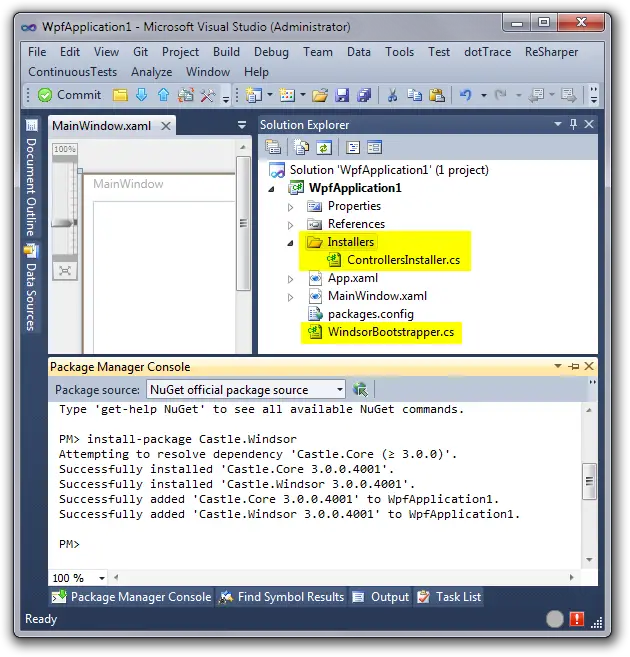
Key Features of Visual Studio for Office Add-in Development:
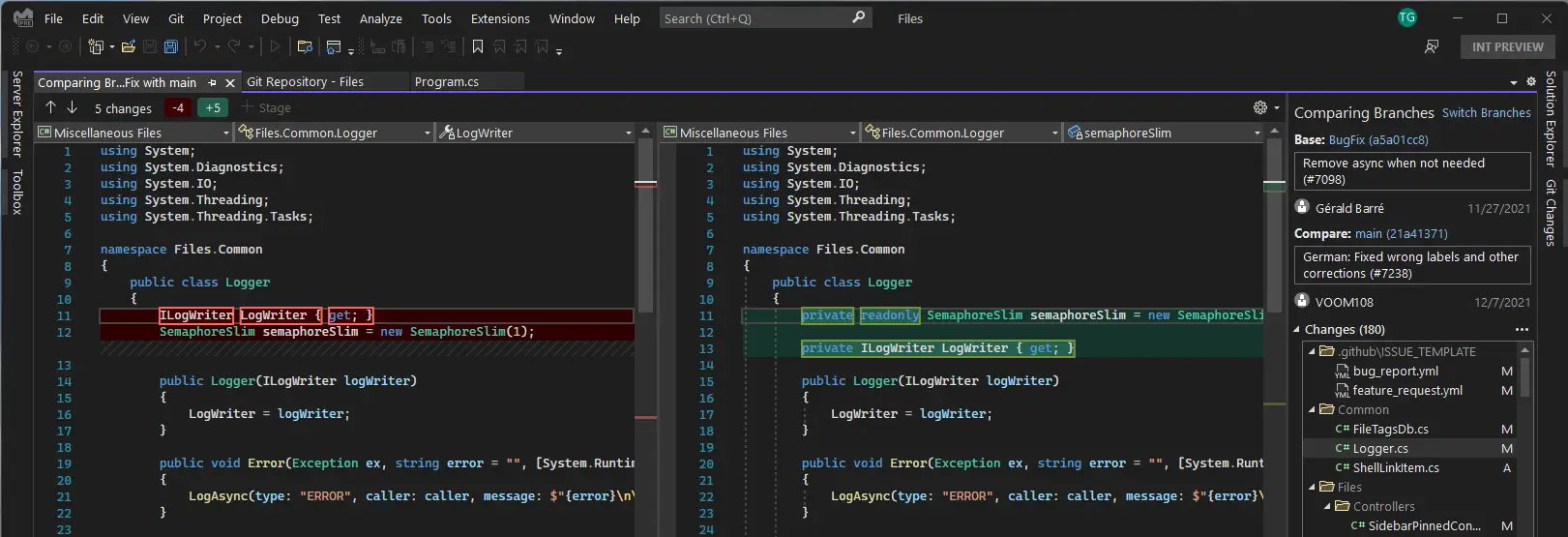
1. Project Templates:
Visual Studio offers a range of built-in project templates specifically designed for Office Add-in development. These templates provide a solid foundation for creating different types of add-ins, such as content, task pane, and ribbon add-ins, simplifying the initial setup and configuration.
2. Office Developer Tools for Visual Studio:
The Office Developer Tools for Visual Studio is an essential extension that seamlessly integrates with Visual Studio, offering a suite of specialized features and tools tailored for Office Add-in development. It provides a cohesive environment where developers can design, build, test, and deploy their add-ins with ease.
3. Code Editor and Debugging:
Visual Studio’s powerful code editor provides syntax highlighting, IntelliSense, and error detection to enhance the coding experience and productivity. The integrated debugger allows developers to step through code, inspect variables, and identify issues efficiently, reducing development time.
4. Native Interop and JavaScript Support:
Visual Studio supports both native interop and JavaScript for Office Add-in development. Developers can utilize the .NET Framework and Visual C# or Visual Basic to build native add-ins that interact directly with the Office object model. Alternatively, they can leverage JavaScript and HTML/CSS to create web-based add-ins that run within the Office application.
5. Manifest Editor:
The manifest editor in Visual Studio enables developers to define the configuration and metadata for their Office Add-ins. They can specify add-in properties, permissions, and deployment information within the manifest file, which is essential for distributing and publishing the add-ins to users.
6. Packaging and Deployment:
Visual Studio provides built-in packaging and deployment features that simplify the process of publishing Office Add-ins. Developers can easily package their add-ins into a single deployment package, sign it with a digital certificate, and deploy it to Microsoft’s AppSource marketplace or their organization’s internal network.
7. Testing and Debugging Tools:
Visual Studio includes comprehensive testing and debugging tools that help developers ensure the reliability and functionality of their Office Add-ins. They can leverage unit testing frameworks, such as MSTest, to write automated tests, and utilize debugging techniques like breakpoints and variable inspection to identify and resolve issues during development.
8. Community and Documentation:
Visual Studio’s strong community and extensive documentation provide valuable resources for Office Add-in developers. Developers can access detailed documentation, tutorials, and sample projects to accelerate their learning and development process. Additionally, they can engage with the active community of Office Add-in developers through forums and online communities to seek advice and share knowledge.
Overall, Visual Studio offers a robust and developer-friendly environment for creating Office Add-ins, empowering developers to build innovative solutions that enhance the productivity and functionality of Microsoft Office applications. With its comprehensive features, seamless integration with Office Developer Tools, and extensive community support, Visual Studio is the preferred choice for developing high-quality Office Add-ins.
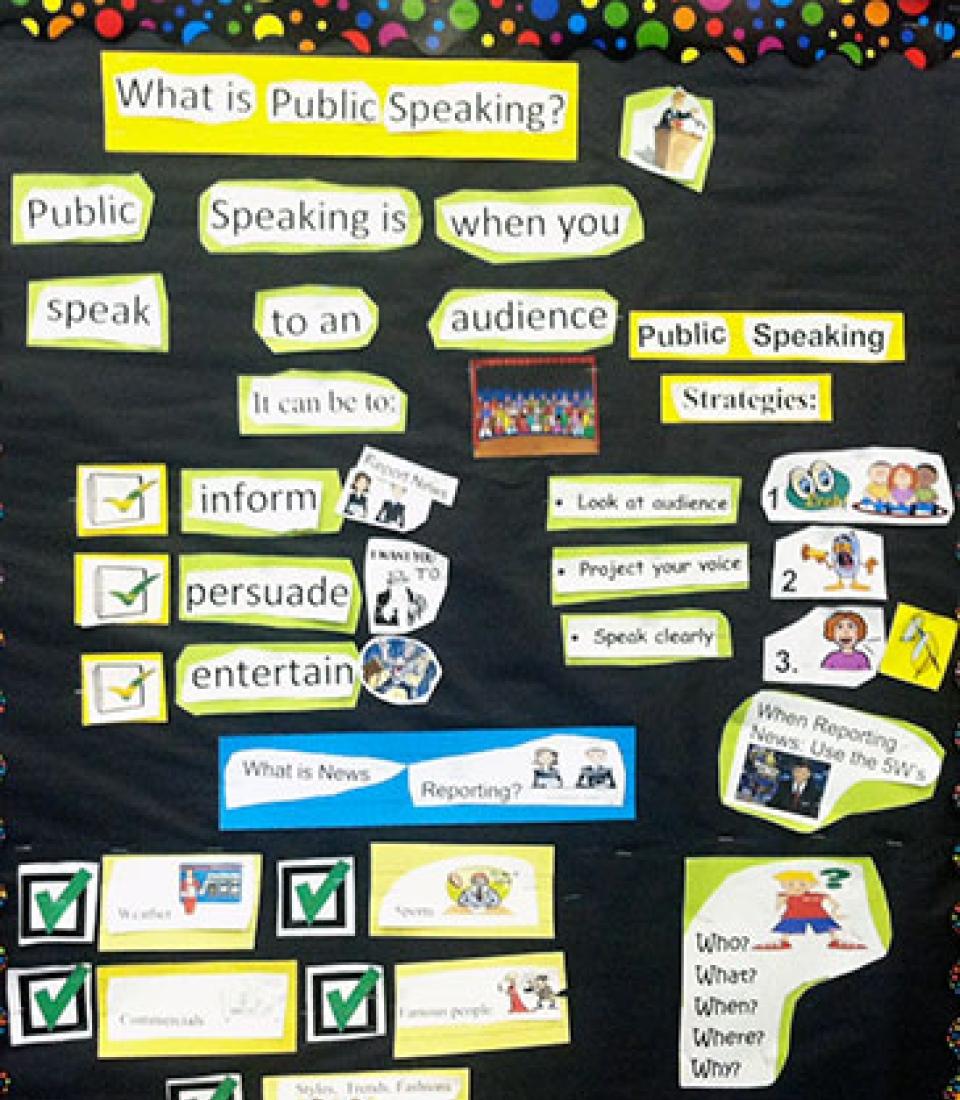

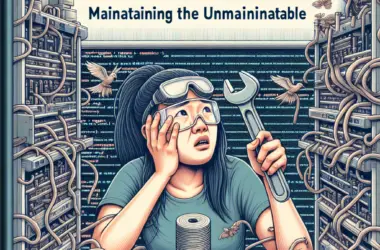
This is a great article! I’m a developer, and I’m always looking for ways to improve my skills.
I’m not a developer, but I found this article very interesting. It’s well-written and easy to understand.
This article is too technical for me. I don’t understand any of it.
I disagree with the author’s opinion on this topic.
This article is so ironic. It’s about how to use Visual Studio to develop Office add-ins, but it’s written in a way that makes it impossible to understand.
This article is so sarcastic. It’s like the author is making fun of the readers.
This article is so comical. It’s like the author is trying to make the readers laugh.
This article is very helpful. I’m a developer, and I’m always looking for ways to improve my skills.
I’m not a developer, but I found this article very interesting. It’s well-written and easy to understand.