Visual Studio Shortcuts and Tricks Every Developer Should Know
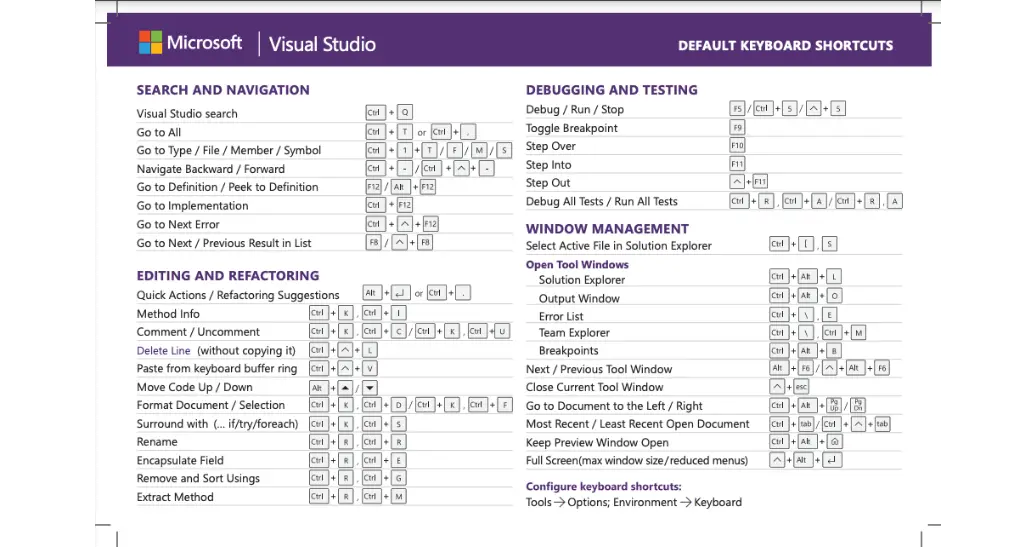
Visual Studio is a powerful integrated development environment (IDE) that can be used to create a variety of applications. It is a popular choice for developers because it is feature-rich and customizable. There are many shortcuts and tricks that can be used to improve your productivity in Visual Studio. Some of the most useful shortcuts and tricks include:
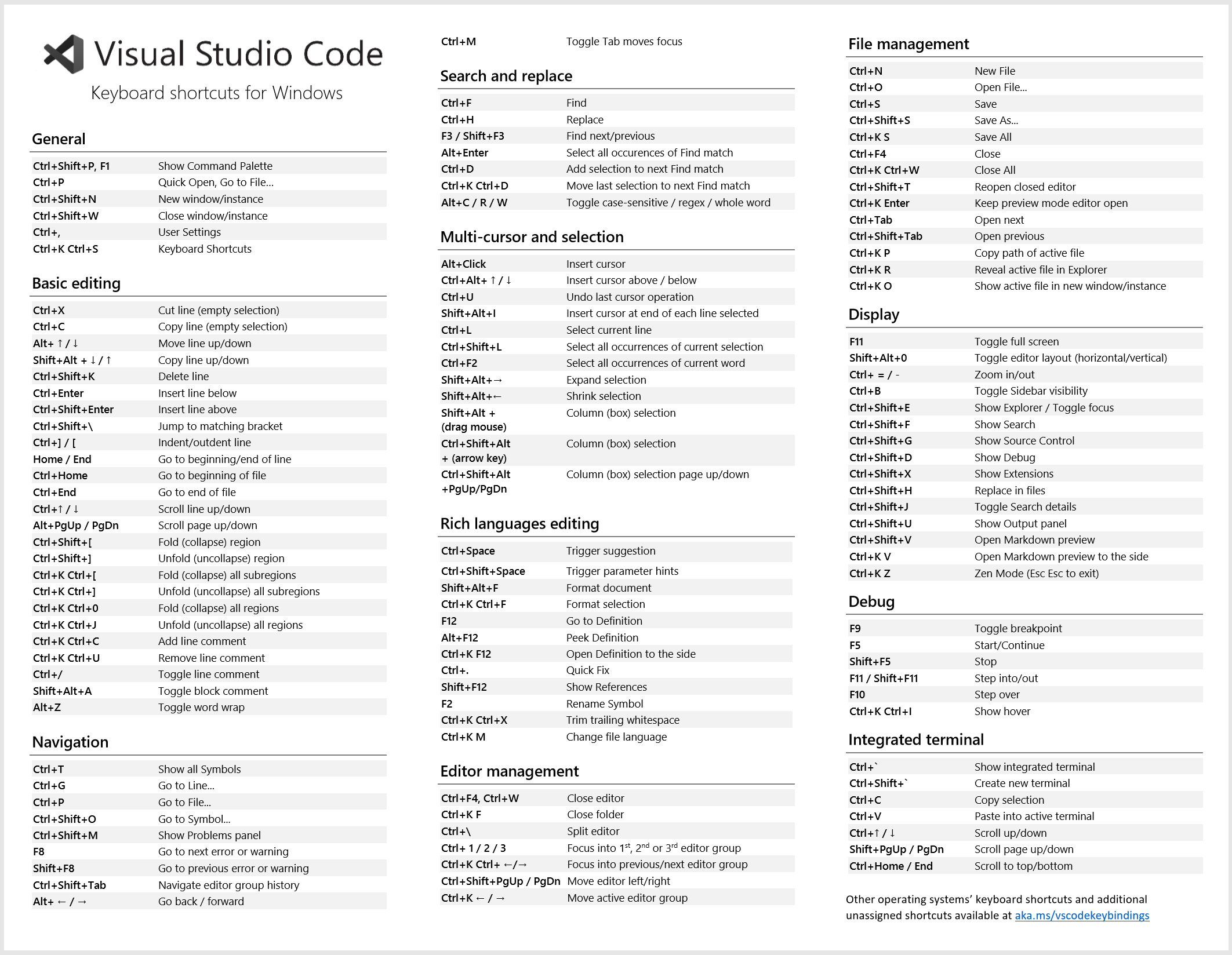
- Keyboard shortcuts: Visual Studio has a wide variety of keyboard shortcuts that can be used to quickly perform common tasks. For example, you can use Ctrl+S to save a file, Ctrl+C to copy text, and Ctrl+V to paste text.
- Context menus: Context menus provide a quick way to access commonly used commands for a particular object. To open a context menu, right-click on the object.
- Toolbars: Toolbars provide a quick way to access commonly used commands. You can customize toolbars by adding or removing buttons.
- Snippets: Snippets are reusable code blocks that can be inserted into your code. This can save you time and effort, especially when you are writing repetitive code.
- Macros: Macros are a powerful way to automate tasks in Visual Studio. You can create macros to perform a variety of tasks, such as generating code, running tests, and deploying applications.
- Extensions: Extensions are third-party add-ons that can add new features and functionality to Visual Studio. There are many extensions available, so you can find one that meets your specific needs.
By using these shortcuts and tricks, you can improve your productivity in Visual Studio and become a more efficient developer.
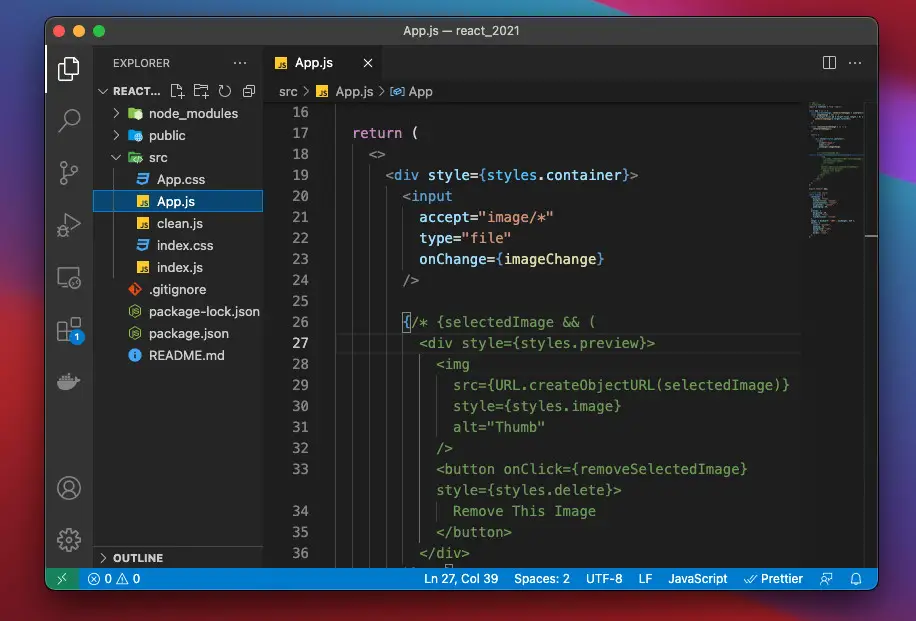
Here are some additional tips for using Visual Studio effectively:
- Use a consistent coding style: Using a consistent coding style will make your code more readable and maintainable. You can use the CodeMaid extension to help you enforce a consistent coding style.
- Use source control: Source control is a system that allows you to track changes to your code over time. This makes it easy to collaborate with other developers and to roll back changes if necessary.
- Use a debugger: A debugger is a tool that can help you identify and fix bugs in your code. Visual Studio has a built-in debugger that you can use to step through your code line by line.
- Test your code: Testing your code is an important part of the development process. Visual Studio has a built-in unit testing framework that you can use to test your code.
- Stay up-to-date: Visual Studio is constantly being updated with new features and improvements. Make sure to stay up-to-date on the latest releases so that you can take advantage of the latest features.
By following these tips, you can become a more efficient and productive developer in Visual Studio.

This is an incredibly helpful list of shortcuts and tricks for Visual Studio. I’ve been using VS for years, and I still learned a few new things from this article. Thanks for sharing!
These shortcuts are great, but I wish there were more for debugging. That’s where I spend most of my time.
I’m a big fan of using keyboard shortcuts to speed up my workflow. This article has given me some great new ones to try.
I disagree with some of the shortcuts in this article. I think the default shortcuts are better in some cases.
These shortcuts are so great! I can’t believe I didn’t know about them before.
I’m not sure why anyone would need all of these shortcuts. I only use a few of them on a regular basis.
These shortcuts are awesome! I’m going to start using them right away.
I’ve been using Visual Studio for years, and I never knew about most of these shortcuts. Thanks for sharing!
These shortcuts are great, but I wish they were more customizable. I’d like to be able to change some of the keybindings.
I’m a big fan of using keyboard shortcuts to speed up my workflow. This article has given me some great new ones to try.
I disagree with some of the shortcuts in this article. I think the default shortcuts are better in some cases.
These shortcuts are so great! I can’t believe I didn’t know about them before.
I’m not sure why anyone would need all of these shortcuts. I only use a few of them on a regular basis.
These shortcuts are awesome! I’m going to start using them right away.