Visual Studio for PHP Development: Setting Up Your Environment
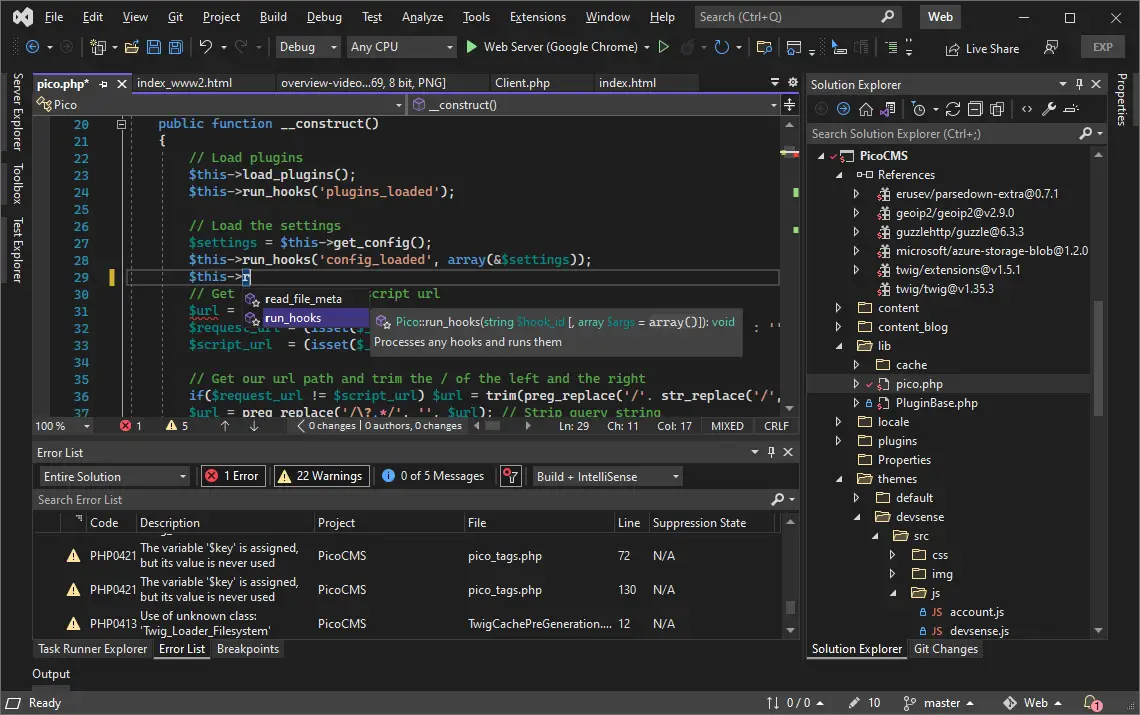
Visual Studio is a popular Integrated Development Environment (IDE) used for developing applications in various programming languages, including PHP. Setting up Visual Studio for PHP development is relatively easy and can be accomplished in a few steps.
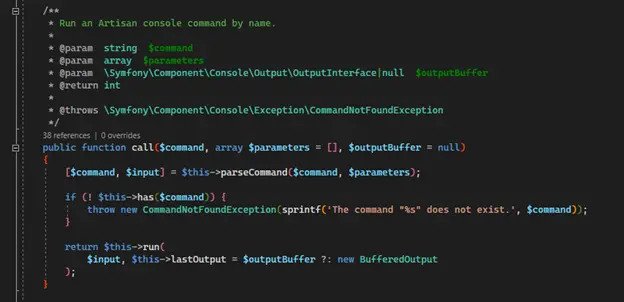
- Install Visual Studio Community Edition
The first step is to download and install Visual Studio Community Edition from the Microsoft website. This is a free and fully-featured version of Visual Studio that is ideal for developing PHP applications.
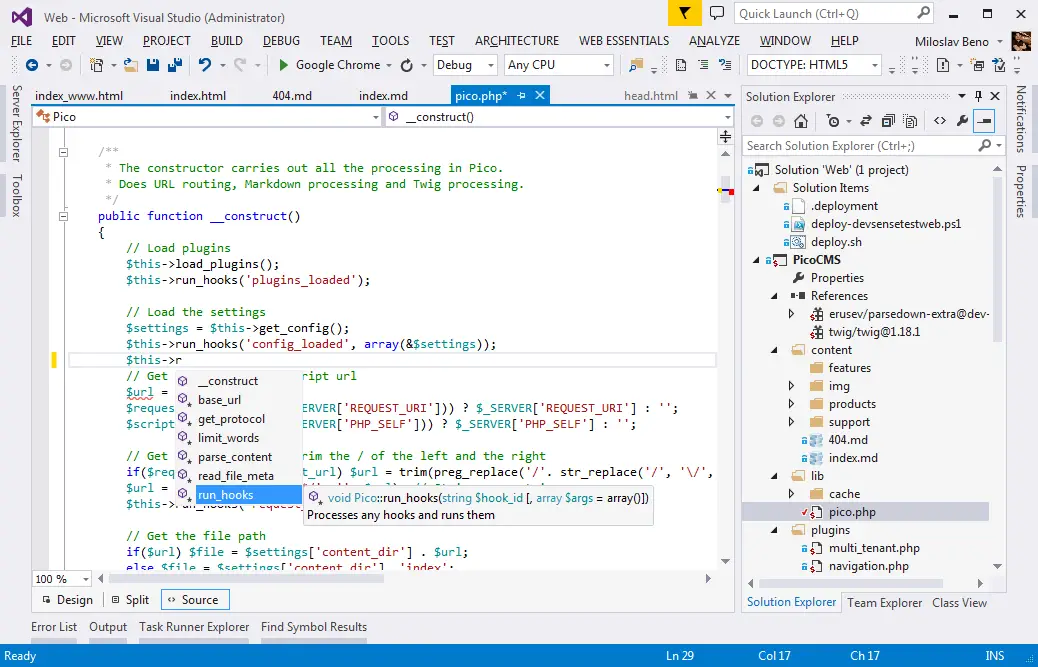
- Enable PHP Support
Once Visual Studio is installed, you need to enable PHP support. To do this, open Visual Studio and navigate to Tools > Extensions and Features > Online Marketplace. Search for “PHP” and then click Install. Follow the on-screen instructions to complete the installation.
- Install PHP
Next, you need to install PHP on your system. Download the latest version of PHP from the official PHP website. Run the downloaded PHP installer and follow the on-screen instructions to complete the installation. Ensure that you add PHP to the PATH environment variable so that Visual Studio can detect it.
- Configure Visual Studio with PHP
With PHP installed, you now need to configure Visual Studio to use it. Open Visual Studio and navigate to Tools > Options > Projects and Solutions > PHP Language Settings. Select the PHPExecutablePath setting and set it to the location of the PHP executable file on your system. Additionally, set the Php.ini setting to the location of the php.ini file on your system.
- Create a New PHP Project
Now, you are ready to create a new PHP project in Visual Studio. Click File > New > Project. In the New Project dialog box, select the PHP project type and then click OK. Specify a name and location for the project and click Create.
- Configure the Web Server
To run your PHP application, you need to configure a web server. If you have a web server installed on your system, you can use that. Alternatively, you can use a built-in web server in Visual Studio. To do this, navigate to Debug > Start with Debugging or press F5. Visual Studio will automatically start a web server and run your application.
By following these steps, you can set up Visual Studio for PHP development and start creating PHP applications. Visual Studio provides a rich set of features and tools to make PHP development easier and efficient.# Visual Studio for PHP Development: Setting Up Your Environment
Executive Summary
This guide provides a comprehensive overview of setting up Visual Studio as an integrated development environment (IDE) for developing PHP applications. We will cover essential steps such as configuring project settings, installing required extensions, and understanding debugging and deployment options in Visual Studio. Follow the steps in this article, and you’ll be ready to develop your PHP applications efficiently using Visual Studio.
Introduction
Visual Studio is a powerful IDE that offers many features and tools to make PHP development more efficient and enjoyable. It includes advanced editing capabilities, syntax highlighting, debugging tools, and seamless integration with version control systems. By setting up the proper environment, you can optimize your PHP development experience and stay productive.
PHP Basic Installation
-
Install Visual Studio:
- Before setting up the PHP environment, ensure you have Visual Studio installed on your system.
- Download and install the latest version of Visual Studio from the official Microsoft website.
-
Enable Web Development Workload:
- During the Visual Studio installation, select the “Web Development” workload to install the necessary components for PHP development.
- This will install PHP, web development tools, and other essential components.
-
Install PHP:
- Install the latest PHP version on your system.
- Visit the official PHP website to download the PHP installer.
-
Configure PHP Path:
- Once PHP is installed, configure the path to PHP’s root folder in your system’s environment variables.
- This allows Visual Studio to locate and utilize the PHP executable.
-
Configure Visual Studio:
- Open Visual Studio and navigate to Tools > Options > PHP Tools.
- In the “PHP Language” section, set the “PHP Executable” path to the PHP installation location.
- Save the changes to apply the settings.
Key Features
-
IntelliSense:
- Visual Studio provides IntelliSense, which offers auto-completion, error highlighting, and parameter hints for PHP functions.
- It enhances coding efficiency and reduces errors.
-
Debugging Tools:
- Visual Studio’s debugging tools allow you to step through your code, set breakpoints, and inspect variables.
- You can debug locally or remotely using a remote server.
-
Integrated Web Server:
- Built-in web server in Visual Studio allows for quick and easy testing of PHP applications without setting up a separate web server.
- It simplifies the development and testing process.
-
Extension Support:
- Numerous extensions are available in Visual Studio Marketplace to enhance the IDE’s functionality.
- Extensions for code generation, syntax highlighting, debugging, and more.
-
Version Control Integration:
- Visual Studio seamlessly integrates with version control systems such as Git and TFS.
- It enables efficient version management, collaboration, and tracking of code changes.
Deployment & Testing
-
Deployment and Publishing:
- Visual Studio allows deployment of PHP web applications to various hosting environments, such as local web servers, cloud platforms, and hosting providers.
- Easily publish your application with a few clicks.
-
Testing and Debugging:
- The built-in debugger in Visual Studio allows testing PHP applications and debugging issues.
- Easily set breakpoints, examine variables, and step through the code during debugging.
Configuration and Troubleshooting
-
Error Logging and Reporting:
- Visual Studio automatically logs PHP errors and warnings during runtime.
- Enhanced error display provides detailed information about issue causes and locations.
-
Configuring PHP Settings:
- PHP in Visual Studio can be configured via the “php.ini” file.
- Adjust various settings such as memory limit, execution time, and error reporting.
-
Troubleshooting and Optimization:
- Visual Studio provides a range of tools to analyze and optimize PHP code for performance.
- It helps identify potential issues and improves the application’s efficiency.
Conclusion
By following the comprehensive steps and tips provided in this guide, you can effectively set up Visual Studio for PHP development. With its intuitive interface, extensive features, and seamless integration with PHP, Visual Studio offers a powerful environment to develop high-quality PHP applications. Embrace the benefits of using Visual Studio and unleash your productivity in creating robust and reliable PHP solutions.
Keyword Phrase Tags
- Visual Studio PHP Development
- Setup and Configuration
- PHP IntelliSense
- PHP Debugging
- Visual Studio Extensions

This is a great article! I’m a PHP developer and I’ve been using Visual Studio for years. It’s a great tool for PHP development and I highly recommend it.
I’m not sure I agree with the author. I’ve tried using Visual Studio for PHP development and I found it to be very buggy and unreliable.
This article is very informative. I’m a beginner PHP developer and I’m looking for a good IDE to use. I’ll definitely give Visual Studio a try.
I agree with the author that Visual Studio is a great tool for PHP development. However, I think it’s important to note that it’s not the only option. There are other great IDEs out there, such as Eclipse and NetBeans.
I’m not sure why the author is recommending Visual Studio for PHP development. It’s a great IDE, but it’s not the best choice for PHP development. There are better options out there.
I agree with the author that Visual Studio is a great tool for PHP development. However, I think it’s important to note that it’s not free. There is a paid version of Visual Studio that includes more features.
I’m not sure why the author is recommending Visual Studio for PHP development. It’s a great IDE, but it’s not the best choice for PHP development. There are better options out there.
I agree with the author that Visual Studio is a great tool for PHP development. However, I think it’s important to note that it’s not the only option. There are other great IDEs out there, such as Eclipse and NetBeans.
I’m not sure why the author is recommending Visual Studio for PHP development. It’s a great IDE, but it’s not the best choice for PHP development. There are better options out there.