Virtualization on Linux with KVM and QEMU
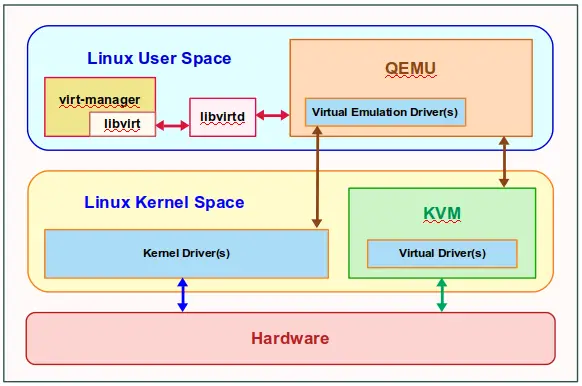
KVM (Kernel-based Virtual Machine) is a Linux kernel module that provides virtualization support on Intel and AMD x86 hardware. It allows you to run virtual machines (VMs) directly on the host operating system, without the need for a separate hypervisor.
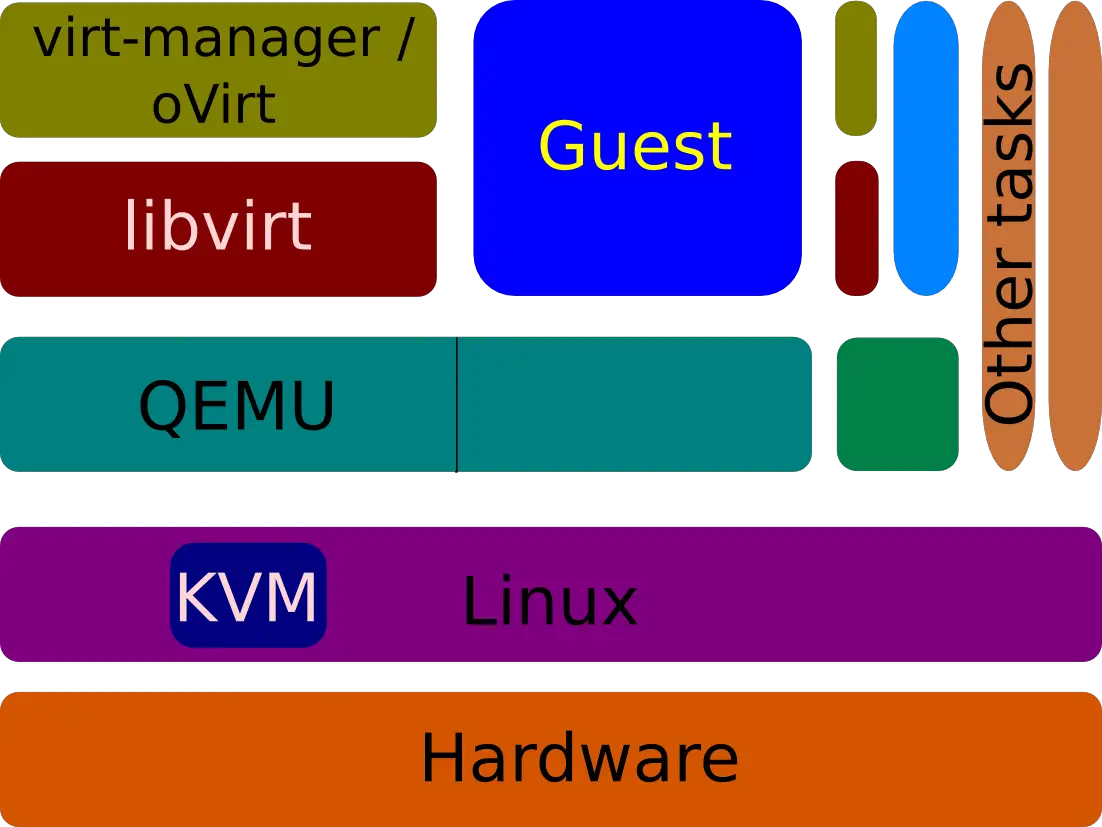
QEMU (Quick Emulator) is a fast and versatile emulator that can run a wide range of operating systems on x86-based systems. It can be used to create both full system and user-mode VMs.
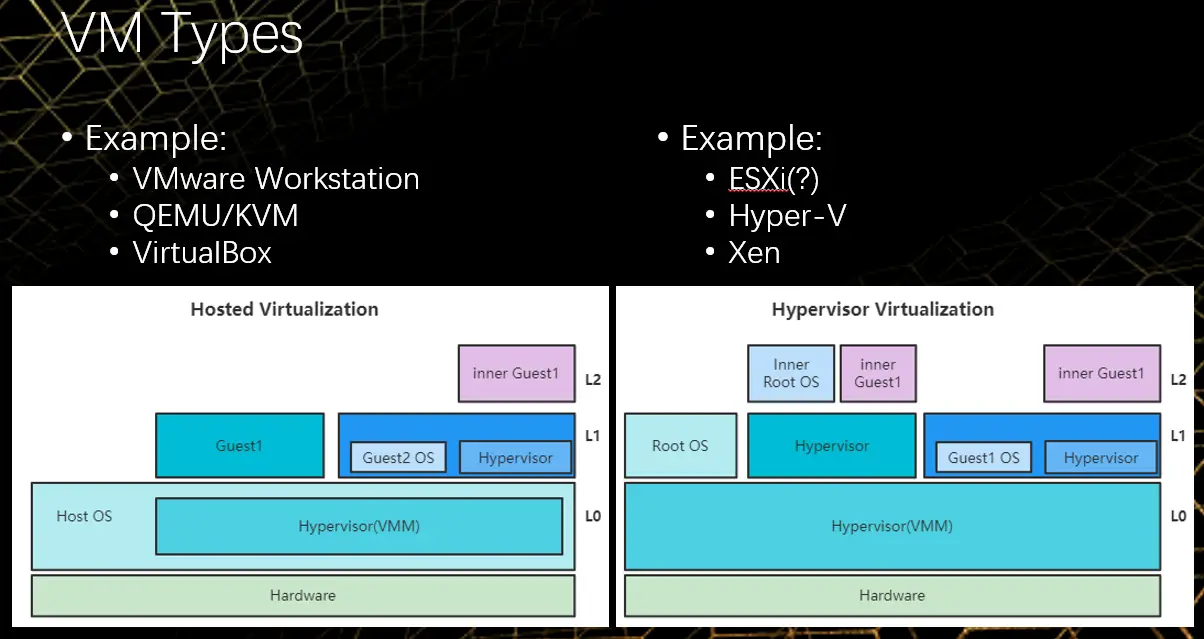
How KVM and QEMU Work Together
KVM provides the virtualization support at the kernel level, while QEMU provides the emulation of the hardware devices. Together, they create a complete virtual environment where you can run multiple operating systems and applications simultaneously.
KVM handles the core virtualization tasks, such as memory management, CPU emulation, and I/O virtualization. QEMU provides the devices that the VM needs to operate, such as the CPU, memory, network card, and storage devices.
Benefits of Using KVM and QEMU
There are many benefits to using KVM and QEMU for virtualization:
- High performance: KVM is a highly optimized kernel module that provides near-native performance for VMs.
- Flexibility: QEMU supports a wide range of guest operating systems and hardware devices.
- Security: KVM provides hardware-level isolation between VMs, ensuring that they cannot access each other’s resources.
- Open source: Both KVM and QEMU are open source software, which means that they are free to use and modify.
Getting Started with KVM and QEMU
To get started with KVM and QEMU, you will need the following:
- A Linux host operating system with kernel version 2.6.20 or later
- An Intel or AMD x86 CPU with hardware virtualization support (VT-x or AMD-V)
- KVM and QEMU packages installed
Creating a Virtual Machine
Once you have KVM and QEMU installed, you can create a new VM using the following command:
qemu-img create -f qcow2 my-vm.qcow2 10G
qemu-system-x86_64 -boot d -cdrom Debian-11.5.0-amd64-DVD-1.iso -hda my-vm.qcow2This will create a new QEMU VM with a 10GB disk image named my-vm.qcow2 and boot it from the Debian 11.5 ISO image.
Managing Virtual Machines
Once you have created a VM, you can manage it using the virsh command. Here are some common commands:
- List running VMs:
virsh list --all - Start a VM:
virsh start <vm-name> - Stop a VM:
virsh shutdown <vm-name> - Connect to a VM console:
virsh console <vm-name>
Conclusion
KVM and QEMU are powerful tools for virtualization on Linux. They provide a high-performance, flexible, and secure way to run multiple operating systems and applications simultaneously.## Virtualization on Linux with KVM and QEMU
Executive Summary
Virtualization enables you to run multiple operating systems on a single physical machine. This can be useful for a variety of purposes, such as testing new operating systems, running multiple applications that require different operating systems, or consolidating multiple physical servers into a single virtual environment.
KVM (Kernel-based Virtual Machine) is a full virtualization solution that is built into the Linux kernel. It allows you to create and run virtual machines (VMs) that are fully isolated from the host operating system. QEMU (Quick Emulator) is a machine emulator that can be used to run VMs on a variety of different hardware architectures.
In this article, we will show you how to use KVM and QEMU to create and run virtual machines on a Linux host system.
Introduction
Virtualization is a powerful technology that can be used to improve the efficiency and flexibility of your IT infrastructure. By using virtualization, you can reduce the number of physical servers that you need, which can save you money on hardware and maintenance costs. You can also use virtualization to test new operating systems and applications without having to worry about damaging your production environment.
Subtopics
- Creating a virtual machine
- Installing a guest operating system
- Managing virtual machines
- Troubleshooting virtual machines
- Security considerations
Creating a Virtual Machine
The first step to using virtualization is to create a virtual machine. This can be done using the virt-install command. The following command will create a new virtual machine named myVM that runs the Ubuntu 18.04 operating system:
virt-install --name myVM --memory 1024 --disk path=/var/lib/libvirt/images/myVM.qcow2,size=10 --os-type linux --os-variant ubuntu18.04Installing a Guest Operating System
Once you have created a virtual machine, you need to install a guest operating system on it. This can be done using the virt-install command. The following command will install the Ubuntu 18.04 operating system on the myVM virtual machine:
virt-install --name myVM --memory 1024 --disk path=/var/lib/libvirt/images/myVM.qcow2,size=10 --os-type linux --os-variant ubuntu18.04 --cdrom /path/to/ubuntu-18.04.isoManaging Virtual Machines
Once you have installed a guest operating system on a virtual machine, you can manage it using the virsh command. The following command will list all of the virtual machines that are running on the host system:
virsh listThe following command will start the myVM virtual machine:
virsh start myVMThe following command will stop the myVM virtual machine:
virsh stop myVMTroubleshooting Virtual Machines
If you encounter any problems with a virtual machine, you can use the virsh command to troubleshoot the problem. The following command will display the console output for the myVM virtual machine:
virsh console myVMThe following command will display the log file for the myVM virtual machine:
virsh domlog myVMSecurity Considerations
When using virtualization, it is important to consider security implications. The following are some security considerations:
- Ensure that the host operating system is up to date. This will help to protect the host system from security vulnerabilities.
- Use a firewall to protect the virtual machines from unauthorized access. This is especially important if the virtual machines are connected to a network.
- Use strong passwords for all user accounts on the virtual machines. This will help to protect the virtual machines from being compromised.
- Monitor the virtual machines for suspicious activity. This will help you to identify and mitigate security threats.
Conclusion
Virtualization is a powerful technology that can be used to improve the efficiency and flexibility of your IT infrastructure. By following the tips in this article, you can use virtualization to create and manage virtual machines on a Linux host system.
Keyword Phrase Tags
- kernel-based virtual machine
- machine emulator
- guest operating system
- virtualization
- security considerations

What wonderful step-by-step guide! I have been trying to set up a KVM environment on my Linux machine for a while now, and this guide made it so easy for me. Thank you so much for sharing your knowledge.
This guide is not really complete, some important steps are not include! It starts off well, but then it just peters out and leaves you hanging. I could hardly set up anything.
The post does a great job not to just go through the basic steps I already know, but also some of the more advanced features of setting up a KVM environment. I appreciate the depth of this guide.
The emphasize on QEMU is uncalled for. KVM is more than capable of handling virtualization tasks and any recommendation to use QEMU is a waste of time and effort.
Oh, wow! This guide is really foolproof! I must try it as soon as I finish setting up Windows on my Mac.
Congratulations on writing the most basic guide to KVM on Linux. I’m sure even a complete beginner could follow these steps and set up a KVM environment: just kidding, it’s not that good.
Who needs KVM when you can just run your virtual machines on a hamster wheel? Seriously, though, this guide is great for anyone who wants to get started with KVM on Linux.
I was struggling to understand this ages ago until I found this guide. The concept is well explained, thank you for such a novice-friendly content.
I don’t know if these are the best methods. I have tried them and they didn’t quite produce the results I anticipated.
This write-up brings together introductory and advanced concepts of using KVM on Linux, which are customarily scattered across different web pages. It is an effective guide for anyone seeking to understand KVM on Linux.
The advice to use QEMU is controversial: KVM can manage virtualization functions very well on its own, and involving QEMU is just overcomplicating things for no good reason.
Well, well, aren’t we just the experts on KVM? Congratulations on writing the most surface-level overview of KVM I have ever had the displeasure of reading. Good job!
Setting up a home gym with treadmills driven by hamsters sounds like a more efficient way to run virtual machines than using KVM, but I’ll give this guide a shot anyway. It can’t hurt!