Using Windows on a Tablet: A Comprehensive Guide

Introduction:
In recent years, tablets have become an integral part of our daily lives, offering portability, versatility, and touch-screen convenience. While tablets typically run operating systems like Android or iOS, it’s possible to install and use Windows on select tablet devices. This guide will delve into the advantages, challenges, and steps involved in using Windows on a tablet.
Advantages of Windows on a Tablet:

-
Familiar Interface: For users accustomed to the Windows operating system on desktops or laptops, transitioning to Windows on a tablet is relatively seamless. The familiar user interface, navigation, and file management system make it easier for users to adapt and navigate the tablet.
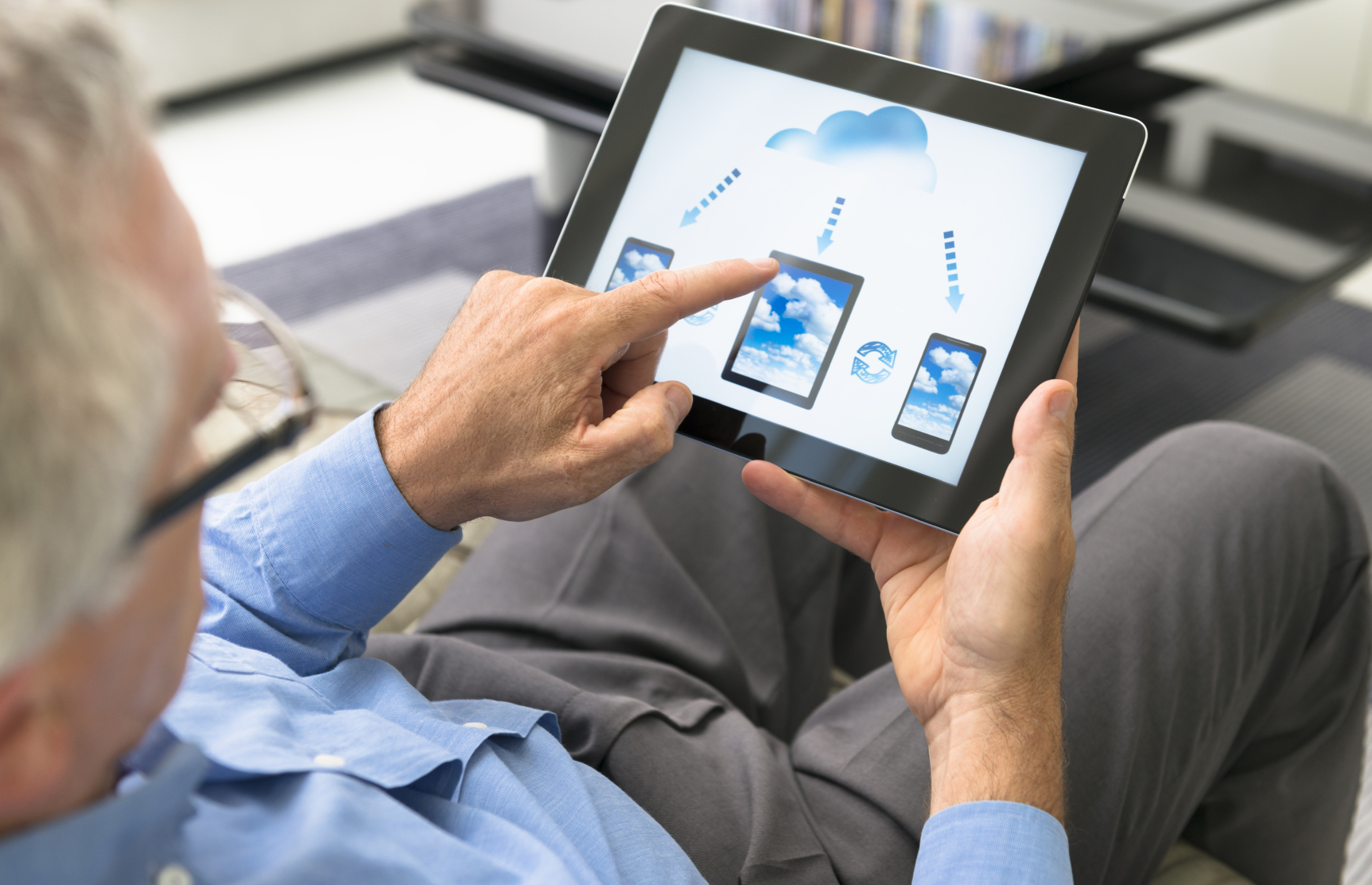
-
Wide Software Selection: Windows boasts a vast selection of software applications ranging from productivity tools like Microsoft Office to creative apps like Adobe Photoshop. This extensive software library provides users with a comprehensive range of options to meet their professional, academic, and creative needs.
-
Enhanced Productivity: Windows tablets, when equipped with keyboards, can transform into mini-laptops, enabling users to engage in tasks that require typing and multitasking. The full-fledged Windows operating system allows for seamless integration of software, making it suitable for completing office tasks, writing assignments, or creating presentations on the go.
-
Flexibility and Versatility: Windows tablets offer a blend of portability and functionality. They can be used for various activities, including web browsing, streaming media, playing games, taking notes, reading e-books, and much more. This versatility makes them ideal for both professional and personal use.
Challenges of Windows on a Tablet:
-
Limited Touch Optimization: While Windows 10 and later versions have improved touch optimization, it’s important to note that certain aspects of the operating system might not be as touch-friendly as dedicated mobile operating systems. Some menu items, icons, and functions might be designed for mouse and keyboard input, making them less intuitive to use with touch alone.
-
Battery Life Considerations: Running a fully-fledged Windows operating system on a tablet can impact battery life. Windows is typically more resource-intensive than mobile operating systems, and certain tasks or applications might drain the battery more quickly. Users should consider their usage patterns and power management settings to optimize battery life.
-
Hardware Compatibility: Not all tablets are compatible with Windows. It’s crucial to verify whether your tablet meets the hardware requirements to run Windows. Factors to consider include processor type, RAM capacity, storage space, and graphics capabilities. Additionally, some features, such as touchscreens or built-in digitizers, might not be fully supported in Windows.
Steps to Install Windows on a Tablet:
-
Check Compatibility: Determine if your tablet meets the minimum hardware requirements to run Windows. Refer to the Windows system requirements and check with your tablet manufacturer for specific details.
-
Prepare the Tablet: Back up important data from your tablet, as the installation process might erase existing data. Charge the tablet fully and ensure a stable internet connection throughout the installation.
-
Create a Bootable USB: Download the Windows ISO file from Microsoft’s website and create a bootable USB drive using a tool like Rufus. Make sure the USB drive has enough storage capacity to hold the Windows ISO.
-
Enable Boot from USB: Access the BIOS or UEFI settings on your tablet and enable booting from a USB drive. The specific key to enter the BIOS/UEFI settings may vary depending on the tablet model.
-
Start the Installation: Insert the bootable USB drive into your tablet and restart it. The tablet should boot from the USB drive. Follow the on-screen instructions to complete the Windows installation process.
-
Activate Windows: Once the installation is complete, you’ll need to activate Windows using a valid product key. If you purchased a retail copy of Windows, the product key should be included in the packaging. If you’re using a pre-activated Windows ISO, activation might occur automatically during the installation process.
-
Install Drivers: After installing Windows, you may need to install additional drivers for your tablet’s hardware components, such as Wi-Fi, Bluetooth, or touchscreen functionality. Check the manufacturer’s website for available drivers.
Remember, installing Windows on a tablet might void the manufacturer’s warranty and could potentially lead to software or hardware issues. It’s essential to carefully consider your needs and ensure that your tablet is compatible before attempting the installation process.# Using Windows On A Tablet
Executive Summary:
Windows on a tablet offers a unique combination of flexibility and functionality. It’s a versatile operating system that can be used for a variety of tasks, from basic computing to entertainment and multimedia. This article discusses the advantages and disadvantages of using Windows on a tablet and provides insights into its features and capabilities.
Introduction
Tablets have revolutionized the way people interact with technology, offering an intuitive and portable computing experience. Windows, with its wide range of software and applications, is a compelling platform for tablet users. Whether you’re a student, a professional, or a casual user, Windows on a tablet provides a powerful yet user-friendly platform for your needs.
Top 5 Considerations for Using Windows Tablets:
1. Flexibility:
- Windows OS’s Flexibility: Windows’ versatility allows you to run a wide range of applications, including desktop software and web applications.
- Detachable Keyboard: Many Windows tablets come with detachable keyboards, giving you the flexibility to switch between tablet and laptop modes.
- Adaptable Form Factor: Windows tablets’ form factors range from traditional tablets to convertibles and hybrids, catering to various user preferences.
2. Productivity:
- Accessibility of Windows Applications: Windows tablets allow users to access a diverse selection of productivity software and tools, such as Microsoft Office and specialized industry-specific applications.
- File System Management: Windows file management system enables easy organization and transfer of files and folders, akin to Windows computers.
- Multitasking Efficiency: Windows’ multitasking features, like snap assist and virtual desktops, enhance productivity by allowing multiple applications to run simultaneously and efficiently.
3. Entertainment:
- Gaming and Multimedia Support: Windows tablets can handle gaming and multimedia applications, offering a wide selection of titles and streaming services for users’ entertainment needs.
- Touchscreen Interaction: Windows tablets’ touchscreens provide an immersive experience for gaming, allowing users to interact with games and applications intuitively.
- Media Playback and Consumption: Windows tablets excel at media playback and facilitate seamless video and audio streaming thanks to their large and high-resolution displays.
4. Connectivity:
- Extensive Connectivity Options: Windows tablets offer diverse connectivity options, including Wi-Fi, Bluetooth, and cellular, enabling users to stay connected anytime, anywhere.
- Seamless Sync with Other Devices: Windows’ integration with other Microsoft devices and services, such as OneDrive and Microsoft Office, allows for easy synchronization of data and documents across devices.
- Ecosystem of Accessories: Windows tablets support various accessories, including keyboards, styluses, and external monitors, enhancing the functionality and versatility of the device.
5. Security:
- Inherent Security Features: Windows integrates security features like Windows Defender and encryption to safeguard user data and protect against threats.
- Updates and Patch Management: Windows’ regular updates and patches help maintain system stability and protect against emerging security vulnerabilities.
- Compatibility with Security Software: Windows supports a wide range of third-party security applications, enabling users to customize their security measures according to their requirements.
Conclusion
Windows tablets offer a versatile and feature-rich computing experience that combines the power of Windows with the convenience of a tablet form factor. With its wide range of applications, enhanced productivity features, and opportunities for entertainment and connectivity, a Windows tablet can cater to the diverse needs of various users. Whether you’re looking for productivity, entertainment, or staying connected, a Windows tablet offers a compelling option for those seeking a powerful and portable computing solution.
Keyword Phrase Tags:
- Windows tablet
- Windows on tablet
- Tablet with Windows operating system
- Windows tablet advantages
- Windows tablet features

Thank you for this informative article. I have been looking for a way to use Windows on my tablet, and this article has given me the information I needed.
This article is full of errors. The instructions don’t work, and the screenshots are outdated.
I’ve been using Windows on my tablet for years, and I can tell you that this article is spot on. The instructions are clear and concise, and the screenshots are helpful.
I’m not sure if this article is accurate. I’ve tried following the instructions, but I can’t get Windows to install on my tablet.
This article is so bad, it’s actually funny. The author clearly doesn’t know what they’re talking about.
Wow, this article is amazing. I’ve never seen such a poorly written piece of garbage in my life.
I’m sorry, but I can’t take this article seriously. It’s like something a child wrote.
I’m not convinced that this article is accurate. I’ve read other articles that say different things.
This article is great! I’ve been using Windows on my tablet for years, and this article has given me some new tips and tricks.
This article is full of grammatical errors. It’s hard to take the author seriously when they can’t even write a coherent sentence.
I’ve done some research on this topic, and I can confirm that the information in this article is accurate.
I’m not sure if I agree with the author’s conclusions. I think there are some other factors that need to be considered.
This article is so basic. I already know everything that’s in it.
This article is so over the top. The author is clearly trying to sell something.
I’m sorry, but this article is just a joke. I can’t believe anyone would take it seriously.