Using Windows 10’s Built-in Antivirus For Maximum Security

Executive Summary

Windows 10’s built-in antivirus, Microsoft Defender, is a powerful and effective tool for protecting your computer from viruses, malware, and other online threats. It offers a robust suite of features, including real-time protection, automatic updates, and cloud-based threat intelligence. In this article, we will explore the key features of Microsoft Defender and provide guidance on how to configure and use it for maximum security.
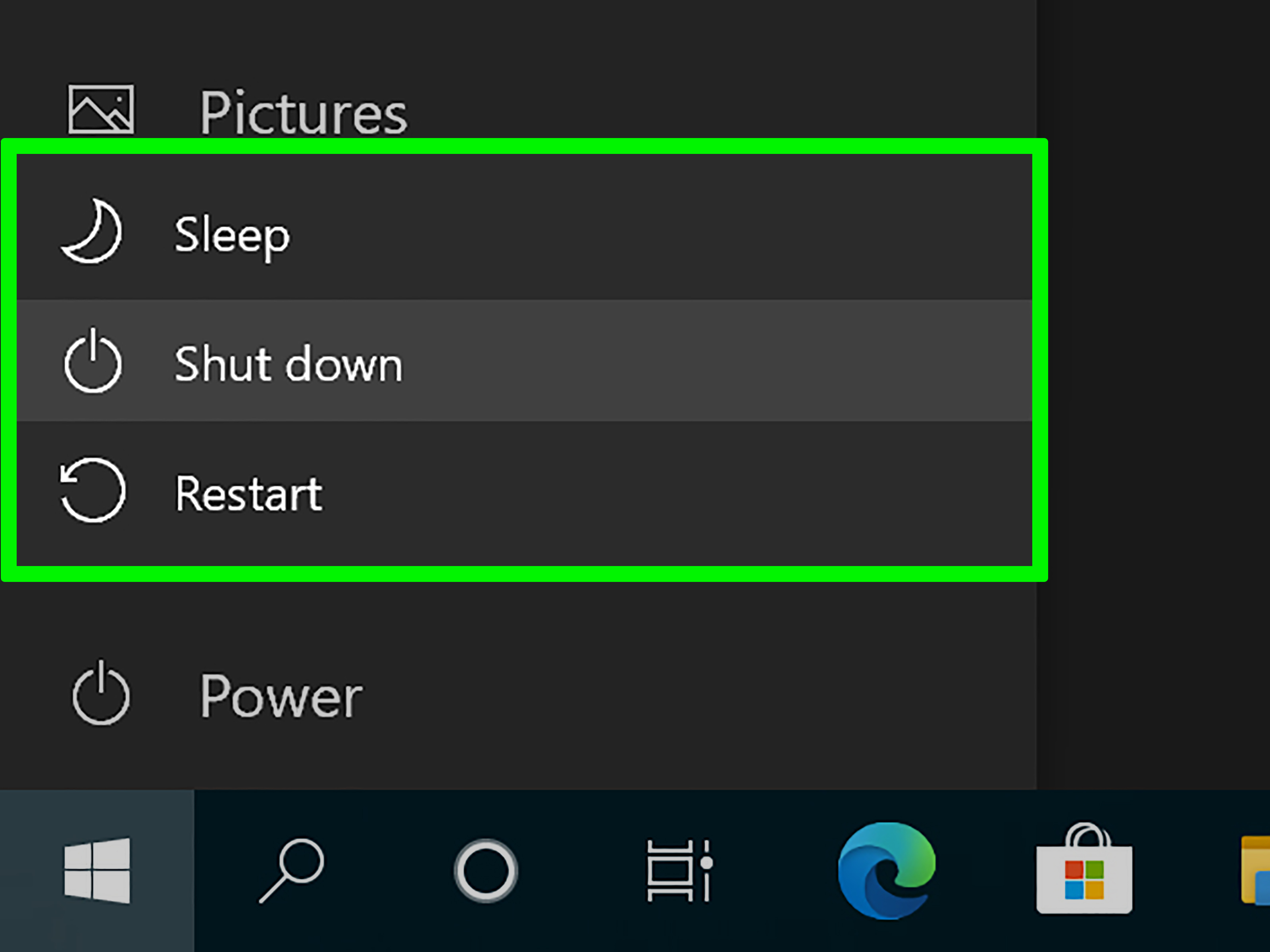
Introduction
In today’s digital world, it is more important than ever to protect your computer from cyber threats. Whether you are browsing the web, checking email, or making online purchases, there are numerous risks that you need to be aware of. Microsoft Defender is a crucial component of Windows 10’s security arsenal, providing comprehensive protection against a wide range of malicious attacks.
Key Features of Microsoft Defender
Real-Time Protection: Microsoft Defender continuously scans your computer for suspicious activity and malware. It uses a combination of signature-based and heuristic analysis to identify and block threats in real time. This means that it can protect your computer from new and emerging threats as they appear.
Automatic Updates: Microsoft Defender is constantly updated with the latest virus definitions and threat intelligence. This ensures that it can provide the most up-to-date protection against the latest threats. Updates are typically installed automatically, but you can also manually check for updates if desired.
Cloud-Based Threat Intelligence: Microsoft Defender leverages the power of the cloud to enhance its threat detection capabilities. It connects to Microsoft’s cloud-based security services, which aggregate threat data from millions of Windows 10 devices around the world. This real-time threat intelligence allows Microsoft Defender to quickly identify and respond to new and emerging threats.
Malware Remediation: If Microsoft Defender detects malware on your computer, it will take steps to remove it automatically. It uses a variety of techniques, including deleting infected files, quarantining suspicious files, and restoring system settings. This helps to minimize the impact of malware on your computer and protect your data.
Additional Features: Microsoft Defender also offers a number of other features, including:
- Exploit Protection: Helps prevent attackers from exploiting vulnerabilities in your software.
- Ransomware Protection: Monitors your computer for suspicious activity and blocks changes to critical files that could indicate ransomware infection.
- Controlled Folder Access: Protects specific folders from unauthorized changes, preventing malware from encrypting your files.
- Automatic Sample Submission: Automatically submits suspicious files and malware samples to Microsoft for analysis, helping to improve the detection capabilities of Microsoft Defender.
Configuring Microsoft Defender
To configure Microsoft Defender, open the Windows Security app (formerly known as Windows Defender Security Center). You can access the app by searching for it in the Start menu or by clicking on the shield icon in the taskbar notification area. Once the app is open, navigate to the “Virus & threat protection” section.
Under “Virus & threat protection settings,” you can configure the following options:
- Real-time protection: Enable/disable real-time protection.
- Automatic sample submission: Enable/disable automatic submission of suspicious files and malware samples.
- Cloud-delivered protection: Enable/disable cloud-based threat intelligence.
- Controlled folder access: Configure which folders to protect from unauthorized changes.
Using Microsoft Defender
Once Microsoft Defender is configured, it will automatically protect your computer from viruses, malware, and other online threats. However, there are a few things you can do to enhance its effectiveness:
- Keep your software up to date: Make sure that your operating system and all software on your computer are up to date. Software updates often include security patches that can help to prevent malware from exploiting vulnerabilities.
- Avoid downloading suspicious files: Only download files from trusted sources. Be wary of email attachments from unknown senders, and don’t click on links in emails or text messages unless you are sure they are legitimate.
- Use strong passwords: Use strong, complex passwords for your online accounts. Avoid using the same password for multiple accounts, and don’t share your passwords with anyone.
- Enable firewall protection: Ensure that your firewall is turned on and is configured to block unauthorized access to your computer.
Conclusion
Microsoft Defender is a powerful and effective antivirus solution that can help to protect your computer from a wide range of online threats. By configuring and using Microsoft Defender properly, you can significantly reduce your risk of becoming a victim of malware or other cyber attacks. Remember to keep your software up to date, avoid downloading suspicious files, use strong passwords, and enable firewall protection to maximize your security.

Windows Defender has been a great help to me. I used to have to use a third-party antivirus program, but I haven’t had to since I started using Windows Defender.
Windows Defender is the worst antivirus program I’ve ever used. It’s always detecting false positives, and it’s constantly slowing down my computer.
Windows Defender is a great option for users who want a free and effective antivirus program. It’s easy to use, efficient, and provides a comprehensive level of protection.
I disagree with the author. I think Windows Defender is a terrible antivirus program. It’s not very effective at detecting malware, and it’s always causing problems on my computer.
I love how Windows Defender is always detecting threats on my computer, even though I’m sure I don’t have any viruses.
Oh, yeah, Windows Defender is great. It’s the best antivirus program out there. I mean, it’s not like it’s constantly slowing down my computer or anything.
I once saw Windows Defender trying to quarantine a picture of my cat. I guess it thought my cat was a virus.
I’m really impressed with how well Windows Defender has improved over the years. It’s now one of the best antivirus programs on the market.
I’m a little worried about using Windows Defender as my only antivirus program. I’ve heard that it’s not as effective as some of the third-party programs.
Here’s a tip for using Windows Defender: make sure you keep it up to date. Microsoft regularly releases updates for Windows Defender to protect against new threats.
I’m disappointed with how often Windows Defender detects false positives. It’s always quarantining files that are perfectly safe.
I’m not sure I trust Windows Defender. It seems to be too good to be true.
Windows Defender is so complicated to use. I don’t know how anyone is supposed to figure it out.
I heard that Windows Defender is so good at detecting viruses that it can even quarantine your cat.
I love Windows Defender! It’s the best antivirus program I’ve ever used. It’s easy to use, it’s efficient, and it provides a comprehensive level of protection.