Using the Windows 10 Xbox App for Gaming and Streaming:
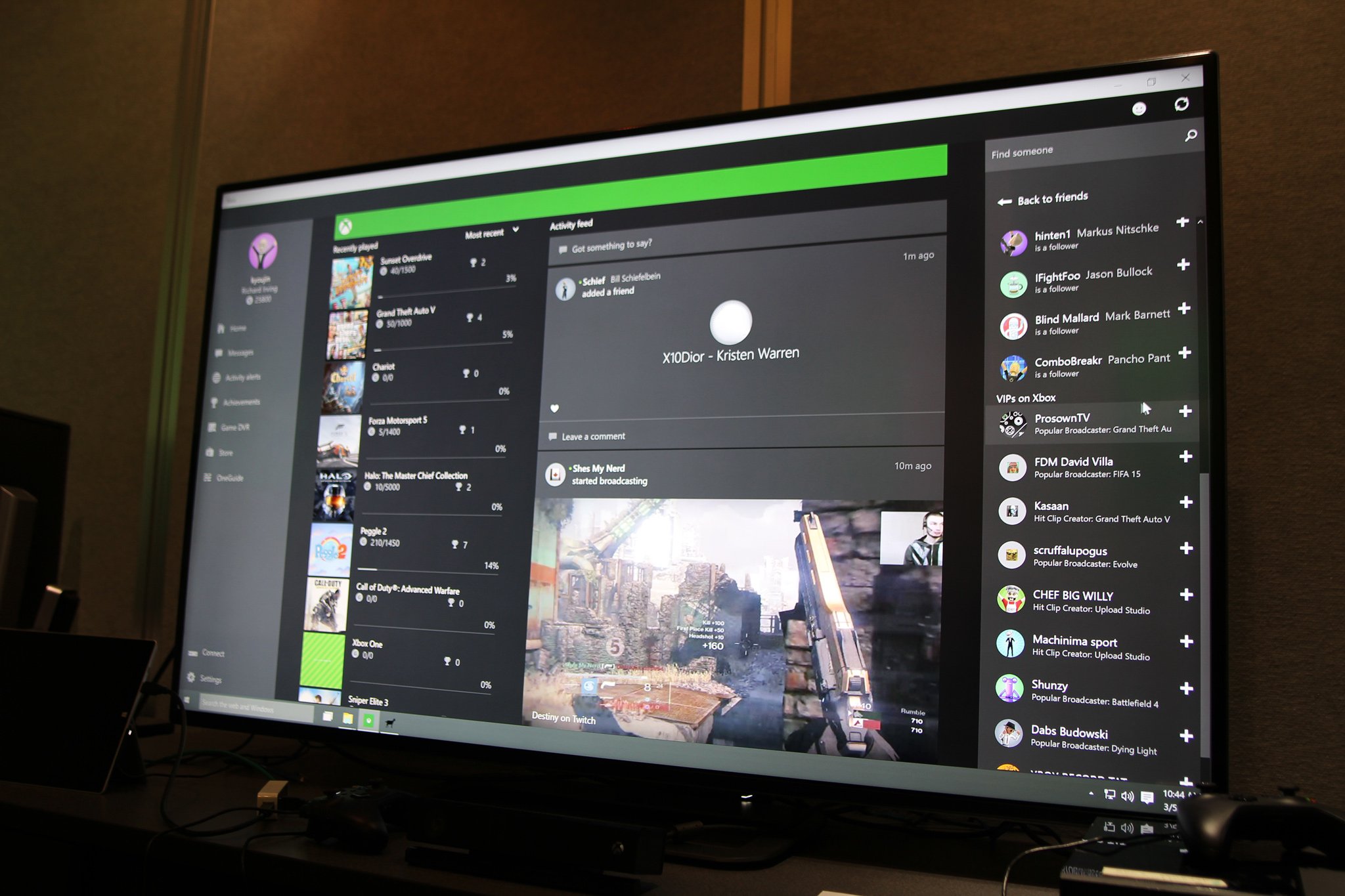
- Launch the Xbox App:
- On your Windows 10 computer, open the Start menu and search for the Xbox app.
- Click on the Xbox app icon to launch it.
- Sign in to Xbox Live:
- If you’re not already signed in, you’ll be prompted to do so.
- Enter your Xbox Live username and password, and click Sign In.
- Explore Games and Community:
- The home screen of the Xbox app has two main sections: Games and Community.
- Games: Browse through a library of available games, including Xbox Game Pass titles, recent releases, and trending games.
- Community: Interact with other Xbox players, join gaming communities, and share your achievements.
- Find Games to Play:
- Browse through the Games section to find something you’d like to play.
- You can browse by genre, platform, or popularity, or use the search bar to find a specific game.
- Once you find a game you want to play, click on it to view more details.
- Install or Launch Games:
- If you own the game, you can click on the Install button to download and install it on your computer.
- Once installed, click on the Play button to launch the game.
- You can also launch installed games from your Xbox Game Library.
- Streaming Games to Your PC:
- The Xbox app allows you to stream games from your Xbox One console to your Windows 10 PC.
- To do this, make sure your Xbox One and PC are connected to the same network.
- On your PC, open the Xbox app and go to the Connect tab.
- Select your Xbox One console from the list and click on Connect.
- Once connected, you can stream games from your Xbox One to your PC using the Xbox app.
- Configuring Streaming Settings:
- You can adjust the streaming quality and performance by clicking on the Settings icon in the Xbox app.
- Under the Gaming tab, click on Xbox One Streaming.
- Here, you can change the streaming resolution, frame rate, and bandwidth settings.
- Managing Your Xbox Profile:
- The Xbox app allows you to manage your Xbox Live profile, view your achievements, and update your profile picture.
- Click on your profile icon in the top-right corner of the app to open the Profile menu.
- From here, you can access your profile settings, view your notifications, and send messages to other players.
- Using the Xbox Game Bar:
- The Xbox Game Bar is an overlay that allows you to access Xbox features while playing games on your PC.
- Press the Windows key + G to open the Xbox Game Bar.
- You can use the Game Bar to capture screenshots, record gameplay, check your achievements, and chat with other players.
- Troubleshooting Common Issues:
- If you’re having trouble with the Xbox app or streaming games from your Xbox One, there are a few things you can try:
- Ensure both devices are connected to the same network.
- Check that your Xbox One is turned on and signed in to the same Xbox Live account as your PC.
- Ensure your network has a strong internet connection.
- Try restarting both your PC and Xbox One.
- Check the Xbox website or support forums for additional troubleshooting tips.


The Xbox app for Windows 10 is a great way to game and stream. It’s easy to use and has a lot of features. I especially like the ability to stream my games to my friends.
The Xbox app for Windows 10 is a piece of crap. It’s buggy, slow, and has a terrible interface. I’ve tried to use it several times, but I always end up giving up in frustration.
The Xbox app for Windows 10 is a great way to game and stream. It’s easy to use and has a lot of features. I especially like the ability to stream my games to my friends.
The Xbox app for Windows 10 is a piece of crap. It’s buggy, slow, and has a terrible interface. I’ve tried to use it several times, but I always end up giving up in frustration.
The Xbox app for Windows 10 is a great way to game and stream. It’s easy to use and has a lot of features.
The Xbox app for Windows 10 is a piece of crap. It’s buggy, slow, and has a terrible interface.
The Xbox app for Windows 10 is a great way to game and stream. I especially like the ability to stream my games to my friends.
The Xbox app for Windows 10 is a piece of crap. It’s buggy, slow, and has a terrible interface. I’ve tried to use it several times, but I always end up giving up in frustration.
The Xbox app for Windows 10 is a great way to game and stream. It’s easy to use and has a lot of features.
The Xbox app for Windows 10 is a piece of crap. It’s buggy, slow, and has a terrible interface. I’ve tried to use it several times, but I always end up giving up in frustration.