Using Git On Linux For Version Control
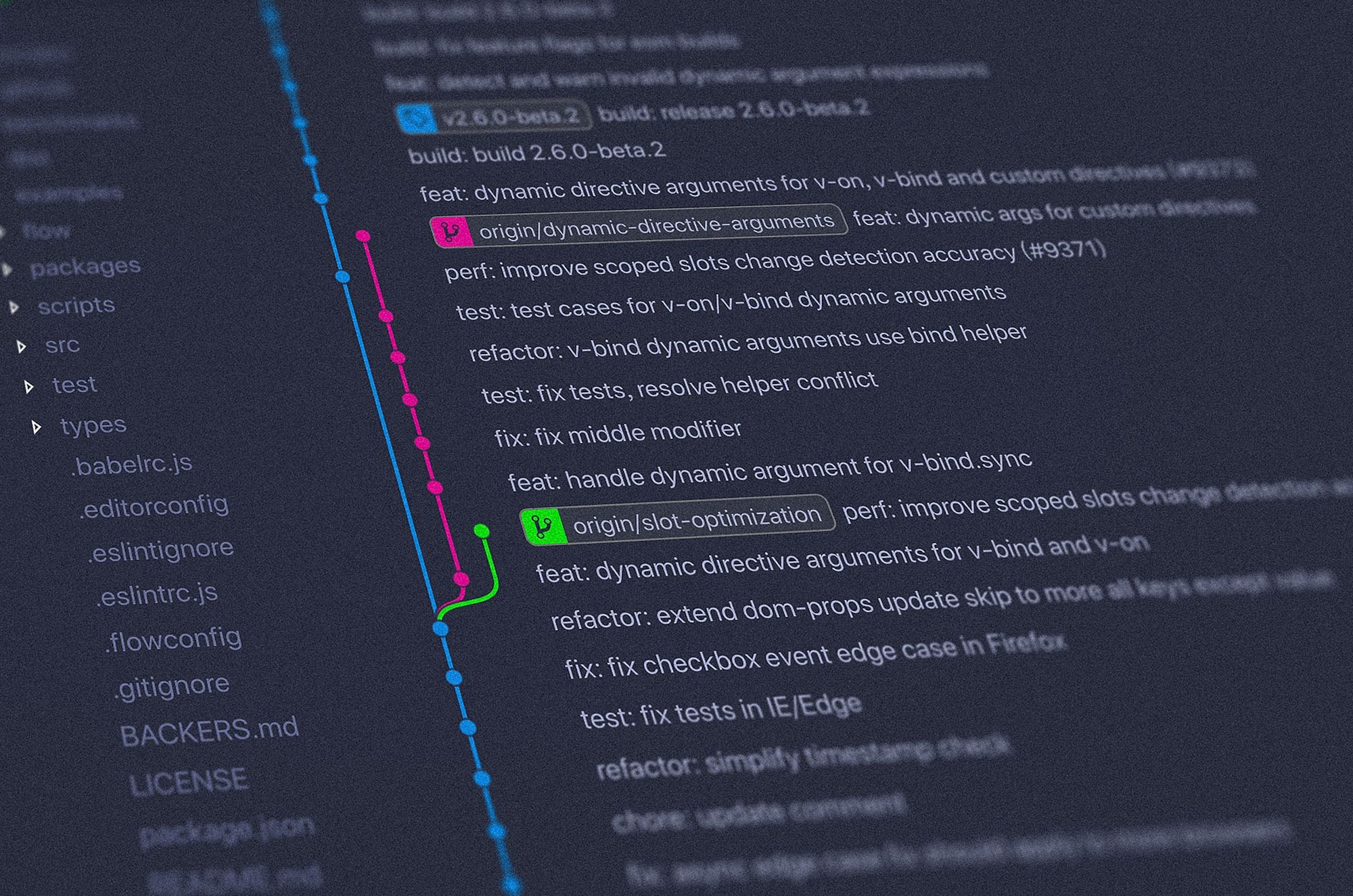
Git is a distributed version control system that allows you to track changes to files and collaborate with others on projects. It is a powerful tool that can be used for a variety of purposes, including:
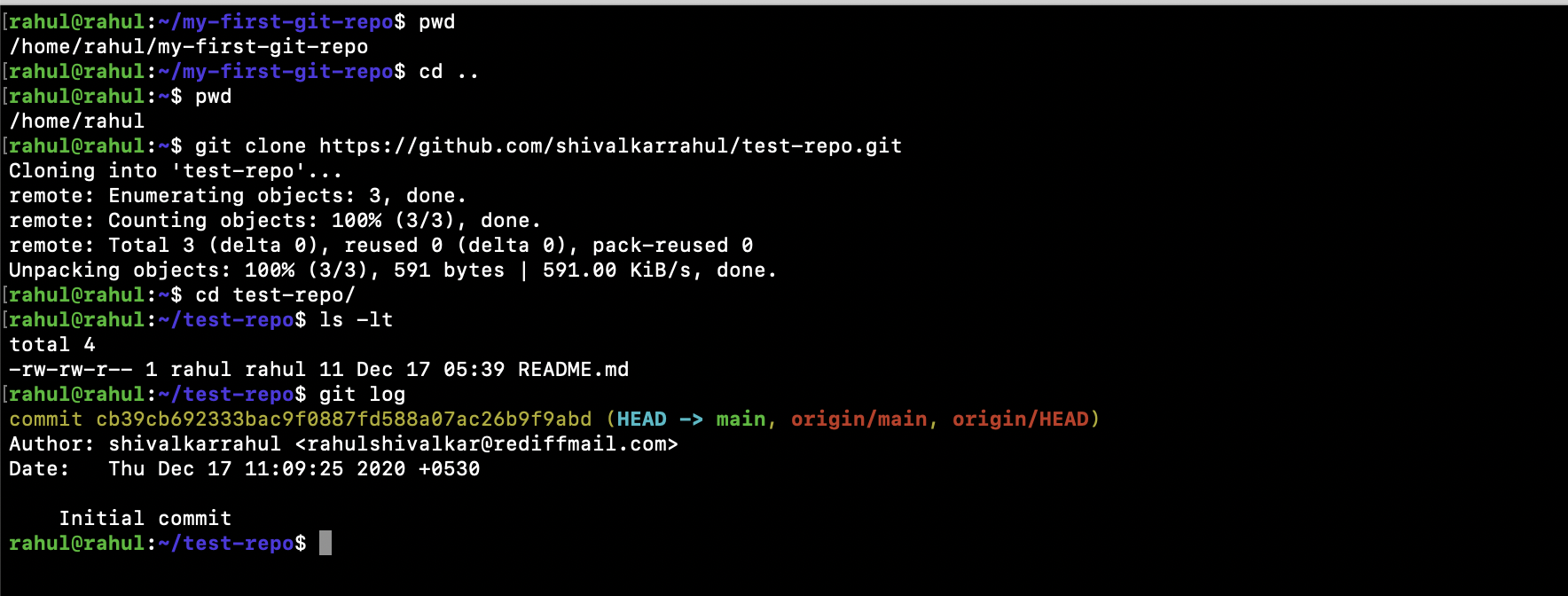
- Keeping track of changes to code
- Collaborating with other developers
- Deploying code to production
- Rolling back changes if necessary
Git is a command line tool, but there are also many graphical user interfaces (GUIs) available that can make it easier to use. If you are new to Git, I recommend starting with a GUI. Once you are more comfortable with the basics, you can switch to the command line if you want more power and flexibility.
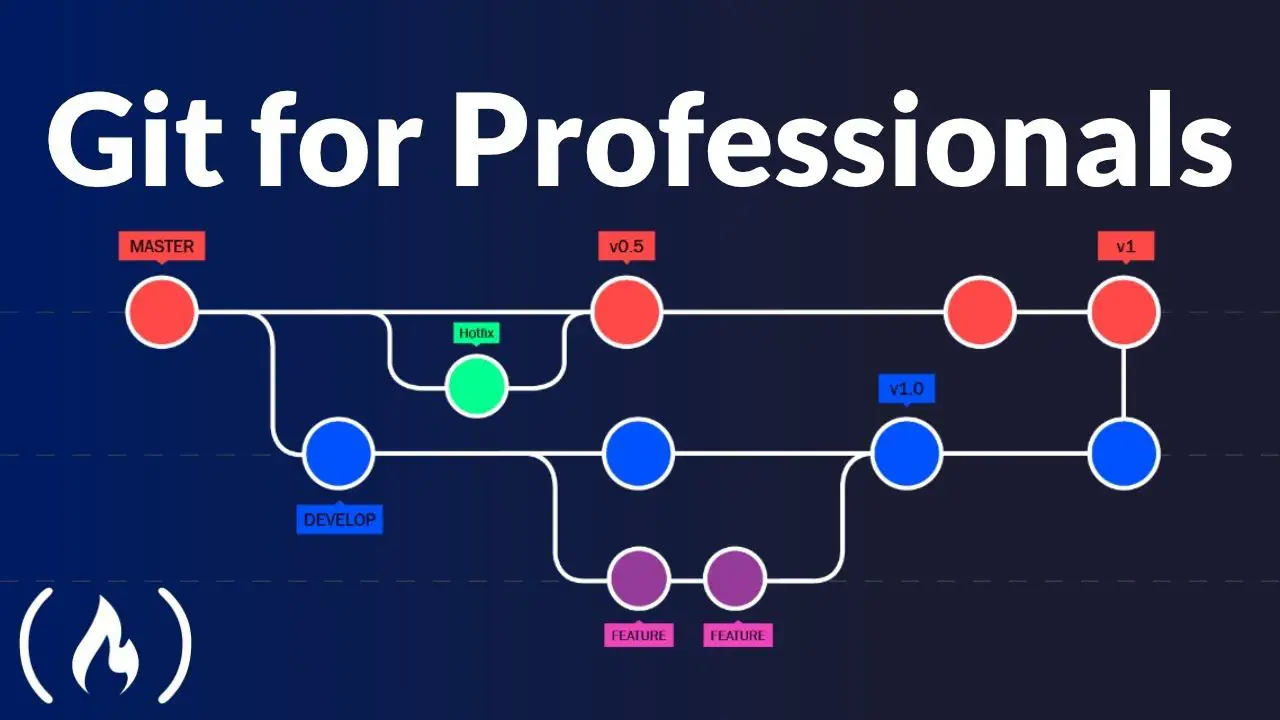
In this tutorial, I will show you how to use Git on Linux. I will cover the basics of version control, including how to create a new repository, add files to it, commit changes, and push changes to a remote server.
Installing Git
The first step is to install Git on your Linux system. You can do this by opening a terminal window and typing the following command:
sudo apt-get install gitOnce Git is installed, you can check the version by typing the following command:
git --versionCreating a New Repository
To create a new Git repository, open a terminal window and navigate to the directory where you want to create the repository. Then, type the following command:
git initThis will create a new .git directory in the current directory. The .git directory contains all of the information about your Git repository, including the history of all changes that have been made to the files in the repository.
Adding Files to a Repository
To add files to a Git repository, use the git add command. For example, to add the README.md file to your repository, type the following command:
git add README.mdYou can add multiple files to a repository at once by specifying them as arguments to the git add command. For example, to add the README.md and LICENSE files to your repository, type the following command:
git add README.md LICENSECommitting Changes
Once you have added files to your repository, you can commit them. A commit is a snapshot of the state of your repository at a particular point in time. To commit your changes, type the following command:
git commit -m "Initial commit"The -m option specifies the commit message. The commit message should be a brief description of what changes you have made.
Pushing Changes to a Remote Server
Once you have committed your changes, you can push them to a remote server. This allows you to share your changes with other people and collaborate on projects. To push your changes to a remote server, type the following command:
git push origin masterThe origin is the name of the remote server. The master is the name of the branch that you want to push your changes to.
Conclusion
Git is a powerful tool that can be used for a variety of purposes. In this tutorial, I have shown you how to use Git on Linux to create a new repository, add files to it, commit changes, and push changes to a remote server. I encourage you to experiment with Git and learn more about how to use it.## Using Git On Linux For Version Control
Executive Summary
Git is a version control system that allows you to track changes to your code over time. It is a powerful tool that can help you manage your codebase, collaborate with other developers, and deploy your changes live. Having a local Linux repository, create, commit, and view version history of files in a convenient way and easier way.
Introduction
Git is a distributed version control system, which means that every developer has a complete copy of the repository on their local machine. This makes it easy to collaborate on projects, as developers can work on different branches of the codebase without affecting each other’s work.
Five Key Features and Their Importance
1. Version Control
- Track changes to your code over time.
- Easily revert to previous versions of your code if you make a mistake.
- Keep track of who made changes and when they were made.
2. Collaboration
- Share your code with other developers.
- Work on different branches of the codebase without affecting each other’s work.
- Merge changes from other developers back into your branch.
3. Deployment
- Deploy your changes to a live server.
- Roll back changes if something goes wrong.
- Track the history of your deployments.
4. Off-line workflow
- Edit, commit, and push the new versions of the code in one’s local machine itself without any need of internet connectivity.
- Developers don’t have to wait online to initialize the repository whenever they want to start working on the code.
- Avoid any merge issues due to any unstable internet connection.
5. Branching
- Create development branches for new features or bug fixes.
- Merge development branches back into the main branch when they are ready.
- Keep your codebase organized and easy to manage.
Conclusion
Git is a powerful tool that can help you manage your codebase, collaborate with other developers, and deploy your changes live. If you are not using Git, I encourage you to give it a try. You will quickly see how it can make your development workflow more efficient and productive.
Keyword Phrase Tags
- Git
- Version control
- Linux
- Collaboration

This is very interesting. I’m going to have to try this out.
I’m not sure I see the point of version control. I’ve never had a problem with just saving my changes in a new file.
Version control is essential for collaborative development. It allows multiple people to work on the same project without overwriting each other’s changes.
I disagree. Version control is only useful for very large projects. For small projects, it’s just a waste of time.
I love version control. It’s so much fun to have to constantly merge and resolve conflicts.
Oh, look, another version control system. Just what we needed.
I once used version control to track the changes to my grocery list. It was a disaster.
I don’t get it. How does version control work?
Version control allows you to track changes to your code and revert to previous versions if needed. It’s like a time machine for your code.
Can you use version control to track changes to any type of file?
Git is an amazing tool. I’ve been using it for years and it’s never let me down.
I’m not sure if I’m ready to use version control. It seems like it would be too complicated.
I can’t wait to try out Git. It sounds like a great way to manage my code.
I wonder if Git can help me with my personal projects.