Upgrading From Windows 7 Or 8 To Windows 10: A Step-by-step Guide
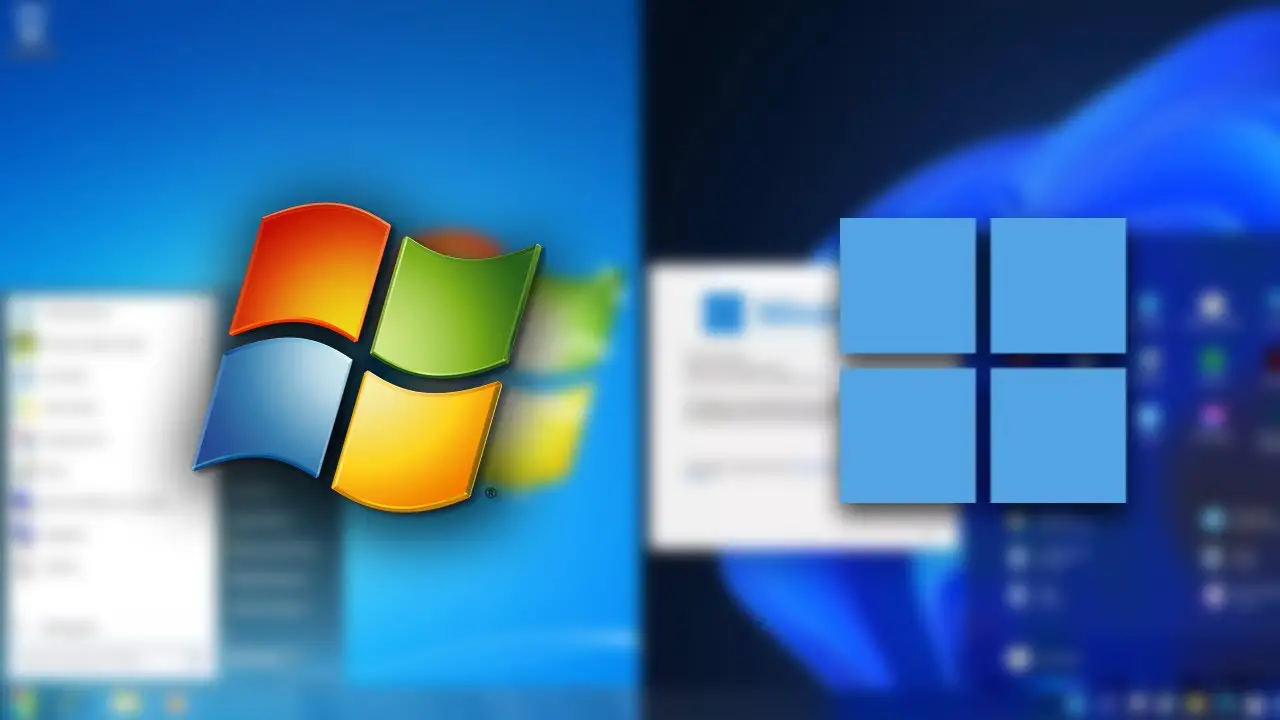
Executive Summary
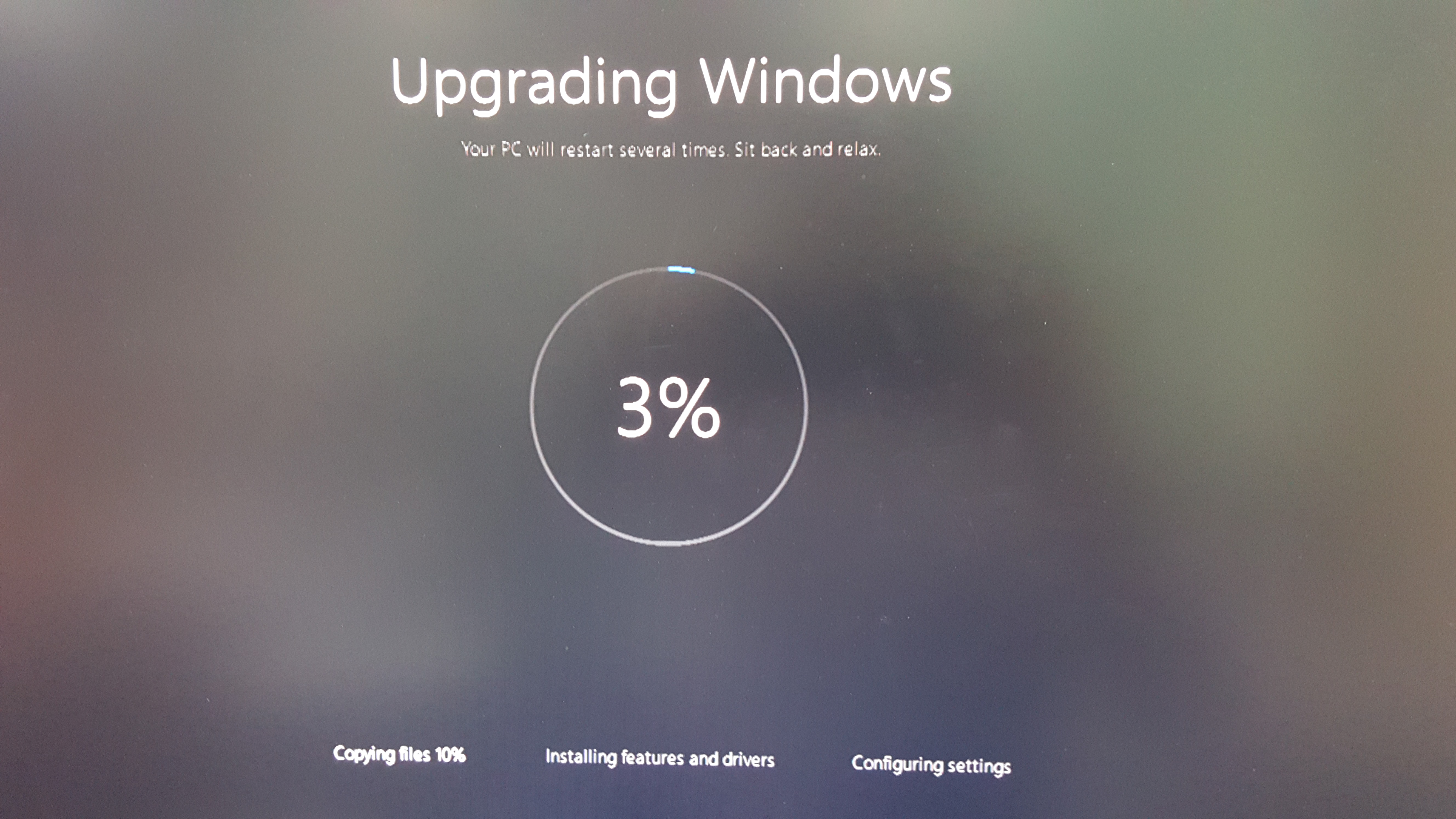
Upgrading to Windows 10 from Windows 7 or 8 can provide significant benefits, including enhanced security, improved performance, and access to the latest features. This guide provides a comprehensive overview of the upgrade process, covering key considerations and step-by-step instructions to ensure a smooth and successful transition.
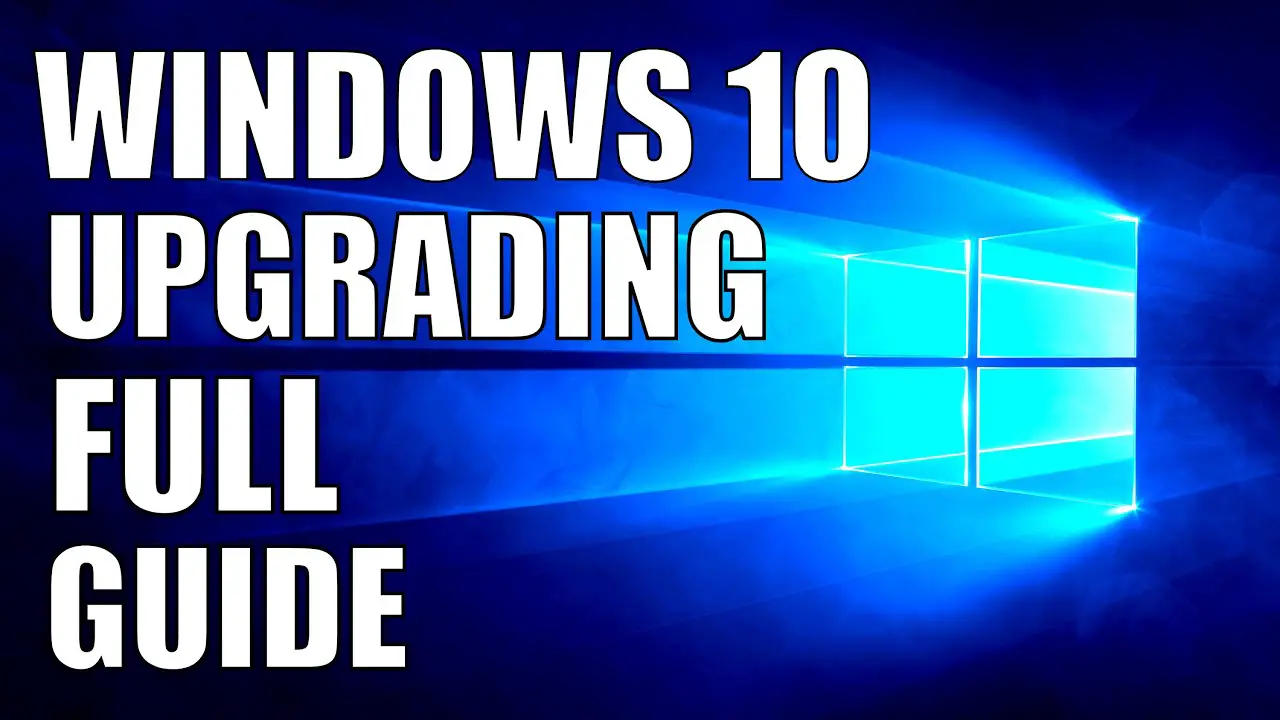
Introduction
Microsoft has discontinued support for Windows 7 and 8, making it essential for users to upgrade to Windows 10 to continue receiving security updates and enjoy the benefits of the latest operating system. Upgrading is relatively straightforward and can be completed in a few simple steps.
Determining Compatibility
Before initiating the upgrade process, it’s crucial to check if your system meets the minimum hardware requirements for Windows 10. Key considerations include:
- Processor: At least 1GHz
- Memory (RAM): 1GB for 32-bit systems, 2GB for 64-bit systems
- Storage space: 16GB for 32-bit systems, 32GB for 64-bit systems
- Graphics card: DirectX 9-compatible
Backing Up Your Data
Data loss is a potential risk during any upgrade process. To mitigate this, it’s highly recommended to create a comprehensive backup of all essential files, including documents, photos, music, and videos. This backup can be stored on an external hard drive or in the cloud.
Choosing the Upgrade Method
Windows 10 can be upgraded through two primary methods:
- Direct Upgrade: This option preserves your existing files, settings, and apps. However, it’s recommended to create a backup beforehand in case of any issues.
- Clean Installation: This option erases your hard drive and installs a fresh copy of Windows 10. While it’s more time-consuming, it can resolve compatibility issues and improve performance.
Initiating the Upgrade
Once you have chosen your upgrade method and created a backup, you can initiate the upgrade process:
- Direct Upgrade: Download the Windows 10 Media Creation Tool, create an installation media (USB or DVD), and follow the prompts to install the upgrade.
- Clean Installation: Create an installation media, boot from it, and follow the prompts to install Windows 10.
Troubleshooting Common Issues
During or after upgrading to Windows 10, some common issues may arise. Here are some troubleshooting tips:
- Activation issues: Ensure you use a valid Windows 10 product key. If you encounter any errors, contact Microsoft support.
- Driver compatibility issues: Check for updates for your hardware drivers to ensure compatibility with Windows 10.
- App compatibility issues: Some older apps may not work properly with Windows 10. Check for updates or consider replacing them with newer versions.
Conclusion
Upgrading to Windows 10 from Windows 7 or 8 is essential to ensure continued support, enhanced security, and improved performance. By following the steps outlined in this guide, you can complete the upgrade process smoothly and minimize potential risks. Remember to check hardware compatibility, back up your data, choose an appropriate upgrade method, and troubleshoot any issues promptly.
Keyword Phrase Tags
- Upgrade Windows 7 to Windows 10
- Upgrade Windows 8 to Windows 10
- Windows 10 direct upgrade
- Windows 10 clean installation
- Troubleshooting Windows 10 upgrade issues

Thank yuo for this artikle it was very helpfull!!
THIS IS SO DUMB WINDOWS 10 SUCKS
Actually, Windows 8 is not supported anymore, so migrating from Windows 8 to Windows 10 is not supported as well. Please visit Microsoft’s official website for an accurate guide.
Why would you even want to upgrade to Windows 10? It’s a downgrade with less customizability and more bloatware.
I see you’re using a lot of exclamation marks in your guide. Are you that excited about Windows 10 or are you just trying to hide the fact that it’s a terrible operating system?
Wow, I can’t believe you still use Windows 7. You must be a real luddite.
I tried to upgrade to Windows 10 but my computer turned into a pumpkin. Can you help me?
This guide is missing some key steps. You should also mention that you need to back up your data before upgrading, just in case something goes wrong.
I’m so impressed with how easy you made this sound. I’ve been putting off upgrading to Windows 10 for ages, but now I think I’ll finally do it.