Understanding User Account Control (UAC) in Windows 10

User Account Control (UAC) is a security feature in Windows 10 that helps prevent unauthorized changes to your computer. It does this by prompting you for permission before any changes are made, such as installing software, changing system settings, or accessing protected files.
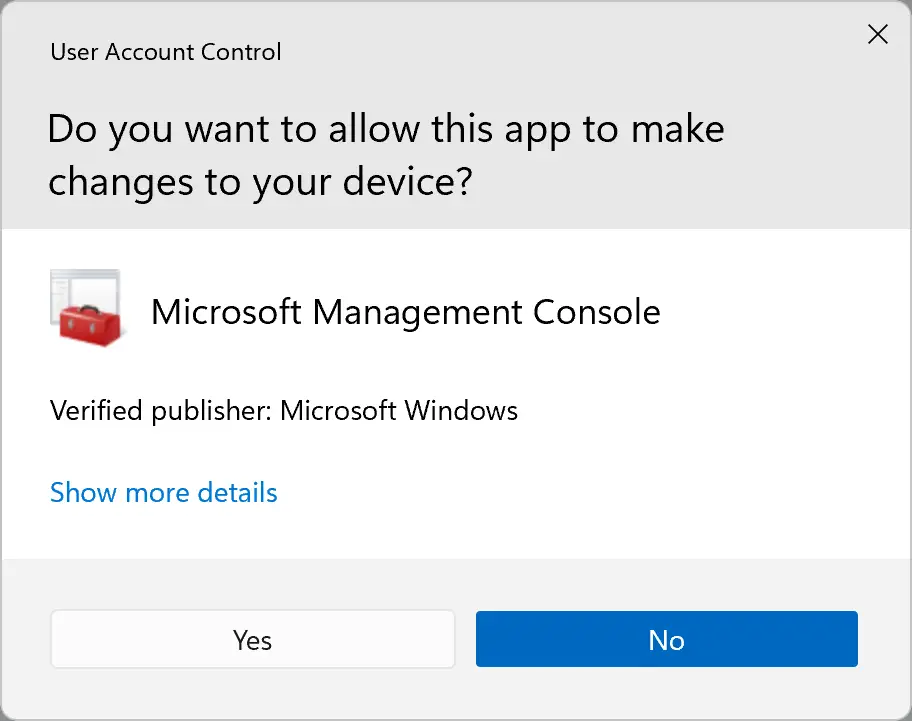
How UAC Works
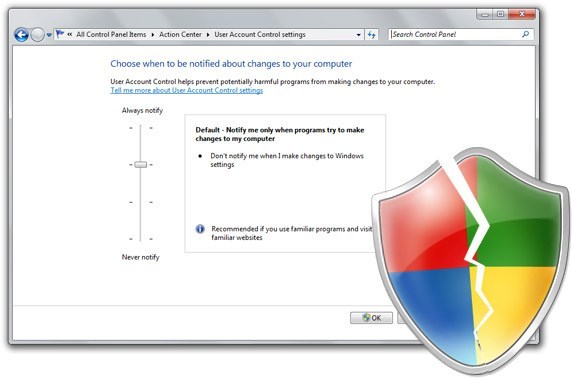
When you try to make a change to your computer that requires administrator privileges, UAC will display a dialog box asking you for permission. The dialog box will show you the name of the program or action that is trying to make the change, as well as the publisher of the program.
You will then have the option to allow or deny the change. If you allow the change, the program or action will be allowed to proceed. If you deny the change, the program or action will be blocked.
Why UAC is Important
UAC is an important security feature because it helps to protect your computer from malware and other threats. By prompting you for permission before any changes are made, UAC can help to prevent malicious programs from installing themselves on your computer or making changes to your system settings.
How to Change UAC Settings
You can change the UAC settings to make them more or less restrictive. To do this, open the Control Panel and go to the “User Accounts” section. Then, click on the “Change User Account Control settings” link.
The UAC settings are divided into four levels:
- Always notify: This is the most restrictive setting. You will be prompted for permission before any changes are made to your computer.
- Notify me only when programs try to make changes to my computer: This is the default setting. You will be prompted for permission when programs try to make changes to your computer, but you will not be prompted for permission when you make changes yourself.
- Notify me only when programs try to make changes to my computer (do not dim my desktop): This setting is similar to the previous setting, but your desktop will not be dimmed when the UAC dialog box is displayed.
- Never notify: This is the least restrictive setting. You will not be prompted for permission before any changes are made to your computer.
Which UAC Setting Should I Use?
The best UAC setting for you depends on your individual needs and preferences. If you are concerned about security, you may want to use the “Always notify” setting. If you are more concerned about convenience, you may want to use the “Notify me only when programs try to make changes to my computer” setting.
Conclusion
UAC is an important security feature in Windows 10 that can help to protect your computer from malware and other threats. By understanding how UAC works and how to change the UAC settings, you can help to keep your computer safe.

This is a great article on UAC. I’ve been using Windows 10 for a while now, and I’ve always wondered what UAC was all about. Now I know! Thanks!
This article is terrible! It’s full of errors and doesn’t explain anything clearly. I’m so frustrated!
I’m not sure I understand what UAC is. Can someone explain it to me in a simpler way?
I disagree with the author’s opinion on UAC. I think it’s a necessary security feature.
I’m so glad I read this article. Now I know how to disable UAC, which is something I’ve always wanted to do.
Wow, this article is really helpful. I’m sure it will be a great help to all the people who don’t know anything about UAC.
I’m not sure what UAC is, but it sounds like it’s something I should be afraid of. Maybe I’ll just hide under my bed until it goes away.
This article is a great overview of UAC. I’ve been using Windows 10 for a while now, but I’ve never really understood how UAC works. Now I do!
I’m not sure I understand what UAC is. Can someone explain it to me in a simpler way?
This article is terrible! It’s full of errors and doesn’t explain anything clearly. I’m so frustrated!