Understanding User Account Control (UAC) in Windows 10
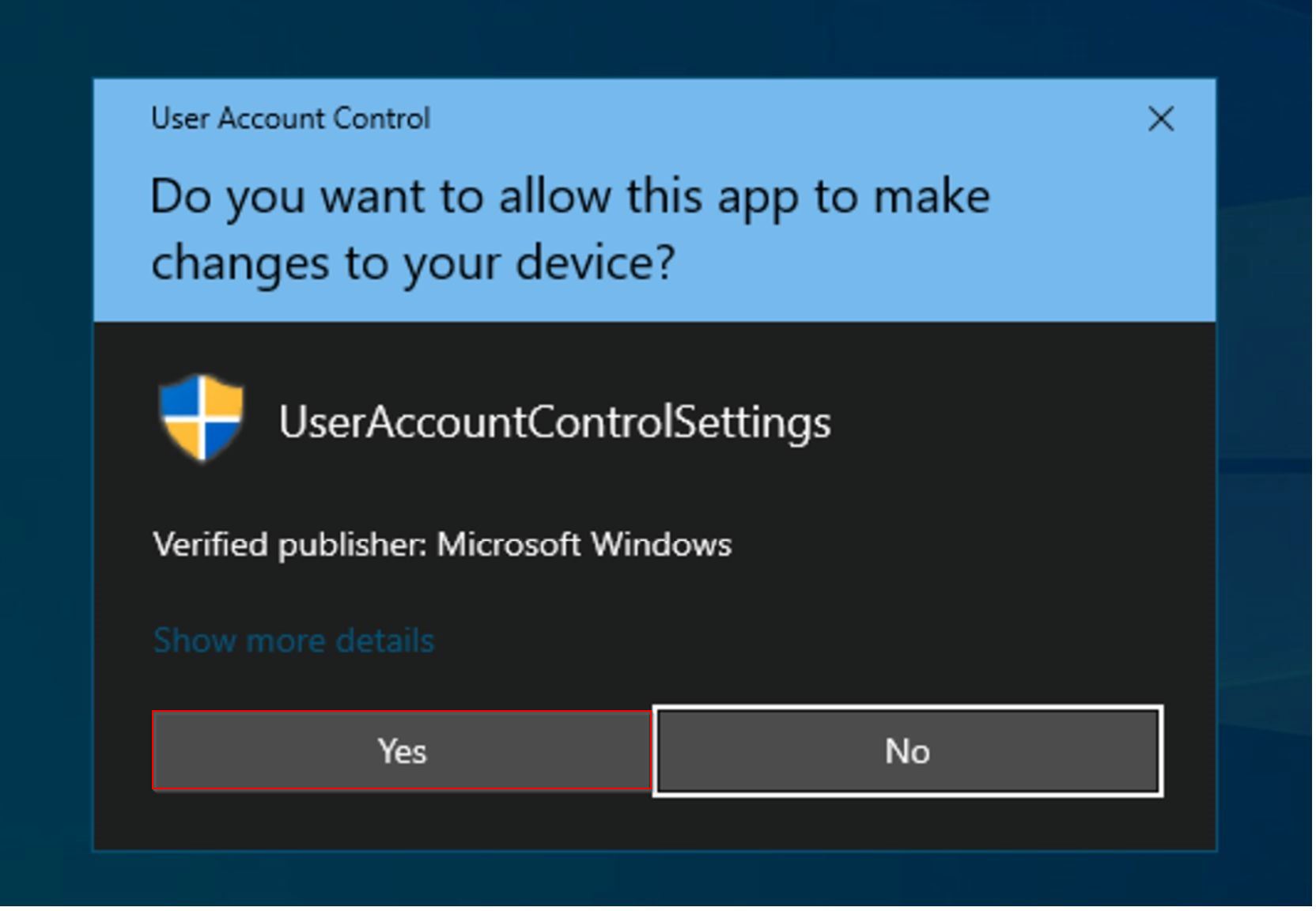
User Account Control (UAC) is a security feature in Windows 10 that helps prevent unauthorized changes to your computer. It controls access to administrative privileges, which are required to make significant changes to the system, such as installing software or modifying system settings.
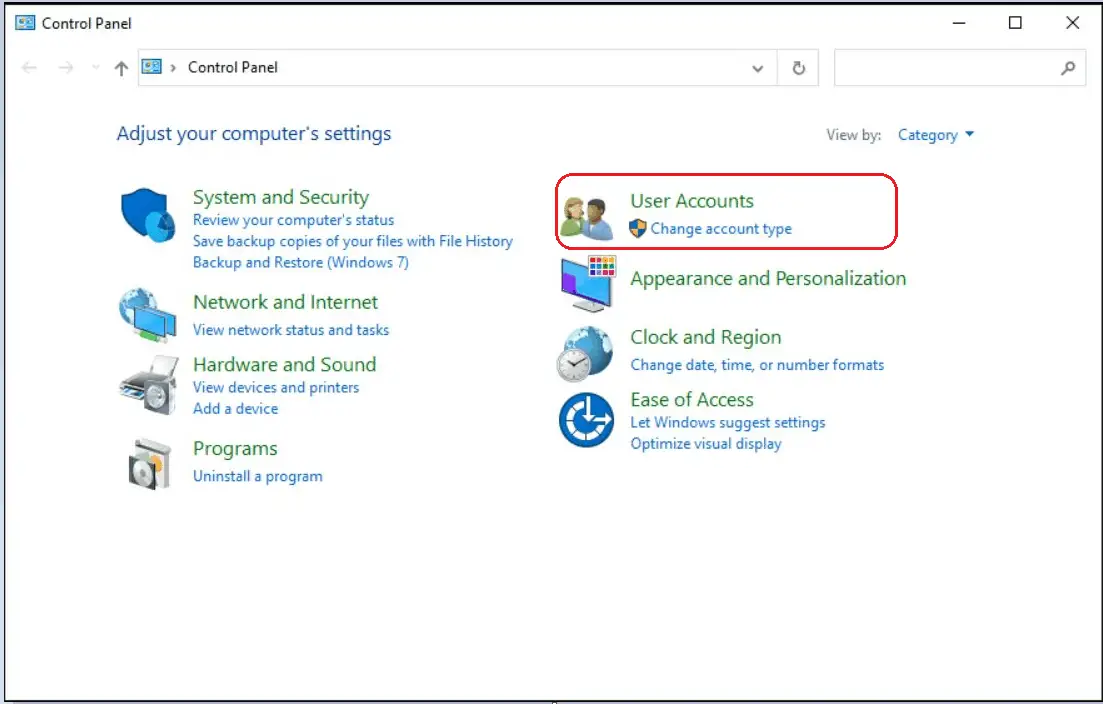
UAC works by displaying a prompt when you attempt to perform an action that requires administrative privileges. The prompt asks you to confirm that you want to make the change and to enter your administrator password. This helps ensure that you are aware of and approve of any changes that are being made to your computer.
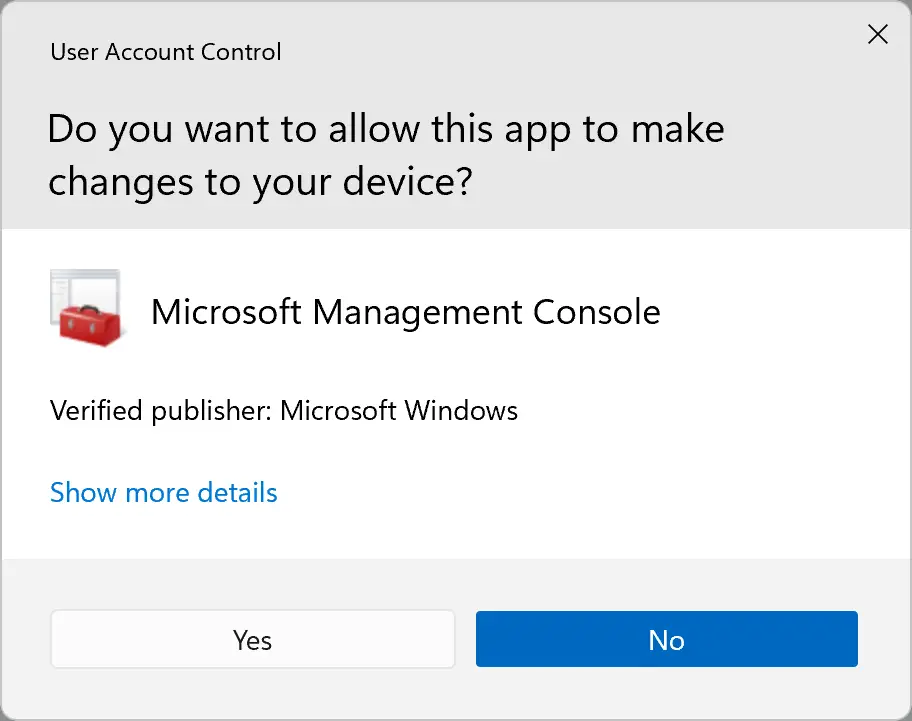
UAC can be set to different levels of protection, depending on your security preferences. The default level is “Notify me only when applications try to make changes to my computer (default).” This setting provides a balance between security and convenience. It allows you to be notified of and approve administrative changes, but it does not require you to enter your password for every change.
Other UAC settings include:
- Always notify me: This setting provides the highest level of security. It requires you to enter your password for any change that requires administrative privileges.
- Only notify me when programs try to make changes to my computer (not dim the desktop): This setting is similar to the default setting, but it does not dim the desktop when the UAC prompt is displayed.
- Never notify me: This setting disables UAC completely. It allows you to make administrative changes without being prompted for your password. However, this is not recommended as it significantly reduces the security of your computer.
You can change the UAC settings by following these steps:
- Open the Control Panel.
- Click on User Accounts and Family Safety.
- Click on User Accounts.
- Click on Change User Account Control settings.
- Select the desired UAC setting.
- Click on OK.
It is important to note that UAC can also be bypassed by using certain methods, such as using the Windows Registry or using a command prompt. However, these methods are not recommended as they can significantly compromise the security of your computer.

UAC is a great security feature. I’ve used it for years and it’s never failed me.
UAC is a pain in the neck. It’s always popping up and asking for my password.
UAC is a necessary evil. It’s annoying, but it’s better than having your computer infected with malware.
UAC is useless. It doesn’t protect your computer from anything.
UAC is the best security feature ever. It’s so effective that it even blocks me from making changes to my own computer.
UAC is a great way to make sure that you never get any work done.
UAC is like a nagging wife. It’s always there, but it’s only there to protect you.
UAC is a great security feature. I’ve used it for years and it’s never failed me.
UAC is a pain in the neck. It’s always popping up and asking for my password.
UAC is a necessary evil. It’s annoying, but it’s better than having your computer infected with malware.
UAC is useless. It doesn’t protect your computer from anything.
UAC is the best security feature ever. It’s so effective that it even blocks me from making changes to my own computer.