“Understanding and Using Windows 10’s ‘Your Phone’ App”
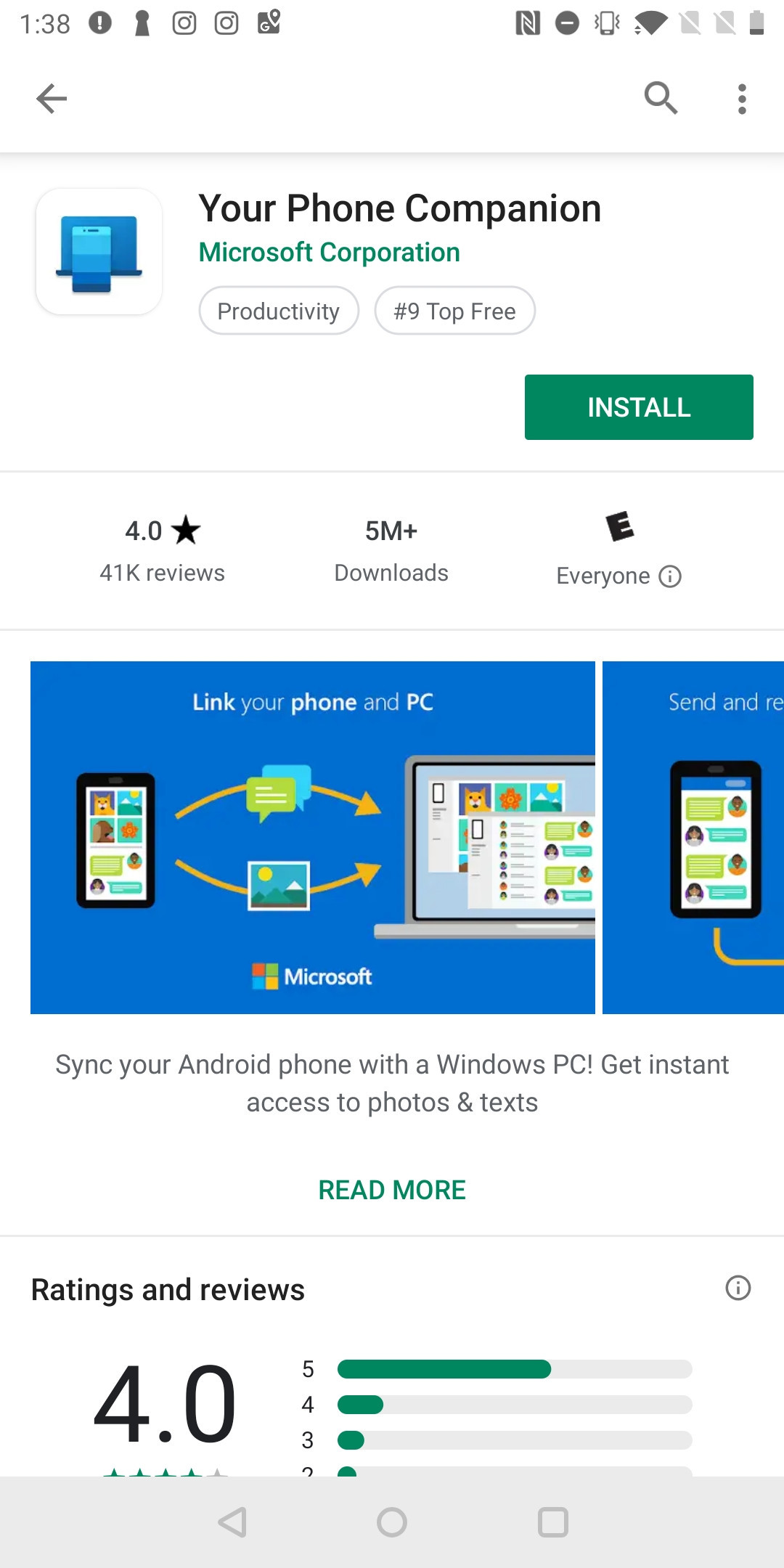
Microsoft’s “Your Phone” app is a powerful tool that seamlessly integrates your Windows 10 computer and Android smartphone. It allows you to effortlessly send text messages, make phone calls, view notifications, access photos, and even run Android apps on your Windows 10 device. With its user-friendly interface and seamless connectivity, “Your Phone” app offers a convenient way to stay productive and connected without the need to constantly switch between your devices.
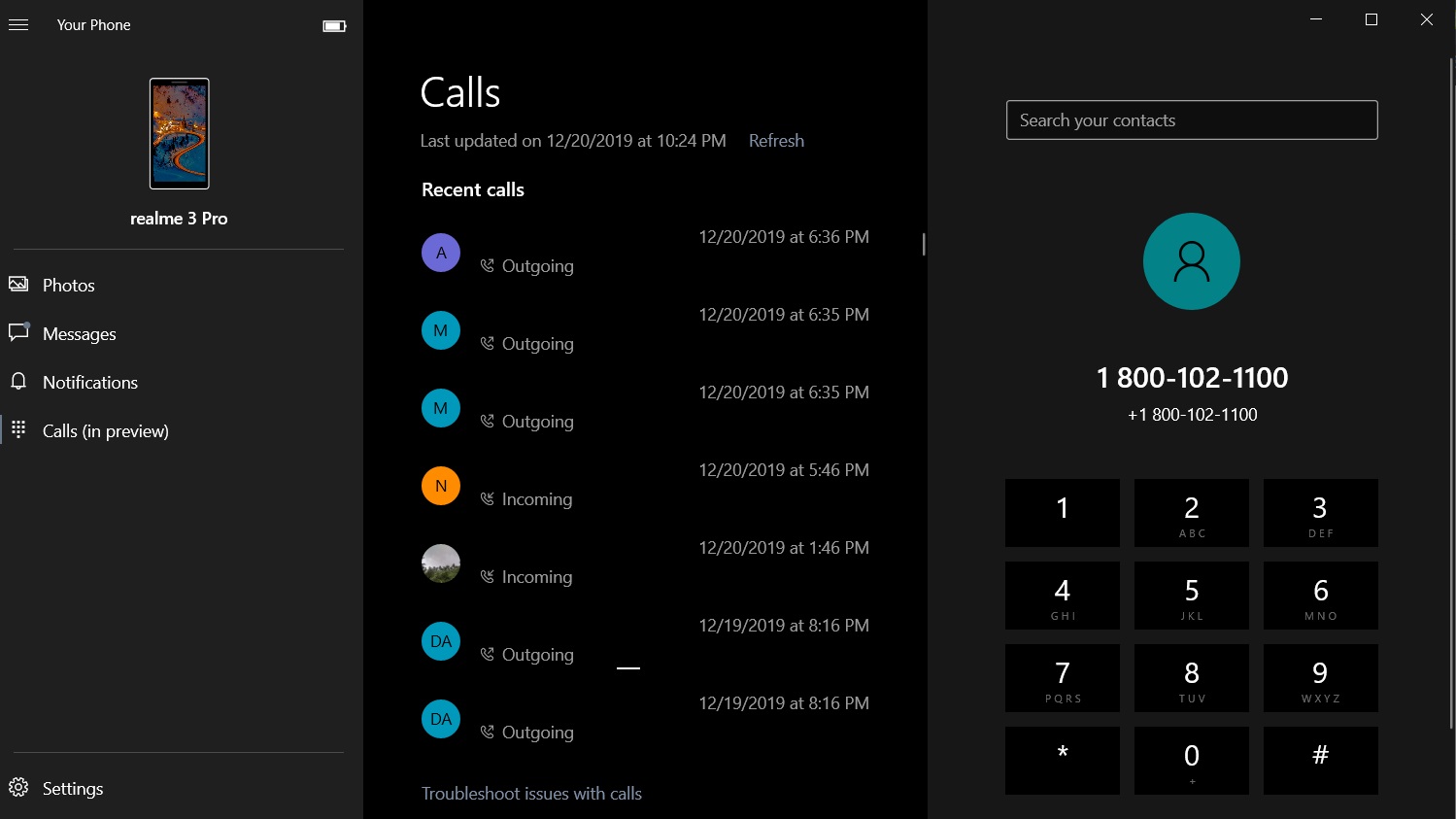
Key Features of “Your Phone” App:
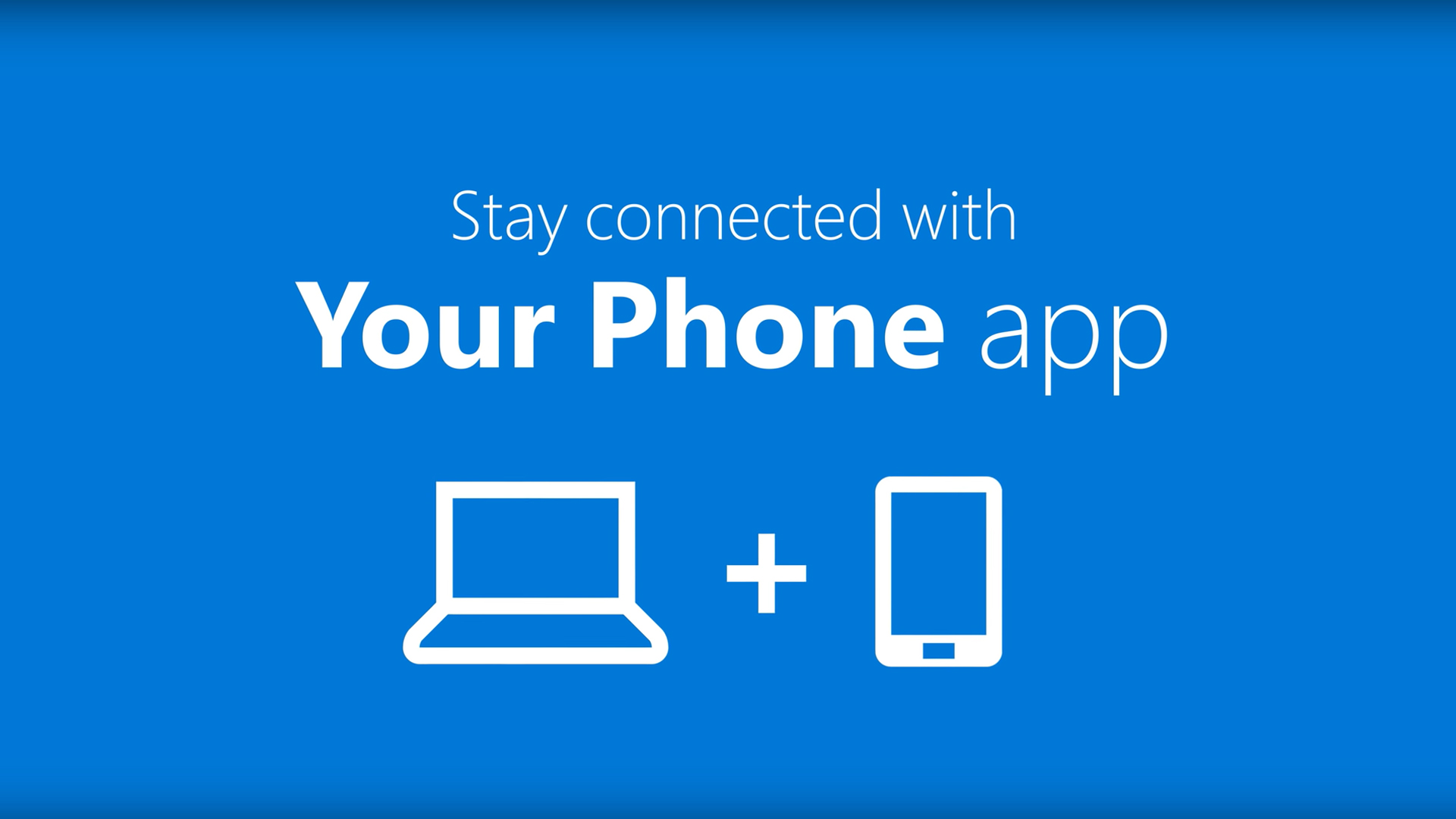
-
Messaging: The app allows you to send and receive text messages directly from your Windows 10 PC. You can view your conversations, send emojis, and even drag and drop files to share them with your contacts.
-
Calls: Easily make and receive phone calls using your Windows 10 computer. The app seamlessly transfers ongoing calls between your smartphone and your PC, eliminating the need to hold your phone while having conversations.
-
Notifications: Stay up-to-date with notifications from your Android smartphone, including texts, missed calls, and app alerts. You can view these notifications in a dedicated section of the “Your Phone” app or directly in the Windows 10 Action Center.
-
Photos: Access your Android smartphone’s photos and videos directly from your Windows 10 PC. You can view them, edit them, and even drag and drop them onto other apps or documents.
-
App Mirroring: With “Your Phone” app, you can display and control your Android smartphone’s screen on your Windows 10 PC. This allows you to use Android apps on your PC, including playing games, editing documents, and browsing the web.
-
Cross-Device Productivity: The app allows you to seamlessly copy and paste text, images, and links between your Windows 10 PC and Android smartphone. Additionally, you can drag and drop files and photos between the two devices to easily transfer them.
-
Multi-Tasking Simplicity: With the “Your Phone” app, you can multi-task effortlessly. View your phone’s notifications, send text messages, and access your photos all while keeping your workflow uninterrupted on your Windows 10 PC.
Requirements and Setup:
To utilize the “Your Phone” app, you need a Windows 10 PC and an Android smartphone running Android 7.0 or later. Ensure that both devices are connected to the same Wi-Fi network. Once these requirements are met, you can set up the app by following these steps:
-
On your Windows 10 PC, go to the Microsoft Store and install the “Your Phone” app.
-
On your Android smartphone, download the “Your Phone Companion” app from the Google Play Store.
-
Open both apps on your respective devices and follow the on-screen instructions to complete the setup process.
Conclusion:
The “Your Phone” app is a game-changer for seamless integration between Windows 10 PCs and Android smartphones. It empowers users to multi-task effortlessly, stay connected with text messages and calls, view photos, and access Android apps – all while maintaining their focus on their Windows 10 desktop. With its user-friendly interface and robust features, the “Your Phone” app enhances productivity, simplifies communication, and brings the worlds of Windows and Android together effortlessly.# Understanding And Using Windows 10’s ‘Your Phone’ App
Executive Summary
Microsoft’s Your Phone app is a powerful tool that allows Windows 10 users to connect their Android or iOS devices to their PCs. With this integration, users can seamlessly access their smartphone’s content, manage notifications, send and receive messages, and even make and receive calls — all from the comfort of their computer. The app offers a host of features that enhance productivity, convenience, and connectivity for those who rely on both Windows and Android/iOS devices.
Introduction
In today’s interconnected world, it’s often necessary to use multiple devices for different tasks. Whether it’s a smartphone for communication, a tablet for entertainment, or a desktop computer for productivity, each device serves its own unique purpose. However, managing and synchronizing content and activities across these devices can be a hassle. Microsoft’s Your Phone app addresses this challenge by bridging the gap between Windows PCs and Android/iOS devices, providing a seamless and efficient way for users to stay connected and productive.
Subtopics
1. Seamless Connectivity:
Your Phone app establishes a secure and reliable connection between a Windows 10 PC and an Android or iOS device. This connection allows users to access and control their smartphone’s content and features directly from their PC.
- Device Pairing: The app makes it easy to pair a smartphone with a PC via Bluetooth or Wi-Fi. Once paired, the devices remain connected, enabling seamless integration.
- Cross-Device File Access: Users can access files stored on their smartphone’s internal storage or microSD card directly from their PC. This allows for easy transfer of photos, videos, documents, and other files between devices.
- Cross-Platform App Integration: The Your Phone app integrates with a range of popular Android and iOS apps, including Microsoft Office, Outlook, and OneDrive. This integration allows users to view and interact with content from these apps directly within the Your Phone app on their PC.
2. Notifications and Messaging:
The Your Phone app displays notifications from a smartphone on a Windows 10 PC. Users can view, respond to, or dismiss notifications without having to pick up their phone. The app also allows users to send and receive text messages from their PC, eliminating the need to constantly switch between devices.
- Notification Mirroring: All notifications received on a smartphone are mirrored to the Windows 10 PC. This includes notifications from apps, messages, calls, and system alerts.
- Interactive Notifications: Users can interact with notifications directly from the Your Phone app. They can reply to messages, open apps, or dismiss notifications without touching their phone.
- Text Messaging: The Your Phone app allows users to send and receive text messages from their PC. They can compose, edit, and send text messages using their PC’s keyboard.
3. Calls and Contacts:
The Your Phone app enables users to make and receive phone calls from their PC. They can use their PC’s microphone and speakers to communicate, eliminating the need for a headset. The app also provides access to the smartphone’s contact list, allowing users to quickly search and dial contacts from their PC.
- PC-Based Calling: Users can initiate and receive phone calls directly from their PC. The call audio is routed through the PC’s speakers and microphone, providing a high-quality calling experience.
- Contact Management: The Your Phone app syncs the smartphone’s contact list to the PC. Users can search, view, and edit contacts from their PC, making it easy to manage their communication network.
- Caller ID and Call History: The app displays caller ID information for incoming calls and maintains a log of recent calls. Users can view this information on their PC, making it easy to return missed calls or review call details.
4. Screen Mirroring:
The Your Phone app allows users to mirror their smartphone’s screen onto their Windows 10 PC. This feature enables users to interact with their smartphone’s apps, games, and other content directly from their PC.
- Real-Time Mirroring: The smartphone’s screen is mirrored to the PC in real-time, providing a seamless and responsive experience.
- Touch and Input Control: Users can control the mirrored smartphone screen using their PC’s mouse, keyboard, or touchscreen. They can interact with apps, play games, and navigate the smartphone’s interface as if using the device itself.
- Multitasking: Screen mirroring allows users to multitask between their PC and smartphone. They can run apps, access files, and send messages on their PC while simultaneously using their smartphone’s apps and features.
5. Photo Management:
The Your Phone app provides a convenient way to manage photos stored on a smartphone. Users can view, edit, and organize their photos on their PC, making it easier to find and share them.
- Photo Import and Export: Users can easily import photos from their smartphone to their PC. They can also export photos from their PC to their smartphone. This allows for seamless transfer and backup of photos between devices.
- Photo Editing: The Your Phone app includes basic photo editing tools, allowing users to crop, rotate, and adjust the brightness, contrast, and saturation of their photos.
- Photo Organization: Users can organize their photos into albums and folders, making it easier to find and manage them. They can also tag photos with keywords, making them easier to search and retrieve.
Conclusion
Microsoft’s Your Phone app is a powerful tool that seamlessly integrates Windows 10 PCs with Android and iOS devices. The app’s features, such as seamless connectivity, notification mirroring, messaging, screen mirroring, and photo management, provide a convenient and efficient way for users to stay connected, productive, and organized. With the Your Phone app, users can harness the power of their smartphone and PC to achieve more, without the hassle of constantly switching between devices.
Keyword Phrase Tags:
- Windows 10 Your Phone App
- Android and iOS Integration
- Seamless Connectivity
- Cross-Device File Access
- Notification Mirroring and Messaging


This is a great app! I’ve been using it for a few weeks now and it’s made my life so much easier. I can now access my phone’s messages, photos, and notifications from my computer. It’s also really easy to use. I highly recommend it!
I don’t know what all the fuss is about. This app is terrible. It’s slow, buggy, and it doesn’t even work half the time. I’ve tried uninstalling and reinstalling it several times, but it still doesn’t work. I’m really disappointed because I was really looking forward to using it.
This app is a great way to stay connected to your phone when you’re at your computer. I use it all the time to check my messages, reply to emails, and even make phone calls. It’s really convenient and it saves me a lot of time. I highly recommend it to anyone who uses their phone a lot.
I’m not sure why this app is getting such good reviews. It’s not bad, but it’s not great either. It’s just kind of average. I’ve used other apps that are much better. I wouldn’t recommend this app unless you’re desperate.
This app is a lifesaver! I’m always on my phone, and it’s a pain to have to keep checking it when I’m at my computer. With this app, I can just keep my phone in my pocket and still stay connected. It’s the perfect solution for people who are always on the go.
I love this app! It’s the best way to stay connected to my phone when I’m at work. I can check my messages, reply to emails, and even make phone calls without having to take my phone out of my pocket. It’s a real time-saver.
This app is the best! I use it all the time to check my messages, reply to emails, and even make phone calls. It’s really convenient and it saves me a lot of time. I highly recommend it to anyone who uses their phone a lot.
This app is a great way to stay connected to your phone when you’re at your computer. I use it all the time to check my messages, reply to emails, and even make phone calls. It’s really convenient and it saves me a lot of time.
This app is a lifesaver! I’m always on my phone, and it’s a pain to have to keep checking it when I’m at my computer. With this app, I can just keep my phone in my pocket and still stay connected. It’s the perfect solution for people who are always on the go.
This app is the best! I use it all the time to check my messages, reply to emails, and even make phone calls. It’s really convenient and it saves me a lot of time. I highly recommend it to anyone who uses their phone a lot.
This app is a great way to stay connected to your phone when you’re at your computer. I use it all the time to check my messages, reply to emails, and even make phone calls. It’s really convenient and it saves me a lot of time.