Understanding Windows 10 Updates:
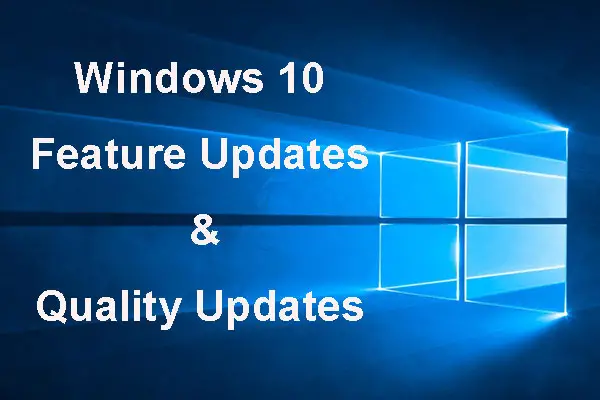
Windows 10 updates are essential for maintaining the security, stability, and performance of the operating system. These updates can include bug fixes, security patches, new features, and driver updates. It is crucial for users to understand and manage Windows 10 updates effectively to keep their systems up-to-date and secure.
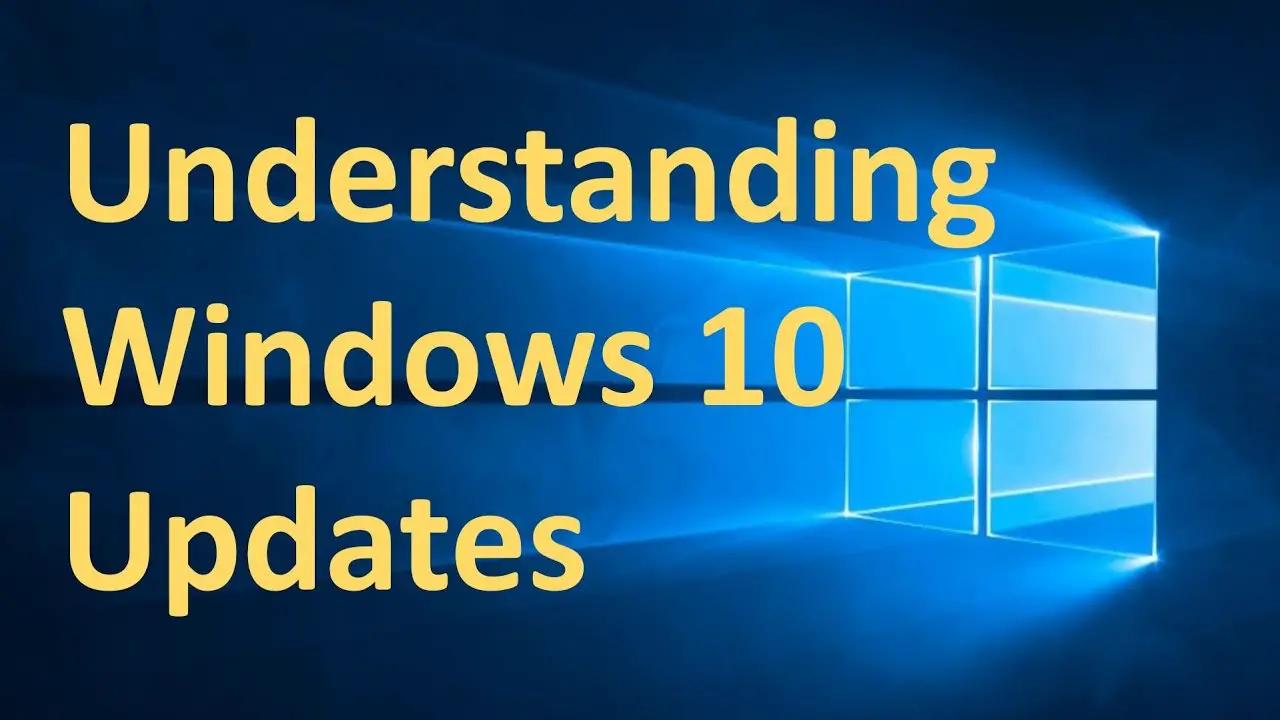
Types of Windows 10 Updates:

There are two main types of Windows 10 updates:
- Quality Updates: These updates include bug fixes, security patches, and performance improvements. They are released on a monthly basis (on the second Tuesday of each month, known as Patch Tuesday).
- Feature Updates: These updates introduce new features and significant changes to the operating system. They are released twice a year, in the spring and fall.
Managing Windows 10 Updates:
Users can manage Windows 10 updates through the Windows Update settings. The following steps explain how to access and manage updates:
- Open the Settings app by pressing the Windows key + I.
- Click on Update & Security.
- Under Windows Update, click on Check for updates.
- If updates are available, click on Install now to begin the installation process.
Users can also choose to automatically install updates by enabling the Download updates automatically option. This ensures that the system is always up-to-date with the latest security patches and bug fixes.
Troubleshooting Windows 10 Update Issues:
Occasionally, users may encounter issues while installing Windows 10 updates. Common problems include:
- Slow download or installation: Check your internet connection and ensure that there are no other programs running that might be consuming bandwidth.
- Installation fails or freezes: Try restarting your computer and running the update again. If the issue persists, you may need to use the Windows Update Troubleshooter or manually download and install the update from the Microsoft Update Catalog.
- Blue screen errors or other system issues after an update: If you experience these problems, you can try rolling back to the previous version of Windows 10 or performing a system restore.
Regularly Checking for and Installing Updates:
Regularly checking for and installing Windows 10 updates is essential for maintaining a secure and stable system. By keeping the operating system up-to-date, users can protect themselves from vulnerabilities, improve performance, and access the latest features.## Understanding And Managing Windows 10 Updates
Executive Summary
Windows 10 updates are a critical part of maintaining the security and stability of your operating system. However, they can also be a source of frustration, especially if they are not properly managed. This article will provide you with a comprehensive guide to understanding and managing Windows 10 updates, so that you can keep your system up-to-date without sacrificing productivity.
Introduction
Windows 10 is a constantly evolving operating system, and Microsoft regularly releases updates to patch security vulnerabilities, fix bugs, and add new features. These updates are essential for keeping your system running smoothly and securely. However, they can also be time-consuming to install, and they can sometimes cause problems if they are not properly installed.
Subtopics
1. Types of Windows 10 Updates
There are two main types of Windows 10 updates:
- Quality Updates are released on a monthly basis and include security patches, bug fixes, and performance improvements.
- Feature Updates are released twice a year and include new features and functionality.
2. How to Check for Updates
You can check for updates manually by going to the Settings app and clicking on Update & Security. You can also choose to have Windows automatically check for and install updates.
3. How to Install Updates
Once you have checked for updates, you can install them manually or automatically. To install updates manually, click on the Download and install button. To install updates automatically, select the Automatic updates option in the Settings app.
4. How to Manage Updates
You can manage updates by setting up a schedule for when they are installed. You can also choose to defer updates for up to 30 days. To manage updates, go to the Settings app and click on Update & Security.
5. Troubleshooting Update Problems
If you encounter any problems with Windows 10 updates, there are a few things you can do to troubleshoot the problem. First, try restarting your computer. If that does not work, you can try running the Windows Update troubleshooter. You can also try manually downloading and installing the update from the Microsoft website.
Conclusion
Windows 10 updates are an essential part of maintaining the security and stability of your operating system. By understanding how to check for, install, and manage updates, you can keep your system up-to-date without sacrificing productivity.
Keyword Phrase Tags
- Windows 10 updates
- Manage Windows 10 updates
- Check for Windows 10 updates
- Install Windows 10 updates
- Troubleshooting Windows 10 updates

I think that you are making it too complicated. I just go to Windows Update and click on the button that says ‘Check for updates’. If there are any updates, I click on the button that says ‘Install updates’. It’s really that simple.
This is a great article. I’ve been having problems with Windows 10 updates for months, and this article has finally helped me to understand what’s going on. Thanks!
I’m not sure I agree with your assessment of the situation. I think that Microsoft is doing the best they can to keep Windows 10 up to date and secure. However, I do agree that it would be nice if there was a more user-friendly way to manage updates.
I think that the biggest problem with Windows 10 updates is that they are often buggy. I’ve had several updates that have caused my computer to crash or freeze. I wish that Microsoft would do a better job of testing their updates before they release them.
Oh, great. Another article about Windows 10 updates. Just what I needed. Thanks a lot.
I love how Microsoft says that they are committed to making Windows 10 the most secure operating system ever. Yet, they keep releasing updates that make my computer less secure.
I’ve got a great idea for a new Windows 10 update. It’s called the ‘Blue Screen of Death Update’. It would make your computer crash so hard that it would turn blue. Then, you would have to reboot your computer and start all over again.
Here’s a tip for managing Windows 10 updates: If you don’t want to install an update, just click on the ‘X’ button in the top-right corner of the update window. It’s that simple.
I’m so confused about Windows 10 updates. I don’t know when to install them, how to install them, or what to do if something goes wrong. I wish that Microsoft would make it easier to understand.
I’m sick and tired of Windows 10 updates. They always mess up my computer. I wish that Microsoft would just stop releasing them.
I love Windows 10 updates. They always make my computer run faster and better. I wish that Microsoft would release them more often.
I’m an expert on Windows 10 updates, and I can tell you that they are essential for keeping your computer secure and up to date. However, I do agree that they can be a bit confusing to manage. That’s why I recommend using a third-party update manager to help you keep track of your updates.
I think that the best way to manage Windows 10 updates is to use the Windows Update Troubleshooter. It’s a free tool from Microsoft that can help you to identify and fix any problems with your updates.
I’m curious to know what other people think about Windows 10 updates. Do you love them or hate them? Let me know in the comments below.