Understanding and Managing Windows 10 Updates
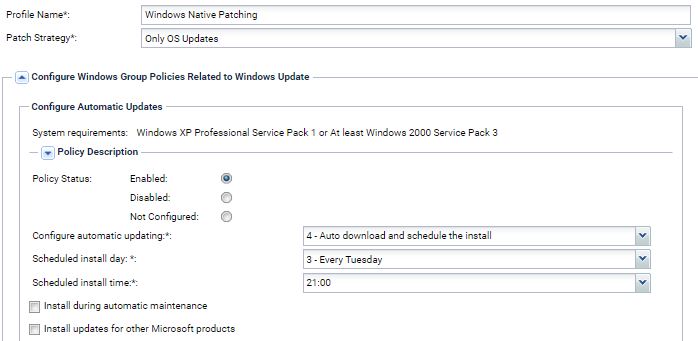
Windows 10 updates play a crucial role in maintaining the security and stability of your operating system. However, they can also be disruptive and time-consuming. By understanding how Windows 10 updates work and implementing effective management strategies, you can streamline the update process and minimize its impact on your productivity.
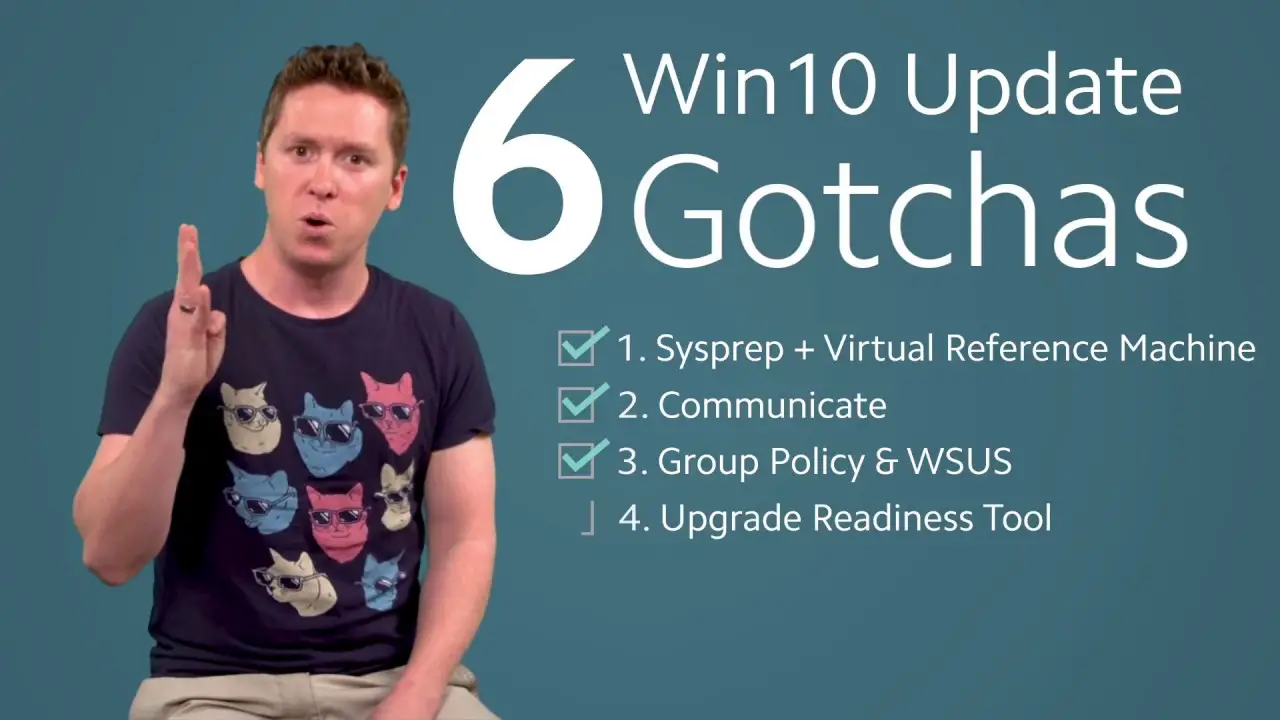
Types of Windows 10 Updates
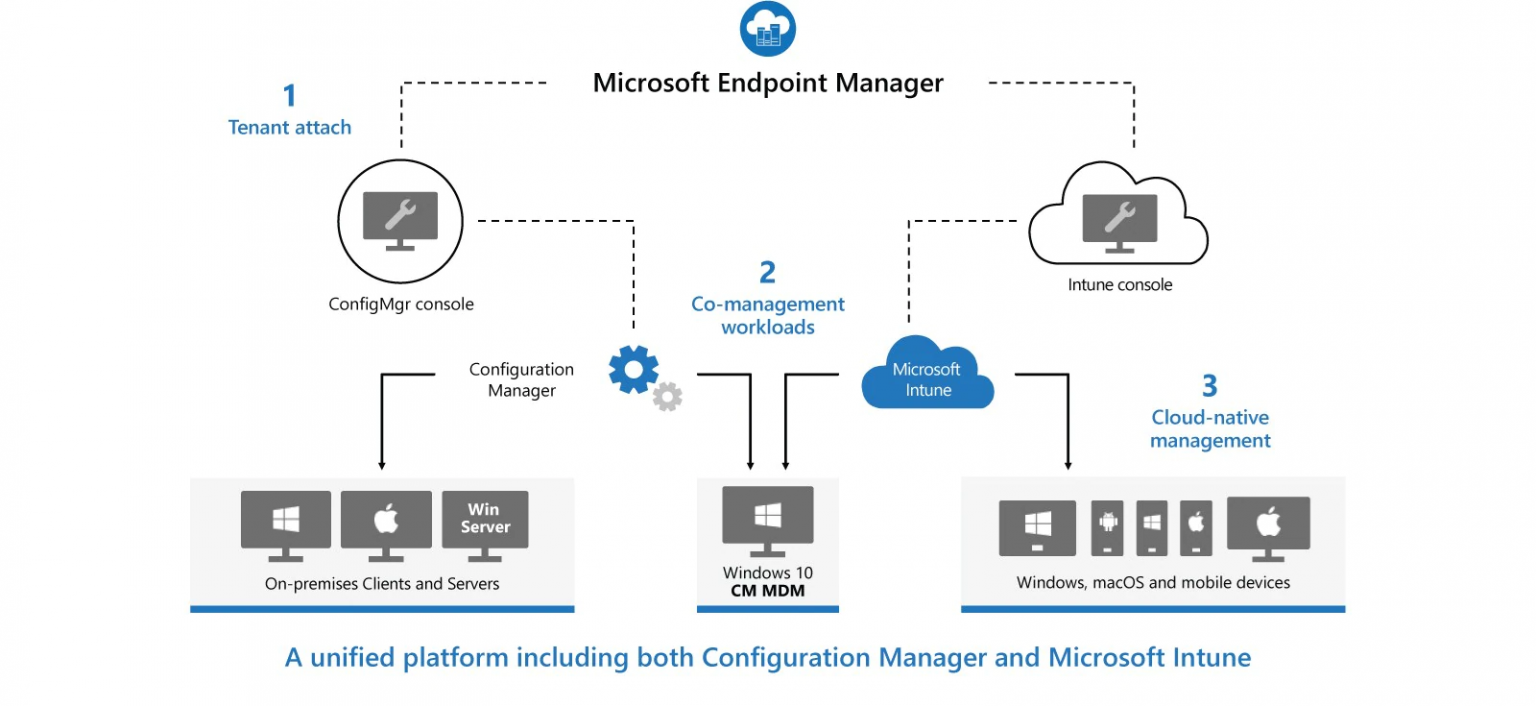
Windows 10 updates come in two main types:
- Quality Updates: Regular updates that address security vulnerabilities, bug fixes, and performance enhancements. They are released on the second Tuesday of each month (Patch Tuesday).
- Feature Updates: Major updates that introduce new features, functionality, and design changes. They are typically released twice a year (spring and fall).
Update Settings
You can manage Windows 10 updates through the Settings app. By navigating to “Update & Security” and selecting “Windows Update,” you can configure the following settings:
- Automatic Updates: Choose between receiving updates automatically or manually installing them.
- Active Hours: Specify the time frame during which updates will not be installed to avoid interruptions.
- Pause Updates: Temporarily pause updates for up to 35 days.
- Change Active Hours: Adjust the Active Hours settings for updates.
- View Update History: See a list of installed updates and their status.
Managing Updates
To ensure that your system remains up-to-date and secure, consider the following best practices for managing Windows 10 updates:
- Enable Automatic Updates: While manual updates offer more control, setting Automatic Updates to “On” ensures that your system receives important security and stability patches promptly.
- Specify Active Hours: Avoid disruptions by setting Active Hours to the time frame when your computer is typically not in use.
- Install Feature Updates Promptly: While Quality Updates are crucial for security, Feature Updates bring significant improvements and should be installed as soon as possible. However, consider testing them on a virtual machine or secondary device before deploying them in your primary environment.
- Monitor Update History: Regularly review the Update History to ensure that updates were installed successfully and to identify any potential problems.
By implementing these strategies, you can effectively manage Windows 10 updates, minimizing disruption and ensuring the security and stability of your operating system. Remember that updates are essential for your system’s health, so avoid disabling them unless absolutely necessary.## Understanding and Managing Windows 10 Updates
Executive Summary
Ensuring that computers have the latest Windows 10 updates can be a stressful task for IT professionals. Due to the importance of Windows 10 updates, knowing how to effectively manage those updates to ensure the cybersecurity of organization assets is a task of critical importance. In this article, we will take a qualitative look at the main issues surrounding Windows 10 updates. We will try to offer helpful solutions to improve the update process and provide a breakdown of the numerous management tools that are available for automation of the process.
Introduction
The Windows 10 operating system, developed by Microsoft Corporation, is installed on billions of devices around the world. To ensure the optimal functionality of those devices, Microsoft releases regular updates for the operating system. While these updates are crucial for maintaining the security and stability of the OS and associated programs, managing them can be challenging for users.
Types of Windows 10 Updates
Microsoft categorizes its updates into three main types:
- Quality Updates: These updates are released on a monthly basis and include security patches, bug fixes, and other improvements. They are crucial for maintaining the security and stability of the device.
- Feature Updates: These updates are released twice a year and include new features, functionality, and user interface changes. They are optional, but they can improve the user experience and add new capabilities to the device.
- Driver Updates: These updates are released on an as-needed basis and include fixes for hardware and software drivers. They are important for maintaining the compatibility and performance of the device.
Common Challenges of Managing Windows 10 Updates
Managing Windows 10 updates can be challenging, and IT administrators may encounter several common issues:
- Complexity: The Windows 10 update process can be complex, with multiple types of updates and different methods for deploying them. This complexity can make it difficult for administrators to keep track of updates and ensure that they are applied correctly.
- Time-consuming: Deploying Windows 10 updates can be time-consuming, especially in large organizations with thousands of devices. The time required to download, install, and test updates can put a strain on IT resources.
- Security risks: If Windows 10 updates are not applied promptly, they can leave devices vulnerable to security threats. This can be a major concern for organizations that need to protect sensitive data and systems.
- Incompatible applications: In some cases, Windows 10 updates can cause applications to become incompatible. This can disrupt business operations and lead to lost productivity.
- User resistance: Some users may resist installing Windows 10 updates, fearing that they will disrupt their work or cause problems with their devices. This resistance can make it difficult for administrators to keep devices up to date.
Best Practices for Managing Windows 10 Updates
To effectively manage Windows 10 updates, organizations should adopt the following best practices:
- Plan and prepare: Before deploying Windows 10 updates, organizations should develop a plan and prepare their devices. This includes creating a testing environment, backing up data, and identifying any potential compatibility issues.
- Use automated tools: There are various automated tools available that can help organizations manage Windows 10 updates. These tools can automate the download, installation, and testing of updates, saving time and resources.
- Test updates thoroughly: Before deploying Windows 10 updates to production devices, organizations should test them thoroughly in a test environment. This will help to identify and resolve any potential issues before they affect production devices.
- Communicate with users: Organizations should communicate with users about Windows 10 updates and the importance of installing them promptly. This will help to reduce user resistance and ensure that devices are kept up to date.
- Monitor and evaluate: Organizations should monitor and evaluate the success of their Windows 10 update management process. This will help to identify areas for improvement and ensure that updates are being applied correctly and effectively.
Conclusion
Managing Windows 10 updates can be challenging, but by adopting best practices and using appropriate tools, organizations can streamline the process and improve the security and stability of their devices. By understanding the different types of updates, common challenges, and best practices, organizations can ensure that their Windows 10 devices are up to date and protected from security threats.
Keyword Phrase Tags
- Windows 10 updates
- Windows 10 update management
- Windows 10 update best practices
- Windows 10 automated updates
- Windows 10 update challenges

To all those praising Windows 10 updates, wake up and smell the coffee. While they may bring some new features and security patches, they often come with a host of problems too. I’ve had to deal with system crashes, driver issues, and even data loss after installing updates. Microsoft needs to get its act together and ensure that these updates are thoroughly tested before they’re released.
As a software engineer, I appreciate the technical details provided in this article. The explanation of the different types of updates and their components is particularly helpful. I also found the discussion of best practices for managing updates informative, especially the recommendation to use Windows Update for Business. Overall, this is a well-written and informative article that will be beneficial to IT professionals.
I’m a bit confused about the Group Policy settings for managing updates. Can you provide some more information on how to configure these settings? Also, I’m wondering if there are any third-party tools that can help with managing Windows 10 updates.
I’ve had nothing but trouble with Windows 10 updates. They’ve caused my computer to freeze, crash, and even lose data. I’m not sure why Microsoft can’t seem to get these updates right. I’m starting to think that it’s best to just avoid them altogether.
I love Windows 10 updates! They always bring new features and improvements to my computer. I especially appreciate the security updates, which help to keep my system safe from viruses and malware. I know some people have had problems with updates, but I’ve never had any issues myself.
This article provides a comprehensive overview of Windows 10 updates, including the different types of updates, how to manage them, and best practices for deployment. I found the discussion of Windows Update for Business particularly useful. Overall, this is a valuable resource for IT professionals responsible for managing Windows 10 updates.
I’m worried about the privacy implications of Windows 10 updates. Microsoft collects a lot of data from its users, including information about our browsing habits, app usage, and even our location. I don’t want Microsoft to have this information, and I’m not sure what they do with it. I wish there was a way to opt out of these updates or to control what data is collected.
I’m always excited to see new Windows 10 updates. They usually bring new features and improvements to my computer. I especially like the new features in the latest update, such as the ability to use multiple desktops and the improved Cortana. I’m looking forward to seeing what Microsoft has in store for us in future updates.
The discussion of security updates in this article is particularly important. Windows 10 updates often include critical security patches that can help to protect your computer from viruses and malware. It’s important to keep your system up to date with the latest security updates to ensure that you’re protected from the latest threats.
I don’t really understand all the technical details in this article, but I’m glad to know that Microsoft is working to improve Windows 10 updates. I just want my computer to work properly and I don’t want to have to deal with problems caused by updates. I hope that Microsoft can continue to improve the update process so that it’s less disruptive for users like me.
I love how Microsoft always releases updates that break something else. It’s like a game of whack-a-mole, where they fix one problem and create two more. I’m starting to think that Microsoft’s updates are more trouble than they’re worth.
I’ve learned to be patient with Windows 10 updates. I know that they can sometimes cause problems, but I also know that they’re important for keeping my computer secure and up to date. I usually wait a few days after an update is released to see if there are any reports of problems before I install it. This way, I can avoid most of the headaches.