Troubleshooting Common Windows 10 Installation Issues
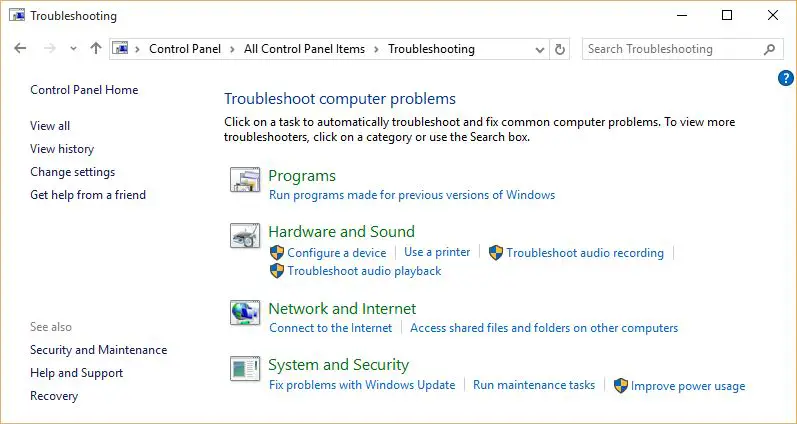
Executive Summary
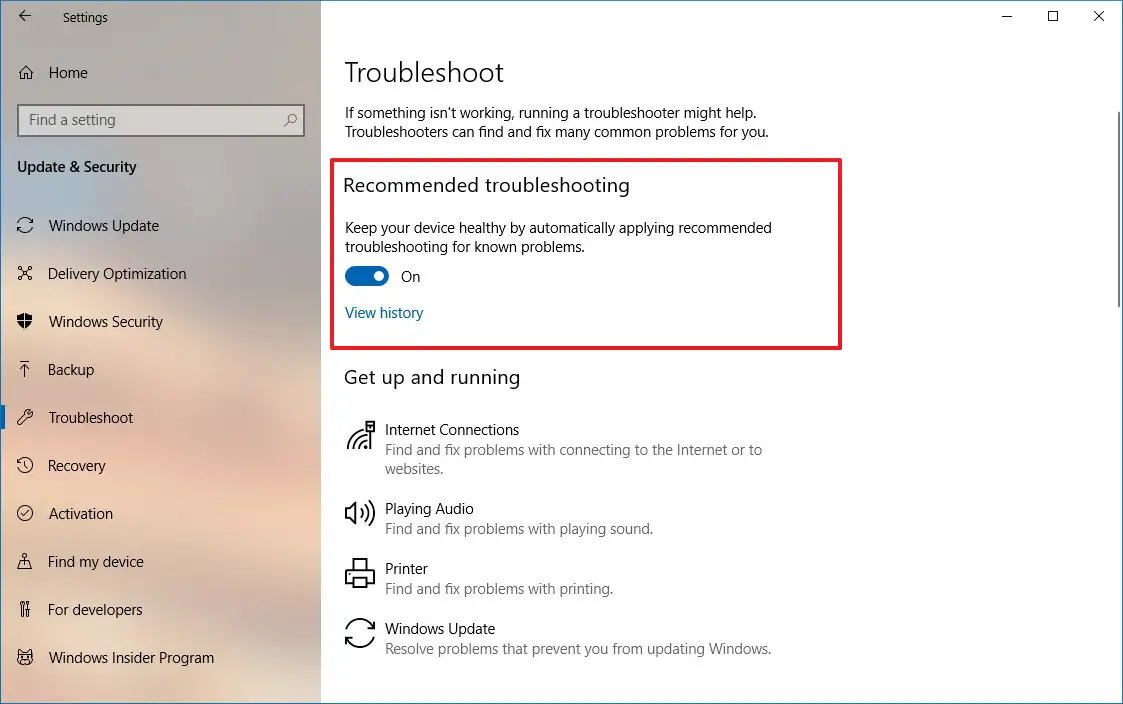
Windows 10 is a widely used operating system, but its installation process can sometimes encounter issues. This article identifies and analyzes the top five common problems that users may face during Windows 10 installation and provides detailed troubleshooting steps to resolve them. By understanding the root causes of these issues and following the recommended solutions, users can overcome these obstacles and successfully install Windows 10 on their devices.
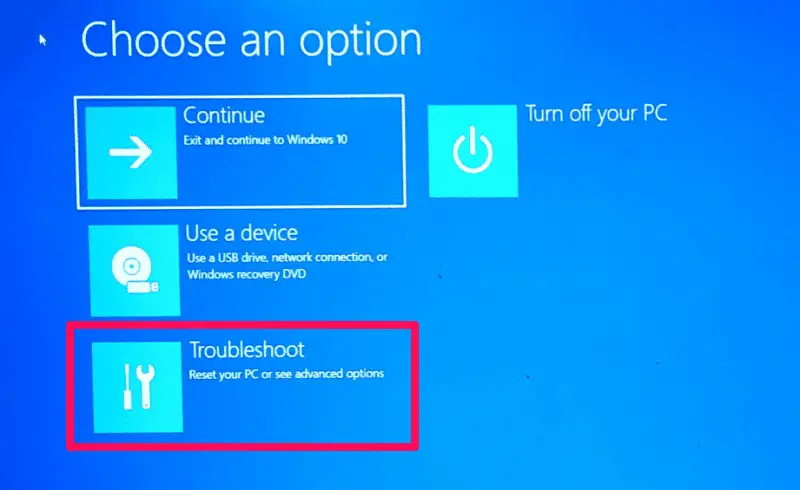
Introduction
Windows 10 is a popular operating system known for its user-friendly interface and advanced features. However, like any software, its installation process is not immune to problems. This comprehensive article explores the most prevalent issues that users may encounter during Windows 10 installation and offers effective troubleshooting techniques to resolve them. By providing a thorough analysis of these common challenges, we empower users to overcome these obstacles and ensure a smooth and successful Windows 10 installation.
Top 5 Common Windows 10 Installation Issues
1. Compatibility Issues
Compatibility issues arise when the user’s device does not meet the minimum hardware or software requirements for Windows 10 installation. This can manifest in various forms, such as:
- Insufficient RAM or storage space: Ensuring that the device has at least 1 GB of RAM (2 GB recommended) and 16 GB of free storage space (20 GB recommended) is crucial.
- Unsupported processor or motherboard: Verifying that the processor and motherboard are compatible with Windows 10 is essential. Consulting the manufacturer’s specifications or using the Windows 10 Compatibility Checker can help determine compatibility.
- Incompatible peripherals: Removing any external hardware devices that may cause conflicts during installation, such as non-essential USB drives or external hard drives, is advisable.
2. BIOS Settings
Incorrect BIOS settings can hinder the Windows 10 installation process. Key considerations include:
- Secure Boot: Ensuring that Secure Boot is enabled in the BIOS settings is essential for a successful Windows 10 installation.
- Legacy BIOS vs. UEFI: Determining whether the device uses Legacy BIOS or UEFI and configuring the BIOS settings accordingly is crucial.
- Boot Order: Setting the boot order to prioritize the device from which Windows 10 is being installed (e.g., USB drive, DVD) is necessary.
3. Interrupted Installation Process
An interrupted installation process can occur due to various reasons, leading to partial or failed installations. Common causes include:
- Power outages or system failures: Safeguarding against unexpected power interruptions during installation is vital. Utilizing a reliable power source or uninterruptible power supply (UPS) is highly recommended.
- Software conflicts: Closing all running programs and disabling antivirus software before initiating the installation can prevent potential conflicts.
- Hardware issues: Checking for any loose connections, faulty cables, or failing hardware components can help identify and resolve underlying problems.
4. Driver Issues
Missing or outdated drivers can hinder the installation process or result in device malfunction post-installation. Crucial aspects to address include:
- Identifying required drivers: Determining the specific drivers needed for the device’s hardware components, such as the network adapter, graphics card, or audio device, is essential.
- Updating drivers: Ensuring that the latest drivers are installed before initiating the Windows 10 installation can help prevent compatibility issues.
- Network connectivity: Verifying that the device is connected to the internet during installation allows for automatic driver updates.
5. Partitioning Issues
Partitioning issues can arise when creating or modifying partitions on the hard drive during the Windows 10 installation process. Potential problems include:
- Insufficient partition size: Allocating an appropriate amount of space for the Windows 10 installation is crucial. A minimum of 20 GB of free space is recommended for a smooth installation.
- Incorrect file system: Ensuring that the partition is formatted with the correct file system (NTFS or FAT32) is necessary for Windows 10 compatibility.
- MBR vs. GPT: Understanding the differences between MBR and GPT partitioning styles and choosing the appropriate one for the device’s configuration is essential.
Conclusion
Encountering issues during Windows 10 installation can be frustrating, but understanding the underlying causes and following effective troubleshooting techniques can help users overcome these obstacles and achieve a successful installation. By addressing compatibility concerns, configuring BIOS settings appropriately, minimizing interruptions during the installation process, resolving driver issues, and managing partitioning correctly, users can ensure a smooth and efficient Windows 10 installation. By implementing the solutions outlined in this article, users can confidently resolve common installation challenges and enjoy the full benefits that Windows 10 has to offer.
Keyword Phrase Tags
- Windows 10 installation issues
- Troubleshooting Windows 10 installation
- Common Windows 10 installation problems
- Resolving Windows 10 installation errors
- Compatibility issues during Windows 10 installation

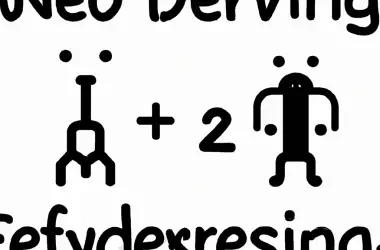
Thanks for the guide! It helped me fix my Windows 10 installation issue.
This guide is useless! I tried everything and my Windows 10 installation still won’t work.
I’ve seen this issue before. It’s usually caused by a corrupted Windows installation media. Try creating a new installation media using the Media Creation Tool.
I don’t think that’s the problem. I’ve already tried creating a new installation media and it didn’t help.
Oh yes, the old ‘corrupted Windows installation media’ excuse. Microsoft’s favorite way of blaming the user for their own incompetence.
Wow, thanks for the helpful advice. I’m sure that will solve all my problems.
I tried installing Windows 10 on my toaster, but it didn’t work. I guess I’ll have to try a different method.
I’ve been working with Windows 10 for years and I’ve never seen this issue before.
What are some of the common causes of Windows 10 installation issues?
I’m having a similar issue with my Windows 10 installation. Anyone know how to fix it?
I’m trying to install Windows 10 on my new computer but I’m getting an error message. Anyone know what I can do?
I’m not sure if this guide will work. I’ve tried everything else and nothing has helped.
I’m not sure what any of this means. Can someone explain it to me in simpler terms?
I don’t have time to read all of this. Just tell me how to fix my Windows 10 installation issue.
I’m going to install Windows 10 on my pet hamster. Wish me luck.