The Developer’s Guide to Visual Studio’s Command Line Tools:
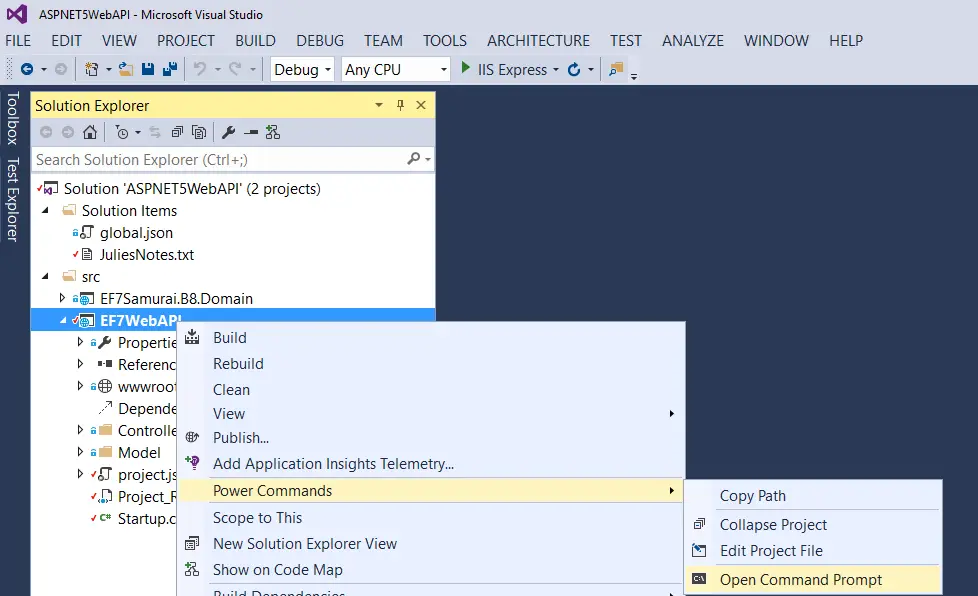
Visual Studio offers an array of powerful command-line tools that augment the integrated development environment (IDE) and empower developers to automate tasks and streamline workflows. These tools provide an efficient and flexible alternative to the graphical user interface (GUI) and enable scripting, batch processing, and seamless integration with other tools and processes.
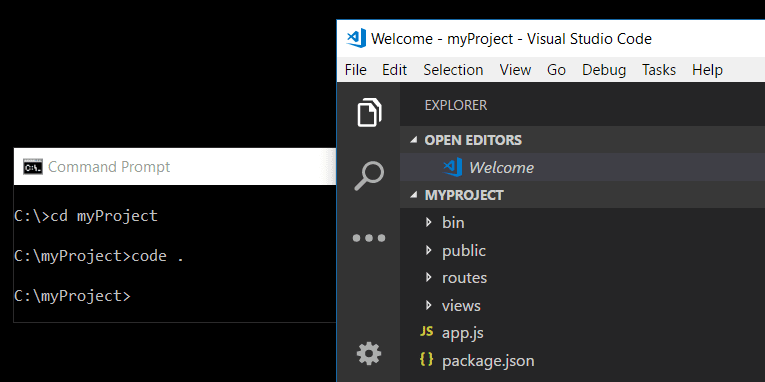
Key Benefits of Visual Studio’s Command Line Tools:
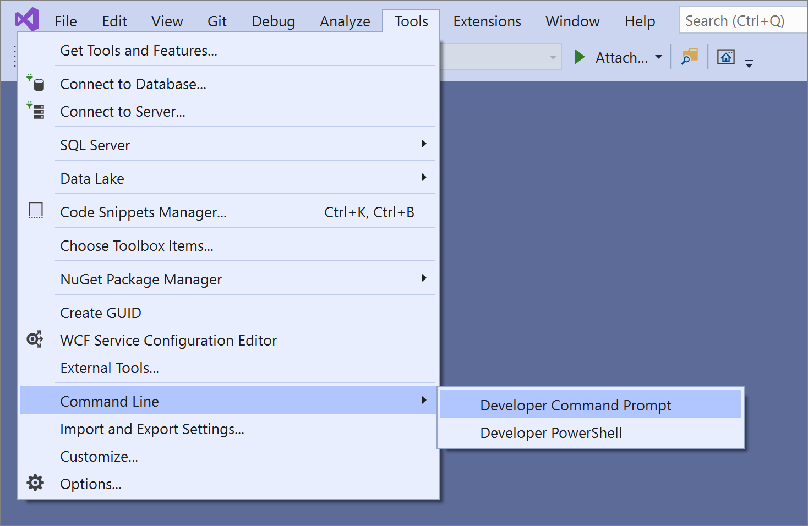
- Automation: Execute repetitive tasks and complex build processes with scripts and batch files, increasing productivity and reducing manual effort.
- Customization: Tailor the development environment to specific needs by customizing build configurations, debugging parameters, and more.
- Integration: Integrate with other tools like source control systems, issue trackers, and continuous integration (CI) platforms for a cohesive development workflow.
- Cross-Platform Support: Leverage the command-line tools across various platforms, including Windows, macOS, and Linux, enhancing portability and collaboration.
Essential Command-Line Tools for Developers:
-
MSBuild: A command-line build tool that automates the compilation, packaging, and deployment of applications.
-
NuGet: A package manager for .NET, enabling the installation, updating, and management of dependencies.
-
PowerShell: A powerful scripting language that integrates with Visual Studio, providing extensive automation capabilities.
-
Visual Studio Code (VS Code): A cross-platform editor that offers a rich set of features, including command-line access to Visual Studio’s tools.
Effective Usage and Best Practices:
-
Familiarize with Documentation: Consult the comprehensive documentation provided by Microsoft to gain a thorough understanding of each tool’s capabilities, syntax, and usage.
-
Start with Simple Tasks: Begin by automating simple tasks to build proficiency and confidence in using the command-line tools.
-
Organize and Maintain Scripts: Create well-structured and documented scripts to facilitate maintenance and reuse.
-
Leverage Community Resources: Join online forums, participate in discussions, and seek assistance from the vibrant developer community.
Conclusion:
Visual Studio’s command-line tools offer a versatile and efficient way to enhance developer productivity and streamline development workflows. By integrating automation, customization, and cross-platform support, these tools empower developers to work seamlessly and efficiently. Embracing these tools can unlock new possibilities and revolutionize the way developers approach software development.


Amazing article! Just what I needed to get started with Visual Studio’s command-line tools
Visual Studio sure as hell has a lot of powerful command-line tools. But could the documentation be any more abysmal?
Thanx for the article. It’s helpfull 😉 but could u tell me how 2 use MSBuild 2 run tests?
Wow, this is so helpful! I never knew Visual Studio had so many command-line tools.
I wonder if these command-line tools are available on Linux. I’m a big fan of open source.
Visual Studio’s command-line tools are a joke. They’re so buggy and unreliable.
I’m so glad I found this article. I was struggling to use the command-line tools in Visual Studio.
Visual Studio’s command-line tools are great, but they could be so much better. I wish Microsoft would put more resources into developing them.
I’m a big fan of Visual Studio’s command-line tools. They’re so powerful and efficient.
Visual Studio’s command-line tools are a lifesaver. I use them all the time to automate my tasks.
I’m not sure what all the fuss is about. Visual Studio’s command-line tools are just okay.