The Comprehensive Guide to Visual Studio’s Code Snippets
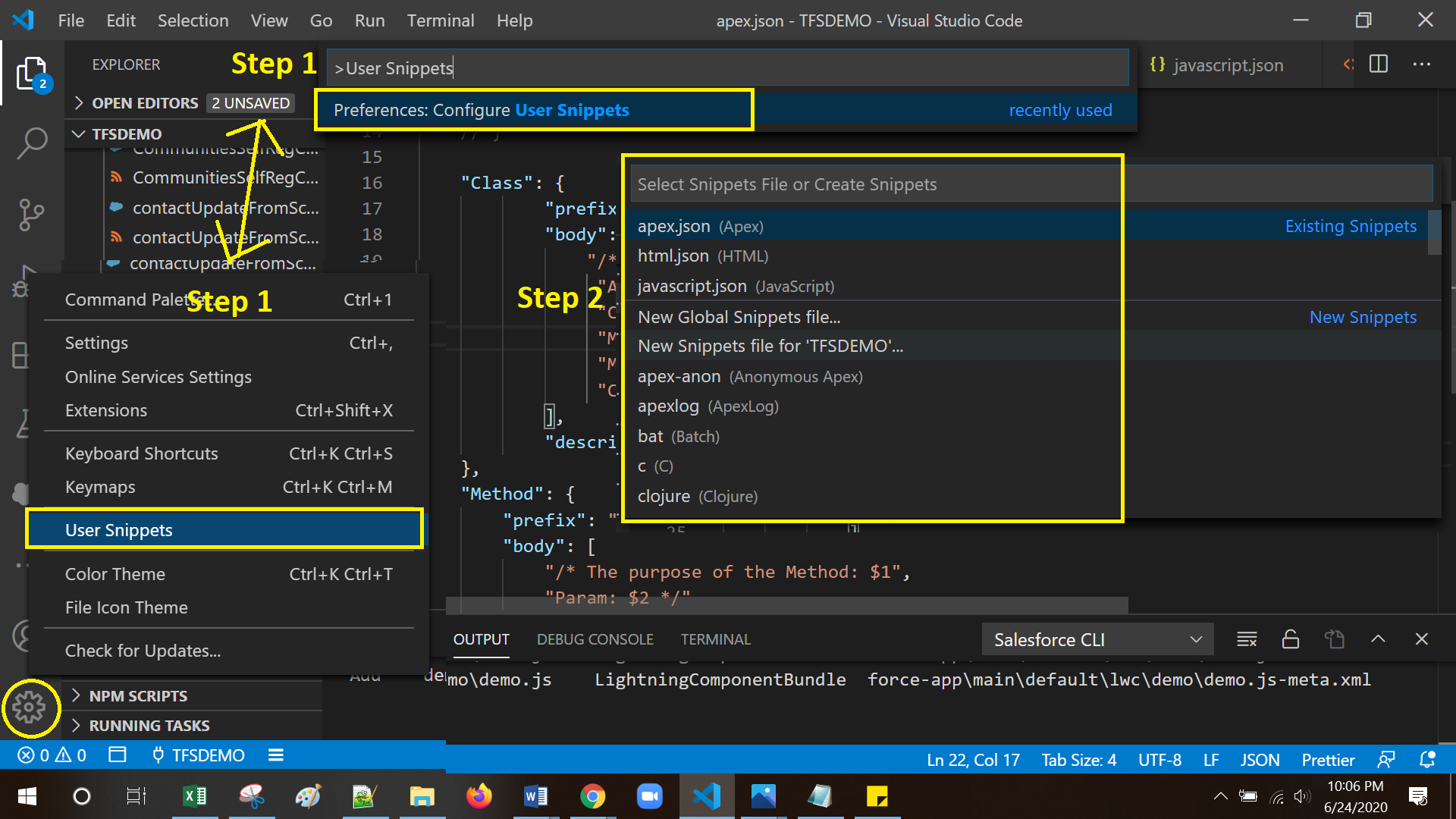
Introduction

Visual Studio Code’s code snippets feature is a powerful tool that can help you save time and improve your productivity by providing pre-written blocks of code that can be easily inserted into your code. These snippets can be used for a variety of tasks, such as generating boilerplate code, creating complex data structures, or inserting frequently used functions.
Creating a Code Snippet
To create a code snippet, open Visual Studio Code and go to “File” > “New” > “Code Snippet” The “New Code Snippet” dialog box will appear.
-
In the “Name” field, enter a name for your code snippet. This name will be used to identify the snippet in the IntelliSense popup menu. Ensure that
the name is unique and descriptive to easily find the snippet when needed. -
In the “Prefix” field, enter a prefix for your code snippet. This prefix is the keyword or phrase you will type to trigger the IntelliSense popup menu for the snippet. For instance, you might use “cls” as the prefix for a code snippet that prints the current directory in the console.
-
In the “Body” field, enter the code snippet. This is the actual code that will be inserted when you use the snippet. You can use any valid JavaScript, HTML, CSS, or JSON code in the snippet.
-
In the “Description” field, enter a description for your code snippet. This description will be displayed in the IntelliSense popup menu, providing additional context and instructions on how to use the snippet.
-
Once you have filled in all the necessary fields, click the “Save” button to save your code snippet. The snippet will be saved to a location you specify.
Using a Code Snippet
To use a code snippet, simply start typing the prefix you specified when you created the snippet. The IntelliSense popup menu will appear, and you can select the snippet you want to insert. To insert the snippet, press the Tab key or click on the snippet’s name in the popup menu.
Tips for Using Code Snippets
Here are some tips for using code snippets effectively:
-
Use meaningful prefixes that are easy to remember and type. This will make it easier to find the snippets you need.
-
Group related code snippets together in folders. This will help you keep your snippets organized and easy to find.
-
Create snippets for frequently used tasks. This will save you time and improve your productivity.
-
Share your code snippets with others. This is a great way to contribute to the community and help others save time.
Conclusion
Visual Studio Code’s code snippets feature is a powerful tool that can help you save time and improve your productivity The more comfortable you become with code snippets, the more you’ll learn how to use them creatively in different scenarios. With a little bit of practice, you’ll be able to use code snippets like a pro, making your coding experience more efficient and enjoyable.

Wow, this is a great guide! I’m definitely going to start using code snippets more often. Thanks!
This is a very helpful guide. I’ve been using code snippets for a while now, but I didn’t know about some of the features that you mentioned. I’ll definitely be using them in the future.
I’m not sure why I didn’t know about code snippets before. They’re so useful! I’m going to start using them right away.
This guide is missing some important information. For example, it doesn’t mention how to use code snippets in different languages.
The examples in this guide are too simple. I would have liked to see some more complex examples that would be more useful in real-world scenarios.
I’m not sure who this guide is for. It’s too basic for experienced developers, but it might be too advanced for beginners.
This guide is full of errors. For example, it says that you can insert a code snippet by typing the trigger word and pressing Enter. But that’s not true. You have to press Tab.
I’m not sure what the point of this guide is. It just tells you how to do things that you can already do in Visual Studio.
This guide is a waste of time. I could have figured out how to use code snippets on my own.
This guide is actually pretty good. It’s well-written and easy to follow.
I’m glad I found this guide. It’s helped me to learn how to use code snippets more effectively.
This is the best guide to code snippets that I’ve ever read. It’s comprehensive and packed with useful information.