Understanding the Anatomy of a Visual Studio Solution:
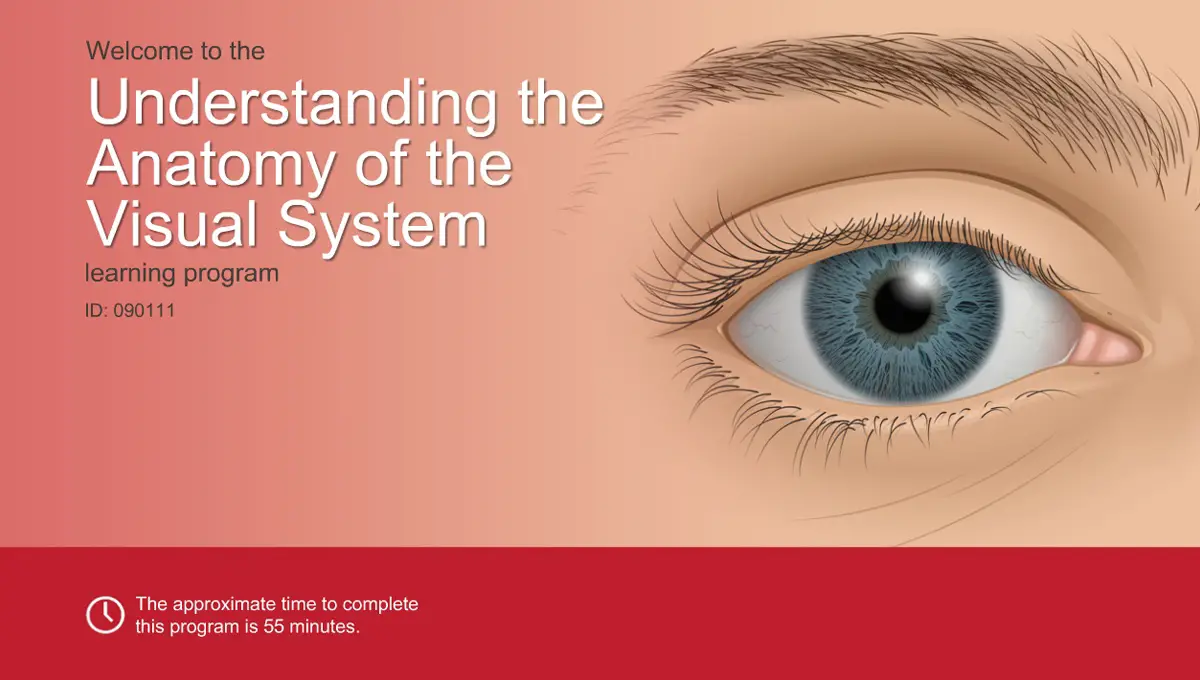
A Visual Studio solution is a container for organizing and managing one or more related projects in a single development environment. It provides a central location for managing project dependencies, configurations, and build settings, making it easier to work on complex projects involving multiple components.
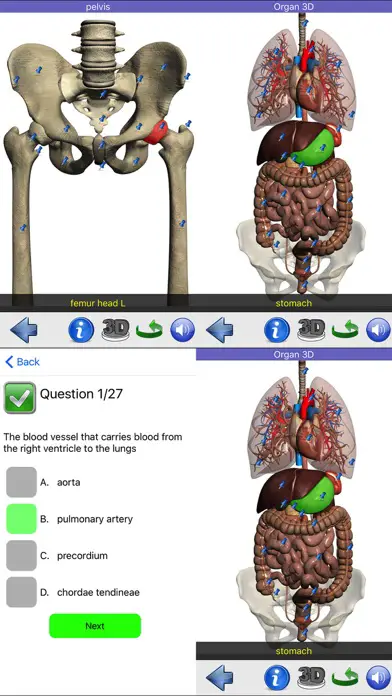
-
Solution Explorer:
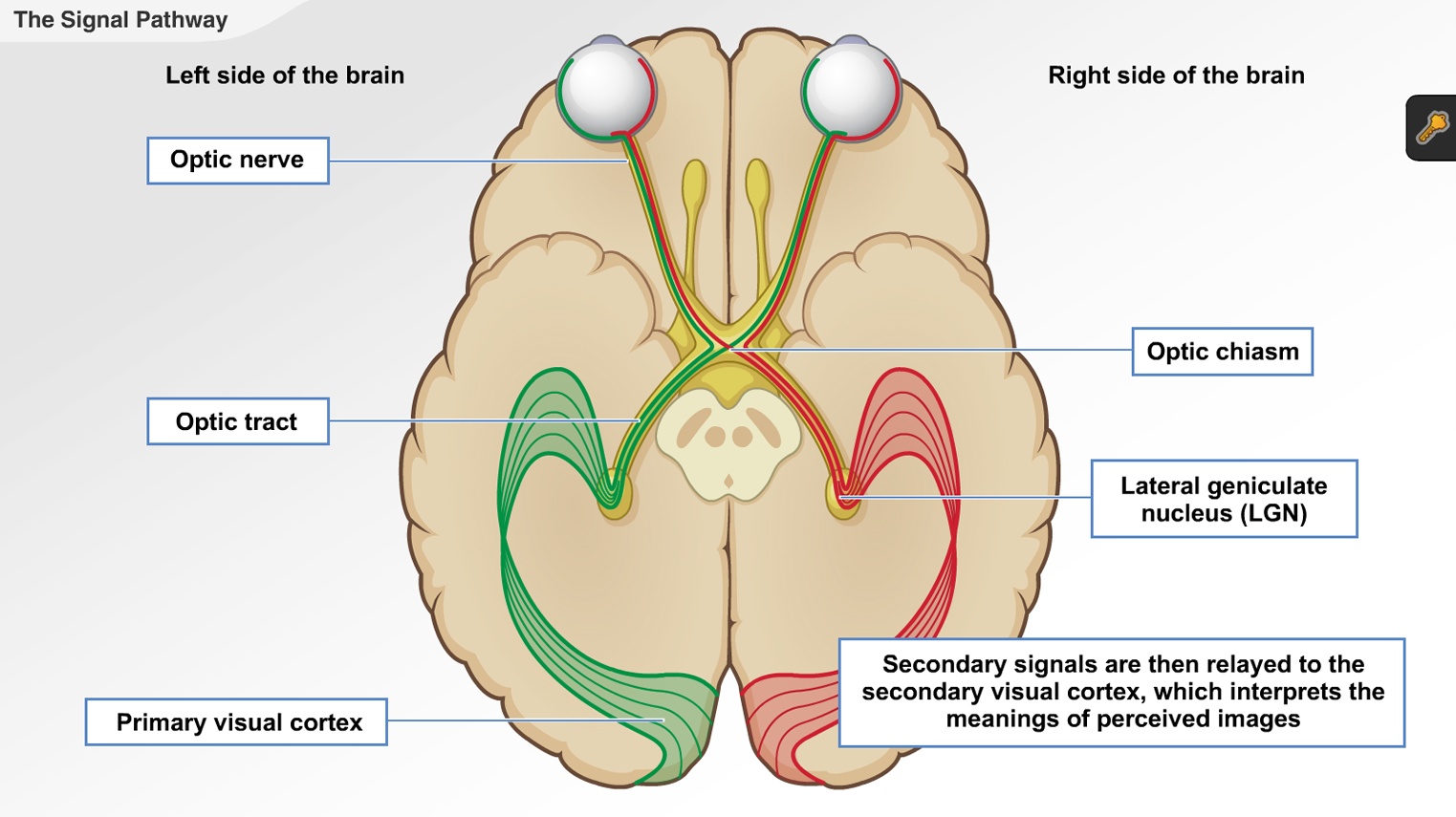
- The Solution Explorer is the primary window in Visual Studio where you can view and manage the contents of your solution.
- It displays a hierarchical view of all the projects within the solution, as well as any additional files or folders included in the solution.
- You can add new projects, remove existing projects, and organize them into folders as needed.
-
Projects:
- Projects are the fundamental building blocks of a solution.
- Each project represents a specific component or module of your application, such as a class library, a web application, or a mobile app.
- Projects contain source code files, configuration files, and other resources required to build and run the application.
-
Project Dependencies:
- Project dependencies define the relationships between different projects within a solution.
- For example, a web application project might depend on a class library project for shared functionality.
- When you build the dependent project, Visual Studio automatically builds the projects that it depends on first, ensuring that all dependencies are resolved correctly.
-
Solution Configurations:
- A solution configuration specifies the build settings and debugging options for the entire solution.
- It allows you to define multiple configurations, such as Debug, Release, or Staging, each with different settings appropriate for different scenarios.
- When you build the solution, you can select the desired configuration to determine how the projects within the solution are built.
-
Solution Properties:
- Solution properties provide a central location for managing global settings that apply to the entire solution.
- These include settings such as the default build output directory, the target platform, and the version information for the solution.
- You can also specify custom build and debugging properties that can be used by all the projects in the solution.
-
Additional Files and Folders:
- In addition to projects, you can also include additional files and folders in your solution.
- This can include documentation, graphics, scripts, or any other files that are relevant to the development of your application.
- These files are not part of any project but can be easily accessed and managed from within the Visual Studio solution.
Understanding the anatomy of a Visual Studio solution helps you organize and manage your development projects effectively. By leveraging the solution’s features, you can streamline your workflow, ensure that project dependencies are correctly resolved, and maintain a consistent build and debugging environment for your applications.# The Anatomy Of A Visual Studio Solution: Understanding Its Components
Executive Summary
A Visual Studio Solution is a fundamental concept in software development using the Microsoft Visual Studio IDE. It serves as a container that manages and organizes one or more projects, enabling developers to work on multiple projects simultaneously. This article aims to provide a comprehensive overview of the components that make up a Visual Studio Solution, offering a deeper understanding of its structure and functionality.
Introduction
Visual Studio offers developers a potent integrated development environment (IDE) to construct applications across varied programming languages and platforms. As the cornerstone of Visual Studio, solutions enable developers to manage multiple projects efficiently within a single workspace, fostering enhanced productivity. Comprised of projects, references, and configuration data, solutions facilitate code organization, collaboration, and deployment.
Solution File (.sln)
The solution file (.sln) is the cornerstone of a Visual Studio Solution. It acts as a roadmap, guiding the IDE to identify and load the projects contained within the solution. Moreover, the solution file stores configuration settings shared among projects, such as build options and debugging preferences.
- Location: Typically found in the root directory of the solution folder
- Content: Consists of text-based markup defining project dependencies, configuration settings, and project references
- Significance: Serves as the central hub for managing projects, their interdependencies, and shared configurations.
Projects
Projects serve as the building blocks of a Visual Studio Solution, encompassing the code, resources, and settings required to develop an application. Each project represents a distinct unit of code, with its own set of dependencies, configurations, and output files.
- Types: Visual Studio supports a wide range of project types, catering to various programming languages and platforms. Common project types include C#, Visual Basic, C++, and ASP.NET Core.
- Structure: Projects in Visual Studio follow a hierarchical structure, consisting of files, folders, and references. Files contain the source code, resources include images, sounds, and text files, while references establish dependencies on other projects or assemblies.
- Dependencies: Projects often rely on other projects or assemblies to function correctly. These dependencies are managed through project references, which instruct the compiler to include the necessary components during the build process.
References
References establish connections between projects, enabling them to utilize types and functionality defined in other projects. This promotes code reuse and modularity, allowing developers to structure their codebase into cohesive units.
- Assembly References: Assembly references enable projects to utilize code from external assemblies, such as third-party libraries or components developed in different programming languages.
- Project References: Project references allow projects to consume code, resources, and configurations from other projects within the same solution. This facilitates code sharing and collaboration among developers working on different aspects of a larger project.
- COM References: COM references allow projects to interact with components developed using Component Object Model (COM) technology, a legacy standard for creating reusable software components.
Configuration and Build Settings
Visual Studio Solutions provide extensive configuration and build settings that control how projects are built and executed. These settings allow developers to customize the behavior of the compiler, linker, and other tools used during the build process.
- Build Configuration: Build configurations define the specific settings used during the build process, such as the optimization level, debug symbols, and target platform. Multiple configurations can be defined for different scenarios, such as development, testing, and production.
- Build Events: Build events are custom actions that can be executed before, during, or after the build process. These events are useful for tasks such as generating code, running tests, or deploying the application.
- Debug Settings: Debug settings control how the debugger behaves when running the application. These settings include breakpoints, watch expressions, and debugging output options.
Deployment Settings
Visual Studio Solutions offer deployment settings that enable developers to specify how applications are deployed to target environments. These settings facilitate seamless deployment processes and ensure applications are configured correctly.
- Publish Profiles: Publish profiles define the settings required to deploy an application to a specific environment. These profiles include information such as the target platform, deployment method, and configuration settings.
- Package Settings: Package settings control the creation of deployment packages, such as MSI files or ClickOnce installers. These settings include the files to include in the package, the installation location, and the shortcuts to create.
- Web Deployment Settings: Web deployment settings enable developers to deploy web applications to web servers. These settings include the target server, the deployment method, and the configuration transformations to apply.
Conclusion
Visual Studio Solutions are powerful containers that orchestrate the development, building, and deployment of software applications. Comprised of solution files, projects, references, and configuration data, solutions provide a structured environment for managing multiple projects, fostering code reuse, and streamlining the development process. Understanding the components of a Visual Studio Solution empowers developers to leverage its full capabilities, enhancing their productivity and delivering high-quality software applications.
Keyword Phrase Tags:
- Visual Studio Solution
- Solution File (.sln)
- Projects in Visual Studio
- References in Visual Studio
- Configuration and Build Settings in Visual Studio

I must say that this is a very well-written and informative article. It covers all the important aspects of Visual Studio solutions in a clear and concise manner ===++==
This article is poorly written and does not provide any new information. It is a waste of time ===++==
This article is a good overview of the components of a Visual Studio solution. However, it does not go into enough detail for experienced developers ===++==
I disagree with the author’s assessment of the importance of solution folders. I believe that solution folders are a valuable tool for organizing large solutions ===++==
The author’s use of the term ‘solution’ is confusing. In my experience, a solution is a collection of projects, not a single project ===++==
I find it ironic that the author recommends using solution folders to organize large solutions. Solution folders are not supported in Visual Studio 2015 ===++==
The author’s suggestion that we should use XML to store solution settings is ridiculous. XML is a terrible format for storing data ===++==
What is solution? ===++==
This article is very helpful for beginners. It explains the concepts of Visual Studio solutions in a clear and concise manner ===++==
This article is a good overview of the components of a Visual Studio solution. However, it does not go into enough detail for experienced developers ===++==
I disagree with the author’s assessment of the importance of solution folders. I believe that solution folders are a valuable tool for organizing large solutions ===++==
The author’s use of the term ‘solution’ is confusing. In my experience, a solution is a collection of projects, not a single project ===++==
I find it ironic that the author recommends using solution folders to organize large solutions. Solution folders are not supported in Visual Studio 2015 ===++==
The author’s suggestion that we should use XML to store solution settings is ridiculous. XML is a terrible format for storing data ===++==
What is solution? ===++==