Solving ‘Error Establishing A Database Connection’ In WordPress

The “Error Establishing A Database Connection” message in WordPress is a common issue that can be caused by various factors. Here are some steps to troubleshoot and resolve this error:

1. Check Database Credentials:
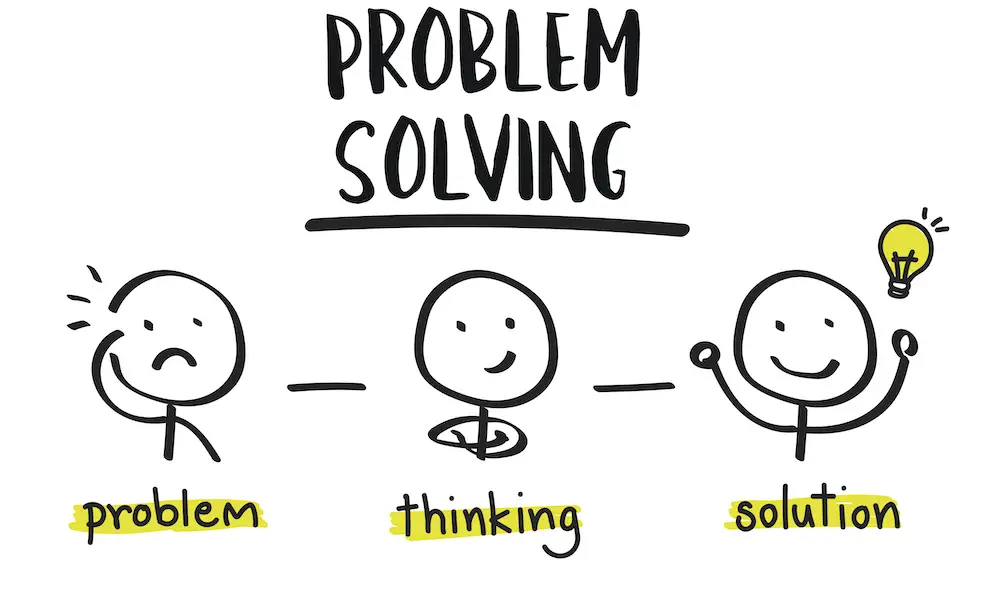
Ensure that the database credentials (username, password, host, and name) entered in the wp-config.php file are correct. Also, verify that the database user has the necessary permissions to access the database.
2. Check Database Connection:
Use a tool like phpMyAdmin or MySQL command line to connect to the database and ensure there are no issues. Run a simple query like “SELECT 1;” to verify the connection.
3. Disable Plugins and Themes:
WordPress plugins and themes can interfere with database connections. Temporarily deactivate all plugins and switch to the default WordPress theme to isolate any potential conflicts.
4. Check File Permissions:
The wp-config.php file and other WordPress core files must have the correct file permissions (typically 644 for files and 755 for directories). Check if these files have the right permissions.
5. Check Server Status:
Verify if the database server (MySQL or MariaDB) is running and accessible. Check the server logs or contact your hosting provider for any issues.
6. Repair Database Tables:
The WordPress database tables may have become corrupted or damaged. Use the WordPress Database Repair Tool (available from Plugins > Add New) to scan and repair any issues.
7. Reinstall WordPress:
If all else fails, consider reinstalling WordPress. Back up your database and files before proceeding. Delete the existing WordPress installation, upload a fresh copy, and run the installation process again.
8. Contact Hosting Provider:
For shared hosting environments, contact your hosting provider. They may have specific configuration requirements or restrictions that need to be addressed.
Additional Tips:
- Clear your browser cache and cookies.
- Try accessing your WordPress site using a different browser or device.
- Enable WordPress debugging mode by setting WP_DEBUG to true in your wp-config.php file.
- Check the WordPress error log (wp-content/debug.log) for any additional error messages that may provide insight into the issue.

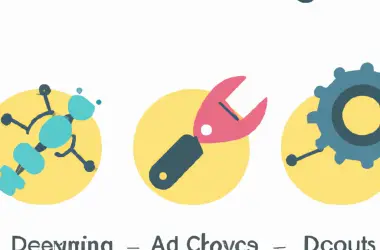


Thanks for the helpful tips! I was able to fix the database connection error on my WordPress site using your guide. Much appreciated!
This article is useless! I’ve tried all the steps and I’m still getting the same error. What a waste of time.
The author missed one important step: checking the file permissions of the wp-config.php file. Make sure it’s set to 644.
I disagree with the author’s claim that plugin conflicts are a common cause of this error. In my experience, it’s almost always due to incorrect database credentials.
Oh, the irony! An article about fixing database connection errors that can’t even connect to its own database.
Wow, great article! I especially like the part where it says ‘don’t panic’. That’s really helpful when you’re staring at a blank screen and your website is down.
I fixed the database connection error! All I had to do was turn my computer upside down and shake it vigorously. I guess the database gremlins were just having a bad day.
I’m so glad I found this article. I was about to give up on fixing my database connection error, but your steps worked perfectly. Thank you!
I followed all the steps, but I’m still getting the error. I’m not sure what else to do. Can anyone help?