Setting Up Email Accounts and Managing Mail in Windows 10
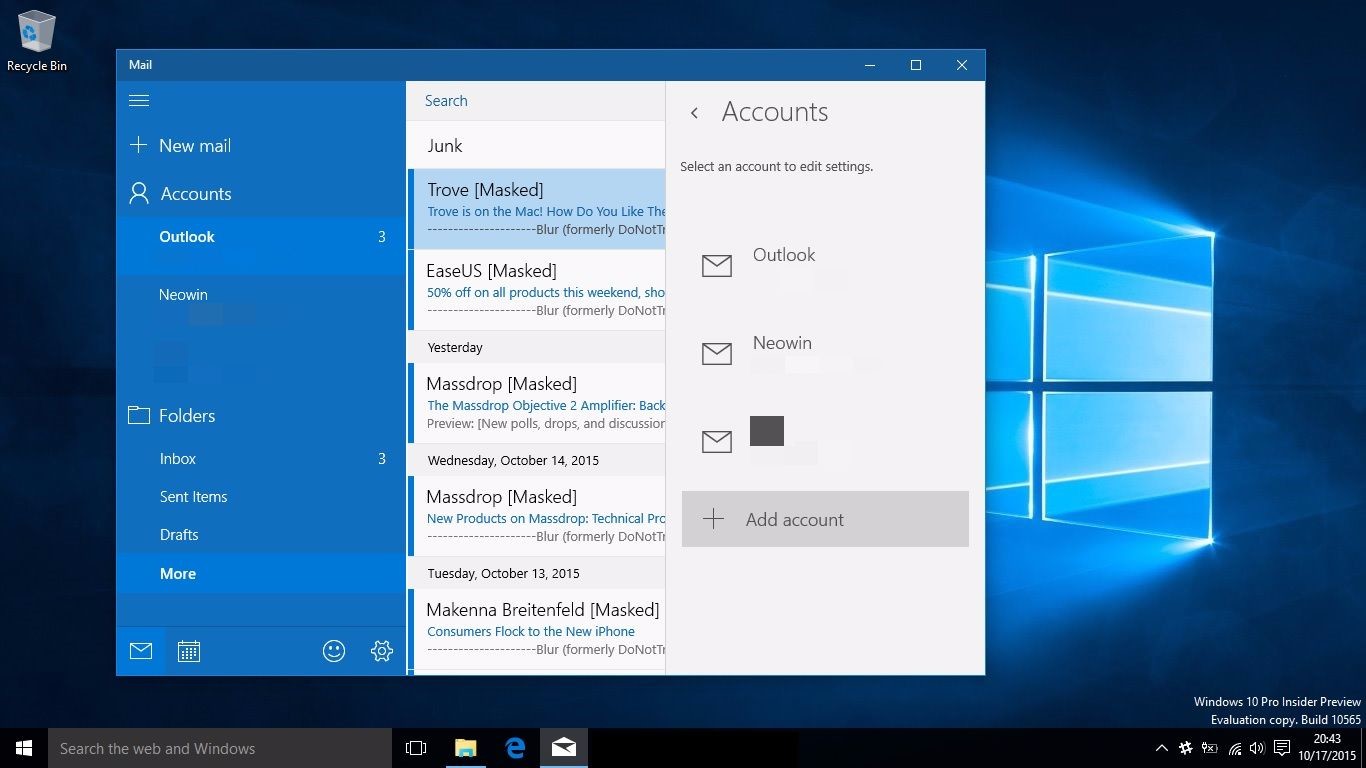
Windows 10 makes setting up and managing email accounts easy and convenient. The built-in Mail app consolidates all your email accounts in one place, allowing you to access and manage them efficiently.
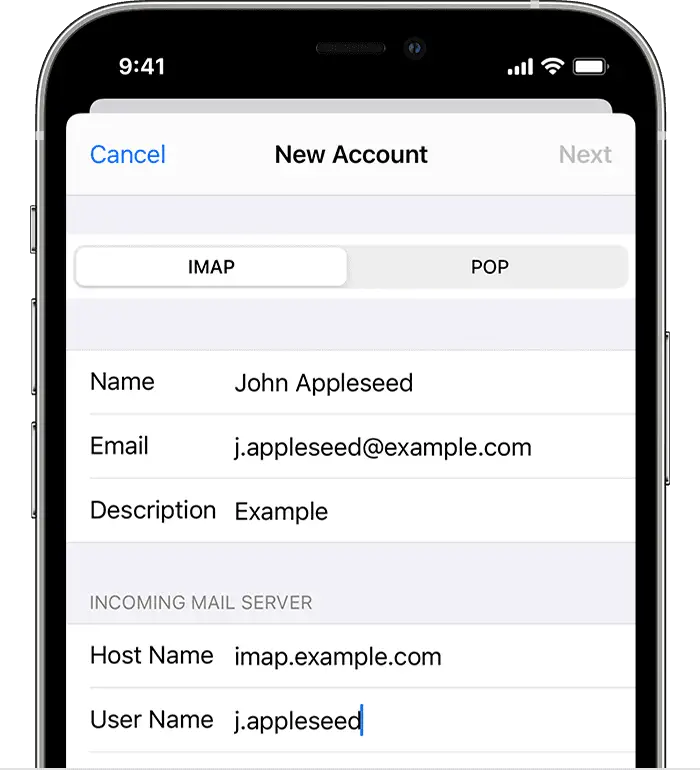
To set up an email account:
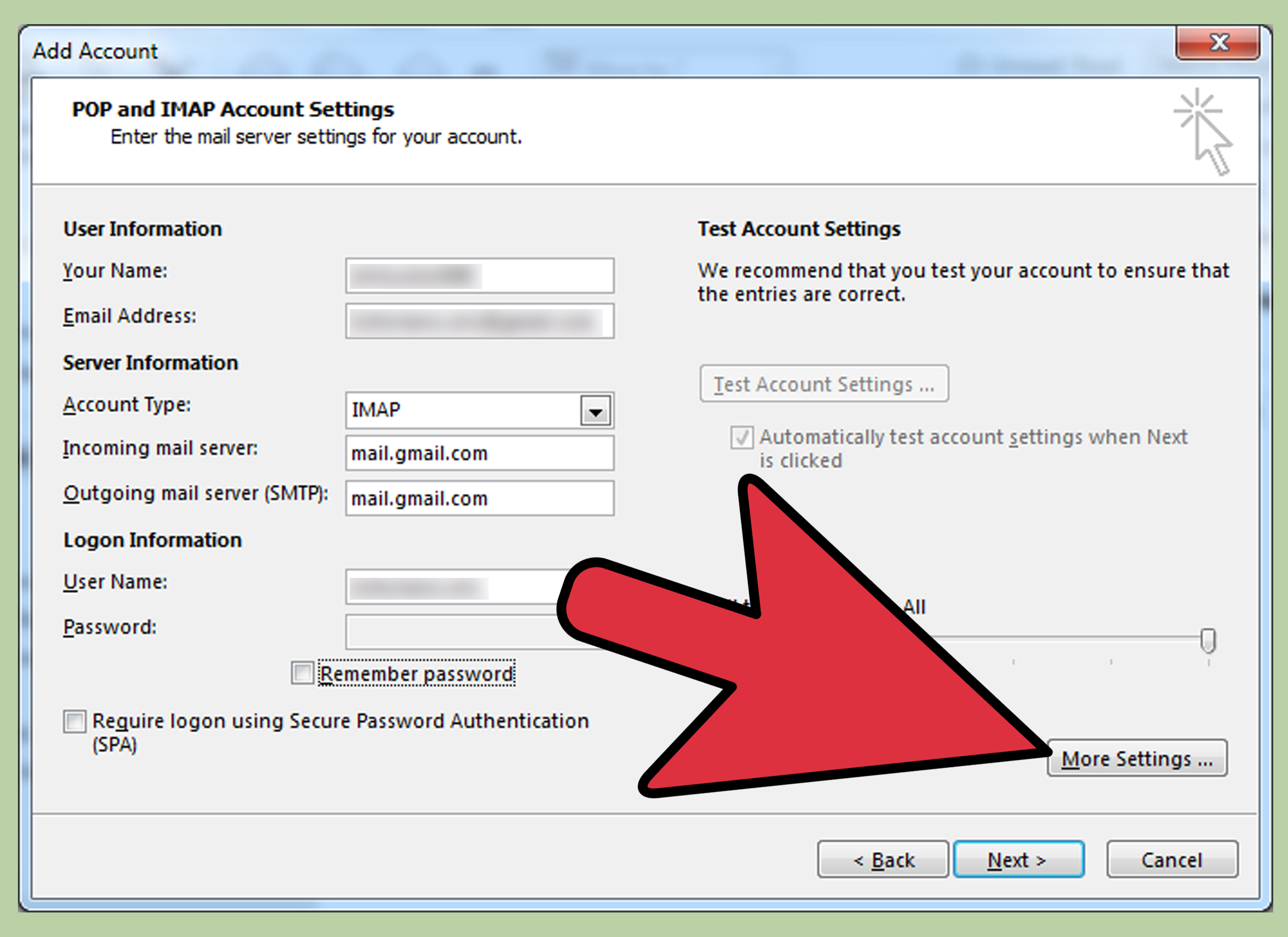
- Open the Mail app: Click on the Start menu and select Mail.
- Click “Add account”: You will be prompted to select an email provider (e.g., Outlook, Gmail, Yahoo).
- Enter your credentials: Provide your email address and password for the selected provider.
- Follow the setup wizard: Depending on your provider, you may need to enter additional information or configure specific settings.
To manage your email accounts:
- Click the Settings icon: (gear-shaped button) in the top-right corner.
- Select “Manage accounts”: This will display a list of all your configured email accounts.
- Edit account details: You can change your account name, password, sync settings, or remove the account.
- Set default account: Select the email account you want to use as your primary, which will receive new email notifications in the Windows 10 Action Center.
- View and manage folders: Click on any email account to view your inbox and other folders (e.g., Sent, Drafts, Trash). You can create new folders or organize your messages by moving them between existing ones.
Additional features:
- Focused Inbox: Highlights important messages and separates them from less essential emails.
- Message sorting: Automatically organizes emails based on criteria such as subject, sender, or read status.
- Scheduling emails: Allows you to compose and send emails at a later time.
- Attach files from cloud storage: Easily add files from OneDrive, Dropbox, or other cloud services to your emails without having to download them to your computer.
By following these steps, you can effortlessly set up and manage multiple email accounts in Windows 10, keeping you organized and up-to-date with your communication.## Setting Up Email Accounts And Managing Mail In Windows 10
Executive Summary
This article provides a comprehensive guide to setting up email accounts and managing mail in Windows 10. It covers everything from creating new accounts to sending and receiving messages, organizing emails, and troubleshooting common problems. Whether you’re a new Windows 10 user or just looking to improve your email management skills, this article has something for you.
Introduction
Email is an essential part of modern communication. With Windows 10, you have a powerful and easy-to-use email client built right into the operating system. In this article, we’ll show you how to set up email accounts and manage mail in Windows 10, so you can stay connected with friends, family, and colleagues.
Subtopics
- Setting Up Email Accounts:
- Create a new email account
- Add an existing email account
- Configure account settings
- Troubleshoot account errors
- Sending and Receiving Email:
- Compose and send email messages
- Receive and open email messages
- Reply to and forward messages
- Use attachments
- Organizing Email:
- Create and manage folders
- Sort and filter messages
- Use search to find messages
- Set up rules to automate email management
- Email Security:
- Protect your email account from spam
- Avoid phishing scams
- Use strong passwords
- Report spam and phishing
- Troubleshooting Common Email Problems:
- Fix email delivery issues
- Troubleshoot email attachment problems
- Resolve email synchronization errors
- Diagnose and fix other common email problems
Conclusion
Managing email in Windows 10 is easy and efficient. By following the steps outlined in this article, you can set up email accounts, send and receive messages, organize your inbox, and protect yourself from email security threats. With a little practice, you’ll be able to master Windows 10’s email client and manage your email like a pro.
Keyword Phrase Tags
- Windows 10 email setup
- Manage email in Windows 10
- Sending and receiving email
- Organizing email
- Email security

With Windows 10 comming out. Its very useful to know how to set up an email with it!! Thanks for the wonderfull helpfull information!
very usefull information for people with lot of email account!
Confusing and unhelpful. The article does not tell you how to set up an email on windows 10, it just goes on and on about the features of the built-in app.
Thhis aricle tell you just howw 2 set up a email and nothing more!! Butt i dont want use there email app! i want use outlook. Butt it dont tell yuou how to doo that!
Amazing! Now I can finally set up email accounts on my Windows 10! Thanks to this incredible breakthrough, my productivity is bound to soar to new heights!
This guide is about as useful as a chocolate teapot. It’s so basic that it’s practically insulting. I would have thought that anyone with a brain cell to rub together could figure out how to set up an email account without this drivel.
Does anybody know what the background picture of this article is?
AOL sucks!! I use Gmail. Even my grandma could set up an email account in Gmail!
Before you set up an email account you need to choose an email provider. This article does not help you to do this.
Please help. I have tried to set up an email account in Windows 10 by following the steps in this article, but it doesn’t work. What am I doing wrong?