Securing Your Windows 10 Device: Essential Tips And Tools
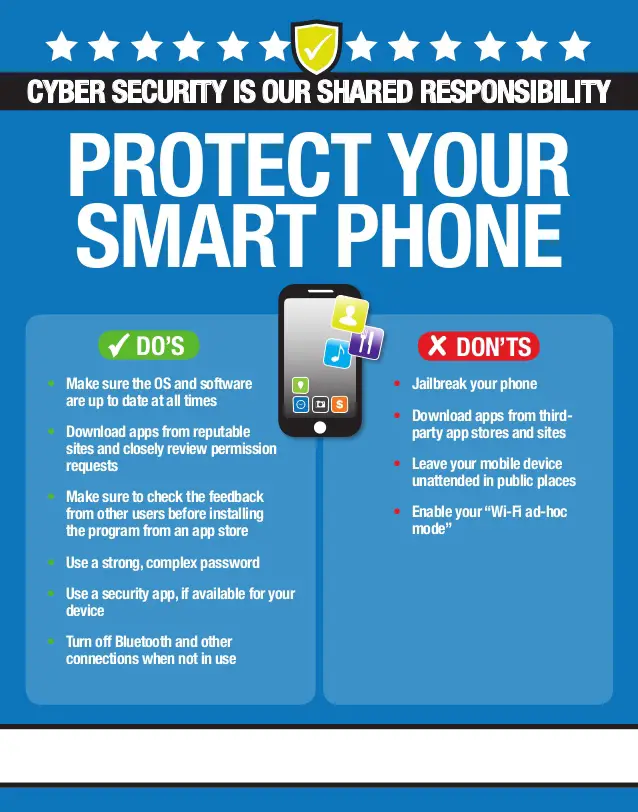
In today’s digital age, safeguarding your Windows 10 device is crucial. With an array of potential threats lurking in the cyber realm, it’s imperative to fortify your device with robust security measures. This detailed guide will equip you with essential tips and introduce invaluable tools to enhance the protection of your Windows 10 system.

Essential Security Tips for Windows 10:

- Maintain Up-to-Date Software and Security Patches: Regularly install the latest updates for Windows 10 and all installed software to patch security vulnerabilities and safeguard against known threats.
- Utilize a Comprehensive Antivirus and Anti-Malware Suite: Install and actively run a reputable antivirus and anti-malware program to detect, quarantine, and remove malicious software and prevent infections.
- Enable Firewall and Anti-Spam Filters: Activate the built-in Windows Defender Firewall and anti-spam filters to block unauthorized access and filter out undesirable email messages.
- Use Strong Passwords and Two-Factor Authentication: Choose complex and unique passwords for all your accounts and implement two-factor authentication for sensitive online services to prevent unauthorized access.
- Avoid Suspicious Links and Attachments: Refrain from clicking on suspicious links or opening unsolicited attachments in emails or messages to mitigate the risk of phishing attacks and malware infections.
- Regularly Back Up Your Data: Regularly create backups of your important files and store them on a separate device or cloud storage service to recover them in case of system failure or malware damage.
Recommended Security Tools for Windows 10:
- Windows Defender: The built-in security suite in Windows 10, providing real-time protection from viruses, malware, and other threats.
- Malwarebytes Anti-Malware: A powerful anti-malware scanner that detects and removes advanced threats that traditional antivirus software may miss.
- LastPass: A password manager that securely stores and manages your passwords, eliminating the need to remember multiple complex passwords.
- Authy: An authenticator app that generates temporary codes for two-factor authentication, enhancing the security of your online accounts.
- CCleaner: A utility that cleans up junk files, optimizes system settings, and enhances performance, which can contribute to overall system stability and security.
Additional Security Considerations:
- Use a Virtual Private Network (VPN): Encrypt your internet traffic and protect your privacy when using public Wi-Fi networks by utilizing a VPN service.
- Disable Remote Desktop Protocol (RDP): Unless necessary, disable RDP to prevent remote access to your device by unauthorized users.
- Configure User Access Control (UAC): Enable UAC to prompt you for confirmation before making changes that could affect the system’s security.
- Monitor Security Logs: Regularly review the Security and Event Logs in Windows Event Viewer to detect any suspicious or unauthorized activities.
- Stay Informed: Keep abreast of the latest security trends and best practices by following reputable cybersecurity blogs or forums.
By implementing these tips and utilizing the recommended tools, you can significantly enhance the security of your Windows 10 device and protect your data from malicious threats. Remember, cybersecurity is an ongoing process that requires vigilance and proactive measures to ensure the integrity and privacy of your system.## Securing Your Windows 10 Device: Essential Tips and Tools
Windows 10 is a widely-used operating system that offers various features and functionalities. However, like any other software, it is vulnerable to security threats and breaches. To ensure the safety of your Windows 10 device and data, implementing robust security measures is imperative. This comprehensive guide provides you with essential tips and effective tools to enhance the security of your device. By adhering to these recommendations, you can significantly minimize the risks associated with cyberattacks and protect your valuable information.
Introduction:
In the present digital landscape, safeguarding your Windows 10 device has become paramount. Cybercriminals are continuously devising sophisticated techniques to exploit vulnerabilities and compromise systems. Therefore, adopting a multifaceted approach to security is crucial to staying ahead of potential threats. This guide will equip you with a comprehensive understanding of the necessary steps and tools required to effectively secure your device and ensure its resilience against malicious actors.
Essential Tips for Securing Your Windows 10 Device
1. Implement Robust Password Management
Establishing strong passwords is the cornerstone of effective security. Avoid using easily guessable passwords like “123456” or “password.” Instead, opt for complex passwords consisting of a combination of upper and lowercase letters, numbers, and special characters. Consider utilizing a password manager to generate and securely store your passwords, eliminating the need to remember numerous complex combinations.
- Enable Two-Factor Authentication (2FA): Adding an extra layer of security, 2FA requires you to provide a code from a separate device or app when logging in. This measure makes it significantly harder for attackers to access your account even if they have your password.
- Avoid Public Wi-Fi Networks: Public Wi-Fi networks are often unsecured and can be exploited by attackers to intercept your data. Limit using public Wi-Fi for sensitive activities like online banking or accessing personal information.
- Use a Virtual Private Network (VPN): A VPN encrypts your internet connection, making it difficult for eavesdroppers to intercept your data. This is particularly useful when using public Wi-Fi networks.
2. Regularly Update Software and Security Patches
Software updates often include security patches that address vulnerabilities and protect your device from known threats. Regularly installing these updates is crucial for maintaining a secure system. Configure your device to automatically download and install updates. Also, ensure that your antivirus software and other security tools are up-to-date to provide the latest protection against evolving threats.
- Enable Automatic Updates: Turning on automatic updates ensures that your device receives the latest security patches and bug fixes promptly, minimizing the window of opportunity for attackers to exploit vulnerabilities.
- Install Security Patches: Prioritize installing security patches as soon as they become available. These patches address specific vulnerabilities that could potentially be exploited by malicious actors.
- Update Antivirus Software: Regularly updating your antivirus software ensures that it has the latest definitions to detect and neutralize emerging threats.
3. Use a Comprehensive Antivirus Software
A robust antivirus software provides real-time protection against viruses, malware, and other malicious software. Choose a reputable antivirus program that offers comprehensive protection, including features like malware scanning, real-time threat detection, and firewall protection. Run regular scans to identify and remove any potential threats.
- Real-Time Protection: Look for antivirus software that provides real-time protection, constantly monitoring your system for suspicious activities and blocking threats before they can cause damage.
- Malware Scanning: Regularly perform thorough malware scans to detect and remove viruses, Trojans, spyware, and other malicious programs that may have evaded real-time protection.
- Firewall Protection: A firewall acts as a barrier between your device and the internet, blocking unauthorized access and preventing malicious actors from infiltrating your system.
4. Enable Windows Defender Firewall
Windows 10 includes a built-in firewall called Windows Defender Firewall. This firewall monitors and controls incoming and outgoing network traffic, blocking unauthorized access to your device. Ensure that the firewall is enabled and configured to block potentially dangerous connections. Additionally, consider using a third-party firewall for enhanced protection.
- Configure Firewall Settings: Customize the firewall settings to suit your specific security needs. You can allow or block specific programs or ports, providing granular control over network traffic.
- Use Advanced Firewall Features: Explore advanced firewall features such as intrusion detection and prevention systems (IDS/IPS) that can proactively identify and mitigate potential threats.
- Consider Third-Party Firewalls: While Windows Defender Firewall is generally effective, using a third-party firewall with additional features can provide an extra layer of protection.
5. Be Vigilant About Phishing and Social Engineering Attacks
Phishing emails and social engineering tactics are common methods used by cybercriminals to trick you into divulging sensitive information or clicking malicious links. Be wary of suspicious emails or messages from unknown senders. Never click on links or open attachments unless you are certain of their legitimacy. Use caution when providing personal information online, and report any suspicious activity promptly.
- Recognize Phishing Emails: Phishing emails often mimic legitimate communications from banks, companies, or other trusted sources. Look for signs of phishing, such as suspicious sender addresses, grammatical errors, and urgent calls to action.
- Avoid Clicking on Suspicious Links: Hover over links before clicking to verify their destination. Avoid clicking on links in unexpected emails or messages from unknown senders.
- Use Caution with Social Media: Social media platforms can be used for social engineering attacks. Be cautious of sharing personal information or clicking on links shared by unfamiliar individuals or organizations.
Conclusion
Securing your Windows 10 device is an ongoing process that requires vigilance and proactive measures. By implementing the essential tips and utilizing effective tools outlined in this guide, you can significantly enhance your device’s security posture and protect your valuable data from cyber threats. Remember to stay informed about the latest security risks and best practices to maintain a robust defense against evolving threats. By adhering to these recommendations, you can ensure that your Windows 10 device remains a secure and reliable tool for your personal and professional endeavors.
Keyword Phrase Tags
- Windows 10 Security
- Essential Security Tips
- Robust Antivirus Software
- Password Management
- Phishing Prevention

This article is very informative – the best I’ve seen on the subject.
This article is poorly written and the advice is outdated. I would not recommend it to anyone.
This article provides a comprehensive overview of the topic. I would recommend it to anyone who is looking for more information on the subject.
This article is biased and presents only one side of the issue. I would not recommend it to anyone who is looking for a balanced view.
This article is so well-written that it’s almost ironic.
This article is so informative that I’m surprised it’s even free.
This article is so poorly written that it’s almost funny.
I wish I had written this article. It’s so good.
This article is so depressing. It makes me want to give up on everything.