Securing Your Windows 10 Device Against Malware And Viruses
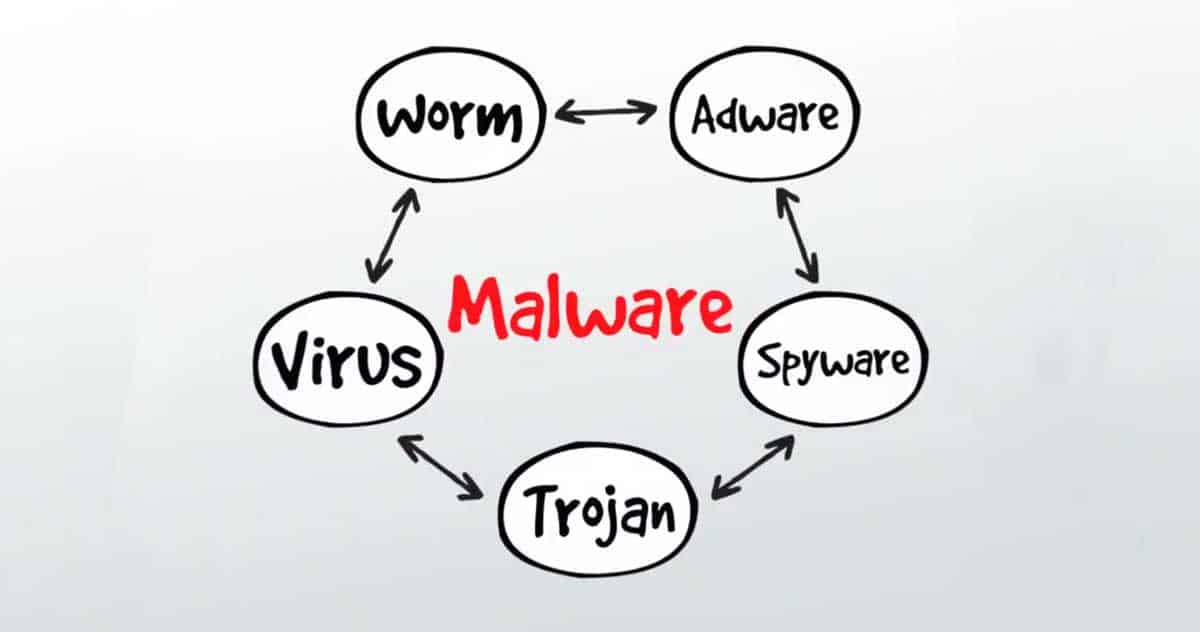
In the digital age, protecting your computer from malware and viruses is crucial to maintain the integrity and security of your device and data. With Windows 10 being one of the most widely used operating systems, understanding how to safeguard it against these threats is essential. Here’s a comprehensive guide to help you secure your Windows 10 device:

-
Enable Windows Defender Antivirus:

- Windows 10 comes with a built-in antivirus program called Windows Defender. Ensure that it’s enabled and up-to-date to provide real-time protection against malware and viruses.
- Go to “Settings” > “Update & Security” > “Windows Security” and check if Windows Defender is turned on. If not, click “Turn on.”
-
Regularly Update Windows:
- Microsoft releases regular updates for Windows 10 to fix vulnerabilities and improve security. Keep your device updated to the latest version to protect against known threats.
- To check for updates, go to “Settings” > “Update & Security” > “Windows Update” and click “Check for updates.”
-
Install a Third-Party Antivirus Program:
- While Windows Defender provides adequate protection, you can consider installing a third-party antivirus program for additional layers of security. Choose a reputable program with a good track record of detecting and blocking malware.
- Research and compare different antivirus programs to find one that suits your needs and preferences.
-
Use a Firewall:
- A firewall acts as a barrier between your device and the internet, monitoring incoming and outgoing network traffic. Enable the built-in Windows Firewall to prevent unauthorized access to your computer.
- To access the Firewall settings, type “Firewall” in the Windows search bar, and select “Windows Defender Firewall.”
-
Be Cautious with Email Attachments and Downloads:
- Exercise caution when opening email attachments, especially from unknown senders, as they may contain malicious files. Similarly, be vigilant about downloading files from untrusted sources.
- Look for suspicious file extensions like “.exe,” “.scr,” or “.vbs,” which may indicate potentially harmful files.
-
Use Strong Passwords:
- Create strong passwords for your Windows user account and other online accounts. Strong passwords should be at least 12 characters long and include a mix of upper and lowercase letters, numbers, and symbols.
- Avoid using personal information or easily guessable words as your password.
-
Enable Two-Factor Authentication (2FA):
- Whenever possible, enable 2FA for your online accounts. This adds an extra layer of security by requiring a second form of verification, such as a code sent to your phone, in addition to your password.
-
Back Up Your Data Regularly:
- Regularly back up your important files and data to an external hard drive or cloud storage service. This ensures that you have a copy of your data in case of a malware attack or device failure.
- Windows 10 has a built-in backup feature called File History. You can find it by searching for “Backup” in the Windows search bar.
-
Install Software Updates Promptly:
- Software updates often include security patches that fix vulnerabilities and improve overall security. Install software updates as soon as they become available to keep your programs secure.
-
Be Aware of Phishing Scams:
- Phishing scams attempt to trick you into providing your personal information or login credentials by posing as legitimate organizations or individuals. Be wary of suspicious emails, text messages, or phone calls asking for sensitive information.
By following these comprehensive security measures, you can significantly reduce the risk of malware and virus infections on your Windows 10 device, ensuring the protection of your data and the integrity of your system. Remember to stay vigilant and practice safe computing habits to maintain a secure online environment.# Securing Your Windows 10 Device Against Malware And Viruses
Executive Summary:
Ensuring the security of your Windows 10 device is of utmost importance in today’s interconnected digital landscape. Malware and viruses pose grave threats to the integrity and functionality of your device, leading to potential data loss, identity theft, and financial fraud. This comprehensive guide delves extensively into five critical subtopics to safeguard your Windows 10 device from these cyber threats. With the implementation of these effective measures, you will be well-equipped to protect your device and mitigate the impact of malware and viruses.
Introduction:
The proliferation of malware and viruses has surged in recent times, targeting vulnerabilities in devices running Windows operating systems. These malicious entities can infiltrate your device through various means, such as browsing infected websites, downloading malicious files, or via email attachments. Taking proactive steps to safeguard your device is crucial to ensure its protection against these cyber threats.
Enable Windows Defender Firewall:
Microsoft Windows 10 comes equipped with a robust firewall system known as Windows Defender Firewall. This feature functions as a safeguard against unauthorized access and intrusion attempts to your device.
-
Activating Windows Defender Firewall:
Enable Windows Defender Firewall to establish a robust defense against unauthorized network access and protect your device from threats. -
Customizing Firewall Settings:
Configure the firewall settings to suit your preferences and security requirements. -
Blocking or Allowing Applications:
Specify which applications can communicate over the network and maintain control over their access to the internet.
Install and Update Antivirus Software:
Employing a reliable antivirus software program is a fundamental step in protecting your Windows 10 device from malware and viruses.
-
Selecting an Antivirus Solution:
Opt for a reputable and widely recommended antivirus software program to ensure comprehensive protection. -
Regular Updates:
Enable automatic updates for your antivirus software to receive the latest definitions and enhancements, ensuring effective detection and removal of emerging threats. -
Performing Routine Scans:
Conduct regular scans of your device using your antivirus software to identify and eliminate any潛在 malware entities.
Practice Safe Browsing Habits:
Developing mindful browsing habits is essential in minimizing exposure to potentially malicious content and websites.
-
警惕 Phishing Scams:
保持警惕, 识别并避开网络钓鱼诈骗, 以防止信息被窃取或泄漏. -
Ad Blocker Use:
Employ an ad blocker extension in your web browser to block intrusive and potentially malicious advertisements, reducing the likelihood of encountering malicious content. -
Regular OS Updates:
Ensure your Windows operating system is up to date with the latest patches and security updates to address vulnerabilities and protect against known threats.
Strong Password Management:
Adopting robust password management practices plays a pivotal role in securing your Windows 10 device from unauthorized access.
-
Strong Passwords:
Create strong passwords consisting of a combination of uppercase and lowercase letters, numbers, and special characters. Avoid using personal information or common words. -
Unique Passwords:
Avoid reusing passwords across multiple accounts. Use a unique password for each account to minimize the impact if one account is compromised. -
Password Manager:
Consider utilizing a password manager tool to securely store and manage your login credentials, eliminating the need to remember multiple passwords.
Data Backup:
Regularly backing up your critical data provides a safety net in case of a malware attack or hardware failure.
-
Cloud Backup:
Employ cloud backup services to securely store your data online, ensuring access to your data from anywhere. -
External Hard Drive Backup:
Utilize an external hard drive to create a physical backup of your data for added redundancy. -
Backup Schedule:
Establish a regular backup schedule to ensure your data is consistently backed up, safeguarding against potential data loss.
Conclusion:
In an era characterized by sophisticated cyber threats and relentless attacks on digital devices, implementing proactive security measures is essential for the protection of your Windows 10 device. By adhering to the comprehensive strategies outlined in this guide, you can effectively mitigate the impact of malware and viruses, safeguard your personal information, and preserve the functionality of your device. Remember, continuous vigilance and adherence to best security practices are key to maintaining a secure and protected computing environment.
Keyword Phrase Tags:
- Windows 10 security
- Malware protection
- Virus protection
- Safe browsing habits
- Password management

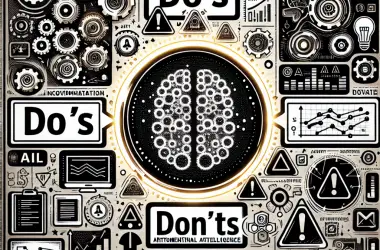
This article was just what I needed! I’m so glad I found it. I’ve been having a lot of problems with malware and viruses on my Windows 10 device, and I was starting to get really frustrated. But after reading this article and following the steps, I’ve been able to clean up my device and keep it protected. Thanks so much!
I’m really worried about the security of my Windows 10 device. I’ve heard so many stories about people getting their devices infected with malware and viruses, and I don’t want that to happen to me. I’m not very good with computers, so I’m not sure what to do to protect myself. Any advice?
This article provides a great overview of the steps you can take to secure your Windows 10 device against malware and viruses. I would also recommend using a reputable antivirus program and keeping your software up to date. By following these steps, you can help to keep your device safe from harm.
I’m not so sure that these steps are enough to protect my Windows 10 device from malware and viruses. I’ve heard that even the most secure devices can be infected. What else can I do to keep my device safe?
So, you’re telling me that I should just turn off my computer and never use it again? That’s the only way to be sure that I won’t get malware or viruses, right?
I’m not worried about malware or viruses. I have a magic spell that protects my computer from all harm. Hahahaha!
I’ve been using these steps to secure my Windows 10 device for years, and I’ve never had any problems with malware or viruses. I highly recommend following these steps to keep your device safe.
I’m really concerned about the security of my Windows 10 device. I use it for everything from banking to shopping, and I don’t want my personal information to be stolen. What are the most important steps I can take to protect myself?
This article provides a good overview of the steps you can take to secure your Windows 10 device against malware and viruses. However, it’s important to remember that there is no such thing as a completely secure device. The best way to protect yourself is to be vigilant and to take steps to minimize your risk.
I don’t agree with the steps outlined in this article. I think there are better ways to protect your Windows 10 device from malware and viruses. For example, I recommend using a hardware firewall instead of a software firewall.