“Failed to Load PDF Document” Error in Chrome: A Detailed Explanation and Resolution Guide

Causes of the Error
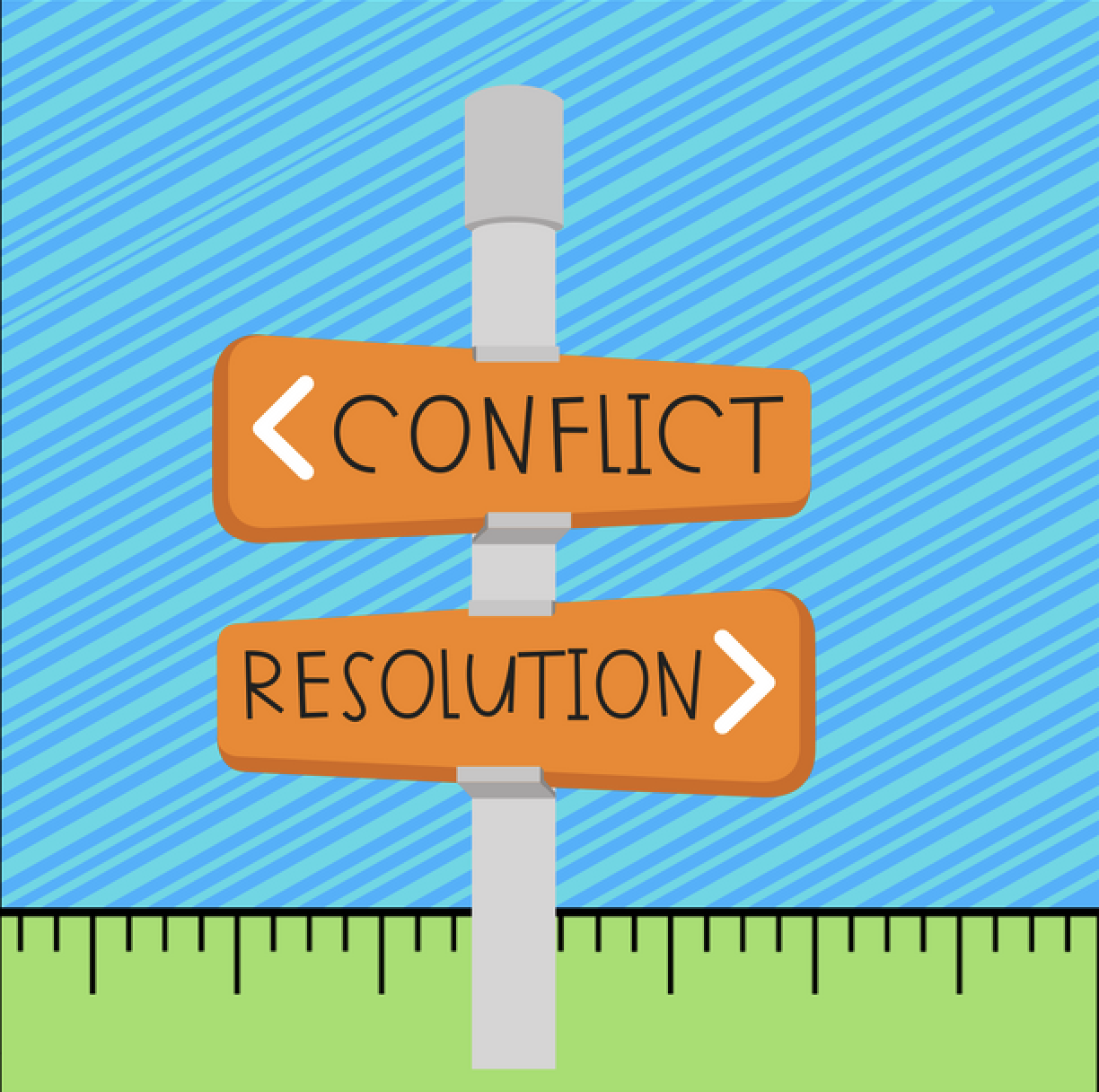
The “failed to load PDF document” error in Chrome occurs for several reasons, including:

- Corrupted or damaged PDF file
- Incompatible plugins or extensions
- Outdated Chrome version
- Network connectivity issues
- PDF viewer settings
- Antivirus or firewall interference
Troubleshooting and Resolution Steps
1. Check the PDF File:
- Ensure the PDF file is not corrupted or damaged. Try opening it in a different PDF reader or browser.
2. Disable Plugins and Extensions:
- Disable any unnecessary plugins or extensions in Chrome. These may conflict with the PDF viewer.
3. Update Chrome:
- Ensure you have the latest version of Chrome installed. Updates often include bug fixes that can resolve the error.
4. Network Connectivity:
- Check your internet connection and try reloading the PDF.
5. Adjust PDF Viewer Settings:
- In Chrome’s address bar, type “chrome://plugins” and press Enter.
- Disable the “Chrome PDF Viewer” plugin and enable the “Adobe Acrobat” or “Foxit PDF Reader” plugin (if available).
6. Antivirus or Firewall:
- Ensure that your antivirus or firewall is not blocking the PDF file or the PDF viewer.
7. Reset Chrome Settings:
- In Chrome, go to “Settings” > “Advanced” > “Reset and clean up” > “Restore settings to their original defaults.”
8. Clear Browsing Data:
- In Chrome, go to “Settings” > “Privacy and security” > “Clear browsing data.” Select “Cookies and other site data” and “Cached images and files.”
9. Reinstall Chrome:
- As a last resort, uninstall and reinstall Chrome. This should remove any corrupted files or misconfigurations.
Additional Troubleshooting Tips
- Try a different PDF viewer: Install a third-party PDF viewer like Adobe Acrobat Reader or Foxit PDF Reader.
- Convert the PDF: Convert the PDF to a different format (e.g., Word, JPG) using tools like CloudConvert or PDF24.
- Check for malware: Run a malware scan to ensure your computer is free from malicious software that may be interfering with PDF loading.

I’ve been struggling with this issue for days, and this article finally helped me resolve it. Thank you so much for sharing this solution!
This article is completely useless! I’ve tried all of the steps and nothing has worked. I’m so frustrated!
I found this article to be very informative. It provides a clear and concise explanation of the issue and how to resolve it.
I’m not sure if this article is accurate. I’ve tried the steps outlined and I’m still getting the same error message.
Oh, wow! Thank you so much for this brilliant solution! I never would have thought to try these simple steps.
This article is a joke! It’s like the author has never even used Chrome before.
I love this article! It’s so well-written and easy to follow. I’m so glad I found it.
I’m not sure I understand the steps in this article. Can someone please explain them to me in more detail?
I’ve seen this issue before. It’s usually caused by a corrupted Chrome extension. Try disabling all of your extensions and see if that fixes the problem.
This is taking forever! Why can’t I just fix this stupid error?