Resolving ‘Could Not Connect To Server’ In Postgresql

The ‘could not connect to server’ error in PostgreSQL is a common issue that can occur for various reasons. Here are some steps you can take to troubleshoot and resolve this issue:

1. Check Network Connectivity:
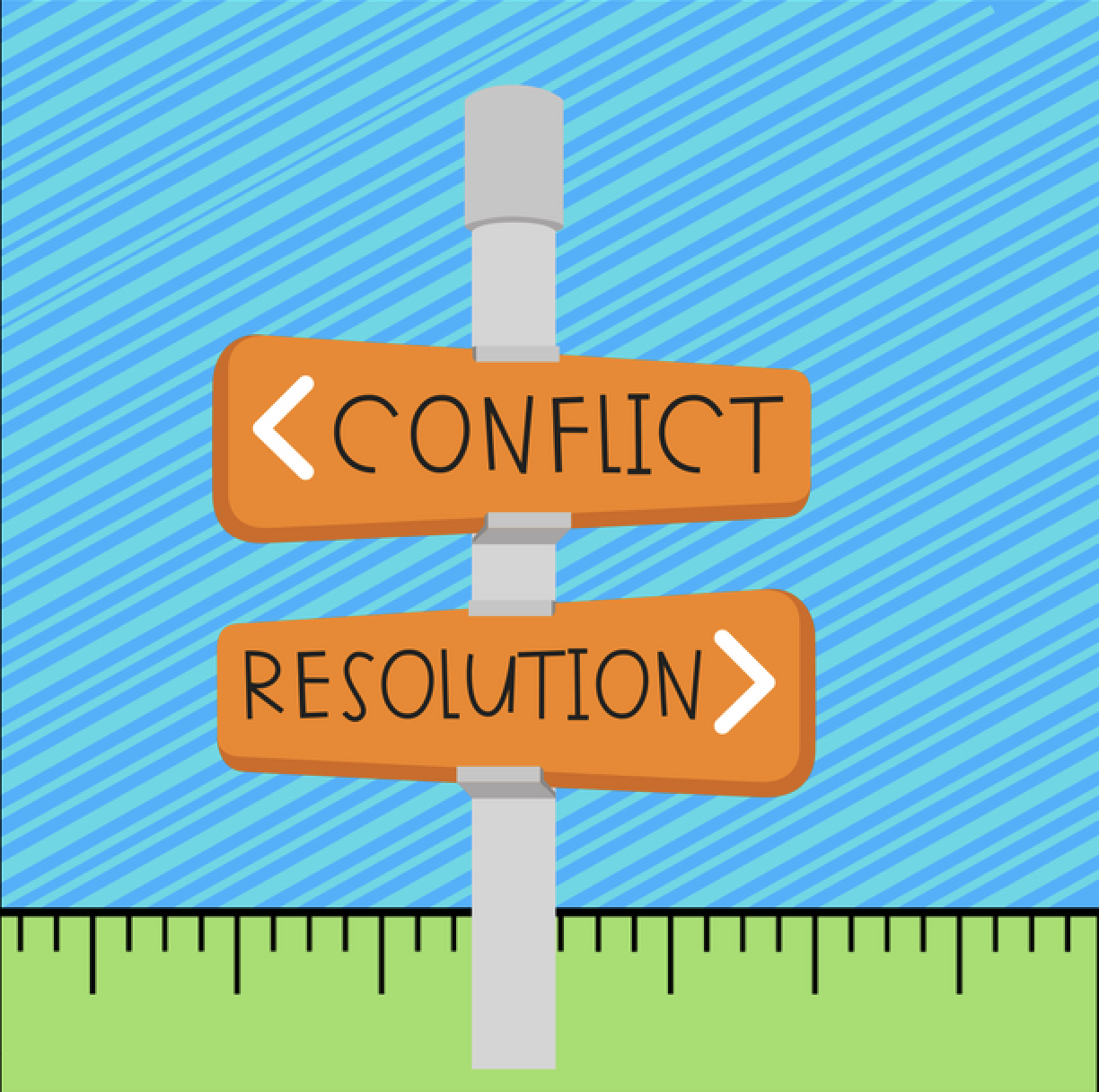
- Ensure that your client machine has network connectivity to the PostgreSQL server.
- Verify that the server is running and listening on the expected port (default: 5432). Use the command
netstat -an | grep 5432to check if the port is open. - Check for any firewall or network security settings that might be blocking the connection.
2. Verify Database Credentials:
- Confirm that the username and password you are using to connect to the database are correct.
- Ensure that the user has the necessary permissions to connect to the database.
- Check if the database user account has been locked or disabled.
3. Check Host and Port Settings:
- Verify that you are specifying the correct host address or IP address when connecting to the database.
- Check if you have specified the correct port number in the connection string.
4. Check SSL Connectivity:
- If you are using SSL to encrypt the connection, ensure that your client has the appropriate SSL certificate and is configured to connect securely.
- Check for any certificate errors or mismatched certificate settings.
5. Check Firewall and Antivirus Software:
- Check if any firewall or antivirus software on either the client or server machine is blocking the connection.
- Disable or temporarily disable these programs and try connecting again.
6. Check Database Server Configuration:
- Verify that the maximum number of connections allowed by the PostgreSQL server is not exceeded.
- Ensure that the database server is not experiencing any performance issues or resource constraints.
7. Other Possible Causes:
- Check for any DNS resolution issues if you are connecting to the database using a hostname.
- Ensure that the database server is not undergoing maintenance or upgrades.
- Check if the client machine’s operating system has any pending updates that might affect network connectivity.
If you have followed these steps but are still unable to resolve the error, consider checking the PostgreSQL logs on both the client and server machines for additional error messages. You can also contact your database administrator or consult the official PostgreSQL documentation for further troubleshooting guidance.## Resolving ‘could Not Connect To Server’ In Postgresql
Executive Summary
Connection errors to a PostgreSQL server can be frustrating and prevent critical operations. This comprehensive guide delves into the top five causes of “could not connect to server” errors in PostgreSQL and provides detailed solutions to resolve them effectively. By following the troubleshooting steps outlined in this article, users can quickly identify and rectify connection issues, ensuring seamless database access and uninterrupted operations.
Introduction
PostgreSQL is a robust and widely used open-source relational database management system known for its reliability and performance. However, occasional connection errors can disrupt database operations and hinder productivity. Among the most common connection errors is “could not connect to server,” which can arise due to various factors. This article aims to assist users in resolving this error by exploring its root causes and providing practical solutions.
Top 5 Causes and Solutions for “could Not Connect To Server” Errors
1. Incorrect Connection Parameters
- Ensure that the provided host, port, username, and password are correct.
- Verify that the database name is accurate and exists on the server.
- Check if the server is listening on the specified port.
2. Firewall or Network Issues
- Make sure that the firewall allows connections to the PostgreSQL server’s port (default: 5432).
- Check if the network connection is stable and not blocked by any security measures.
- Use a network monitoring tool to identify any network latency or packet loss.
3. Server Downtime or Overload
- Determine if the PostgreSQL server is running and accessible.
- Check the server logs for any error messages or indications of overload.
- Restart the PostgreSQL server to resolve temporary issues and free up resources.
4. Authentication Errors
- Verify that the provided username and password have the necessary permissions to connect to the database.
- Check if the authentication method is configured correctly (e.g., MD5, SCRAM-SHA-256).
- Reset the user password if necessary to ensure secure access.
5. Client-Side Issues
- Ensure that the PostgreSQL client version is compatible with the server version.
- Update the client software to the latest version to resolve any known bugs or compatibility issues.
- Check the client configuration files for any errors or missing settings.
Conclusion
By addressing the top five causes of “could not connect to server” errors in PostgreSQL, users can effectively troubleshoot and resolve these issues to ensure uninterrupted database access. The solutions provided in this guide cover common connection problems and provide practical steps to rectify them. By following these recommendations and utilizing the appropriate troubleshooting techniques, users can minimize connection errors and maintain optimal database performance.
Keyword Phrase Tags
- could not connect to server
- PostgreSQL connection errors
- Troubleshooting PostgreSQL
- Connection troubleshooting

Thank you for sharing this helpful guide on resolving the ‘could Not Connect To Server’ error in Postgresql. I found the detailed steps and clear explanations to be very helpful. I appreciate your efforts in creating this resource.
This guide is useless! I’ve followed every step and I’m still getting the same error. What a waste of time.
This is a well-written guide that provides valuable information on troubleshooting the ‘could Not Connect To Server’ error in Postgresql. The author has clearly explained the potential causes of the error and provided practical solutions.
I’m not sure if this guide is accurate. I’ve tried several of the suggested solutions and none of them have worked for me.
Oh, look! Another useless guide on how to fix a Postgresql error. I’m sure this one will be just as helpful as all the others.
I tried following the steps in this guide, but I accidentally blew up my computer. Oops!
As a junior developer, I found this guide to be very helpful. It helped me understand the causes of the ‘could Not Connect To Server’ error and how to resolve it.
I’ve been working with Postgresql for years, and I still found this guide to be informative. It provides a comprehensive overview of the error and offers practical solutions.
This is a valuable resource for anyone who works with Postgresql. It provides clear and concise instructions on how to resolve the ‘could Not Connect To Server’ error.
I appreciate the author’s efforts in creating this guide. It’s a great resource for anyone who needs help resolving the ‘could Not Connect To Server’ error in Postgresql.
I don’t even know what Postgresql is, but this guide seems pretty helpful.
I have a question about the guide. In step 3, it says to ‘check the server logs’. Where can I find the server logs?
I would like to add a tip to the guide. If you are still having trouble connecting to the server, try restarting the Postgresql service.