Optimizing Windows For Gaming:
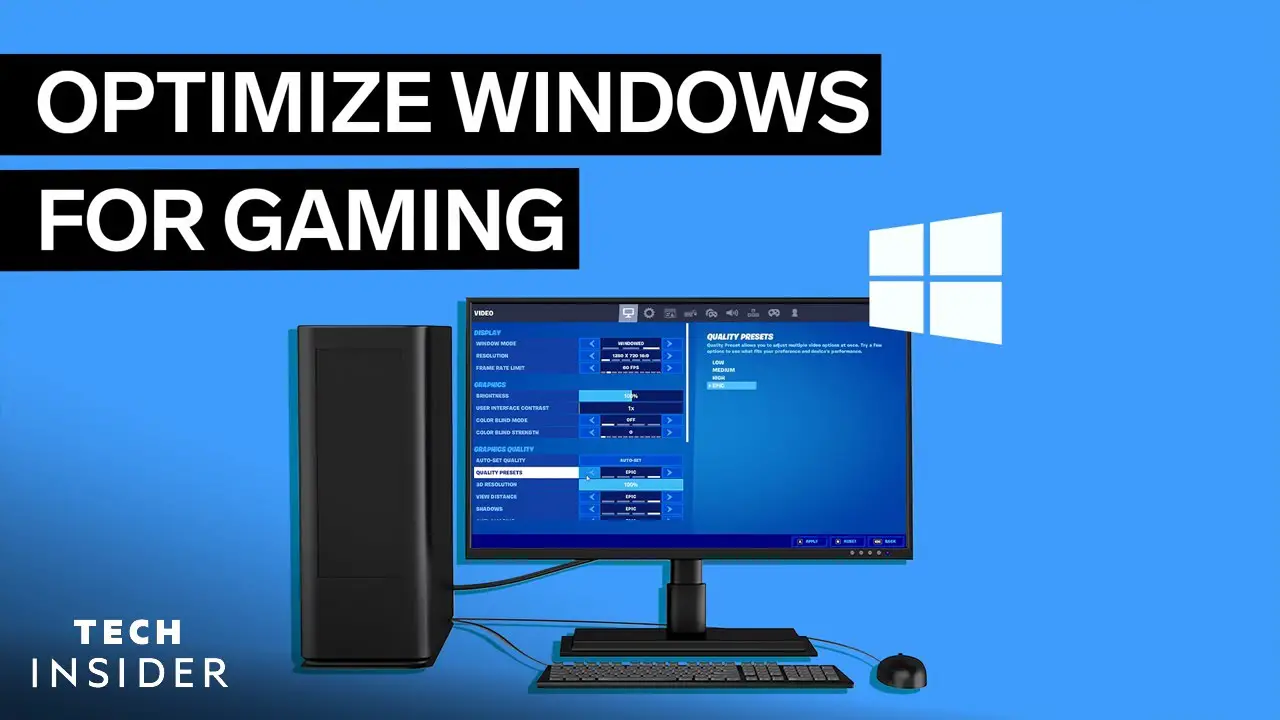
Transforming your Windows operating system into a gaming powerhouse can significantly enhance your gaming experience. Here’s a comprehensive guide to optimizing Windows for gaming:
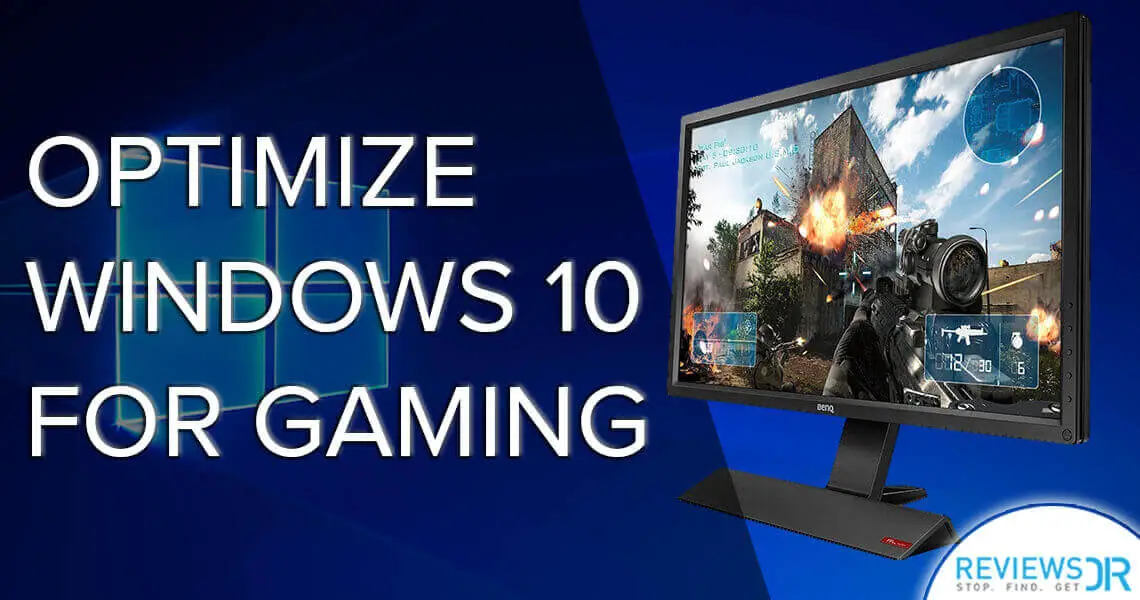
-
Enable Game Mode:
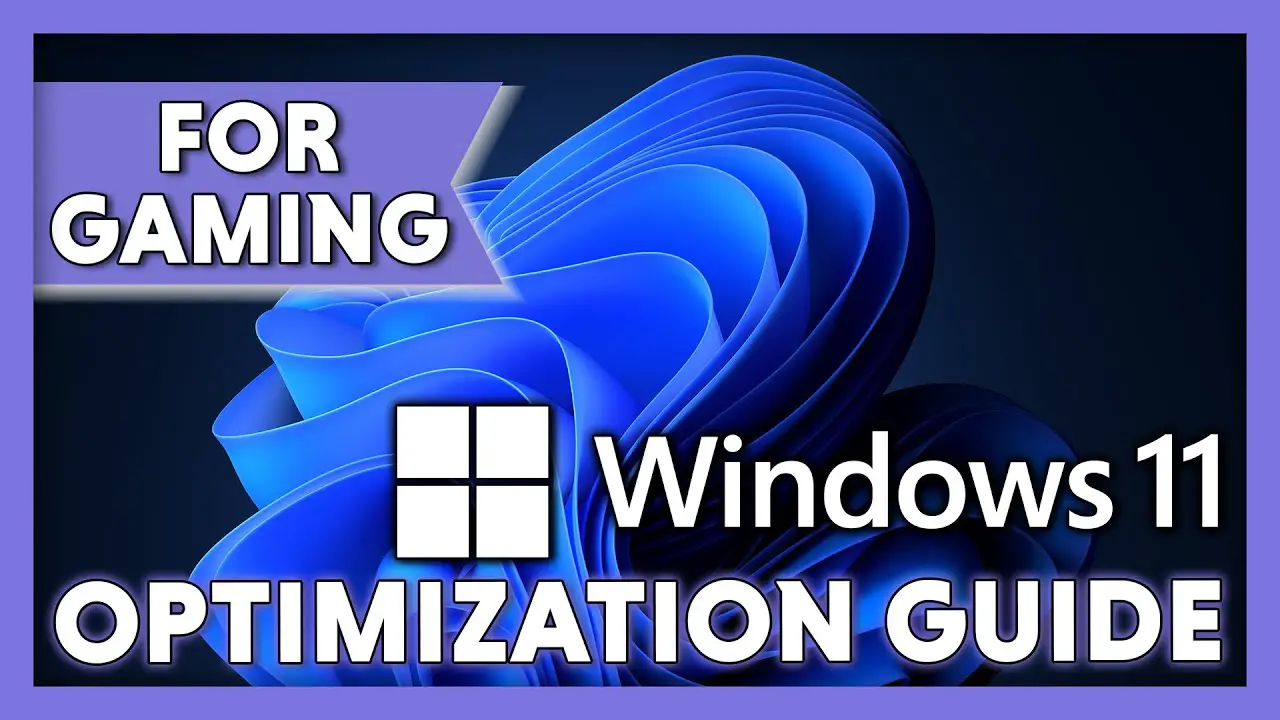
- Activate Game Mode to allocate more resources to your games, resulting in smoother gameplay and improved performance.
- To enable Game Mode, press the Windows key + G to open the Game Bar. Select the ‘Settings’ icon and check the ‘Enable Game Mode for this game’ option.
-
Update Graphics Drivers:
- Ensuring your graphics drivers are up-to-date is crucial for optimal gaming performance. Download and install the latest drivers from NVIDIA or AMD’s official websites.
-
Disable Unnecessary Services:
- Some unnecessary services can consume system resources, potentially impacting gaming performance. Disable services such as Windows Search, Superfetch, Windows Update, and others that aren’t essential while gaming.
-
Adjust Power Plan Settings:
- Configure your power plan to favor performance. Open Control Panel > Hardware and Sound > Power Options. Select ‘High Performance’ mode to prioritize performance over power saving.
-
Tweak Windows Visual Effects:
- Visually appealing animations and effects can drain system resources. To enhance gaming performance, consider disabling some visual effects. Right-click on ‘This PC’ > Properties > Advanced system settings > Performance. Under ‘Visual Effects,’ select ‘Adjust for best performance.’
-
Limit Background Applications:
- Running too many applications in the background can interfere with gaming performance. Close any unnecessary programs and processes before launching your games. Use the Task Manager (Ctrl + Shift + Esc) to manage and close background tasks.
-
Install Games on an SSD:
- Installing games on a solid-state drive (SSD) can significantly reduce loading times. SSDs offer much faster read/write speeds compared to traditional hard disk drives (HDDs).
-
Disable Game Bar:
- If you’re not utilizing the Game Bar for recording or broadcasting gameplay, consider disabling it to reduce any potential performance impact.
-
Manage Startup Programs:
- Some programs automatically start when Windows boots, consuming system resources. Open Task Manager (Ctrl + Shift + Esc) and navigate to the ‘Startup’ tab. Disable any unnecessary startup programs to improve boot time and gaming performance.
-
Regularly Defragment Your Hard Drive:
- If you’re using a traditional HDD, defragmenting it can help optimize data storage and improve game loading times. Right-click on your HDD in File Explorer, select Properties > Tools > Optimize and Defragment Drive.
-
Use a Gaming Mouse and Keyboard:
- Investing in a high-quality gaming mouse and keyboard can significantly improve your gaming experience. These peripherals often feature customizable buttons, macros, and improved response times.
-
Keep Windows Updated:
- While installing updates can sometimes introduce performance issues, they often bring important security patches and optimizations. Check for Windows updates regularly to keep your system secure and potentially improve gaming performance.
Remember, these optimizations may vary in their impact depending on your specific hardware configuration and games. Experiment with different settings and find the combination that works best for your system.# Optimizing Windows For Gaming
Executive Summary
This comprehensive guide offers step-by-step instructions and insightful recommendations for optimizing your Windows system for an exceptional gaming experience. Whether you’re a casual gamer or an avid enthusiast, we’ve curated the essential information to enhance your gaming performance and unlock a more immersive experience. Prepare to unleash the full potential of your gaming rig as we delve into the intricacies of optimizing Windows, covering crucial aspects such as hardware adjustments, software tweaks, and essential settings configurations.
Introduction
In the realm of gaming, the pursuit of optimal performance and an immersive experience knows no bounds. For gamers, the quest to extract every ounce of potential from their gaming rigs is a constant endeavor. This definitive guide aims to empower you with the knowledge and expertise to optimize your Windows system for gaming, transforming your gaming sessions into seamless and exhilarating journeys. Discover the secrets to unlocking hidden performance reserves, minimizing system bottlenecks, and maximizing your gaming rig’s capabilities. Unleash the true potential of your gaming experience and dominate the virtual battlefields.
Fine-tuning Graphics Settings for Enhanced Visual Fidelity
-
Discover the Ultimate Visual Experience with High-Resolution Textures: Immerse yourself in breathtakingly detailed game worlds by enabling high-resolution textures. This visual upgrade elevates the overall gaming experience, revealing intricate textures and stunning vistas that bring games to life.
-
Smooth and Seamless Visuals with Anti-Aliasing: Eliminate jagged edges and flickering pixels by activating anti-aliasing. This clever technique enhances image quality, resulting in smoother visuals and a more immersive gaming environment.
-
Unleash Vivid Colors with HDR (High Dynamic Range): Experience the vibrant spectrum of colors and lifelike visuals that HDR technology offers. This advanced technology expands the range of colors and contrasts, bringing games to life with stunning realism and depth.
-
Immersive Surround Sound: Transform your gaming sessions into auditory adventures by utilizing surround sound. This captivating audio experience immerses you in the game’s soundscape, enhancing spatial awareness and creating an atmosphere that captivates your senses.
-
Maximizing FPS (Frames Per Second) for Fluid Gameplay: Ensure a smooth and responsive gaming experience by prioritizing high frame rates. Higher FPS values translate into faster and more fluid animations, allowing you to react swiftly and precisely in fast-paced games.
Optimizing System Performance for Smooth and Seamless Gameplay
-
Boost Performance with a Powerful Graphics Card: Invest in a high-performance graphics card to elevate your gaming experience. A dedicated graphics card alleviates the burden on your CPU, allowing it to focus on other tasks and delivering smoother, more immersive gameplay.
-
Unleash the Power of a Fast Processor: Equip your gaming rig with a powerful processor to handle the demands of modern games. A robust processor ensures smooth multitasking, minimizing stutters and maximizing gaming performance.
-
Enhance Memory Capacity for Uninterrupted Gaming: Ensure your system possesses ample memory (RAM) to accommodate the memory-intensive demands of modern games. Sufficient RAM prevents games from experiencing slowdowns or crashes, allowing them to run smoothly and seamlessly.
-
Optimize Storage Space for Speedy Loading Times: Prioritize fast storage options such as SSDs (Solid State Drives) to minimize loading times and eliminate lag. SSDs offer lightning-fast data transfer speeds, reducing waiting times and enhancing the overall gaming experience.
-
Maintain System Stability with Regular Updates: Ensure your Windows system and graphics drivers are up to date. These updates often include performance improvements, bug fixes, and security enhancements, contributing to a more stable and enjoyable gaming experience.
Network Optimization for Lag-Free Online Gaming
-
Prioritize Gaming Traffic with QoS (Quality of Service): Utilize Quality of Service (QoS) settings to prioritize gaming traffic over other network activities. This intelligent traffic management ensures that gaming data packets are transmitted with the highest priority, minimizing lag and ensuring a smooth online gaming experience.
-
Select the Optimal Server Location for Reduced Latency: When playing online games, choose servers that are geographically closest to your location. This minimizes the distance that data packets must travel, reducing latency (ping time) and improving the overall responsiveness of your gameplay.
-
Utilize a Wired Connection for Reliable Connectivity: Establish a wired connection between your gaming rig and your router or modem whenever possible. Wired connections provide a more stable and reliable internet connection compared to wireless connections, reducing the likelihood of lag and disconnections.
-
Minimize Background Applications to Free Up Bandwidth: Close any unnecessary applications and background processes that may be consuming bandwidth. This frees up network resources, reducing the risk of lag and improving overall gaming performance.
-
Utilize a High-Speed Internet Connection for Seamless Online Gaming: Ensure you have a high-speed internet connection capable of handling the demands of online gaming. A faster internet connection reduces latency, minimizes lag, and provides a more enjoyable online gaming experience.
Customizing Windows Settings for Enhanced Gaming Performance
-
Prioritize Gaming Performance with Windows Game Mode: Activate Windows Game Mode to optimize your system specifically for gaming. This mode allocates more system resources to gaming processes, resulting in smoother performance and reduced background interference.
-
Disable Unnecessary Services and Processes: Identify and disable unnecessary services and processes running in the background to free up system resources. This optimization reduces the strain on your system, allowing it to dedicate more resources to gaming, resulting in improved performance and stability.
-
Tweak Visual Effects for Optimal Performance: Adjust visual effects settings to prioritize performance over aesthetics. Disabling unnecessary visual effects, such as transparency and animations, can improve gaming performance without compromising the overall gaming experience.
-
Keep Windows Updated for Optimal Gaming Performance: Ensure your Windows system is up to date with the latest updates. These updates often include performance improvements, bug fixes, and security enhancements, contributing to a more stable and enjoyable gaming experience.
-
Adjust Power Settings for Maximum Performance: Configure your power settings to prioritize maximum performance. This ensures that your system operates at its full potential, delivering the best possible gaming experience.
Conclusion
Optimizing your Windows system for gaming is a rewarding endeavor that can significantly enhance your gaming experience. By implementing the strategies outlined in this comprehensive guide, you can unlock hidden performance reserves, minimize system bottlenecks, and unleash the full potential of your gaming rig. From fine-tuning graphics settings for breathtaking visuals to optimizing system performance for smooth gameplay, every step you take towards optimizing your system brings you closer to an immersive and unforgettable gaming experience. Embrace the journey of optimizing your Windows system and discover the world of possibilities that await you in the realm of gaming.
Keyword Phrase Tags
- Windows gaming optimization
- Optimizing Windows 10 for gaming
- Gaming performance improvements
- Windows Game Mode
- PC gaming tips

Thanxs I will try some of these
This is good advice, i will try
I tried this and it did not work. I am so upset now
It works for me but I do not now the reason
This is so boring why should I care
This should work for anybody try it
It did not work and now my VGA is broken
Optimized Windows for gaming is a very interesting topic
I think this will not work in my computer
Really what do you guys think
In the end it works amazing don´t you agree
So you want to say that optimized Windows for gaming is interesting
Nice, I will try it on my HP laptop but I think it will not work
I think that disabling unnecessary services is dangerous
You could also add how to overclock your CPU