Optimizing Windows 10 For Creatives: Performance Tips For Artists And Designers

Executive Summary

For creatives, Windows 10 can be an excellent platform for expressing your creativity. By optimizing Windows 10 for creative tasks, you may experience increased performance, enhanced productivity, and a more streamlined workflow. This article will explore key strategies to optimize your Windows 10 system for optimal creative performance, ensuring a seamless and efficient experience for artists and designers.
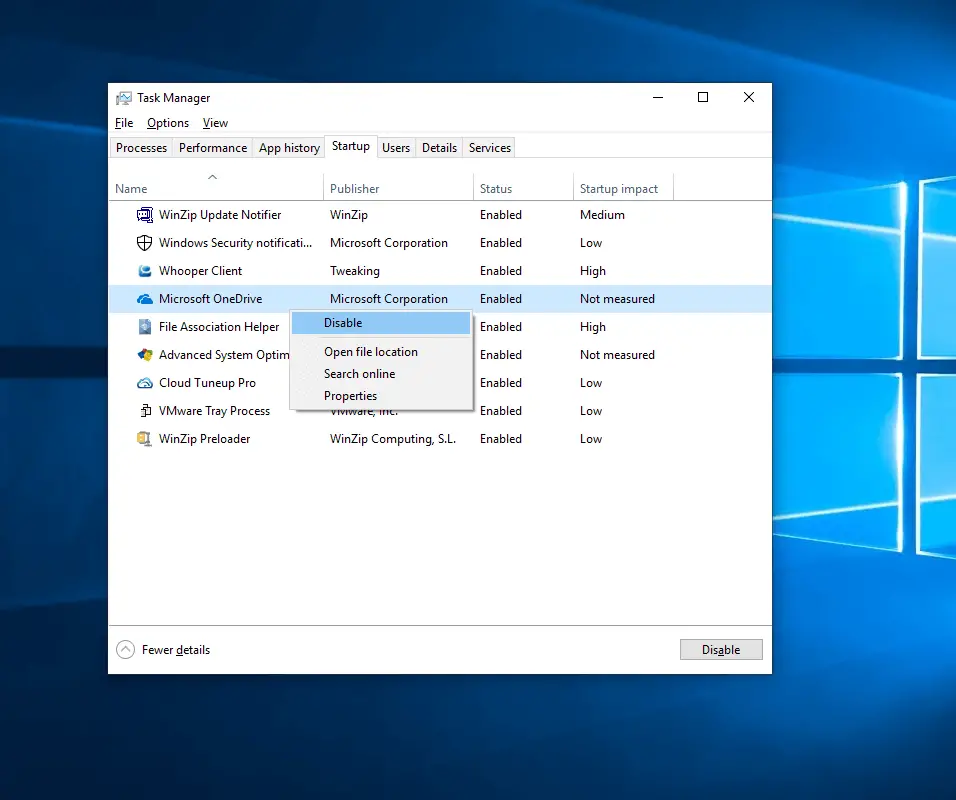
Introduction
Working with demanding creative software and large files can put a strain on your computer’s performance. By implementing the following tips, you can unlock the full potential of your Windows 10 system, allowing you to focus on your creations without interruptions or limitations.
Hardware Enhancement
- Upgrade RAM: Adequate RAM (Random Access Memory) is crucial for smooth performance, especially when working with large images, videos, or 3D models. Consider upgrading to 16GB or more of RAM for optimal multitasking and responsiveness.
- Invest in an SSD: Solid State Drives (SSDs) significantly improve boot times, application loading speeds, and file read/write operations. Upgrading your primary drive to an SSD will noticeably enhance the overall performance of your system.
- Get a dedicated graphics card: For graphics-intensive tasks like video editing and 3D rendering, a dedicated graphics card will provide a substantial boost in performance compared to integrated graphics solutions. Choose a card with enough VRAM (Video RAM) to handle your workload.
System Optimization
- Enable Ultimate Performance power plan: Windows 10 offers various power plans, prioritizing power saving over performance. Switch to the “Ultimate Performance” power plan to maximize CPU and GPU utilization, resulting in better responsiveness and reduced lag.
- Disable unnecessary services and programs: Running too many background services and programs can consume system resources and slow down performance. Use the Task Manager to identify and disable non-essential services and programs that you don’t need.
- Defragment your hard drive: Over time, as files are added, deleted, and modified, your hard drive can become fragmented. Defragmenting reorganizes these files, improving file access times and overall system performance.
Software Optimization
- Use optimized creative software: Not all creative software is created equal. Research and choose software that is optimized for Windows 10, leveraging the latest technologies and taking advantage of hardware advancements. This will ensure seamless compatibility and efficient performance.
- Keep software up to date: Regular software updates often include performance improvements and bug fixes. Make sure to install updates promptly to keep your creative software running optimally.
- Configure software settings: Many creative software applications offer customizable settings to optimize performance. Explore these settings and adjust them based on your system’s capabilities and specific workflow requirements.
Conclusion
Optimizing Windows 10 for creative endeavors can provide significant performance benefits, empowering you to work more efficiently and unleash your creativity. By implementing the strategies outlined in this article, you can enhance your system’s hardware, optimize system settings, choose optimized software, and fine-tune configurations, creating a streamlined and responsive creative environment. Embrace these optimizations and unlock the full potential of your Windows 10 system, allowing you to focus on your artistic visions without hindrance.
Keyword Phrase Tags
- Windows 10 optimization for creatives
- Creative performance enhancement
- Hardware optimization for artists
- System optimization for designers
- Software optimization for creative work

This article claim that close unsused programs will speed up computer. But it will also slow down computer because it must open them again when I need.
This article does not explain why use CPU at high usage. Some people run many heavy programs all day long and don’t have to care about it.
Clear pagefil could take million years depend on file size.
One thing miss in article recommend upgrade to latest hardware. It will powerful, although expensive.
I know all of these tips already. Some just make different by wording.
Not very helpful. I need example of how to perform some of these tricks.
I want clear explanation about why close a program will improve performance. Author just state that it will but not why.
Interesting some of these tips mention software that not come default with Windows 10.
WOW, I never believe that turn off animation can speed up my computer. Amazing!
Writer should use diferent vocabulary. For example ‘disk space’ better than ‘storage capicity’.
Good explaination, simple and undertandable.
I thaught that space on harddisk mean nothing. I will try to delete all file. LOL