Optimizing Visual Studio for Remote Work and Collaboration
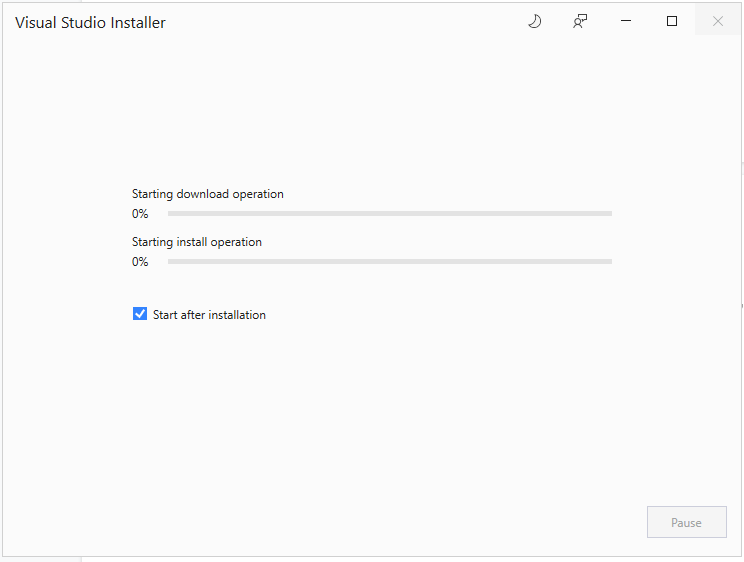
Visual Studio is a powerful integrated development environment (IDE) that enables developers to create and manage applications. However, when working remotely or collaborating with others, certain optimizations can significantly enhance the overall experience. Here are some practical tips to optimize Visual Studio for remote work and collaboration:
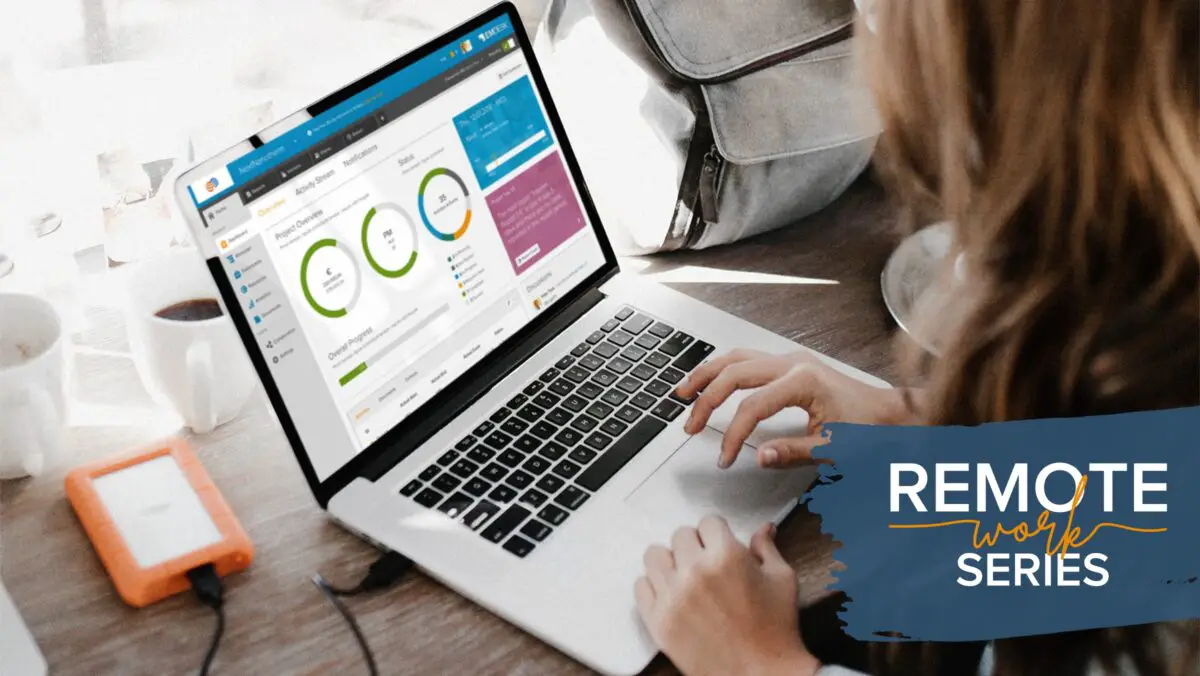
-
Choose the Right Version:

- Opt for Visual Studio Professional or Enterprise editions, as they offer more features specifically designed for remote development and collaboration.
-
Enable Remote Development:
- Utilize Visual Studio’s “Remote Development” feature, which allows you to connect to and edit projects hosted on remote machines, virtual machines, or containers.
-
Install Essential Extensions:
- Install the “Remote Development” extension, along with other productivity-enhancing extensions like “Live Share,” “CodeMaid,” and “Productivity Power Tools.”
-
Optimize Network Configuration:
- Configure your network for optimal performance, such as using a wired connection or ensuring a stable Wi-Fi connection with sufficient bandwidth.
- Consider using a VPN if connecting to a remote network to improve security and stability.
-
Leverage Cloud Services:
- Explore cloud-based source control platforms like GitHub or Azure DevOps, which facilitate collaboration and version control, allowing team members to work on the same project simultaneously.
-
Utilize Visual Studio Live Share:
- Implement Visual Studio Live Share, a feature that allows multiple developers to work on the same project simultaneously, enabling real-time collaboration and code editing.
-
Utilize IDE Productivity Tools:
- Use Visual Studio’s built-in productivity tools, such as code intelligence, IntelliSense, and refactoring capabilities, to enhance coding efficiency and reduce errors.
-
Enhance Team Communication:
- Install communication tools like Microsoft Teams or Slack to facilitate seamless communication and collaboration with remote team members.
-
Stay Updated with Visual Studio Updates:
- Keep Visual Studio up to date to access the latest features and bug fixes that can improve remote development and collaboration capabilities.
-
Optimize Your Hardware:
- Ensure you have adequate hardware resources, such as sufficient RAM, a fast processor, and a high-resolution monitor, to support smooth and efficient remote development.
-
Efficiently Manage Remote Projects:
- Utilize Visual Studio’s project management features, including solution explorers, project templates, and build configurations, to organize and manage remote projects.
By following these optimization techniques, developers can maximize their productivity, improve collaboration, and ensure a seamless remote development experience with Visual Studio.# Optimizing Visual Studio For Remote Work And Collaboration
Executive Summary
Visual Studio is a powerful Integrated Development Environment (IDE) that is commonly used for C++ development. It provides various features and tools to enhance the productivity and efficiency of developers. Optimizing Visual Studio for remote work and collaboration can enable teams to work together seamlessly on software projects, regardless of their physical locations. This article explores the key areas of optimization to leverage Visual Studio’s capabilities in a remote and collaborative setting.
Introduction
The growing adoption of remote work arrangements and the need for collaboration among team members in software development call for optimizing development tools and environments. Visual Studio, as a versatile IDE, can be effectively optimized to support remote work and collaboration. This article delves into the five crucial aspects of optimization, outlining the key considerations and providing practical tips to maximize productivity and enhance the collaborative experience.
Remote Debugging
Debugging is an essential part of the development process, allowing developers to identify and resolve issues efficiently. Optimizing Visual Studio for remote debugging enables developers to debug code remotely, eliminating the need for physical proximity to the development machine.
-
Remote Debugging with Visual Studio Code: Visual Studio Code supports remote debugging, allowing developers to debug code running on a remote machine or container. This feature facilitates easy troubleshooting and debugging of code in a remote environment.
-
Configure Remote Debugging in Visual Studio: Visual Studio also offers remote debugging capabilities, enabling developers to debug code running on a remote machine. By setting up a remote debugging session, developers can remotely connect to the running process and debug the code efficiently.
-
Debugging Tools: Visual Studio provides various debugging tools and features, such as breakpoints, watches, and the debugging window, to assist developers in identifying and resolving issues in their code.
-
Remote Debugging Performance: Optimizing remote debugging performance is crucial for maintaining responsiveness and efficiency. Factors such as network speed, remote machine specifications, and Visual Studio settings can impact performance. Developers should adjust these aspects to ensure smooth and effective remote debugging.
Code Collaboration and Version Control
Code collaboration and version control are essential for managing changes and maintaining a shared codebase among team members. Optimizing Visual Studio’s collaboration features ensures seamless integration with version control systems and enables efficient teamwork.
-
Integration with Version Control Systems: Visual Studio seamlessly integrates with popular version control systems like Git and Subversion. This integration allows developers to easily perform operations such as committing and fetching changes, browsing the history of the codebase, and resolving merge conflicts, facilitating effective remote collaboration.
-
Real-time Collaboration Tools: Visual Studio provides features like Live Share, which enables real-time collaboration among team members. Developers can share their coding sessions, allowing others to observe, edit, and debug the code simultaneously.
-
Code Reviews and Pull Requests: Visual Studio supports code reviews and pull requests, enabling team members to review and provide feedback on proposed changes before merging them into the main codebase. This fosters a collaborative code review process, ensuring code quality and maintaining consistent standards.
-
Conflict Resolution and Merging: Visual Studio offers tools and functionalities to handle merge conflicts and resolve them efficiently. Developers can easily compare and merge changes from different branches, facilitating smooth integration and maintaining a cohesive codebase.
Productivity Enhancements
Optimizing Visual Studio for productivity enhancements empowers developers to work more efficiently and save time. This includes improving code navigation, optimizing IntelliSense, and customizing the IDE to suit individual preferences.
-
Code Navigation and Search: Visual Studio provides various features to enhance code navigation and search capabilities, such as Go to Definition, Find All References, and Find in Files. These features help developers quickly navigate through the codebase, locate specific definitions, and find references to symbols, improving overall productivity.
-
IntelliSense Optimization: IntelliSense is a valuable tool in Visual Studio that provides code completion and suggestions. Optimizing IntelliSense performance ensures faster suggestions, improved accuracy, and enhanced code readability. Developers can adjust settings, disable unnecessary features, and customize IntelliSense to suit their specific needs.
-
Keyboard Shortcuts and Macros: Visual Studio offers a range of keyboard shortcuts and allows for the creation of custom macros, enabling developers to perform actions quickly and efficiently. By leveraging these shortcuts and macros, developers can minimize the use of the mouse and streamline their workflow, resulting in increased productivity.
-
Customize the IDE Layout: Visual Studio allows developers to customize the layout of the IDE, including toolbars, windows, and panels. This customization enables developers to create a personalized workspace that suits their preferences and workflow, enhancing comfort and productivity.
Remote Pair Programming
Remote pair programming is a collaborative development technique where two or more developers work on the same codebase simultaneously. Optimizing Visual Studio for remote pair programming ensures effective communication and efficient collaboration.
-
Communication and Collaboration Tools: Visual Studio integrates with communication and collaboration tools like Microsoft Teams or Slack, allowing developers to communicate effortlessly during pair programming sessions. These tools facilitate real-time messaging, screen sharing, and video conferencing, enabling smooth and effective collaboration.
-
Code Synchronization: Visual Studio provides features to synchronize code changes between developers in a pair programming session. This ensures that both developers are working on the same version of the code and helps prevent conflicts.
-
Collaborative Debugging: Visual Studio enables collaborative debugging during pair programming. Developers can set breakpoints, step through code, and inspect variables together, facilitating efficient identification and resolution of issues.
Security and Compliance
Optimizing Visual Studio’s security and compliance features ensures the protection of code and data in a remote and collaborative environment. This includes implementing access control, enforcing security policies, and maintaining compliance with industry standards.
-
Access Control and User Permissions: Visual Studio allows administrators to set up access control and assign user permissions, ensuring that only authorized individuals have access to sensitive code and data.
-
Security Policies and Best Practices: Implementing security policies and best practices, such as strong password policies, encryption of sensitive data, and regular security updates, is crucial for protecting code and data from unauthorized access and potential security breaches.
-
Compliance Requirements: Visual Studio can be configured to comply with various industry standards and regulations, such as ISO 27001, HIPAA, and GDPR. By adhering to compliance requirements, organizations can ensure the protection of sensitive data and maintain regulatory compliance.
Conclusion
By optimizing Visual Studio for remote work and collaboration, developers can unlock the full potential of the IDE in a distributed environment. From enabling remote debugging and facilitating code collaboration to enhancing productivity and fostering secure and compliant development practices, the optimization techniques discussed in this article empower teams to work together seamlessly and effectively, irrespective of their physical locations. Embracing these optimization strategies paves the way for improved remote development practices, increased collaboration, and enhanced overall productivity.
Keyword Phrase Tags
- Remote Debugging with Visual Studio
- Code Collaboration and Version Control in Visual Studio
- Productivity Enhancements in Visual Studio
- Remote Pair Programming with Visual Studio
- Security and Compliance in Visual Studio


It is easier to collaborate remotely with VS as good as in person I use it for a long time and everyone is happy.
You spend more time trying to set up the remote than actually working.
Microsoft gives instructions to set up VS for remote debugging
This is only good if you are already using VS and your entire team.
It’s like saying that the best way to paint a landscape is to use a paintbrush.
Wow, this is so groundbreaking! I never would have thought of using VS for remote work.
This is a no-brainer!
lol i already work remotely using VSCode
um, this is super old news
I’m curious if you have any experience with similar tools like PyCharm or XCode?
my biggest annoyances is that everything takes forever considering the power of modern computers
this surely does sound usefull i’ll check it out
rly helpful, ty!