Optimizing Minecraft: Achieving Peak Performance

Minecraft is a sandbox game where players can build and explore in a 3D procedurally generated world. The game’s popularity has soared since its release in 2024, attracting millions of players worldwide. However, with its expansive world and intricate mechanics, Minecraft can be demanding on a computer’s hardware. This guide will delve into the various aspects of optimizing Minecraft to obtain the best possible performance.

1. Hardware Considerations:
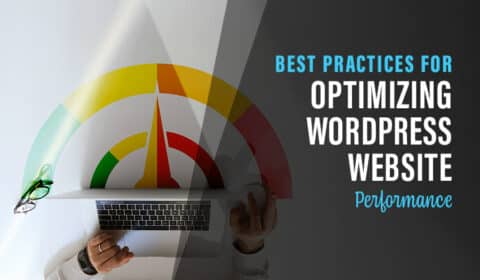
-
Processor (CPU): Minecraft primarily relies on the CPU for calculations related to world generation, block updates, and mob AI. A faster CPU with multiple cores and higher clock speeds will provide smoother gameplay.
-
Memory (RAM): Minecraft requires a substantial amount of RAM to load world data, textures, and assets. Increasing the allocated RAM to 4-8GB or more can reduce lag and improve overall performance.
-
Graphics Card (GPU): Minecraft utilizes the GPU for rendering the game’s world and textures. A dedicated GPU with higher VRAM and recent architecture will enhance graphical quality and boost frame rates.
-
Storage: Opt for a fast storage device like an SSD (Solid State Drive) to minimize loading times and reduce stuttering when generating new chunks.
2. In-Game Video Settings:
-
Video Quality: Adjust video quality settings based on your hardware capabilities. Lowering settings like render distance, graphics quality, and texture quality can significantly improve performance.
-
VSync: Disabling VSync can reduce input lag by eliminating frame rate capping. However, this may introduce screen tearing if your monitor’s refresh rate is lower than the game’s frame rate.
-
Chunk Loading: Reducing the number of chunks loaded at once can alleviate strain on the CPU and memory. Adjust the “Render Distance” setting to minimize unnecessary chunk loading.
-
Graphical Details: Decrease graphical details such as particles, shadows, and foliage to enhance performance, especially on older or less powerful graphics cards.
3. Resource Packs and Mods:
-
Resource Packs: While resource packs can enhance visual aesthetics, they can also impact performance. Using high-resolution resource packs may require more VRAM and graphics processing power.
-
Mods: Mods can add new features and content to Minecraft, but they can also introduce bugs and performance issues. Use mods judiciously and ensure compatibility with your version of Minecraft.
4. Java Optimization:
-
Java Version: Ensure you are using the latest version of Java, as it often includes performance improvements and bug fixes. Check Oracle’s website for updates.
-
Java Arguments: Adding Java arguments in the launch options can fine-tune Minecraft’s performance. Common arguments include:
- -Xms: Sets the minimum Java heap size.
- -Xmx: Sets the maximum Java heap size.
- -XX:+UseSSE: Enables SSE (Streaming SIMD Extensions) for improved floating-point calculations.
- -XX:+UseAVX: Enables AVX (Advanced Vector Extensions) instructions for faster vector operations.
5. Additional Optimizations:
-
Close Unnecessary Programs: Minimize background applications and programs to free up system resources for Minecraft.
-
Cooling and Maintenance: Ensure proper cooling for your computer to prevent overheating, which can lead to performance degradation. Regular cleaning of dust and debris can also maintain optimal airflow and performance.
-
Antivirus Software: Some antivirus programs may interfere with Java or Minecraft, potentially causing performance issues. Adjust antivirus settings or consider temporarily disabling the antivirus while playing Minecraft.
Conclusion:
By following these optimization techniques, you can significantly improve Minecraft’s performance, resulting in smoother gameplay, reduced lag, and an enhanced overall gaming experience. Regular updates to Minecraft, Java, and graphics drivers can also contribute to maintaining optimal performance. Remember that the specific optimizations that yield the best results may vary depending on your hardware setup and individual preferences. Experiment with different settings and find the combination that works best for your system.

Great article! These tips really helped me improve my Minecraft performance.
This article is full of useless information. I already know all of this stuff.
The author could have gone into more detail about some of the technical aspects of Minecraft optimization.
I disagree with the author’s recommendation to use Optifine. I think it’s a buggy and unstable mod.
Wow, this article is so groundbreaking. I never would have thought to try turning down my graphics settings.
Oh yeah, thanks for the tip. I’ll be sure to turn my render distance down to 2 chunks and play the game in 800×600 resolution.
I’m pretty sure the author of this article has never actually played Minecraft. They suggest using a mod that hasn’t been updated in years.
In addition to the tips in the article, I would also recommend using a performance monitoring tool like MSI Afterburner to track your system’s performance while playing Minecraft.
I think the author is biased towards Optifine. There are other performance mods that are just as good, if not better.
I’m not sure if I can trust the advice in this article. The author makes some pretty bold claims, but doesn’t provide any evidence to back them up.
This article is awesome! I’ve been trying to improve my Minecraft performance for ages, and these tips have finally helped me.
The author could have included more information about how to optimize Minecraft for different hardware configurations.