Monitoring Disk Usage
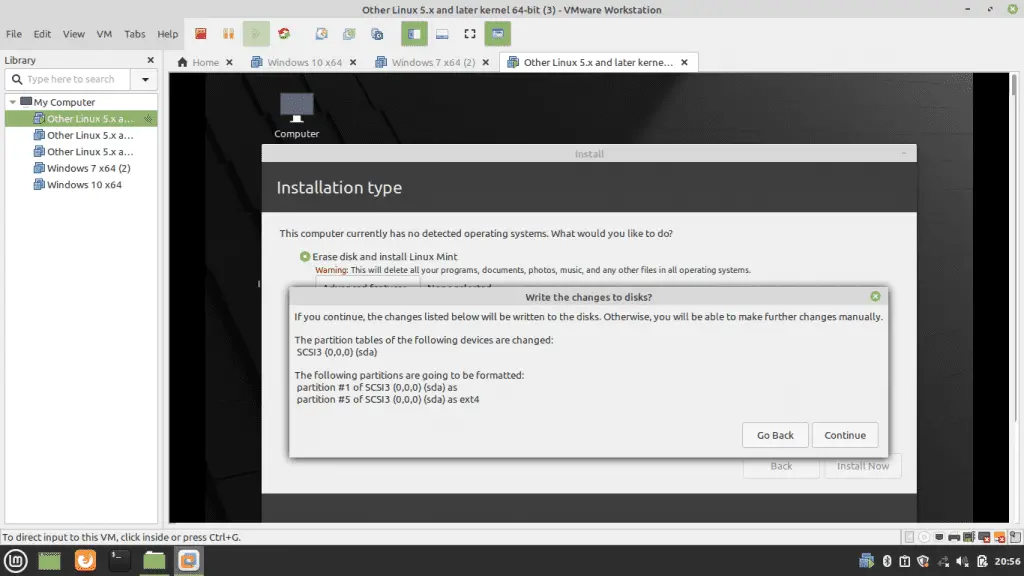
To constantly monitor disk usage on a Linux system, various tools can be utilized. One primary command is df, which displays the file system disk usage.

df -hThis command provides a concise summary of the available disk space, used space, and the percentage of utilization for each mounted file system. For a more comprehensive analysis, employ the du command, which recursively calculates the disk usage of directories and files.
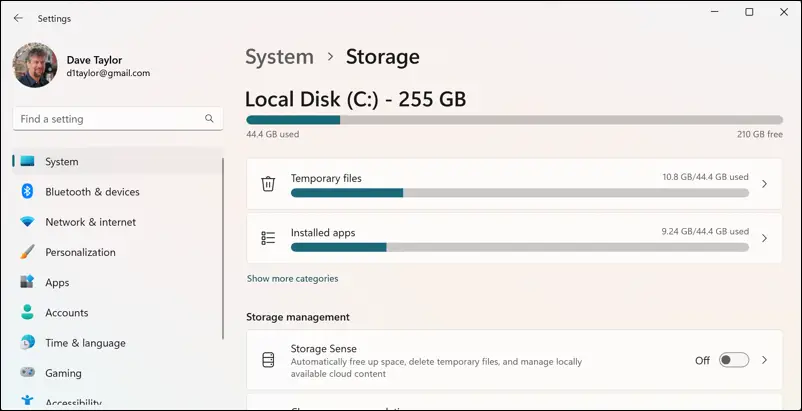
du -h --max-depth=1 /This command will display the disk usage for the root directory and its immediate subdirectories. The --max-depth option limits the recursion to the specified depth, preventing the traversal of the entire file system hierarchy, which could be time-consuming.
Cleaning Up Unused Files
Once you have identified the directories or files consuming excessive disk space, you can proceed with cleanup actions. Start by using the find command in conjunction with the -mtime option to locate files that haven’t been modified within a specified time frame.
find / -mtime +30 -printThis command will search the entire file system for files older than 30 days and display their full paths. If desired, you can include the -exec option to automatically delete the identified files:
find / -mtime +30 -exec rm -rf {} ;Execute this command with caution, as it will permanently erase the matching files. Alternatively, employ the -delete option to remove files without confirmation:
find / -mtime +30 -deleteUsing Specialized Tools
In addition to these commands, several specialized tools have been developed to assist with disk cleanup tasks. One such tool is ncdu, which provides a user-friendly interface for visualizing disk usage and identifying space-consuming files and directories.
ncdu /Another tool, BleachBit, offers a more comprehensive set of features, including the ability to clean cache files, temporary files, and other system-generated data.
Log Rotation
Managing log files is crucial for maintaining sufficient disk space. Log files tend to accumulate over time, potentially occupying a significant amount of disk space. Implementing a log rotation strategy is recommended to control the growth of log files. Log rotation involves periodically archiving old log files and removing unnecessary ones to ensure they do not consume excessive disk space. The ‘logrotate’ utility is commonly used for this purpose.
Cron Jobs
Incorporating disk cleanup tasks into a regular maintenance routine is a sensible approach. Create a cron job to execute cleanup commands periodically, such as daily or weekly, to free up disk space and maintain optimal system performance.
By implementing these monitoring and cleanup practices, you can effectively manage disk usage on your Linux system, preventing disk space exhaustion and ensuring smooth system operation. It is important to regularly monitor disk usage to identify potential issues and proactively implement cleanup measures.## Monitoring Disk Usage and Cleaning Up Unused Files in Linux
Executive Summary
Maintaining optimal disk space utilization is crucial for ensuring system efficiency and performance. This article provides a comprehensive guide to monitoring disk usage and cleaning up unused files in Linux, empowering users to optimize their systems and enhance their productivity.
Introduction
The constant accumulation of data and files can lead to disk space depletion, hindering system performance and impacting the user experience. Linux provides various tools and techniques that enable users to effectively monitor disk usage and identify unused files, allowing them to reclaim valuable storage space.
Top 5 Subtopics
1. Using the df Command
The df (disk free) command displays the disk usage of mounted filesystems. It provides a quick overview of the available and used space on various partitions.
- Syntax: df [options] [filesystem]
- Options: -h for human-readable output, -i for inode usage, -a for all filesystems
- Example: df -h /home
2. Analyzing Disk Usage with du
The du (disk usage) command estimates the disk space used by files and directories, allowing users to pinpoint space-consuming items.
- Syntax: du [options] [files]
- Options: -s for summary mode, -h for human-readable output, -a for all files
- Example: du -sh /var/log
3. Identifying Unused Files with find
The find command can be used in conjunction with other commands to identify unused files, such as empty directories or files that have not been modified in a certain period.
- Syntax: find [path] [expression] [action]
- Options: -empty for empty directories, -atime n for files not accessed in n days, -mtime n for files not modified in n days
- Example: find /home -empty -type d
4. Cleaning Up Unused Files
Once unused files have been identified, there are several tools that can be used to delete them and reclaim disk space.
- rm command: rm (remove) directly deletes files. Use caution when using this command.
- find command: find can be combined with the -delete action to remove files matching a specified condition.
- autoremove command: autoremove automatically removes unused packages and their dependencies.
5. Optimizing Disk Usage
Beyond cleaning up unused files, there are proactive measures that can be taken to optimize disk usage.
- Regular backups: Creating backups of important data frees up disk space on the primary system.
- File pruning: Establish a policy for定期 deleting old or unnecessary files.
- Disk partitioning: Partitioning the hard drive into separate logical volumes for different purposes allows for efficient space management.
Conclusion
Monitoring disk usage and cleaning up unused files in Linux is essential for maintaining system efficiency and optimizing storage space. This article has provided a comprehensive guide to the various tools and techniques that can be utilized to accomplish this task. By understanding disk usage patterns and implementing proactive measures, users can proactively prevent disk space issues and ensure optimal system performance.
Keyword Phrase Tags
- Disk usage monitoring Linux
- Cleaning up unused files Linux
- df command
- du command
- find command

Doin a hour of research when the answer is 2 lines
Nice One, ****!!!!!
These commands useful for any linux distributions
I tried using df -h, but it didn’t give me the desired output. However, following the instructions in this article, I was able to identify unnecessary files.
I have been using this technique for several months now. It is very effective.
The post is very superficial and does not go into enough detail
This article is written in a very confusing way
This is very useful thanks for sharing
Can you provide more information about the du command?
Wow, this is groundbreaking stuff!
I’m not sure if this will work on my vintage computer running Windows 95.