Mastering Windows 10’s Calculator App for More Than Just Arithmetic
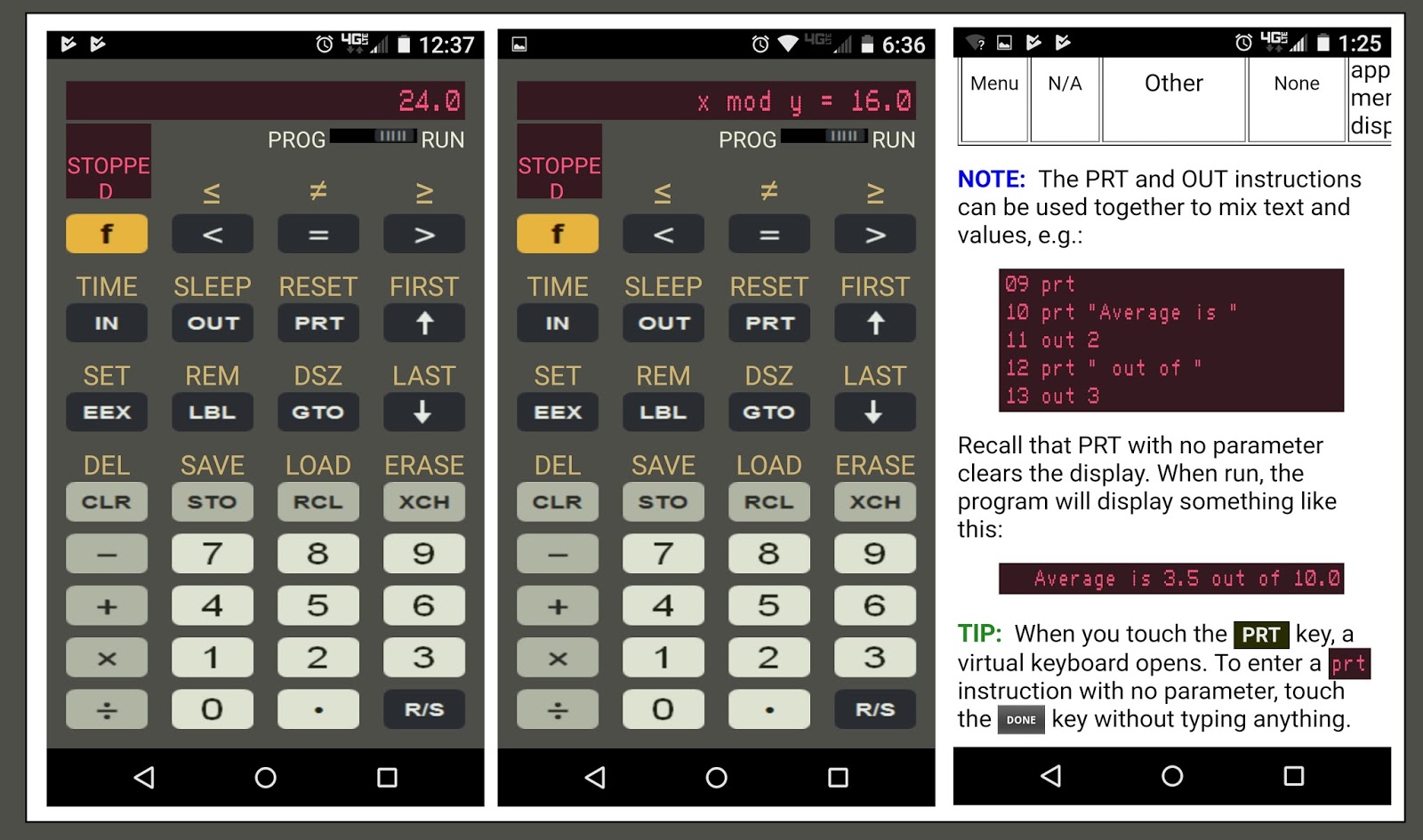
The Calculator app in Windows 10 is not just a simple tool for performing basic arithmetic operations. It is a powerful and versatile application that offers a range of features and functions to help you solve complex calculations, convert units, and perform advanced scientific operations. Here are some tips to help you master the Calculator app and use it for more than just arithmetic:
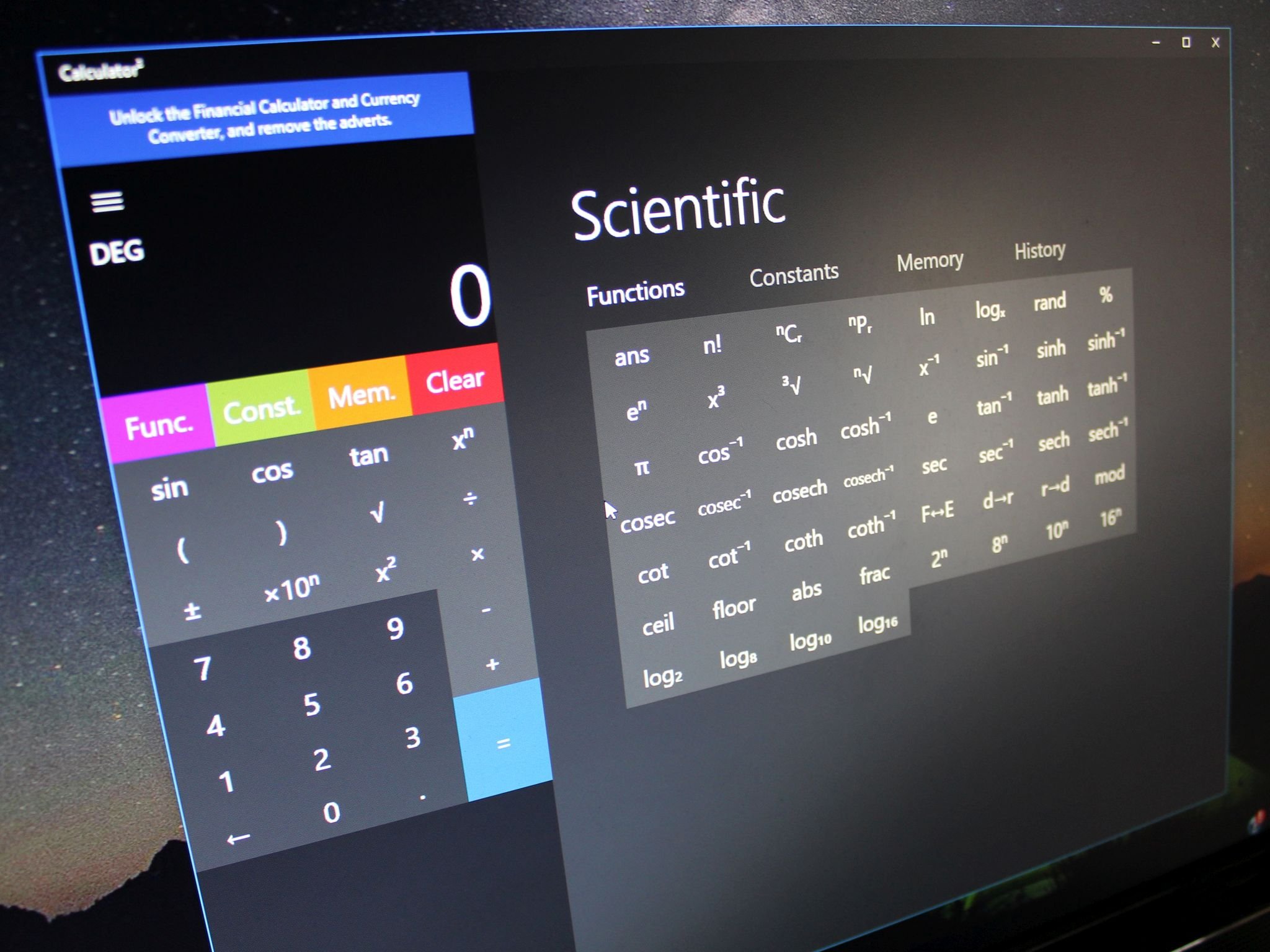
1. Choose the Right Calculator Mode: The Calculator app offers three different modes: Standard, Scientific, and Programmer. Standard mode is suitable for basic calculations and unit conversions. Scientific mode provides a range of scientific functions, such as trigonometric, logarithmic, and statistical functions. Programmer mode is designed for programming-related calculations.
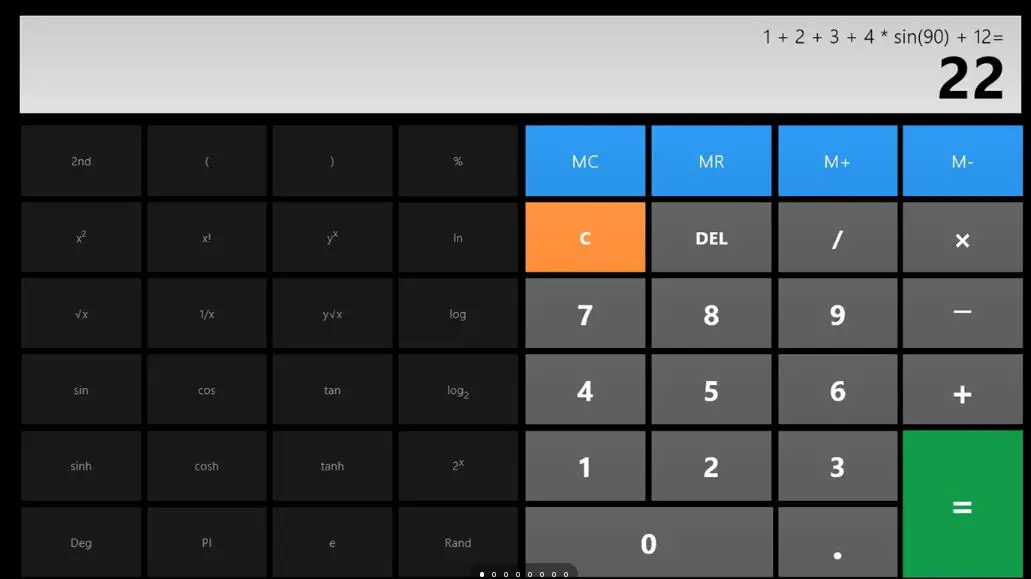
2. Use the Graphing Feature: The Calculator app includes a graphing feature that allows you to plot functions and equations. This can be useful for visualizing data, solving equations graphically, and analyzing functions.
3. Convert Units: The Calculator app can convert between a wide range of units, including length, area, volume, weight, temperature, and currency. This feature can be useful for converting units in recipes, engineering calculations, and scientific experiments.
4. Perform Date Calculations: The Calculator app can perform date calculations, such as adding or subtracting days, months, or years from a given date. This feature can be useful for scheduling appointments, calculating due dates, and planning events.
5. Use Memory Functions: The Calculator app provides memory functions that allow you to store and retrieve values. This can be useful for storing intermediate results during complex calculations or keeping track of values across multiple calculations.
6. Customize the Calculator: You can customize the appearance and behavior of the Calculator app to suit your preferences. You can change the theme, font, and number format. You can also create custom units and functions.
7. Use Keyboard Shortcuts: The Calculator app supports a range of keyboard shortcuts to help you perform operations quickly. For example, you can press the “Esc” key to clear the display or the “Enter” key to evaluate an expression.
8. Access Advanced Functions: The Calculator app offers a number of advanced functions that are not available in the Standard mode. These functions include bitwise operations, logical operations, and random number generation.
By following these tips, you can master the Calculator app in Windows 10 and use it for a wide range of tasks beyond basic arithmetic. Whether you are a student, a scientist, or an engineer, the Calculator app can be a valuable tool for solving complex problems and performing advanced calculations.# Mastering Windows 10’s Calculator App For More Than Just Arithmetic
Executive Summary
Microsoft’s Windows 10 operating system comes with a pre-installed Calculator app that offers a wide range of features and functions beyond basic arithmetic operations. This article will provide users with an in-depth guide to utilize the Calculator in Windows 10 for more advanced mathematical calculations, scientific conversions, and even solving complex equations involving statistics, matrices, and algebra.
Introduction
The Calculator app in Windows 10 is no longer just a simple tool for performing basic math operations. With its various modes and features, the Calculator app has transformed into a powerful tool that can assist users in solving complex mathematical problems, including scientific calculations, currency conversions, and even graphing functions. In this guide, we will explore the various capabilities of the Calculator app, providing step-by-step instructions and highlighting key features that will enhance your problem-solving abilities.
Subtopics
1. Different Calculator Modes
The Calculator app in Windows 10 offers a variety of modes, each designed for specific types of calculations. These modes include:
- Standard: For basic arithmetic operations, such as addition, subtraction, multiplication, and division.
- Scientific: For advanced mathematical calculations, including trigonometry, logarithms, exponents, and hexadecimal conversions.
- Programmer: For binary, octal, and hexadecimal calculations, bitwise operations, and logical gates.
- Statistics: For statistical analysis, including mean, median, mode, standard deviation, and linear regression.
- Date Calculation: For date and time calculations, including adding or subtracting days, months, or years from a given date.
Additionally, the Calculator app features a Graphing mode that allows users to plot functions, trace curves, and find roots and intersections of equations.
2. Using the Programmer Mode
The Programmer mode in the Calculator app is designed for programmers and developers to perform bitwise operations, logical gates, and calculations involving binary, octal, and hexadecimal number systems. Key features of the Programmer mode include:
- Bitwise Operators: Performs bitwise AND, OR, XOR, and NOT operations on binary numbers.
- Logical Gates: Evaluates the truth values of logical statements using AND, OR, XOR, and NOT gates.
- Hexadecimal and Octal Conversions: Converts between decimal, hexadecimal, and octal number systems.
- Shift and Rotate Operations: Performs shift left, shift right, rotate left, and rotate right operations on binary numbers.
The Programmer mode also supports various mathematical functions, trigonometric functions, and conversions between different angle units.
3. Statistical Functions
The Statistics mode in the Calculator app is a valuable tool for data analysis and probability calculations. Key features of the Statistics mode include:
- Basic Statistics: Calculates mean, median, mode, maximum, minimum, range, and variance of a data set.
- Hypothesis Testing: Performs t-test, z-test, and chi-square test for hypothesis testing.
- Linear Regression: Analyzes the relationship between two variables using linear regression analysis.
- Probability Distributions: Calculates probabilities for various probability distributions, including normal distribution, binomial distribution, and Poisson distribution.
The Statistics mode also allows users to create scatter plots and histograms to visualize data distribution and patterns.
4. Advanced Scientific Calculations
The Scientific mode in the Calculator app provides a comprehensive set of functions for advanced scientific calculations. Key features of the Scientific mode include:
- Trigonometric Functions: Evaluates trigonometric functions, including sine, cosine, tangent, and inverse trigonometric functions.
- Logarithmic and Exponential Functions: Calculates logarithms, exponentials, and powers of numbers.
- Hyperbolic Functions: Evaluates hyperbolic trigonometric functions, including sinh, cosh, tanh, and their inverse functions.
- Angle Conversions: Converts angles between degrees, radians, and gradians.
- Unit Conversions: Converts between various units of measurement, such as length, mass, volume, and temperature.
The Scientific mode also supports polar-rectangular conversions, complex number calculations, and calculation history.
5. Graphing Functions
The Graphing mode in the Calculator app allows users to visualize mathematical functions and analyze their properties. Key features of the Graphing mode include:
- Function Plotting: Plots functions defined by algebraic expressions or equations.
- Tracing: Allows users to trace the curve of a function and view its values at specific points.
- Root and Intersection Finding: Finds the roots of an equation or the intersection points of two functions.
- Zoom and Pan: Enables users to zoom in and out of the graph and pan across the coordinate plane.
- Saving and Exporting Graphs: Allows users to save graphs as images or export them to other applications.
The Graphing mode is a powerful tool for visualizing functions, exploring their properties, and solving equations graphically.
Conclusion
The Calculator app in Windows 10 is an incredibly versatile tool that goes beyond simple arithmetic calculations. With its various modes and features, including advanced scientific functions, statistical analysis, programmer tools, and graphing capabilities, the Calculator app can assist users in solving complex mathematical problems, performing data analysis, and visualizing functions. By mastering the different capabilities of the Calculator app, users can unlock its full potential and enhance their problem-solving abilities.
Keyword Phrase Tags
- Windows 10 Calculator
- Advanced Mathematical Calculations
- Scientific Functions
- Statistical Analysis
- Graphing Functions


Nice article. I learned a lot about the calculator app in Windows 10. I didn’t know it could do so many things!
This article is useless. The calculator app in Windows 10 is a piece of crap.
I didn’t know the calculator app in Windows 10 could do so many things. Thanks for the info!
I disagree with the author’s assessment of the calculator app in Windows 10. I think it’s a great app.
The calculator app in Windows 10 is so powerful that it can even calculate the meaning of life.
Wow, I’m so impressed by the calculator app in Windows 10. It can even do my taxes.
I once used the calculator app in Windows 10 to calculate how many cows it would take to fill my bathtub. The answer was: a lot.
The calculator app in Windows 10 is missing a lot of features that are available in other calculators. However, it is still a good choice for basic calculations.
I love the calculator app in Windows 10. It’s so easy to use.
The calculator app in Windows 10 is not as good as it could be. It’s missing a lot of features that are available in other calculators.
I’m not sure what all the fuss is about. The calculator app in Windows 10 is just a calculator.
I once used the calculator app in Windows 10 to calculate how many monkeys it would take to build a spaceship. The answer was: a lot.
The calculator app in Windows 10 is a powerful tool that can be used to solve complex problems. However, it is not as user-friendly as some other calculators.