Mastering the Windows 10 Photos App for Photo Editing
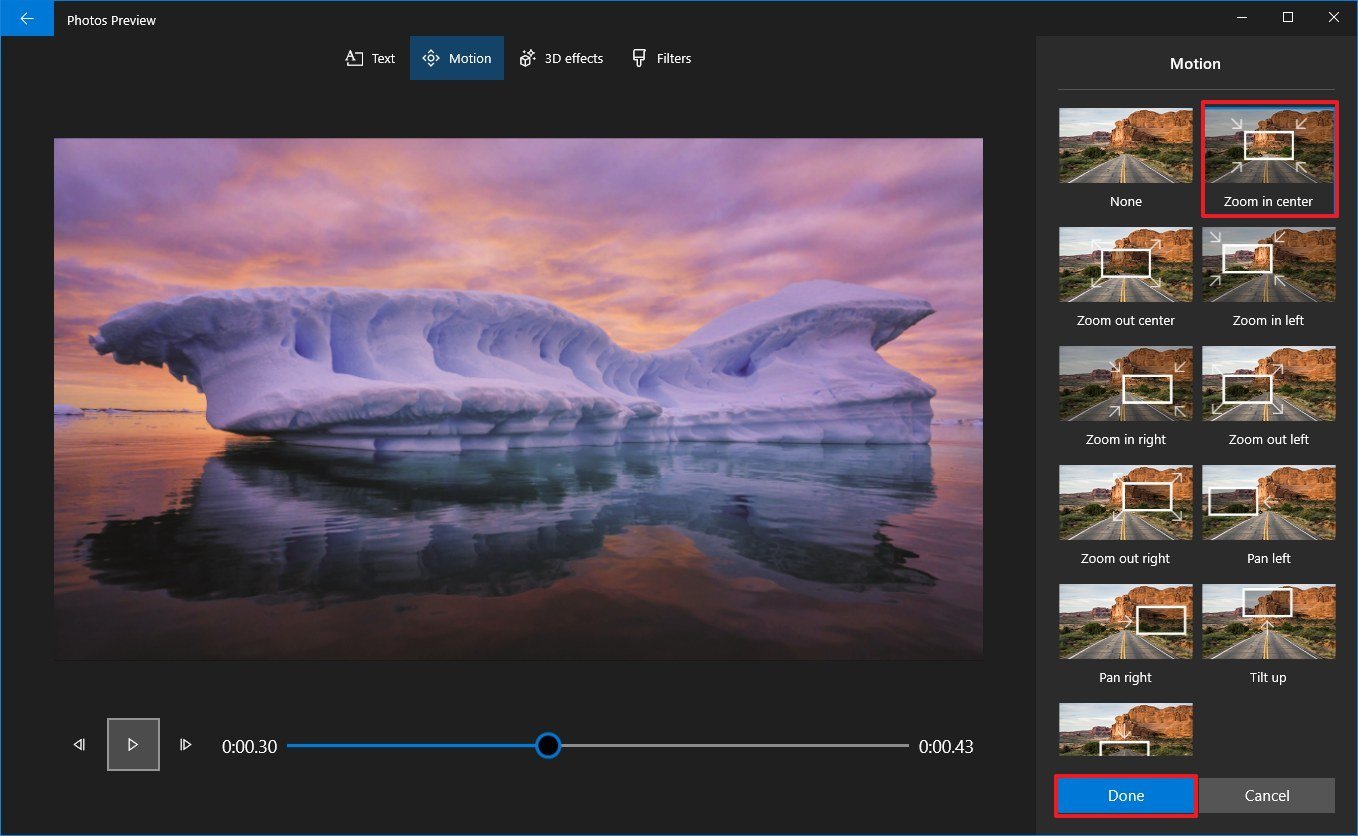
The Windows 10 Photos app is a versatile tool that goes beyond viewing and managing photos. It offers a range of editing capabilities, making it a convenient solution for basic and even advanced photo enhancements. Here’s a comprehensive guide to mastering the Photos app for photo editing:
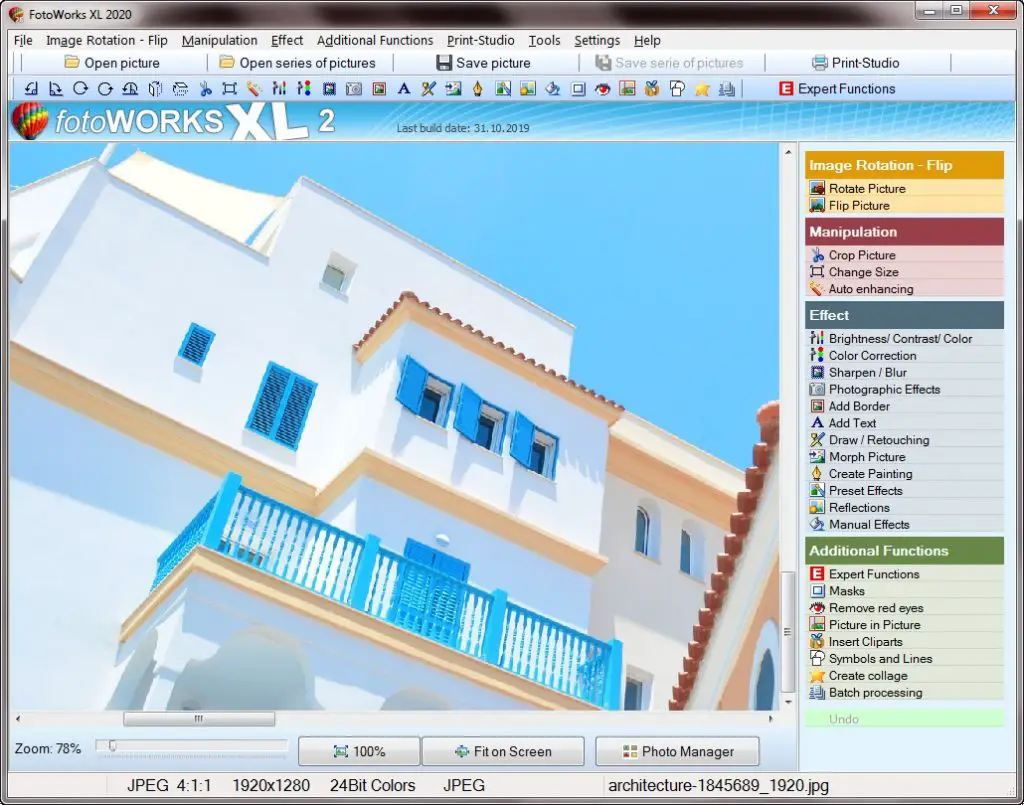
1. Essential Adjustments:
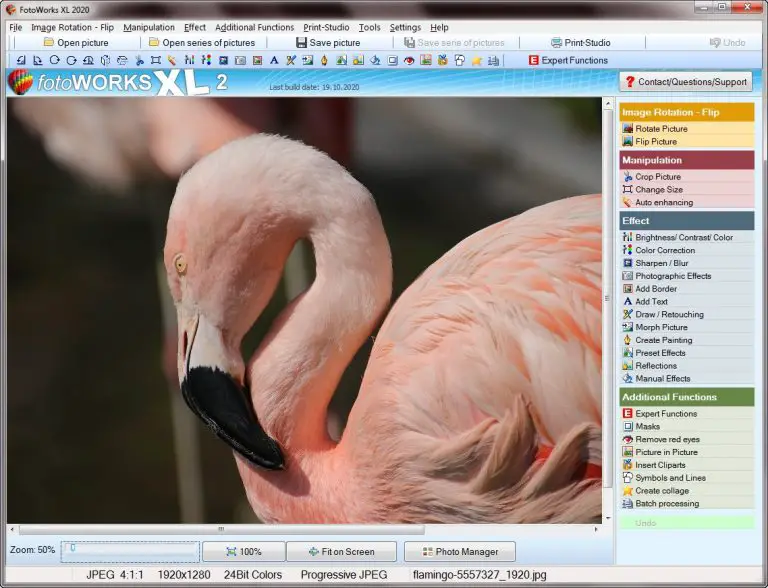
The app provides essential adjustment tools to enhance the overall look of your images. These include:
- Brightness and Contrast: Adjust the overall brightness and contrast of the image.
- Shadows and Highlights: Tweak the exposure of specific areas, brightening shadows and reducing highlights.
- White Balance: Correct color temperature and cast by adjusting the balance of warm and cool tones.
- Levels: Adjust the distribution of tones in the image to improve contrast and balance.
2. Color Enhancements:
The Photos app offers various options for color manipulation:
- Saturation and Vibrance: Enhance or reduce the intensity and richness of colors in the image.
- Hue and Temperature: Shift the overall color tone and adjust its warmth or coolness.
- Color Filters: Apply preset color profiles to quickly enhance the image’s atmosphere.
3. Sharpening and Blur:
Use the sharpening and blur tools to control the focus and detail in your images:
- Sharpen: Enhance the clarity and definition of edges and details.
- Blur: Create a smooth, hazy effect to soften details or create a shallow depth of field.
4. Advanced Features:
In addition to basic adjustments, the Photos app offers advanced editing capabilities:
- Red-Eye Reduction: Remove the red-eye effect caused by camera flash.
- Crop and Rotate: Resize and rotate your images to improve composition.
- Perspective Correction: Straighten tilted images and adjust the perspective to create a balanced look.
- Vignette: Apply a dark or light gradient around the edges of the image to draw attention to the subject.
5. Creative Effects:
Unlock your creativity with the app’s wide range of creative effects:
- 3D Effects: Add depth and movement to your images with 3D effects.
- Tilt-Shift: Create a “miniature” effect by blurring the background and enhancing the foreground.
- Grayscale and Sepia: Convert images to black and white or sepia for a classic or vintage look.
6. Save and Export:
Once you’re satisfied with your edits, save them by clicking the “Save a copy” or “Export” button. You can choose to save the edited image in different formats, such as JPEG, PNG, or TIFF.
7. Tips for Efficient Editing:
- Use keyboard shortcuts for quick adjustments (e.g., Ctrl+B for Brightness).
- Zoom in and out to inspect details and adjust edits more precisely.
- Create custom presets to save frequently used adjustments and apply them to multiple images.
- Experiment with different settings to discover various editing possibilities.
- Seek inspiration from online tutorials or online resources to enhance your editing skills.
By mastering the Windows 10 Photos app, you can transform your photos from ordinary to remarkable without the need for complex software. Its user-friendly interface and comprehensive editing capabilities make it an ideal solution for both beginners and experienced photographers looking to enhance their digital images effortlessly.

Wow! I used to use paint, and gimp, now my photos look so much better, and more professional.!1!
What a pice of crap! Those dumb photos dosen’t even compare to photoshop!
This app is really good at basic edition. If you need something more powerfull, use Gimp, if you want a freemium option, or photoshop, if you can afford it.
You saying its better than paint.net? Give me a break!
It’s better than expected™.
Who needs photoshop anyways?1
Heard about this before, really like it111!
lol, nice try microsoft… I’m sticking to gimp