Managing User Accounts and Groups in Linux
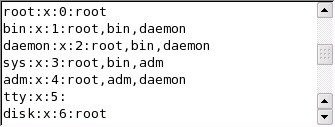
User accounts and groups are crucial for organizing and managing access permissions in a Linux system. Proper management ensures the security and functionality of the system by controlling who can access it and what they can do.

User Management
To create a new user account, use the useradd command followed by the desired username. For example, to create a user named “john”:
$ sudo useradd johnTo set a password for the user, use the passwd command followed by the username:
$ sudo passwd johnYou can also use the userdel command to delete a user account.
Group Management
Groups are collections of users who share similar permissions. To create a new group, use the groupadd command followed by the desired group name. For example, to create a group named “developers”:
$ sudo groupadd developersTo add a user to a group, use the usermod command followed by the username and the -G option. For example, to add the user “john” to the “developers” group:
$ sudo usermod -G developers johnYou can also use the groupdel command to delete a group.
Access Permissions
Each file and directory in a Linux system has a set of permissions that determine who can access it and in what way. These permissions are controlled by the file’s ownership and group membership.
The owner of a file or directory has full permissions over it (read, write, execute). The group members have the permissions assigned to the group. All other users have the remaining permissions, which are typically read-only or no access.
Permissions can be modified using the chmod command, which takes a numerical or symbolic representation of the desired permissions and the file or directory path.
Example
Consider a file named “test.txt” owned by “john” and part of the “developers” group. If the permissions for “test.txt” are set to 644 (octal notation), the owner (“john”) has read and write permissions, the group (“developers”) has read-only permission, and all other users have no permissions. The symbolic representation of these permissions is “rw-r–r–“.
To change the permissions of “test.txt” to grant write permissions to all group members, use the following command:
$ sudo chmod g+w test.txtAdditional Considerations
- Use strong and unique passwords for user accounts.
- Regularly audit user accounts and groups to identify inactive or unnecessary accounts.
- Assign permissions carefully to ensure that users have only the necessary access to files and directories.
- Consider using a user management tool or framework for easier administration.## Managing User Accounts And Groups In Linux
Executive Summary
Managing users efficiently is crucial for maintaining a secure and organized Linux system. This article explores various methods for creating, modifying, and managing user accounts and groups using command-line tools, while emphasizing best practices for user and group management.
Introduction
Linux systems rely on a robust user and group management system to control access to resources and ensure the integrity of data. Understanding how to create, modify, and manage users and groups is essential for administrators. This article delves into the intricacies of user and group management in Linux, providing practical guidance for effective system administration.
User Management
Creating Users
- useradd: Creates a new user account with default settings.
- usermod -m /path/to/home: Modifies the home directory of an existing user.
- passwd: Sets or changes the user’s password.
- chage -d: Sets the expiration date for the user’s password.
- mkpasswd: Generates a strong password for the user.
Modifying Users
- usermod -c “Comment”: Modifies the user’s comment or description.
- usermod -G group1,group2: Adds the user to the specified groups.
- passwd -l: Locks the user’s account.
- passwd -u: Unlocks the user’s account.
- deluser : Deletes the user and their home directory.
Group Management
Creating Groups
- groupadd: Creates a new group with the specified name.
- gpasswd -a : Adds a user to an existing group.
- gpasswd -d : Removes a user from a group.
- gpasswd -M ,,…: Sets the group’s administrator(s).
- delgroup : Deletes the group and removes all members.
Modifying Groups
- groupmod -n : Renames the group.
- groupmod -g : Changes the group’s GID.
- gpasswd -r: Removes all members from the group.
Managing User and Group Permissions
Setting File Permissions
- chmod: Modifies the permissions of a file or directory.
- chown: Changes the owner of a file or directory.
- chgrp: Changes the group ownership of a file or directory.
sudo Access
- sudo: Allows a user to execute commands with root privileges.
- /etc/sudoers: Configures sudo permissions for users.
- sudo -u : Executes a command as another user.
Virtual Users and Groups
Usernamespaces
- Isolates user accounts and their processes from other users.
- Useful for creating isolated environments for different applications or users.
Groupsnamespaces
- Isolates groups and their permissions from other groups.
- Allows for finer-grained control over resource access.
Conclusion
Managing user accounts and groups efficiently in Linux is essential for maintaining system security and organization. Through the use of command-line tools and best practices, administrators can create, modify, and manage users and groups effectively. By employing the techniques outlined in this article, administrators can ensure that their Linux systems remain secure and well-managed.
Keyword Phrase Tags
- Linux user management
- Linux group management
- User accounts in Linux
- Group permissions in Linux
- sudo in Linux

Informative: Managing user accounts and groups is a critical aspect of system administration in Linux. This article provides a comprehensive overview of the key concepts and commands involved in managing users and groups, making it a valuable resource for both beginners and experienced users alike. However, it would be helpful to include more code examples and demonstrate the practical implementation of these concepts.
Negative: The article is very confusing and difficult to understand. It would be much better to have a step-by-step guide with clear instructions.
Ironic: Managing user accounts and groups in Linux can be a piece of cake if you know what you’re doing. Otherwise, it’s like trying to defuse a bomb while blindfolded.
Argumentative: The article claims that GUI tools are not as powerful as command-line tools for managing user accounts and groups. I disagree. GUI tools can be more user-friendly and efficient for certain tasks.
Comical: Managing user accounts and groups in Linux is like herding cats. It can be a real challenge, but it’s also a lot of fun.
I think this article should emphasize the importance of using strong passwords and two-factor authentication to protect user accounts from unauthorized access.
The article fails to mention the use of LDAP and Active Directory for managing user accounts and groups in Linux. This is a significant omission.
Great article! It provides a clear and concise overview of managing user accounts and groups in Linux. I especially like the section on using command-line tools.
This article is too technical for beginners. It would be helpful to have a more basic guide that explains the concepts in a simpler way.
Sarcastic: Managing user accounts and groups in Linux is a breeze. Just kidding! It can be a real pain, but this article provides some helpful tips.
Informative: I am new to Linux, and this article has been very helpful in understanding how to manage user accounts and groups. Thank you!
Argumentative: The article states that using sudo is the best way to grant users administrative privileges. I believe that using role-based access control is a more secure and flexible approach.
Comical: Managing user accounts and groups in Linux is like playing a game of whack-a-mole. You never know when a new user is going to pop up and cause trouble.
I think the article could benefit from including more information on managing groups. Groups can be a powerful tool for organizing users and controlling access to resources.
The article is too focused on the command line. I would like to see more information on using graphical tools for managing user accounts and groups.