Managing And Understanding Windows 10 Notifications
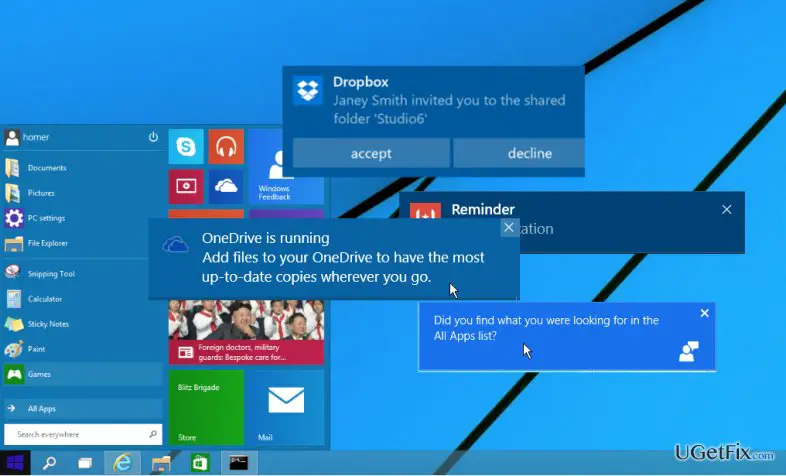
Executive Summary:
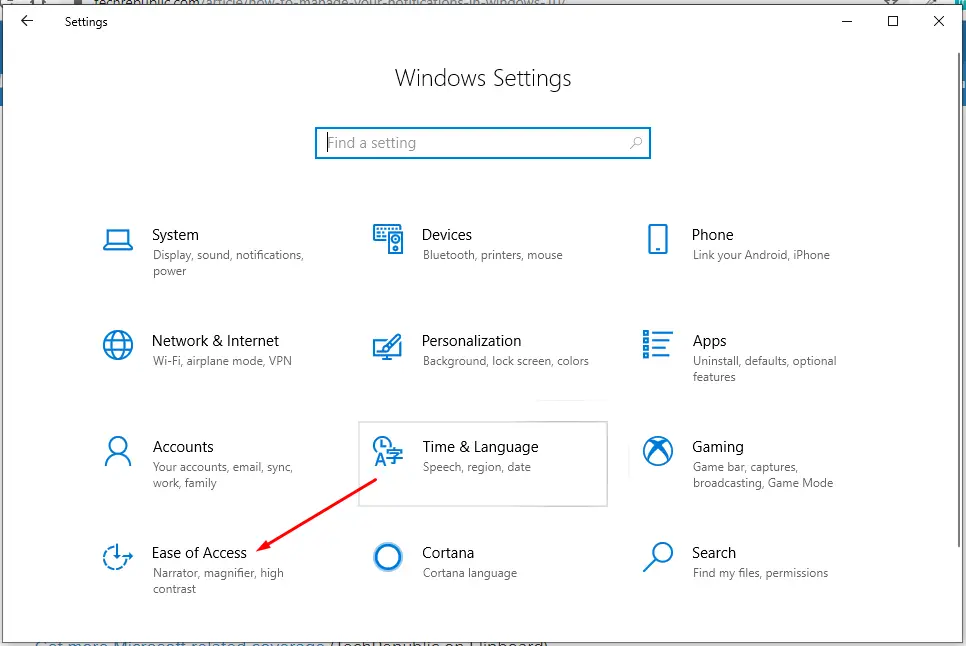
The Windows 10 notification system offers a centralized platform for monitoring updates, alerts, and reminders from various sources. It seamlessly integrates features that provide information about system software, application updates, and communication applications such as email and social media platforms. From the notification panel, users can quickly respond to messages and take action on app notifications. Mastery over managing and comprehending Windows 10 notifications improves task efficiency and enhances user experience with the device’s operating system. This comprehensive article delves into the complexities of managing and understanding Windows 10 notifications, offering deeper insights into prevailing features, customization options, potential pitfalls, and effective troubleshooting strategies to empower readers with the necessary knowledge to take command of their notification preferences.
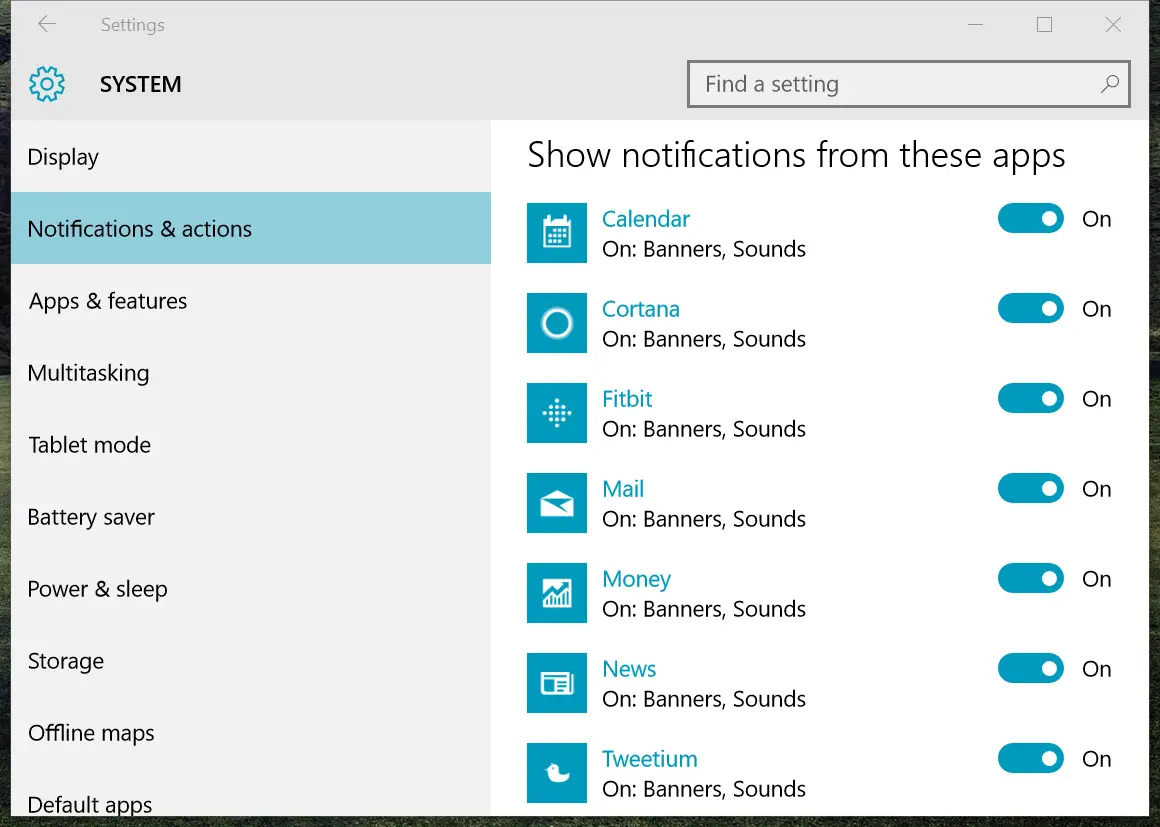
Introduction:
In the bustling digital landscape, Windows 10 stands tall as a dominant desktop operating system, empowering millions of users globally with an array of impressive features that streamline productivity, facilitate seamless connectivity, and deliver a visually appealing interface. Amidst its comprehensive arsenal of features, the Windows 10 notification system shines as a beacon of information conveyance, keeping users abreast of critical updates, app alerts, and system events. Whether it’s a timely reminder of a scheduled meeting, a software update prompt, or a new message from a colleague, the notification system effectively bridges the gap between applications and the user, ensuring that pertinent information is relayed swiftly and conveniently. To harness the full potential of this multifaceted feature, a thorough understanding of its intricacies and effective management techniques is paramount. This comprehensive guide navigates the depths of Windows 10 notifications, providing a comprehensive roadmap for optimizing user experience and maintaining control over the flow of information.
Understanding Notification Types:
Windows 10 deftly categorizes notifications into three distinct types, each tailored to a unique purpose and tailored to cater to different scenarios. These categories are as follows:
-
System Notifications:
- Stemming directly from the Windows operating system itself, these notifications primarily revolve around software updates, driver alerts, security warnings, and system maintenance reminders.
- They often carry vital information related to the overall health and functionality of the operating system, instantaneously informing users of impending updates or urgent security concerns.
- Prompts for rebooting the system after applying critical updates commonly fall under this notification type.
-
App Notifications:
- Applications residing on the user’s computer leverage app notifications to keep users up-to-date on various occurrences like incoming messages, software updates, and new features.
- These notifications provide instant access to relevant information without the need to manually launch the app, enhancing productivity and convenience.
- They also serve as digital companions, facilitating quick responses such as replying to emails or accepting meeting requests.
-
Toast Notifications:
- Designed to grab immediate attention, toast notifications briefly appear on the screen in a small rectangular format, displaying crucial information swiftly and concisely.
- They typically require user interaction, prompting responses like clicking a button to open an app or marking a reminder as complete.
- Their transient nature ensures that urgent notifications are quickly noticed and actioned upon.
Configuring Notification Preferences:
Windows 10 empowers users with control over the frequency, display location, and behavior of notifications, ensuring a personalized and distraction-free experience. This flexibility allows users to customize the notification settings according to their preferences and requirements.
-
Notification Center:
- The central hub for all notifications, the notification center aggregates all system and app notifications in one easily accessible panel.
- To summon the notification center, users can simply click on the notification icon located in the bottom-right corner of their taskbar, revealing a comprehensive list of recent notifications.
- The notification center offers options to manage, respond to, and dismiss notifications, streamlining interactions and maintaining a clutter-free interface.
-
Notifications & Actions Settings:
- For granular control over notification behavior, users can navigate to the “Notifications & Actions” section within the Windows 10 settings, which unveils an array of customization possibilities.
- Here, users can selectively disable or enable notifications from specific applications, configure how notifications are displayed on the screen, and adjust the volume of notification sounds.
- Additionally, the “Focus Assist” feature helps prioritize notifications by temporarily suppressing lower priority alerts during specified focus periods, minimizing distractions and enhancing productivity.
-
Third-Party Apps for Notification Management:
- The Windows ecosystem hosts a variety of third-party apps dedicated to notification management, providing advanced features and granular control beyond the native Windows settings.
- These apps allow users to fine-tune notification behavior, apply custom rules for specific scenarios, and even customize the appearance and layout of notifications.
- Integrating third-party notification management apps empowers users with a highly personalized and streamlined notification experience.
Troubleshooting Common Notification Issues:
Despite the robust design of the Windows 10 notification system, technical glitches or configuration errors can occasionally disrupt its smooth operation, leading to notification-related challenges.
-
Missing or Delayed Notifications:
- Ensuring that the “Notifications” setting is enabled within the “Notifications & Actions” section is crucial for receiving notifications.
- Disabling app notifications for specific apps can also result in missed notifications. Verify that the affected apps are allowed to send notifications.
- Sometimes, antivirus software or firewall settings can inadvertently block notifications. Temporarily disabling these programs can help determine if they are responsible for the issue.
-
Notifications Not Appearing in the Notification Center:
- Occasionally, notifications may fail to appear in the notification center despite being sent by apps. Restarting the “Windows Explorer” process through the Task Manager often resolves this issue.
- Running the “System File Checker” tool can also identify and rectify corrupt system files that may be causing notification problems.
-
Erratic or Inconsistent Notification Behavior:
- If notifications are not displaying properly, changing the display settings under the “Notifications & Actions” section can often resolve the problem.
- Updating the operating system and installed apps to their latest versions can also address compatibility issues that may be causing irregular notification behavior.
Conclusion:
The intricacies of Windows 10 notifications are meticulously crafted to keep users informed, engaged, and productive, transforming digital communication and system interaction into an efficient and seamless experience. Through careful customization and proficient management, users can ensure that essential notifications are received and responded to promptly while maintaining control over the barrage of information they encounter. The ability to personalize notification behavior and troubleshoot common issues empowers users to make the most of this powerful feature, transforming their Windows 10 experience into a symphony of effortless productivity and distraction-free computing.
Keyword Phrase Tags:
- Windows 10 notifications
- Notification settings
- Notification types
- Notification troubleshooting
- Notification management

That’s very awesome
There’s nothing new here
It seems there’s a new way to disable notifications in Windows 10.
I disagree with the author’s opinion about Windows 10 notifications.
Haha, this is so funny!
Really? This is the best they could come up with?
This is hilarious! XD
I’m not sure I understand what the author is trying to say.
The author seems to have a very shallow understanding of the topic.
This is the most useful article I’ve read all week!
I have a different opinion on this matter.
This is a waste of time.
I think the author is missing the point.