Linux Troubleshooting: Diagnosing System Issues

Troubleshooting system issues in Linux environments requires a systematic approach to identify and resolve problems. The following steps outline a comprehensive troubleshooting process for efficiently handling system issues.
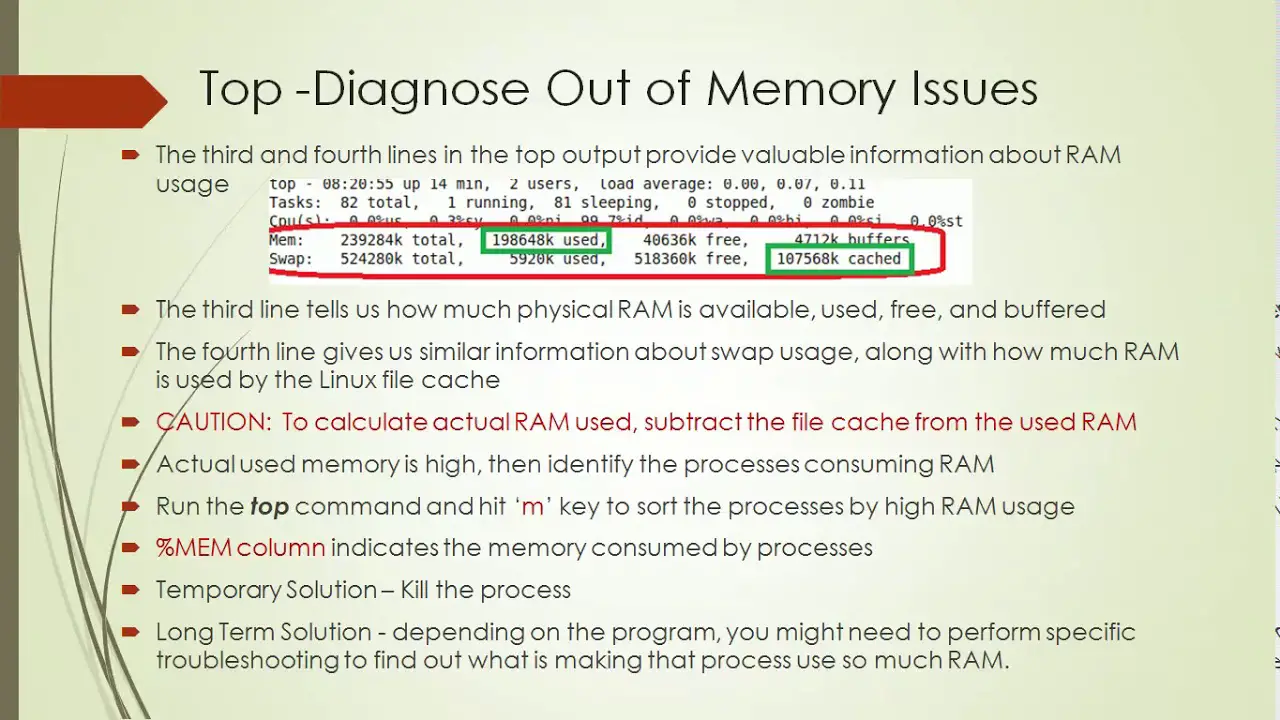
1. Symptom Identification:
Identify the specific symptoms and behaviors exhibited by the system. This includes noting error messages, abnormal processes, or malfunctioning services. Additionally, gather information about recent configuration changes or updates that may have triggered the issue.
2. Log Analysis:
System logs provide valuable insights into system activities and error events. Review various logs such as /var/log/syslog, /var/log/messages, and application-specific logs to find relevant information. Error messages can help pinpoint the source and nature of the problem.
3. Command-Line Diagnostics:
Utilize various command-line tools to diagnose system problems. Run commands like top, ps, free, df, and netstat to monitor system resources, processes, and network activity. These commands can provide information about resource usage, stuck processes, or network issues.
4. Configuration File Inspection:
Review system configuration files, such as /etc/fstab, /etc/passwd, and /etc/network/*. Check for any typos, syntax errors, or incorrect settings that may contribute to the problem. Ensure that system services are properly configured in service configuration files typically located in /etc/init.d/ or /etc/systemd/system/.
5. Networking Verification:
Verify network connectivity, IP settings, DNS resolution, and firewall rules. Run commands like ping, nslookup, and netstat to troubleshoot network-related issues. Check the network adapter status and ensure that network devices are properly configured and connected.
6. Hardware Diagnostics:
Inspect hardware components to rule out faulty RAM, storage drives, or overheating issues. Use commands like smartctl and hddtemp to check disk health. Reseat components and test if the problem persists.
7. Consulting Documentation:
Consult Linux documentation, standard manuals (man pages), and online resources for troubleshooting guidance and specific error resolution steps. Referring to official documentation can provide valuable insights into system behavior and troubleshooting procedures.
8. User Interaction:
Engage with users to gather their observations and experiences with the system. Question them about any unusual activities, software installations, or system changes that may have preceded the issue.
9. Gradual Isolation:
Divide the problem into smaller segments by isolating different aspects of the system. Disable non-essential services, isolate specific processes or services, and gradually reintroduce components until the issue can be pinpointed.
10. Patience and Persistence:
Troubleshooting can be a time-consuming process. Maintaining patience and dedicating sufficient time for thorough investigation is crucial for successful problem resolution. By systematically working through these steps, you can effectively diagnose and resolve system issues in Linux environments.[Linux Troubleshooting: Diagnosing System Issues]
Executive Summary
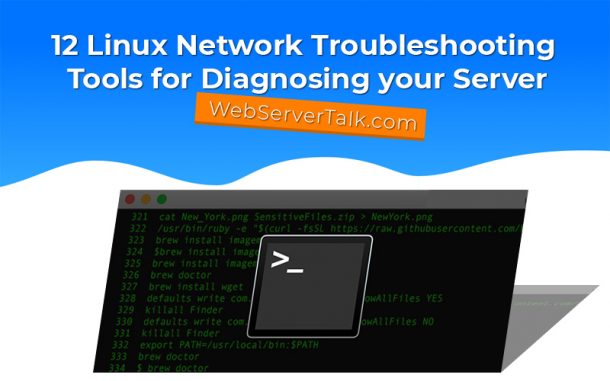
Diagnosing and resolving system issues in Linux environments requires a comprehensive understanding of the operating system, its components, and the various tools available for troubleshooting. This article provides a detailed guide to identifying and addressing common Linux system issues, empowering users and administrators to effectively maintain and manage their Linux systems.
Introduction
Linux systems are widely recognized for their reliability and stability, but like any complex software system, they can occasionally encounter issues that require attention. Troubleshooting Linux systems involves a systematic approach to identify the root cause of the problem and implement appropriate solutions. This article presents a comprehensive overview of essential troubleshooting techniques, covering key areas such as process management, hardware diagnostics, network configuration, and log analysis.
Identifying Common System Issues
1. Process Management
- Identify unresponsive or high-CPU processes using
top,ps, orhtop - Analyze process dependencies and interactions using
strace - Control processes and manage resource usage through
nice,renice, andcgroups
2. Hardware Diagnostics
- Run hardware tests with
lshw,lspci, andhdparm - Check system temperature and fan speeds using
sensors - Identify potential hardware issues with
dmesg
3. Network Configuration
- Verify network connectivity using
ping,traceroute, andnetstat - Troubleshoot DNS issues with
digandnslookup - Configure network settings and troubleshoot routing with
ifconfig,dhclient, androute
4. Log Analysis
- Review system logs for error and warning messages using
systemctl statusandjournalctl - Use log analysis tools like
Log InsightandSplunkto monitor and analyze logs in real-time - Configure logging levels and filter logs for specific events
5. Other Common Issues
- Insufficient disk space: Monitor storage usage with
dfanddu - File permissions and ownership problems: Use
ls,chown, andchmodto manage file permissions - Startup errors: analyze boot process and configuration files for issues
Conclusion
Diagnosing and resolving system issues in Linux environments is a critical skill for maintaining system stability and performance. By following the techniques outlined in this article, users and administrators can effectively identify, understand, and address common Linux system issues. A systematic approach to troubleshooting, coupled with the use of appropriate tools and resources, enables proactive problem-solving and ensures optimal system uptime.
Keyword Phrase Tags
- Linux Troubleshooting
- System Issues Diagnosis
- Process Management
- Hardware Diagnostics
- Log Analysis

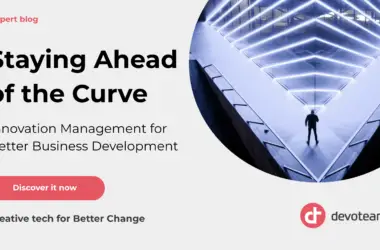
Great article! I’ve been using Linux for a while now, but I always find new things to learn. This article was very helpful in providing me with some new troubleshooting tips.
This article is really helpful, but it could be improved by including more information about how to troubleshoot specific problems. For example, how do I troubleshoot a problem with my network connection?
I’m not sure I agree with the author’s advice to try to reproduce the problem. In my experience, it’s often better to just fix the problem without trying to figure out what caused it.
This article is a waste of time. It doesn’t provide any new information that I couldn’t have found on my own.
Ironic that an article about troubleshooting is so full of errors.
This article is like a bad joke. It’s not funny, and it’s not helpful.
lol this article is so bad it’s actually funny.
This article is a joke. It’s full of errors and doesn’t provide any useful information.
I’m not sure what the author of this article was trying to say. It’s full of jargon and doesn’t make any sense.
This article is a great resource for anyone who is troubleshooting Linux system issues.
I found this article to be very helpful. It provided me with some new troubleshooting tips that I will definitely use in the future.
This article is a good starting point for anyone who is troubleshooting Linux system issues. However, it could be improved by including more information about specific problems.