Linux For Beginners: Understanding The Command Line Interface
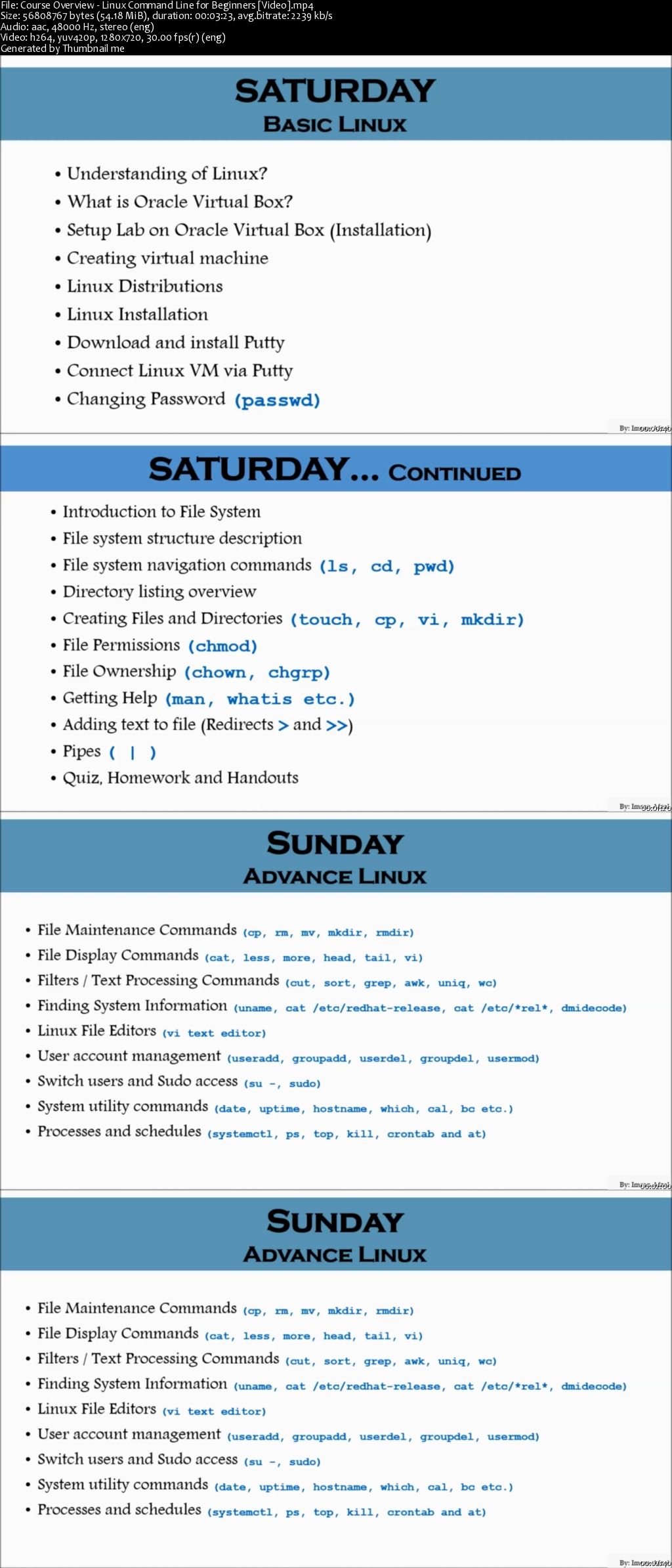
The command line interface (CLI) is a powerful tool that allows you to control your Linux system. It can be used to perform a wide variety of tasks, from simple file management to complex system administration.

Getting Started
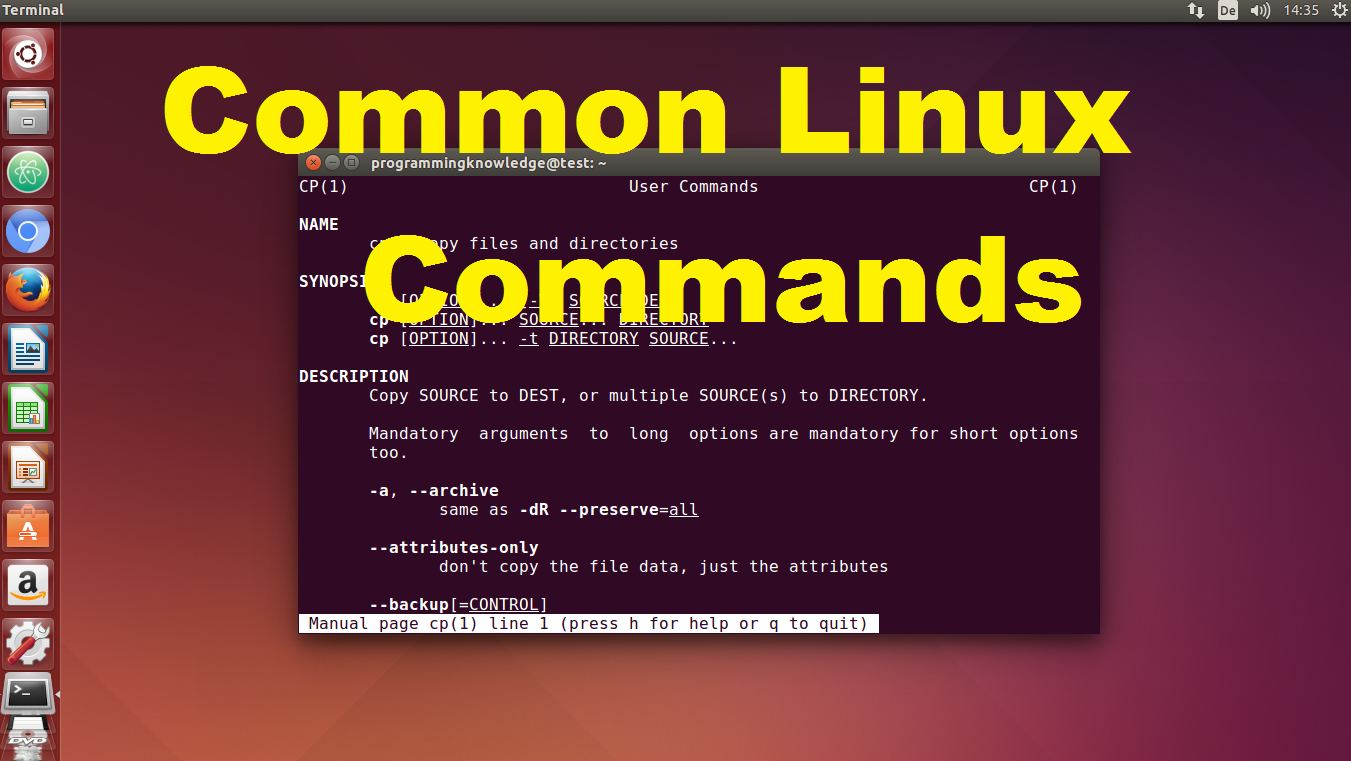
The first step to using the CLI is to open a terminal window. This can be done by pressing Ctrl + Alt + T in Ubuntu or Applications > Terminal in Fedora. Once you have a terminal window open, you can type commands into the prompt.
Basic Commands
Here are some of the most basic commands that you should know:
- ls: List the files and directories in the current directory.
- cd: Change the current directory.
- mkdir: Create a new directory.
- rmdir: Remove a directory.
- mv: Move a file or directory.
- cp: Copy a file or directory.
- rm: Remove a file or directory.
Navigating The File System
The CLI can be used to navigate the file system. The following commands can be used to move around the file system:
- pwd: Print the current working directory.
- cd: Change the current working directory.
- ls: List the files and directories in the current directory.
- mkdir: Create a new directory.
- rmdir: Remove a directory.
File Management
The CLI can also be used to manage files. The following commands can be used to create, move, copy, and remove files:
- touch: Create a new file.
- mv: Move a file or directory.
- cp: Copy a file or directory.
- rm: Remove a file or directory.
System Administration
The CLI can be used to perform a variety of system administration tasks. The following commands can be used to manage users, groups, and permissions:
- useradd: Add a new user.
- usermod: Modify a user.
- userdel: Delete a user.
- groupadd: Add a new group.
- groupmod: Modify a group.
- groupdel: Delete a group.
- chmod: Change the permissions of a file or directory.
- chown: Change the owner of a file or directory.
- chgrp: Change the group of a file or directory.
Conclusion
The CLI is a powerful tool that can be used to control your Linux system. By learning the basic commands, you can use the CLI to perform a wide variety of tasks, from simple file management to complex system administration.# Linux For Beginners: Understanding The Command Line Interface
Introduction
A command line interface (CLI) is a text-based way to interact with a computer. It’s often contrasted with a graphical user interface (GUI), which uses icons and menus. The CLI is more efficient and powerful than a GUI since it allows you to type commands directly into it. This makes it ideal for power users and system administrators.
Common Commands
Here are some of the most common Linux commands:
- ls: Lists the files in the current directory.
- cd: Changes the current directory.
- mkdir: Creates a new directory.
- rm: Deletes a file or directory.
- cp: Copies a file or directory.
- mv: Moves a file or directory.
Filesystem Navigation
The CLI uses a filesystem to organize files and directories. The filesystem is a hierarchical structure, with the root directory at the top. You can use the cd command to change the current directory. The ls command lists the files and directories in the current directory, and / or tree and ltree commands show them in a directory tree branch.
File and Directory Management
Once you’re in the right directory, you can use the mkdir command to create a new directory. The rm command will delete a file. The cp command will copy a file, and the mv command will move a file. You can use the cat command to view the contents of a file, and the nano or vim commands to edit a file.
User and Group Management
In Linux, users and groups are used to control access to files and directories. The useradd command creates a new user, and the groupadd command creates a new group. The usermod command modifies a user’s attributes, and the groupmod command modifies a group’s attributes.
Processes and Jobs
A process is a running program. You can use the ps command to view a list of running processes. The top command shows you a real-time view of the system’s processes. The kill command can be used to terminate a process, or the killall command can be used to terminate all the processes of a specific command.
Conclusion
The CLI is a powerful tool that can be used to perform a wide variety of tasks on a Linux system. It’s a good idea to learn the basics of the CLI, even if you’re more comfortable using a GUI. The CLI can save you time and effort, and it can help you to troubleshoot problems more effectively.
Keyword Phrase Tags:
- Linux command line interface
- CLI commands
- Filesystem navigation
- File and directory management
- User and group management

What a great article! I’m a long time user of Linux Mint and I still learned a few new things from this article. Thanks for sharing!
This article is so basic. I’ve been using Linux for years and I know all of this stuff already. Why would you write an article for beginners?
I’m new to Linux and I found this article very helpful. It’s well-written and easy to follow. Thanks for taking the time to write it!
I disagree with your assessment that the CLI is easy to learn. I’ve been trying to learn it for months and I still can’t figure it out.
The CLI is so easy to use, even a caveman could figure it out.
Wow, this article is really helpful. I’m sure it will be a big hit with all the Linux beginners out there.
I’m not sure what’s worse: the CLI or this article. They’re both so confusing!
I’m not sure I understand the purpose of the CLI. Why would I want to use it when I can just use a graphical user interface?
I’m so excited to learn more about the CLI! I’ve heard it’s a powerful tool, and I can’t wait to see what I can do with it.
I’m not sure I believe all the hype about the CLI. I’ve heard it’s difficult to learn and not very user-friendly.
I know the CLI can be a bit overwhelming at first, but it’s worth taking the time to learn it. It’s a powerful tool that can make you more productive and efficient.
I love the CLI! It’s so much faster and more efficient than using a graphical user interface. Once you learn the basics, you’ll wonder how you ever lived without it.