Improving Your Privacy in Windows 10 with Third-party Tools
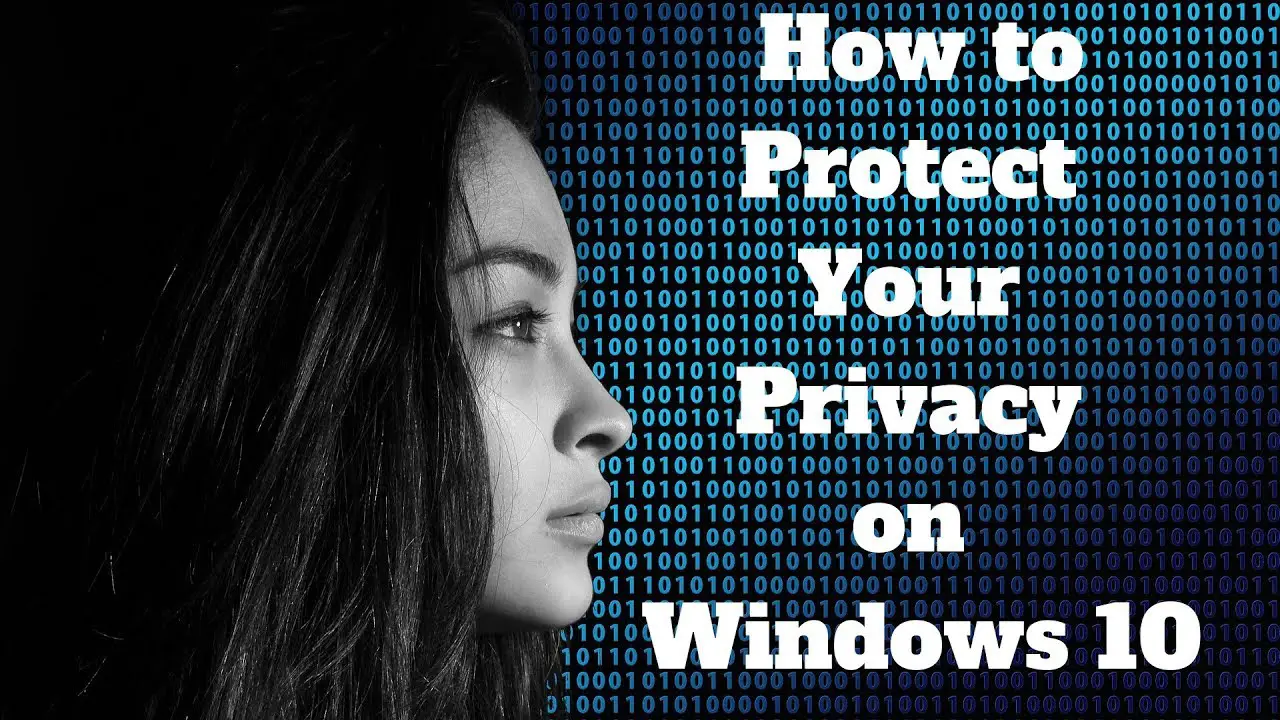
Windows 10 is a popular operating system, but it has also been criticized for its privacy practices. Microsoft collects a significant amount of data about its users, and some of this data can be used to track their activities or target them with advertising.

If you’re concerned about your privacy, there are a number of third-party tools that you can use to improve it in Windows 10. These tools can help you to disable data collection, block tracking, and protect your browsing history.
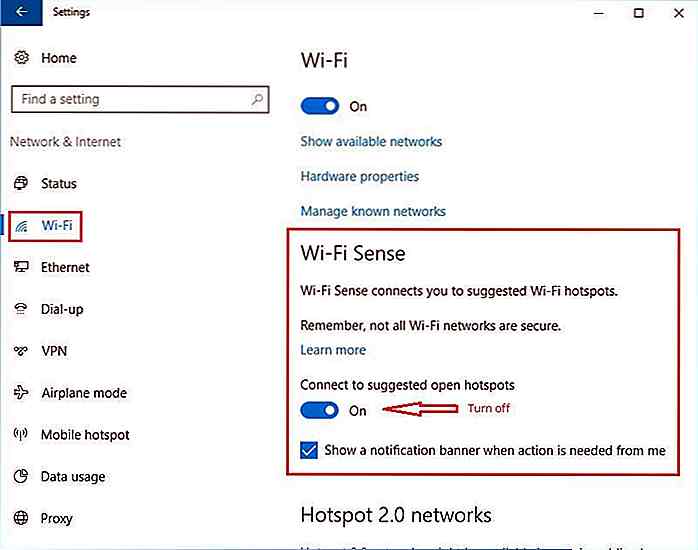
Here are some of the most popular third-party privacy tools for Windows 10:
- Privacy Badger: This tool blocks third-party trackers from following you around the web. It’s available as a free browser extension for Chrome, Firefox, and Opera.
- uBlock Origin: This tool is a powerful ad blocker that can also block trackers. It’s available as a free browser extension for Chrome, Firefox, and Safari.
- Ghostery: This tool blocks trackers and also provides information about the companies that are tracking you. It’s available as a free browser extension for Chrome, Firefox, and Safari.
- Windows 10 Privacy Fixer: This tool helps you to disable a number of privacy-related settings in Windows 10. It’s a free tool that you can download from GitHub.
- O&O ShutUp10: This tool is similar to Windows 10 Privacy Fixer, but it offers more advanced options. It’s a free tool that you can download from O&O Software.
- Spybot Anti-Beacon: This tool blocks telemetry and tracking in Windows 10. It’s a free tool that you can download from Spybot.
These are just a few of the many third-party privacy tools that are available for Windows 10. By using these tools, you can improve your privacy and protect your data from being collected and used by Microsoft and other companies.
Additionally, here are some general tips for improving your privacy in Windows 10:
- Use a privacy-focused browser: There are a number of privacy-focused browsers available, such as Firefox, Brave, and Tor. These browsers offer a number of features that can help you to protect your privacy, such as built-in ad blocking and tracking protection.
- Disable telemetry and data collection: You can disable telemetry and data collection in Windows 10 by following these steps:
- Go to the Start menu.
- Click on Settings.
- Click on Privacy.
- Click on Diagnostics & feedback.
- Under Data collection and usage, select Basic.
- Enable Windows Defender Firewall: Windows Defender Firewall is a built-in firewall that can help to protect your computer from unauthorized access. To enable Windows Defender Firewall, follow these steps:
- Go to the Control Panel.
- Click on System and Security.
- Click on Windows Defender Firewall.
- Click on Turn on Windows Defender Firewall.
- Use a VPN: A VPN can help to protect your privacy by encrypting your internet traffic. This makes it more difficult for third parties to track your online activities.

You did not mention the importance of disabling Cortana and using a privacy-focused browser like Firefox with uBlock Origin.
Amazing! I installed O&O ShutUp10 and now I feel like I have a force field protecting my privacy. Thanks for the heads up!
Very useful, but I’m surprised you didn’t include the excellent Privacy Badger browser extension.
Love this! Microsoft has been getting out of hand with their data collection, and these tools give us a fighting chance.
So you’re telling me we can block telemetry beacons? That’s game-changing. Thanks, mate!
This is a great start, but true privacy enthusiasts should consider ditching Windows 10 altogether and opting for a more privacy-centric operating system like Linux.
I don’t understand why Microsoft would want to spy on us. It’s just creepy!
I installed all three tools and now my computer is like a fortress! I can’t even access my own files anymore.
While these tools are helpful, they don’t provide comprehensive privacy protection. Consider implementing additional security measures such as using a VPN and encrypting your hard drive.