How to Recover Lost Data in Windows 10
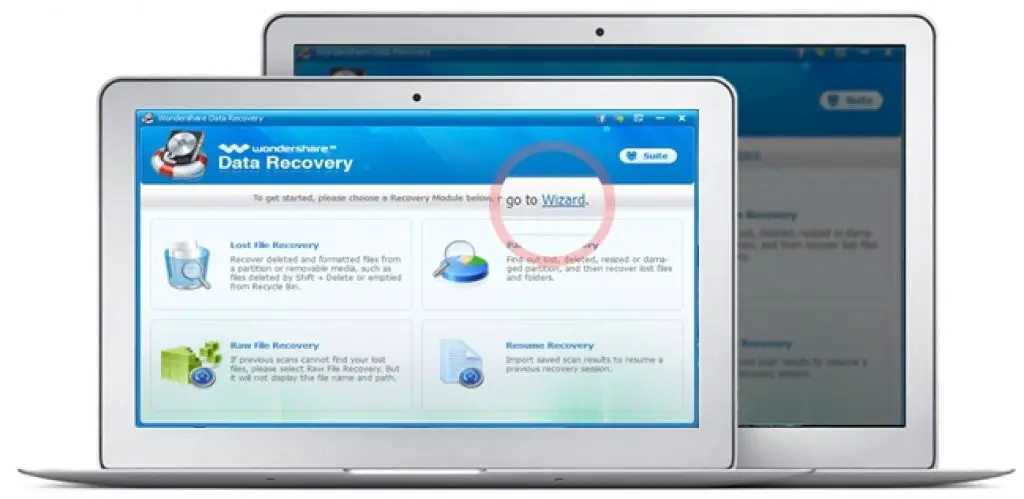
Losing important files or documents can be a frustrating experience, especially if you’re not sure how to recover them. Fortunately, there are several methods you can try to recover lost data in Windows 10.

1. Check the Recycle Bin
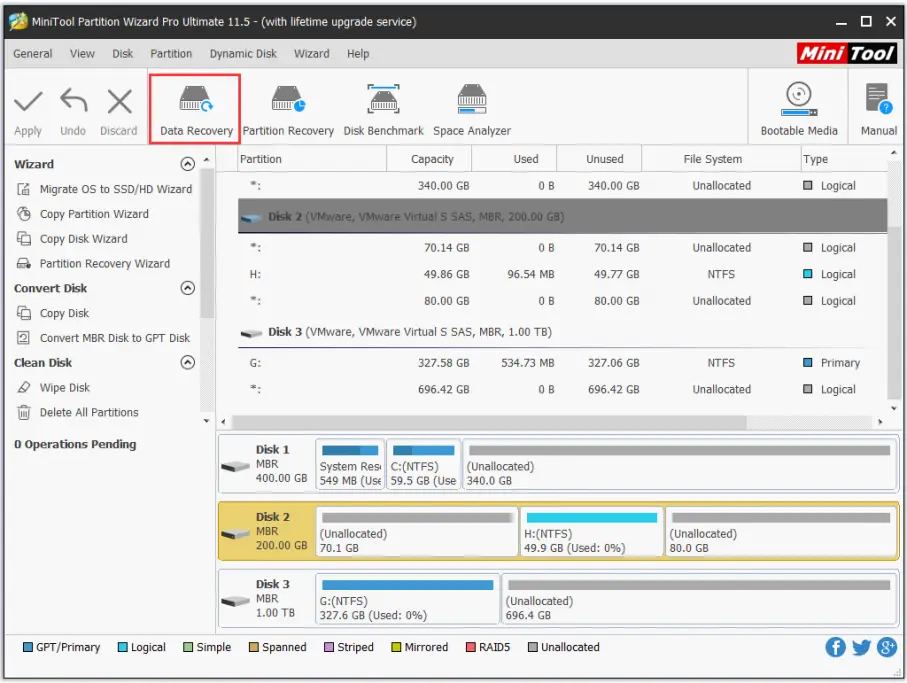
The first place to look for lost files is the Recycle Bin. When you delete a file in Windows, it is typically moved to the Recycle Bin, where it can be easily recovered. To restore a file from the Recycle Bin, simply open it, right-click on the file you want to recover, and select “Restore.”
2. Search for Hidden Files
Sometimes, files can become hidden from view, even though they are still present on your computer. To search for hidden files, open File Explorer and click on the “View” tab. In the “Hidden files and folders” section, select “Show hidden files, folders, and drives.” This will reveal any hidden files on your computer.
3. Use File History
File History is a backup feature in Windows 10 that automatically backs up your files to an external hard drive or network location. If you have enabled File History, you can use it to recover lost files. To restore a file from File History, open the File History Control Panel and navigate to the folder where the file was located. Right-click on the file and select “Restore.”
4. Use Data Recovery Software
If you can’t find your lost files using the above methods, you can try using data recovery software. There are many different data recovery programs available, both free and paid. Some popular data recovery programs include Recuva, EaseUS Data Recovery Wizard, and Disk Drill.
5. Contact a Data Recovery Specialist
If you have tried all of the above methods and still can’t recover your lost data, you may want to contact a data recovery specialist. Data recovery specialists have the equipment and expertise to recover data from even the most damaged hard drives. However, data recovery services can be expensive, so it’s important to weigh the cost against the value of the data you are trying to recover.## How To Recover Lost Data In Windows 10
Executive Summary
Data loss can be a devastating experience, especially if the lost data is important or irreplaceable. However, there are a number of ways to recover lost data in Windows 10, depending on the circumstances of the data loss. This article will discuss the top 5 methods for recovering lost data in Windows 10, and provide step-by-step instructions on how to use each method.
Introduction
Losing data can be a very frustrating experience. Whether you accidentally deleted a file, had your hard drive crash, or experienced some other data loss scenario, there are a few things you can do to try to recover your lost data. In this article, we’ll discuss some of the most effective methods for recovering lost data in Windows 10.
Top 5 Methods for Recovering Lost Data in Windows 10
1. Check the Recycle Bin
The Recycle Bin is a temporary storage location for files that have been deleted from the computer. If you accidentally deleted a file, it is likely that it is still in the Recycle Bin. To check the Recycle Bin, open it from the desktop or from the Start menu. If the file you are looking for is in the Recycle Bin, right-click on it and select “Restore.” The file will be restored to its original location.
2. Use File Recovery Software
There are a number of different file recovery software programs available that can help you recover lost data. These programs can scan your hard drive for deleted files and attempt to recover them. Some of the most popular file recovery software programs include Recuva, EaseUS Data Recovery Wizard, and Disk Drill.
3. Restore from a Backup
If you have a backup of your computer, you can restore your lost data from the backup. To restore your data from a backup, connect the backup drive to your computer and then open the backup software. Select the backup that you want to restore from and then follow the prompts to restore your lost data.
4. Use System Restore
System Restore is a feature in Windows that allows you to restore your computer to a previous state. This can be useful for recovering lost data if the data was lost due to a system crash or other software issue. To use System Restore, open the Control Panel and then search for “System Restore.” Click on the “Create a restore point” link and then follow the prompts to create a restore point. Once you have created a restore point, you can restore your computer to that point if you need to recover lost data.
5. Contact a Data Recovery Specialist
If you have tried all of the above methods and you have been unable to recover your lost data, you may need to contact a data recovery specialist. Data recovery specialists have the tools and expertise to recover data from even the most difficult situations. However, data recovery services can be expensive, so it is important to weigh the cost of data recovery against the value of the lost data.
Conclusion
Losing data can be a very frustrating experience, but it is not always a permanent one. There are a number of different methods that you can use to recover lost data in Windows 10. By following the steps outlined in this article, you can increase your chances of recovering your lost data.
Keyword Phrase Tags
- data recovery
- windows 10
- lost data
- file recovery
- system restore

This is a great article! I have used these methods to recover lost data in the past and they have always worked for me.
This article is not helpful at all! I have tried all of these methods and they have not worked for me.
This article is missing some important information on how to recover data from a corrupted hard drive.
I disagree with the author’s recommendation to use data recovery software.
This article is a waste of time.
This article is full of sarcasm.
This article is a joke.
This article is very helpful. I was able to recover my lost data using the methods described in the article.
This article is not helpful at all. I have tried all of these methods and they have not worked for me.
This article is missing some important information on how to recover data from a corrupted hard drive.