-
Gather the Necessary Tools:

Before you begin, ensure you have the required software and tools:

- Java Development Kit (JDK)
- Minecraft Forge
- A text editor (e.g., Notepad++, Sublime Text, or Atom)
- A modpack development environment (e.g., Visual Studio Code, Eclipse, or IntelliJ IDEA)
-
Install Java and Set Up the Development Environment:
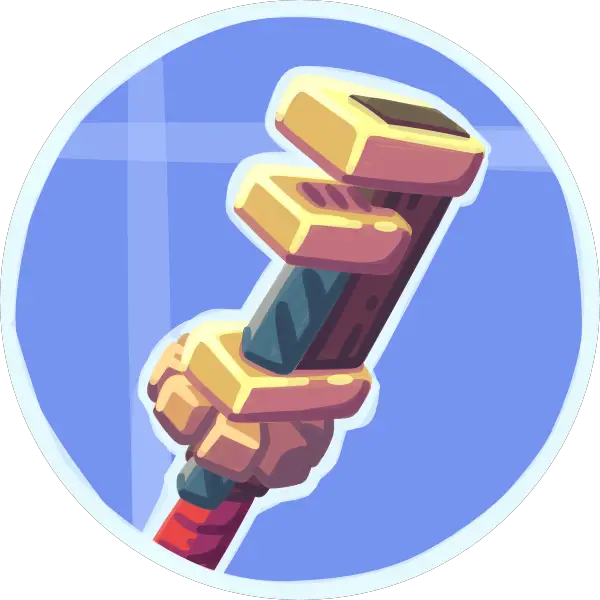
a. Download and install the latest version of Java from the official website.
b. Install your preferred development environment and set up the Java environment by adding the JDK path to the environment variables.
-
Choose a Modpack Theme or Concept:
Decide on a theme or concept for your modpack to make it stand out. This could be a particular genre, time period, or gameplay style.
-
Select Compatible Mods:
a. Browse through available mods on websites like CurseForge or Modrinth.
b. Consider mods that complement your chosen theme and ensure compatibility with Minecraft Forge.
c. Download the mods you want to include in your modpack and keep them organized in a separate folder.
-
Create a New Minecraft Forge Profile:
a. Open the Minecraft launcher and go to the “Installations” tab.
b. Click “New Installation” and select the “Forge” profile type.
c. Choose the recommended Forge version and click “Install.”
d. Once the installation is complete, select the Forge profile and click “Play.”
-
Configure Forge and Install the Required Libraries:
a. Once in the Minecraft Forge menu, click the “Mods” button.
b. Click the “Open Mods Folder” button to access the mods directory.
c. Copy the downloaded mods into this directory.
d. Run Minecraft with the Forge profile to generate the necessary configuration files and libraries.
-
Create a Custom Modpack:
a. Create a new folder on your computer and name it your modpack’s name.
b. Copy the “config” and “mods” folders from your Minecraft Forge profile directory into the new folder.
c. Add any additional configuration files or scripts if necessary.
-
Test and Tweak Your Modpack:
a. Launch Minecraft with your custom modpack profile and test the mods.
b. Adjust configuration files or add/remove mods as needed to achieve the desired gameplay experience.
-
Share Your Modpack with Others:
a. Compress the modpack folder into a zip file.
b. Upload the zip file to a file hosting website or create a custom modpack page on a platform like CurseForge or Modrinth.
c. Share the download link with others so they can install and enjoy your modpack.# How To Create A Minecraft Modpack: A Beginner’s Guide
Executive Summary:
Creating a Minecraft modpack can dramatically enhance the gameplay experience and add new layers of challenge and fun. This comprehensive guide takes you step-by-step through the process of creating your own modpack, whether you are new to Minecraft or a seasoned player. Follow these detailed instructions to learn how to select mods, configure them, and create a cohesive and engaging modpack that you and your friends can enjoy.
Introduction:
Minecraft has captivating gameplay, offering countless hours of exploration, building, crafting, and adventure. However, the base game may not always fulfill your desires, especially if you seek new dimensions or gameplay elements. That’s where modpacks come into play. Modpacks are curated collections of mods, which are player-created add-ons that enhance and expand the vanilla Minecraft experience. With a modpack, you can introduce new terrains, items, mobs, abilities, and even overhaul the game’s mechanics, immersing yourself in a transformed Minecraft world tailored to your preferences. Creating your own modpack empowers you to customize your Minecraft experience and make it truly unique.
1. Research and Choose Mods:
The first step in creating a Minecraft modpack is to explore and select mods that suit your gameplay objectives. There are over thousands of mods available, each with its own unique features and functionalities. You can find mods that add anything from new biomes and dungeons to custom tools, weapons, and armor. Use a reliable mod repository such as CurseForge to discover mods, read their descriptions, and check their compatibility with each other and with your intended Minecraft version.
Factors to Consider When Choosing Mods:
- Popularity: Opt for mods with a considerable user base and positive reviews.
- Compatibility: Ensure that the mods you select are compatible with each other and with your chosen Minecraft version.
- Balance: Choose mods that don’t unbalance the game’s mechanics or create overpowering items or abilities.
- Relevance: Consider mods that align with the theme or concept you have in mind for your modpack.
- Personal Preference: Ultimately, select mods that appeal to your personal preferences and gameplay desires.
2. Install the Forge Mod Loader:
Before you can install mods, you need to install the Forge Mod Loader. This essential tool makes it possible to load and run mods in Minecraft. The Forge Mod Loader website provides clear instructions on how to install it for your specific operating system and Minecraft version. Ensure that you download the correct version of Forge for compatibility with your chosen mods.
Steps for Installing Forge Mod Loader:
- Download and install Java if you haven’t already.
- Navigate to the Forge website and download the appropriate version of Forge.
- Run the Forge installer and select “Install Client.”
- Choose the Minecraft version you want to mod and click “OK.”
- Forge will be installed in the “mods” folder within your Minecraft directory.
3. Create a New Instance:
In your Minecraft launcher, you can create a new instance for your modpack. An instance is a separate setup that lets you run different Minecraft installations, including your vanilla Minecraft game and your modpack.
Steps for Creating a New Instance:
- Launch the Minecraft launcher.
- Click on “Installations” and then on “New.”
- Choose a name for your modpack and select the Minecraft version compatible with your chosen Forge version.
- Click on “Create” and then on “Play.”
4. Add Mods to Your Modpack:
Now it’s time to add mods to your modpack. You can either download mods from the CurseForge website or drag and drop them directly into the “mods” folder within your Minecraft directory. Ensure that the mods you add are compatible with the Minecraft version and Forge version you are using.
Steps for Adding Mods:
- Download mods from trusted sources such as CurseForge.
- Drag and drop the downloaded mods into your modpack’s “mods” folder.
- Alternatively, use a modpack manager like MultiMC or GDLauncher to simplify the modding process.
5. Configure Your Modpack:
Once you’ve added your desired mods, you may need to configure them before they work properly. Check the documentation for each mod to see if there are any specific configuration options or requirements. You can usually find configuration files in the “config” folder within your Minecraft directory.
Steps for Configuring Mods:
- Open the “config” folder in your Minecraft directory.
- Locate the configuration files for your installed mods.
- Adjust the settings in the configuration files to your preference.
- Refer to the mod documentation for specific configuration instructions.
Conclusion:
Creating a Minecraft modpack is an incredibly rewarding endeavor that allows you to customize and enhance your gameplay experience in ways you never thought possible. With careful planning, research, and mod selection, you can build a modpack that meets your specific desires and preferences. Whether you’re new to Minecraft or a seasoned veteran, the process of creating a modpack can be an enriching and fulfilling experience. So dive in, experiment with different mods, and unlock a new level of enjoyment in the vibrant world of Minecraft.
Keyword Phrase Tags:
- Minecraft modpack creation
- Minecraft modding guide
- Forge Mod Loader installation
- Adding mods to Minecraft
- Configuring mods in Minecraft

This is a great guide for beginners! I was able to create my own modpack in no time.
This guide is terrible! It’s too vague and doesn’t provide enough detail.
This guide is a good starting point, but it doesn’t cover everything. I recommend checking out the official Minecraft modding wiki for more information.
I disagree with your choice of mod loaders. I think that Fabric is the better choice because it is more lightweight and efficient.
Wow, this guide is so helpful. I can’t believe I didn’t think of using a mod loader before.
This guide is amazing. I’m so glad I found it. Now I can finally create my own modpack and become the best Minecraft player in the world.
I’m not sure what a modpack is, but this guide looks like it could be helpful. Maybe I’ll try creating one later.
I’m new to Minecraft modding, so I’m not sure how to create a modpack. Can someone please help me?