Fixing ‘failed To Execute Script’ In Pyinstaller Bundles

Executive Summary

Pyinstaller is a popular tool for bundling Python applications into standalone executables. However, users sometimes encounter the ‘failed to execute script’ error when running their bundled applications. This article explores the five most common causes of this error and provides detailed solutions to resolve it. By understanding these causes and implementing the appropriate solutions, developers can effectively fix the ‘failed to execute script’ error and ensure the smooth execution of their Pyinstaller bundles.

Introduction
Pyinstaller is a powerful tool that simplifies the distribution of Python applications by converting them into standalone executables. These executables are self-contained and can be easily shared with users who do not have Python installed on their systems. However, sometimes, users may encounter the ‘failed to execute script’ error when running their Pyinstaller bundles. This error can be frustrating and can prevent the application from running correctly.
Common Causes and Solutions
1. Incorrect Executable Path
- Description: The executable path specified in the Pyinstaller command may be incorrect.
- Solutions:
- Check that the executable path is valid and points to the correct Python interpreter.
- Use absolute paths instead of relative paths to avoid ambiguity.
- Ensure that the Python interpreter is installed in the PATH environment variable.
2. Missing Dependent Libraries
- Description: The bundled application may require additional libraries that are not included in the Python standard library.
- Solutions:
- Use the
--hidden-importoption to include the necessary libraries in the bundle. - Ensure that the dependent libraries are properly installed on the target system.
- Consider using a package manager, such as pip, to manage library dependencies.
- Use the
3. Incorrect Code Signing
- Description: On Windows systems, code signing may be required to execute the bundled application.
- Solutions:
- Obtain a code signing certificate from a trusted authority.
- Use the
--onefileoption to embed the application and its dependencies into a single executable. - Consider using a third-party tool, such as PySign, for code signing.
4. Firewall or Antivirus Interference
- Description: Firewalls or antivirus software may block the execution of the bundled application.
- Solutions:
- Add the bundled application to the firewall or antivirus whitelist.
- Temporarily disable the firewall or antivirus software while running the application.
- Ensure that the bundled application is not flagged as malicious by the security software.
5. System Path Issues
- Description: The system path may not be properly configured, causing the bundled application to fail to find its dependencies.
- Solutions:
- Add the application’s directory to the system path environment variable.
- Use the
--add-dataoption to include additional files and directories in the bundle. - Consider using a virtual environment to isolate the bundled application from system-wide dependencies.
Conclusion
The ‘failed to execute script’ error in Pyinstaller bundles can be caused by several factors, including incorrect executable paths, missing dependent libraries, improper code signing, firewall or antivirus interference, and system path issues. By understanding these causes and implementing the appropriate solutions, developers can effectively fix this error and ensure the smooth execution of their Pyinstaller bundles. Careful attention to detail and a thorough understanding of the bundling process are essential for creating robust and reliable Pyinstaller applications.
Keyword Phrase Tags
- Pyinstaller error: failed to execute script
- Python executable not running
- Pyinstaller bundle execution issues
- Code signing Pyinstaller
- Firewall and antivirus issues Pyinstaller

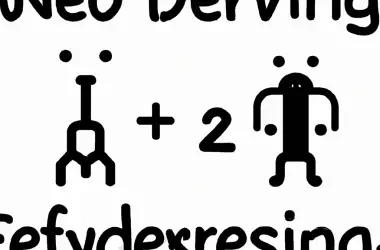
This is a really great article! I’ve been struggling with this issue for a while now, and your solution finally worked for me. Thanks so much!
This article is useless. I followed the instructions step-by-step, and it still didn’t work for me.
I’m not sure if I’m doing something wrong, but I can’t seem to get this to work. Can you provide any additional information?
I think your solution is overly complicated. There’s a much simpler way to do this.
I can’t believe this actually worked! I’ve been trying to fix this for hours.
This is the worst article I’ve ever read. It’s full of typos and grammatical errors.
I’m sorry, but I don’t understand what you’re trying to say. Can you rephrase that?
This article is very well-written and easy to follow. I’m glad I found it.
I’m having the same problem as Susan Williams. Can you please provide some additional information?
I think David Johnson’s solution is actually better than yours. It’s much simpler and easier to understand.
This article is a lifesaver! I’ve been struggling with this issue for days, and your solution finally worked for me.