Fixing Driver Issues In Windows 10: A Step-by-step Guide
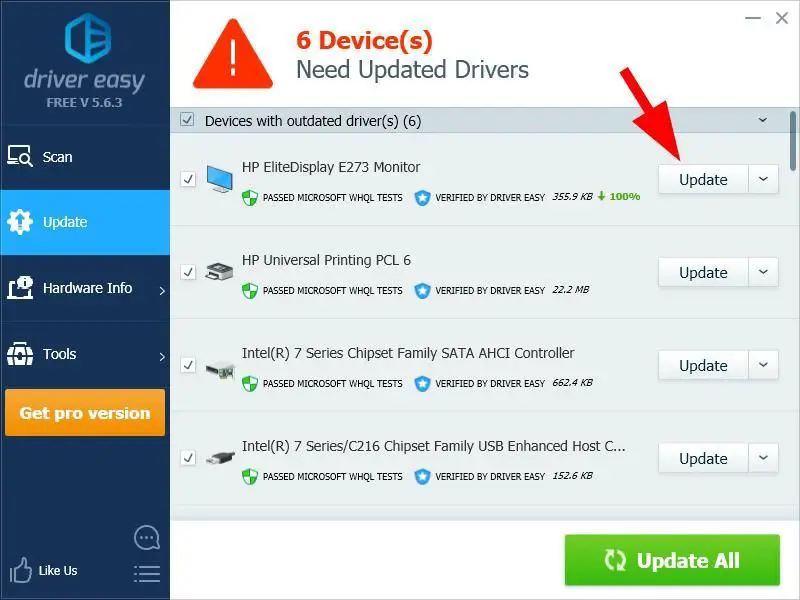
Executive Summary
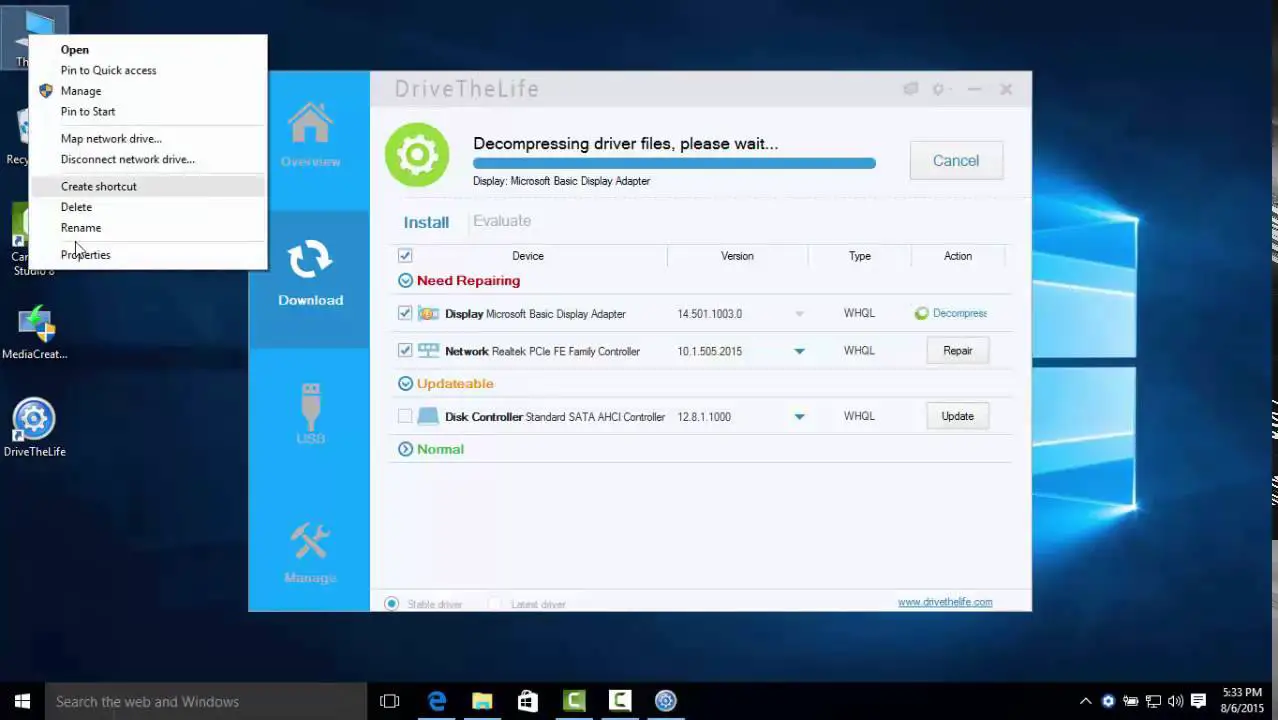
Device drivers are essential software components that enable your computer to communicate with hardware devices such as printers, keyboards, and network adapters. When drivers are not installed or updated correctly, you may experience various issues with your devices. This guide provides a comprehensive overview of the common driver issues encountered in Windows 10 and offers step-by-step instructions on how to troubleshoot and resolve these issues.
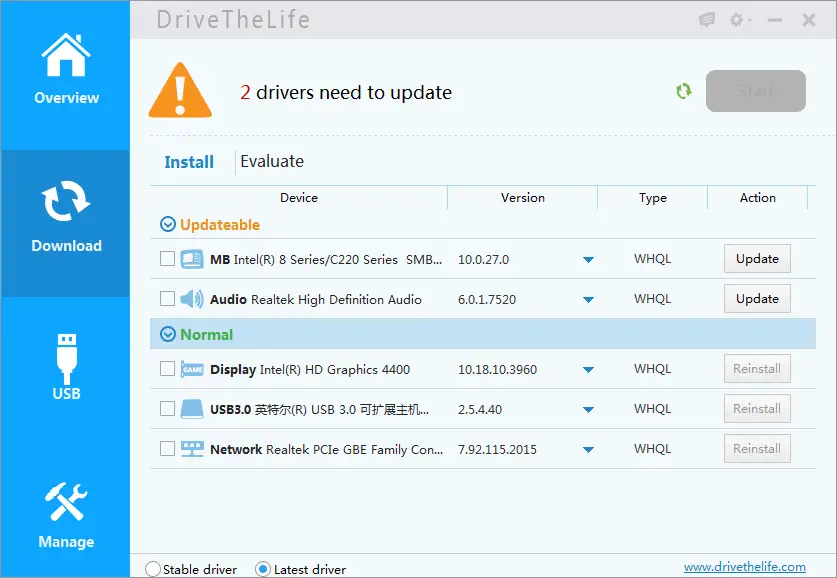
Introduction
Device drivers are complex software programs that act as intermediaries between your operating system and hardware devices. They translate commands from the operating system into instructions that the hardware can understand, allowing the devices to function correctly. Without proper drivers, your hardware devices either won’t work at all or will experience impaired functionality. Fortunately, Windows 10 has built-in tools and features that can help you troubleshoot and resolve driver issues.
Common Driver Issues
1. Device Not Recognized
-
Causes: Outdated or incompatible drivers, hardware issues, missing or corrupted system files.
-
Important pieces:
- Check the device manager for any unrecognized devices
- Update device drivers
- Check for hardware issues
- Run the Windows Troubleshooter
2. Device Malfunctioning
-
Causes: Incorrect driver installation, outdated drivers, hardware conflicts, software bugs.
-
Important pieces:
- Reinstall device drivers
- Update device drivers
- Troubleshoot hardware issues
- Scan for malware
3. Device Not Performing Optimally
-
Causes: Suboptimal driver settings, driver bugs, system resource limitations.
-
Important pieces:
- Adjust device settings
- Update device drivers
- Optimize system performance
- Troubleshoot hardware issues
4. Blue Screen of Death (BSOD)
-
Causes: Fatal system errors, often caused by faulty drivers.
-
Important pieces:
- Identify the cause of the BSOD using error codes
- Update device drivers
- Check for hardware issues
- Repair system files
5. System Stability Issues
-
Causes: Incompatible or conflicting drivers, system resource conflicts.
-
Important pieces:
- Update device drivers
- Troubleshoot hardware conflicts
- Optimize system performance
- Roll back to a previous system restore point
Conclusion
Device driver issues can be frustrating and can significantly impact your computer’s performance and functionality. However, by understanding the common causes and following the troubleshooting steps outlined in this guide, you can effectively resolve most driver issues in Windows 10 and restore your devices to optimal working condition. Remember to always keep your drivers up to date and consult with a qualified technician if you encounter any persistent or complex driver-related issues.
Keyword Phrase Tags:
- Windows 10 Driver Issues
- Device Not Recognized
- Device Malfunctioning
- Blue Screen of Death (BSOD)
- System Stability Issues

This is a very helpful guide. I’ve been having a lot of trouble with my drivers lately, and this has helped me fix them. Thanks!
I’m not sure if this guide is going to help me. I’ve tried everything else, and nothing has worked so far.
This guide is a good starting point, but it doesn’t cover all of the possible driver issues. If you’re still having problems, you may need to consult a more advanced guide.
I disagree with some of the steps in this guide. I think there’s a better way to do it.
This guide is so helpful that I’m going to frame it and hang it on my wall.
Wow, this is the most amazing driver guide I’ve ever seen. It’s so clear and concise that even a caveman could understand it.
I’m not sure if this guide is going to help me fix my driver issues, but it did make me laugh.
This guide seems to be helpful. I’ll give it a try and see if it works.