Encrypting Files and Directories with GnuPG in Linux
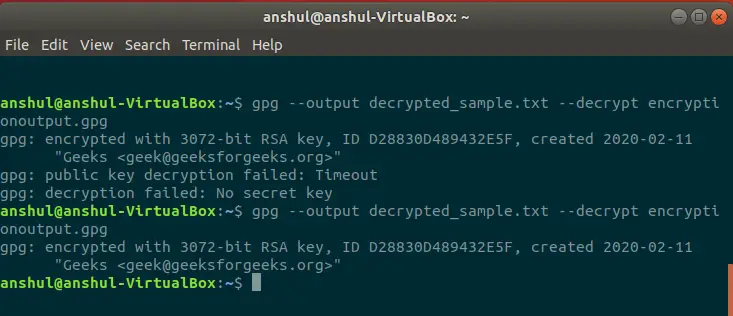
GnuPG (GNU Privacy Guard) is a free and open-source software used for encrypting and decrypting data. It is an essential tool for protecting sensitive information, such as passwords, financial data, and personal messages. In Linux, GnuPG can be used to encrypt both files and directories, providing a secure way to store and transfer data.
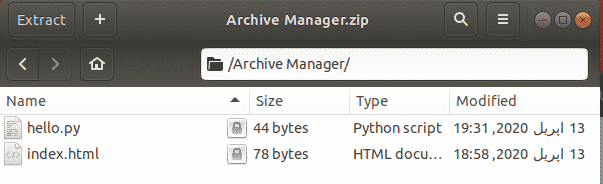
Prerequisites:
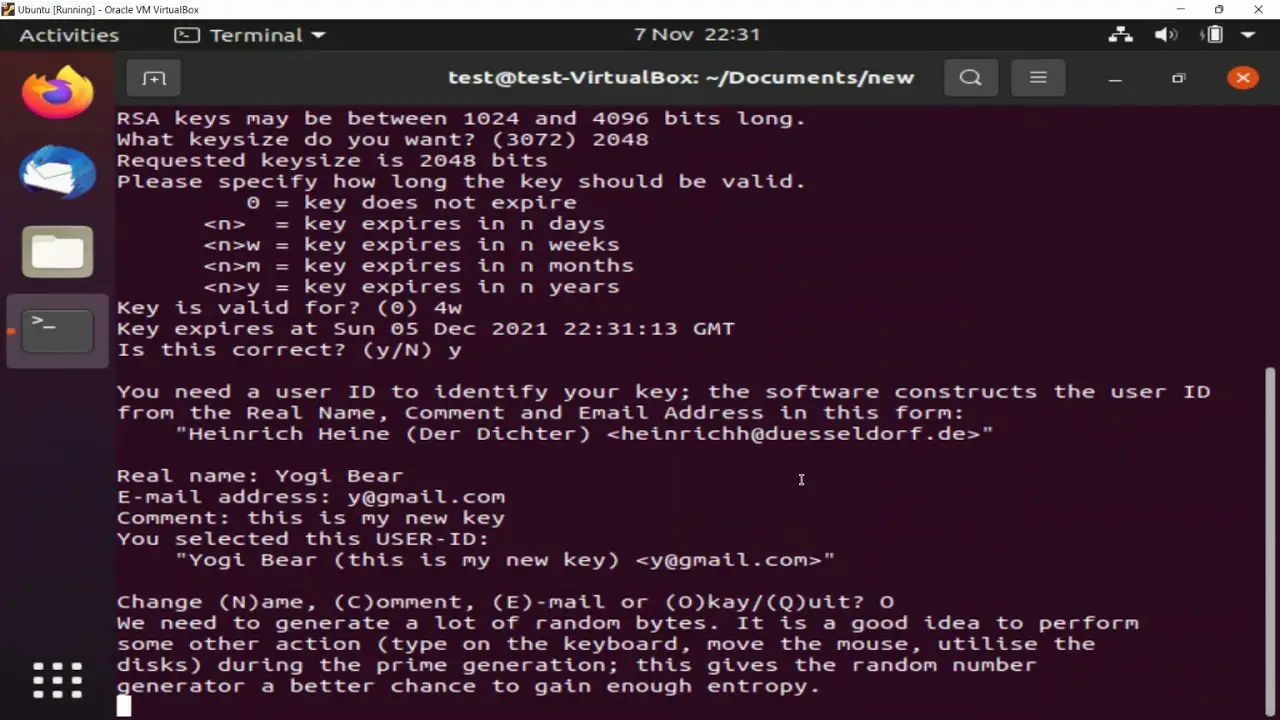
To get started, you will need to install GnuPG on your Linux system. Most distributions have GnuPG in their default repositories. You can use the following command to install GnuPG:
sudo apt-get install gnupgGenerating a GPG Key:
Before encrypting or decrypting files, you need to generate a GPG key. This key is used to encrypt and decrypt data. To generate a key, run the following command:
gpg --gen-keyYou will be prompted for various information, such as your name, email address, and the key expiration period. Once the key is generated, it will be stored in the /home/$USER/.gnupg directory.
Encrypting Files:
To encrypt a file, use the gpg command with the -e flag followed by the path to the input file and output file:
gpg -e -o encrypted-file.gpg file-to-encryptThe encrypted file will be saved in the encrypted-file.gpg file.
Encrypting Directories:
To encrypt a directory, use the tar command to create an archive of the directory and then encrypt the archive using GPG. First, create a tar archive of the directory:
tar -cvf directory-name.tar.gz -C /path/to/directory/ directory-nameThen encrypt the tar archive:
gpg -e -o encrypted-directory.gpg -r recipient-email directory-name.tar.gzReplace recipient-email with the email address of the intended recipient.
Decrypting Files and Directories:
To decrypt a file, use the gpg command with the -d flag followed by the path to the encrypted file:
gpg -d encrypted-file.gpgThe decrypted file will be saved in the current directory.
To decrypt a directory, first decrypt the tar archive:
gpg -d encrypted-directory.gpgThen extract the files from the tar archive:
tar -xvf directory-name.tar.gz
```## Encrypting Files and Directories with GnuPG in Linux
### Executive Summary
GnuPG, or Gnu Privacy Guard, is a free and open source software suite that provides a comprehensive range of cryptographic tools for secure communication and data protection. This article provides a step-by-step guide on how to encrypt files and directories using GnuPG in Linux. It covers key generation, encryption, decryption, and best practices for managing encrypted data.
### Introduction
In today's digital age, protecting the confidentiality and integrity of our data is paramount. Encryption is a crucial tool for safeguarding sensitive information from unauthorized access or eavesdropping. GnuPG, a versatile and user-friendly tool, enables us to encrypt our files and directories with strong encryption algorithms, ensuring their protection even in the event of a security breach.
### Generating PGP Keys
**Generating a PGP Key Pair:**
* Use the command `gpg --generate-key`.
* Choose an appropriate key size (e.g., 2024 or 4096 bits).
* Set an expiration date for your key (optional).
* Provide a strong passphrase for your key.
**Selecting an Algorithm:**
* GnuPG supports multiple encryption algorithms.
* RSA and ECC are commonly used for asymmetric encryption.
* AES and CAST5 are frequently used for symmetric encryption.
**Associating a Key with an Email Address:**
* You can associate your key with your email address to simplify sharing and management.
* Use the command `gpg --edit-key <key ID>` and add your email address to the "Email Address" field.
### Encrypting Files and Directories
**Encrypting Single Files:**
* Use the command `gpg --encrypt --recipient <recipient's email address> <file name>`.
* The file will be encrypted using the recipient's public key.
**Encrypting Multiple Files:**
* Create a tar archive of the files you want to encrypt.
* Encrypt the archive using the command `gpg --encrypt --recipient <recipient's email address> <archive name>.tar`.
**Encrypting Directories Recursively:**
* Use the command `gpg --encrypt --recipient <recipient's email address> -r <directory name>`.
* This will encrypt all files and subdirectories within the specified directory.
### Decrypting Files and Directories
**Decrypting Single Files:**
* Use the command `gpg --decrypt <encrypted file name>`.
* Enter the passphrase for your private key when prompted.
**Decrypting Multiple Files:**
* Extract the encrypted files from the archive.
* Decrypt the individual files as described above.
**Decrypting Directories Recursively:**
* Use the command `gpg --decrypt -r <encrypted directory name>`.
* This will decrypt all files and subdirectories within the specified directory.
### Best Practices for Managing Encrypted Data
**Securely Store Your Private Key:**
* Keep your private key in a secure location, such as an encrypted USB drive or password manager.
* Avoid storing your private key on your computer's hard drive where it could be vulnerable to malware.
**Create Backups of Your Keys:**
* Backup your private key and public keyring regularly.
* Store the backups in different physical locations for redundancy.
**Use Strong Passphrases:**
* Your passphrase is the key to your encrypted data.
* Use a complex and memorable passphrase that is difficult to guess.
**Be Aware of Key Expiration Dates:**
* PGP keys have an expiration date.
* Renew your keys before they expire to ensure seamless encryption and decryption.
### Conclusion
GnuPG provides a robust and accessible solution for encrypting files and directories in Linux. By understanding the key generation process, encryption techniques, and best practices outlined in this guide, you can effectively protect your sensitive data from unauthorized access. Remember to prioritize security by choosing strong passphrases, storing your keys securely, and maintaining regular backups. Adopting these measures will safeguard your data and maintain its confidentiality and integrity even in the face of security threats.
### Keyword Phrase Tags
* Encryption in Linux
* GnuPG
* File and Directory Encryption
* PGP Keys
* Cryptographic Protection
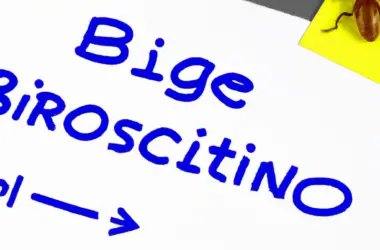
I find this article very interesting and informative. I would like to know more about how to encrypt files and directories with GnuPG in Linux.
I’m not sure I trust GnuPG. I’ve heard that it can be hacked.
Here’s a link to a tutorial on how to encrypt files and directories with GnuPG in Linux: https://www.digitalocean.com/community/tutorials/how-to-encrypt-files-and-directories-with-gnupg-in-ubuntu-18-04
I think GnuPG is the best encryption tool out there. It’s open source, free, and very secure.
GnuPG is so easy to use, even a caveman could do it!
Oh, great. Another article about GnuPG. Just what we needed.
I tried to encrypt a file with GnuPG, but it turned into a banana. I guess I’m not very good at this.