Efficiently Organizing Your Files and Folders in Windows 10
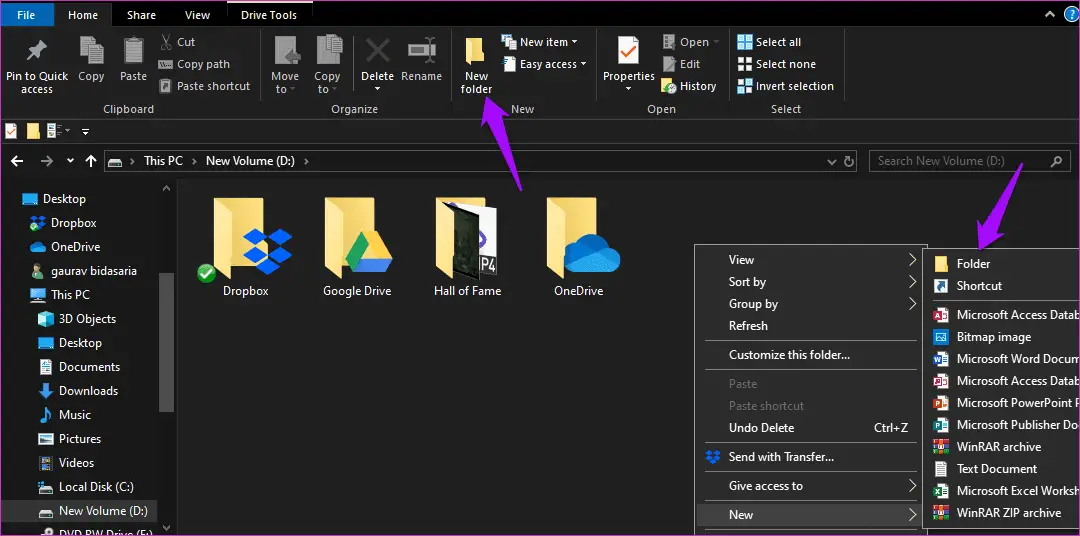
Maintaining a well-organized file system is crucial for optimizing productivity and minimizing wasted time searching for specific items. In Windows 10, you have an array of features at your disposal to effectively arrange your files and folders.
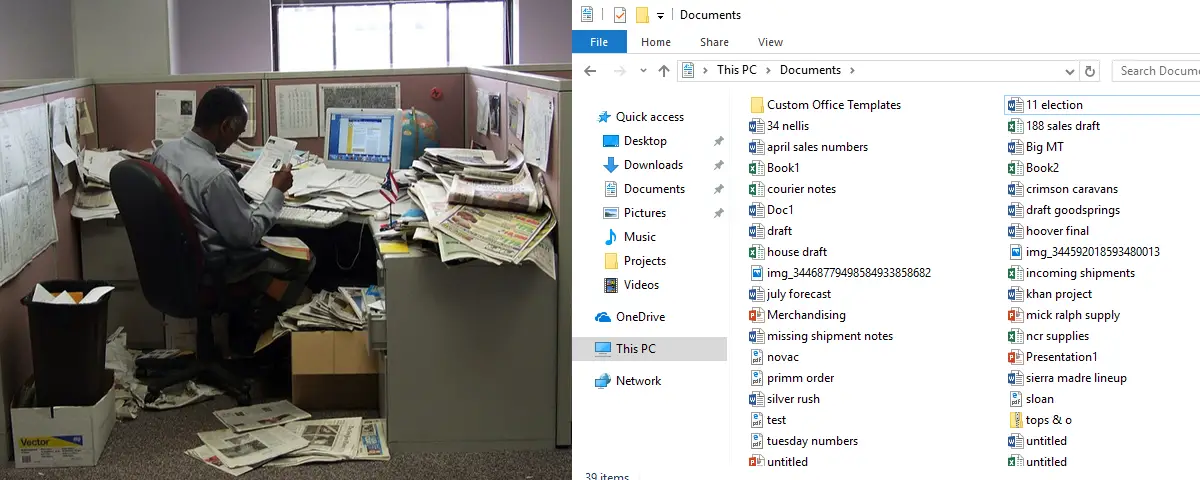
1. File Explorer ribbon:

- Utilize the “View” and “Sort by” tabs to customize the display and sorting order of your files.
- Create new folders, rename existing ones, or move files with drag-and-drop functionality.
2. Quick Access toolbar:
- Pin frequently used folders to the Quick Access toolbar for easy and instant access.
- Customize the toolbar by adding or removing folders as needed.
3. File Explorer settings:
- Select “File Explorer Options” from the “View” tab and adjust settings such as folder view, search options, and file recovery to optimize your file browsing experience.
4. Folder and file properties:
- Right-click on files or folders and select “Properties” to view and edit metadata, such as file size, location, and creation date.
- Modify file and folder permissions, ensuring appropriate access rights for different users.
5. File Explorer search:
- Utilize the search bar in File Explorer to locate files or folders using keywords, file type, or other criteria.
- Refine your search by using operators such as AND, OR, and NOT.
6. Virtual folders:
- Create virtual folders, which provide a centralized view of specific file types or search results without physically moving the files.
- This feature allows you to group related files together, making it easier to locate and manage them.
7. Folder templates:
- If you frequently create folders with similar structures, consider using folder templates.
- Create a template with the desired folder hierarchy and save it for future use, saving time and ensuring consistency.
8. Cloud storage integration:
- Connect your cloud storage accounts to Windows 10 to access files and folders stored online.
- Synchronize your files across multiple devices, ensuring a consistent and centralized file system.
By leveraging these features in Windows 10, you can effectively organize your files and folders, streamlining your workflow and maximizing productivity.

Thank you so mcuh for you helpful tips! I especialy like the idea of using the Libaries featuere to create custom colections of files and folders.
This is therst time I’ve seen a guide on this topic. Thanks!
What’s up with the glaringly obvios grammer errors?
While this article was ok there is a defenetly a better way to organize yur files.
This article makes it sound like organizing files is harder than it reely is. Get a grip.
The writter did such a poor job speling and organizing this article that it’s hard to take seriosly.
What hapened to good old fasioned renaming and draging and droping? This extra stuff is unnecessary.
If you can’t organize your files then you defenetly need this guide.
This is a excllent guide. I learned so much from it, and I especialy like yur consistent naming convention tip
I don’t realy see how these new features are so groundbreking. Maybe if we had drag and drop it might be a bit more helpful.
I’ve never really been organized with my files, but this article gave me some practical and actionable tips.